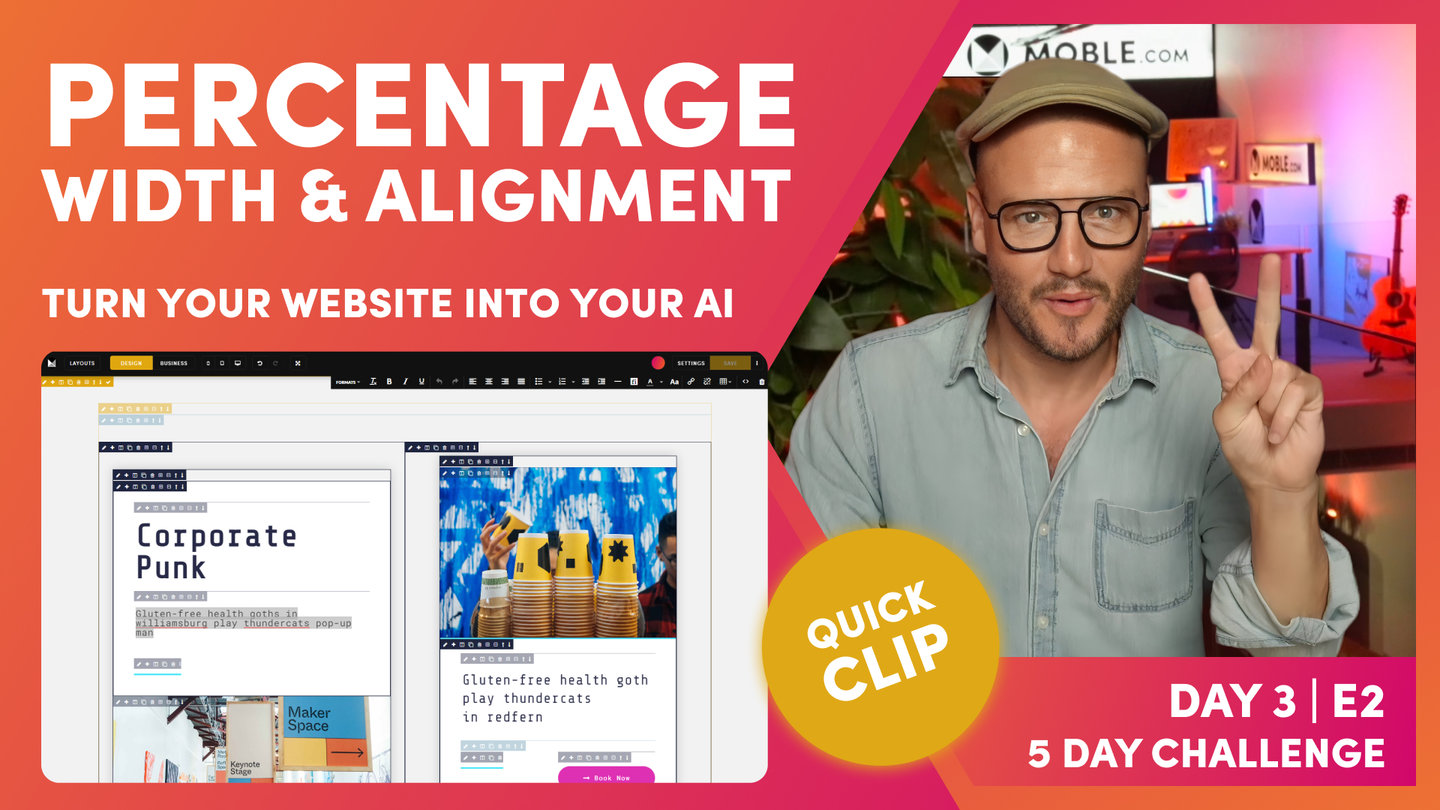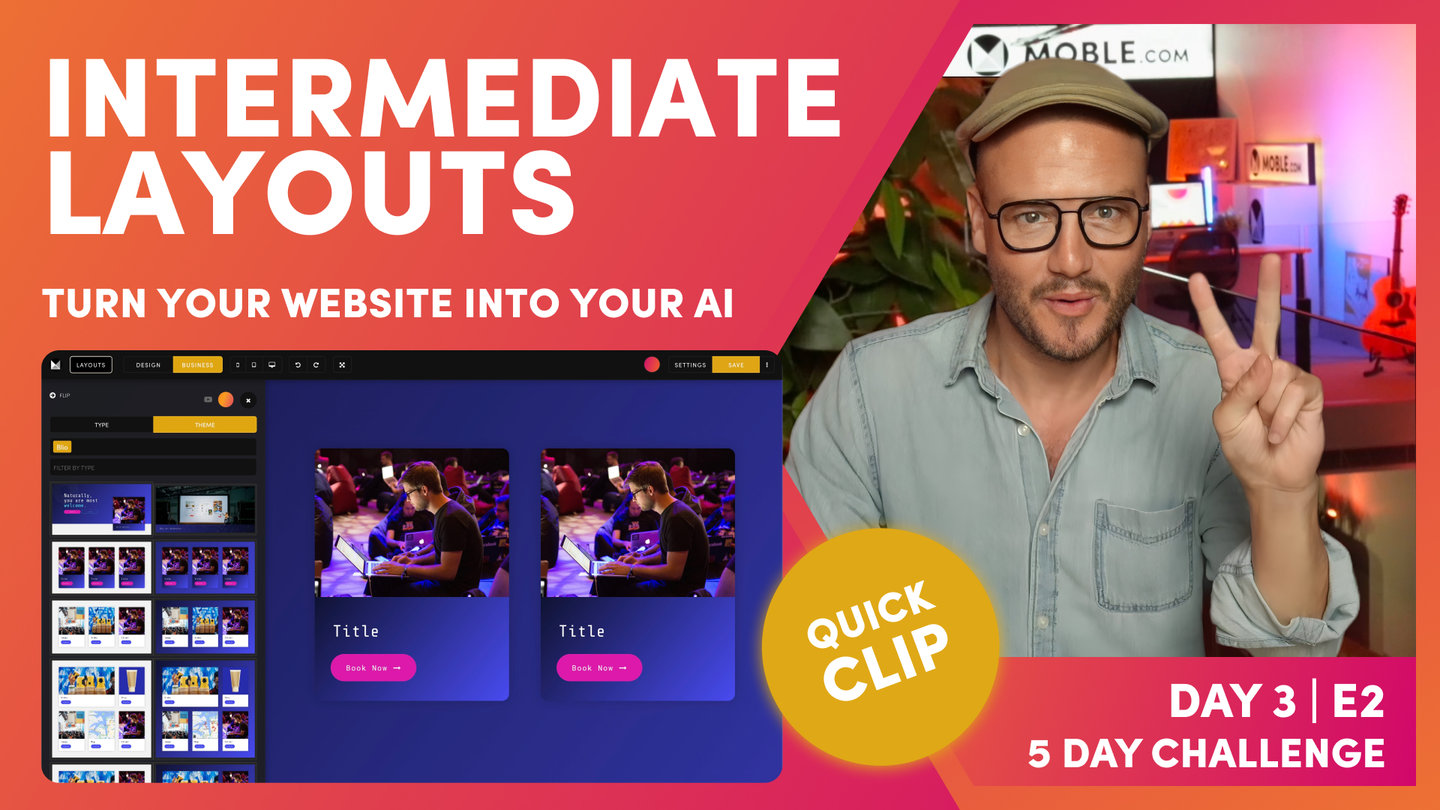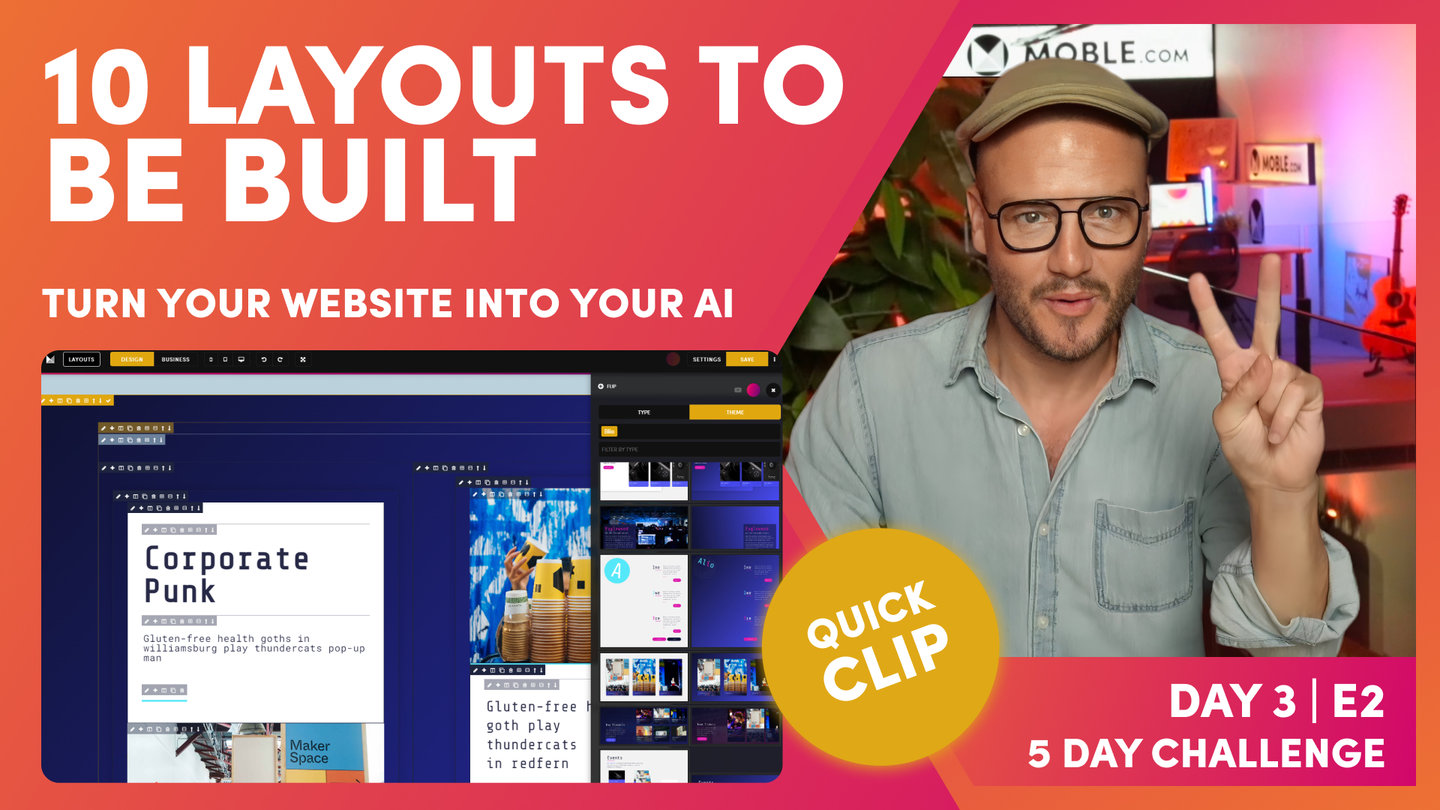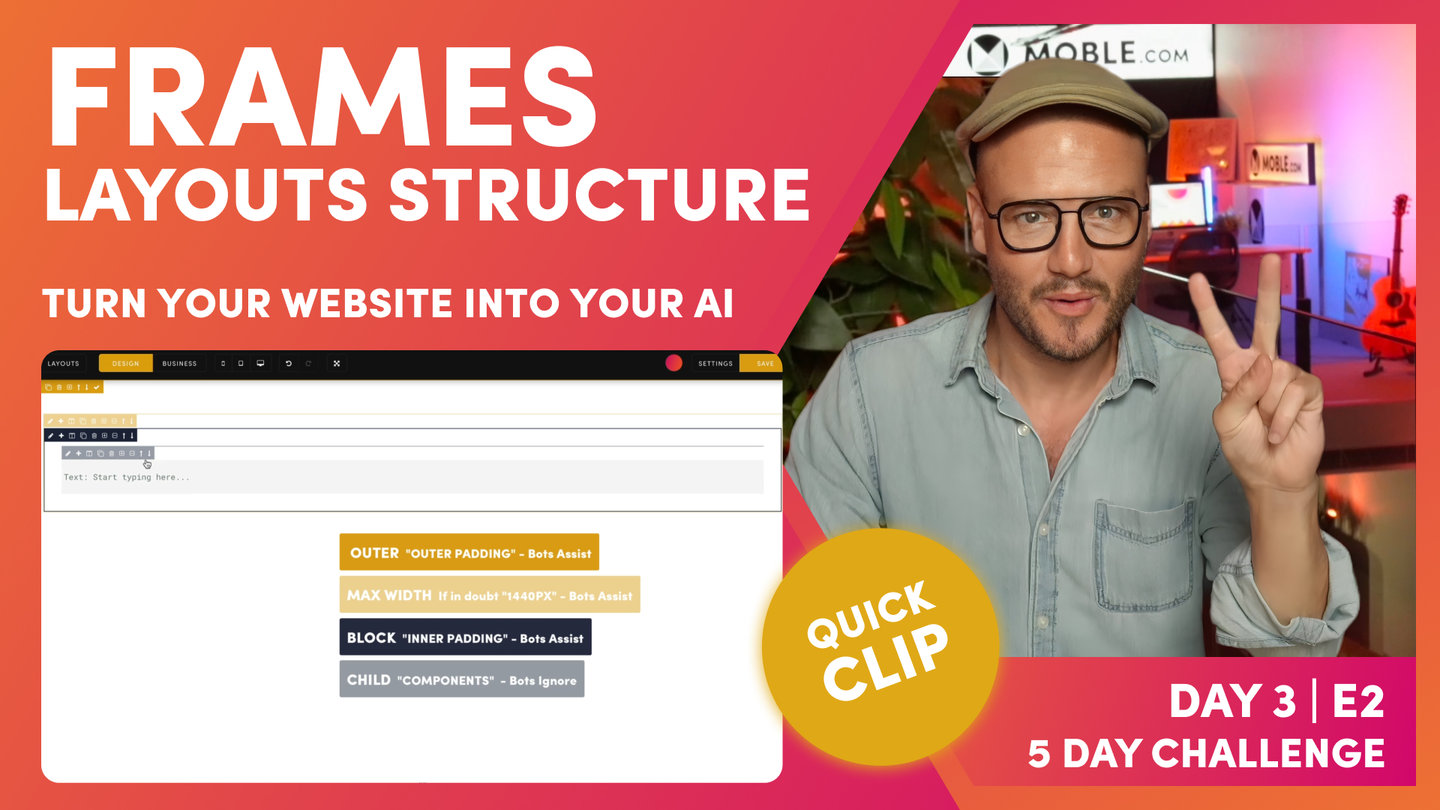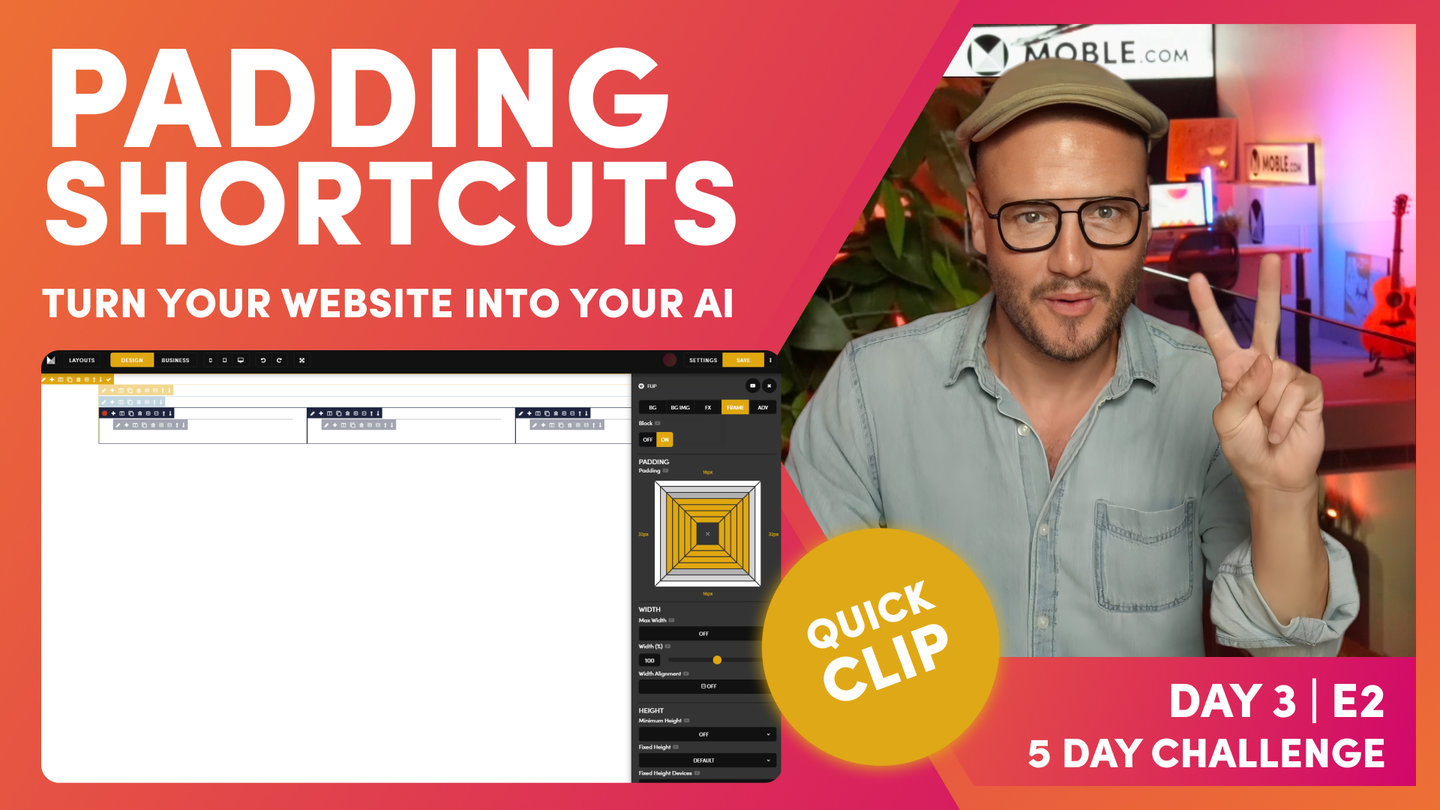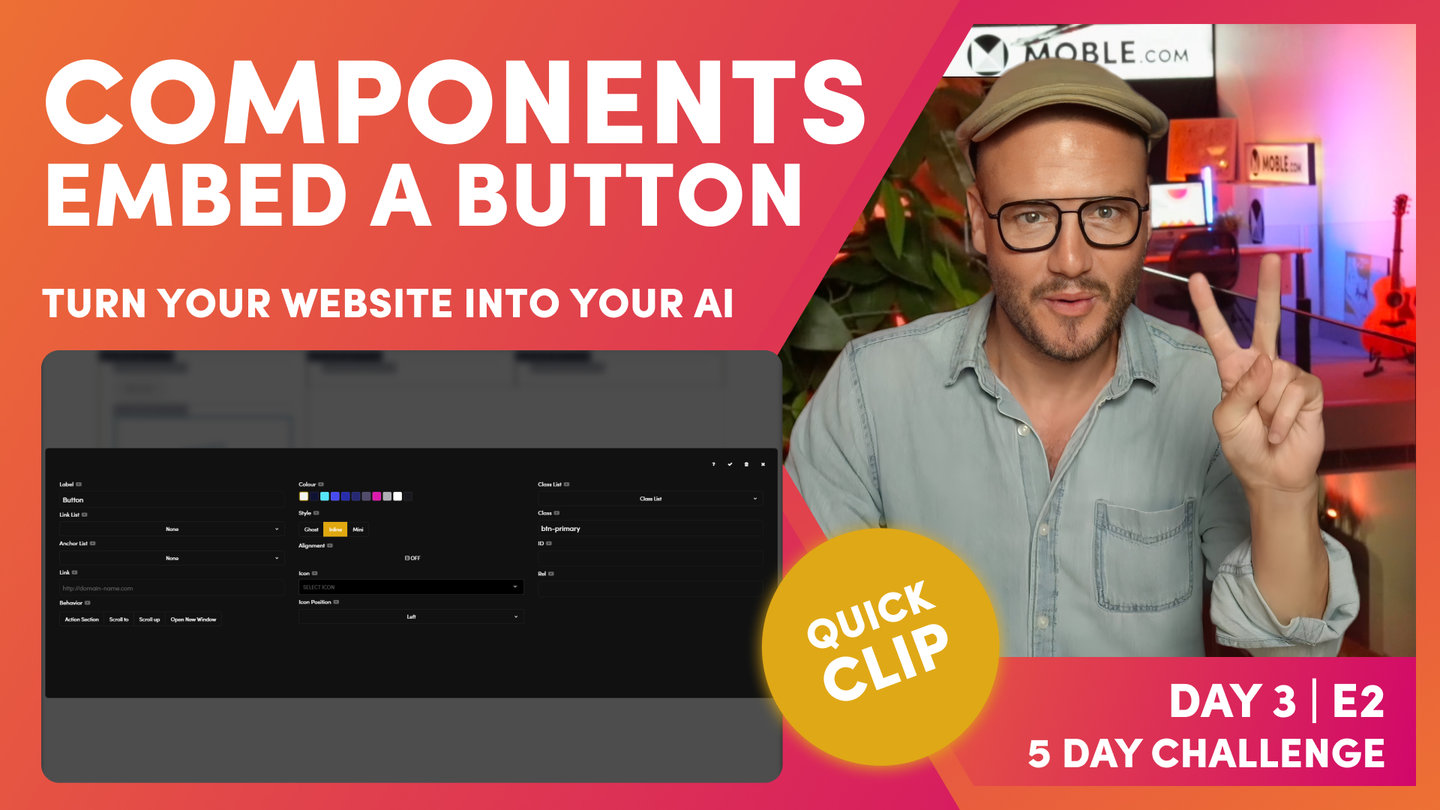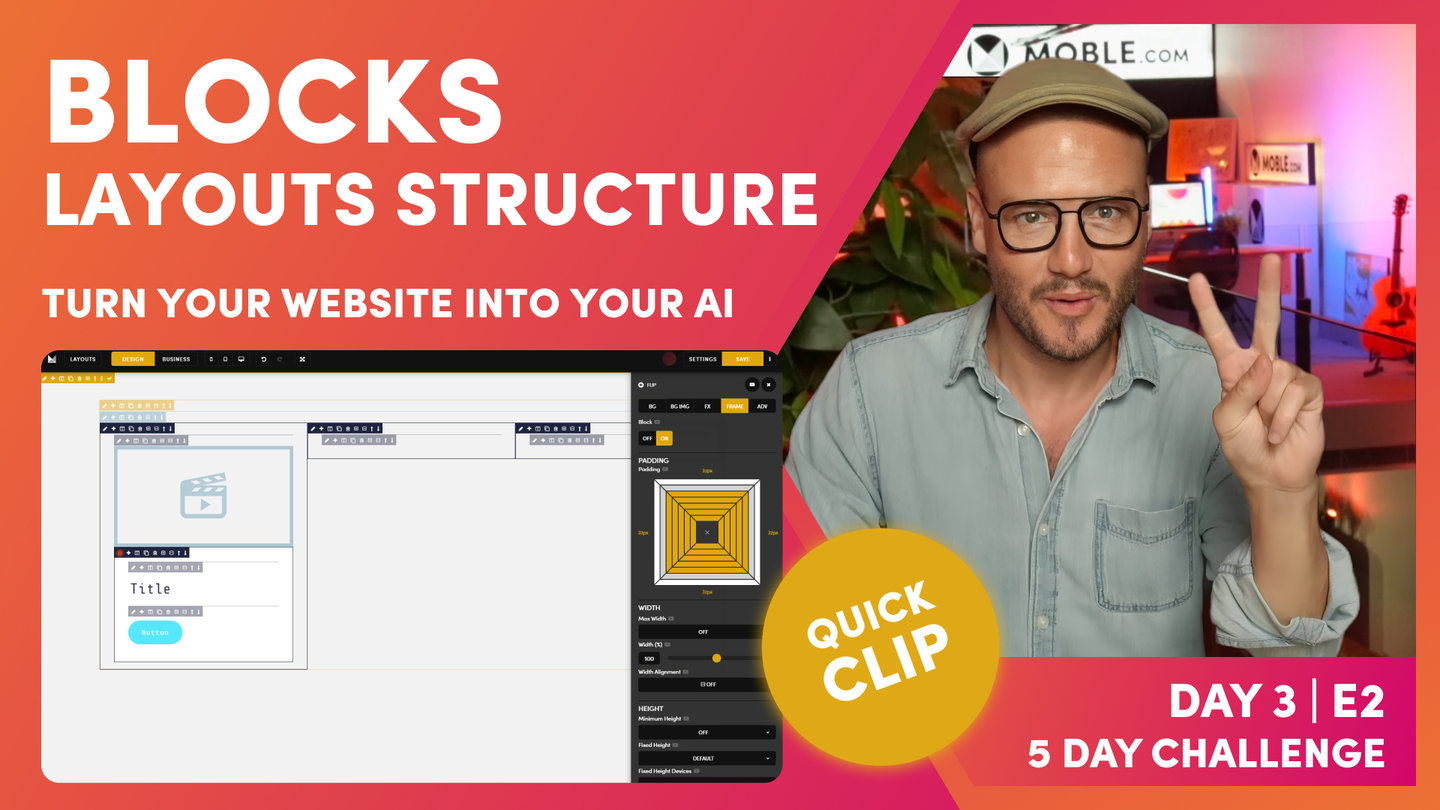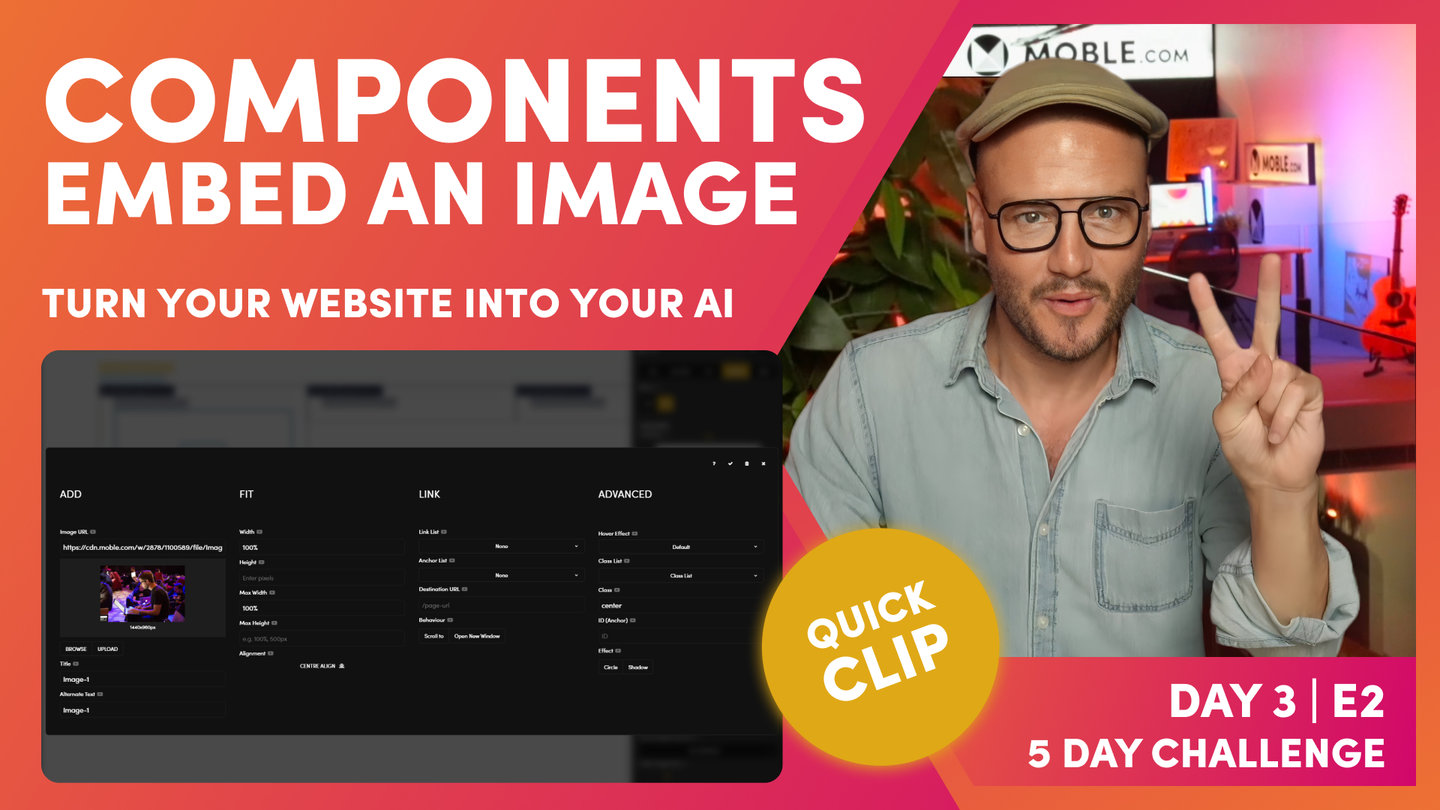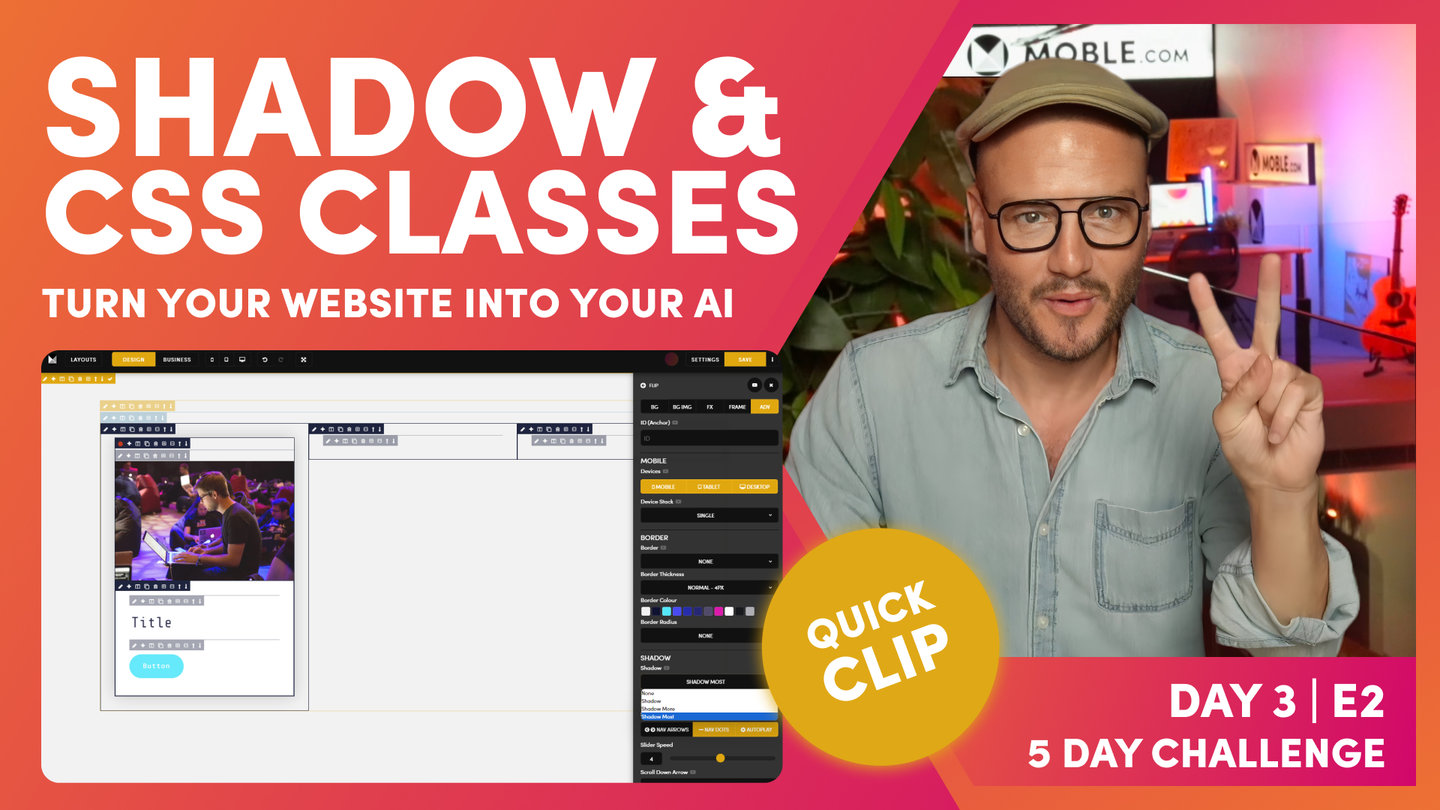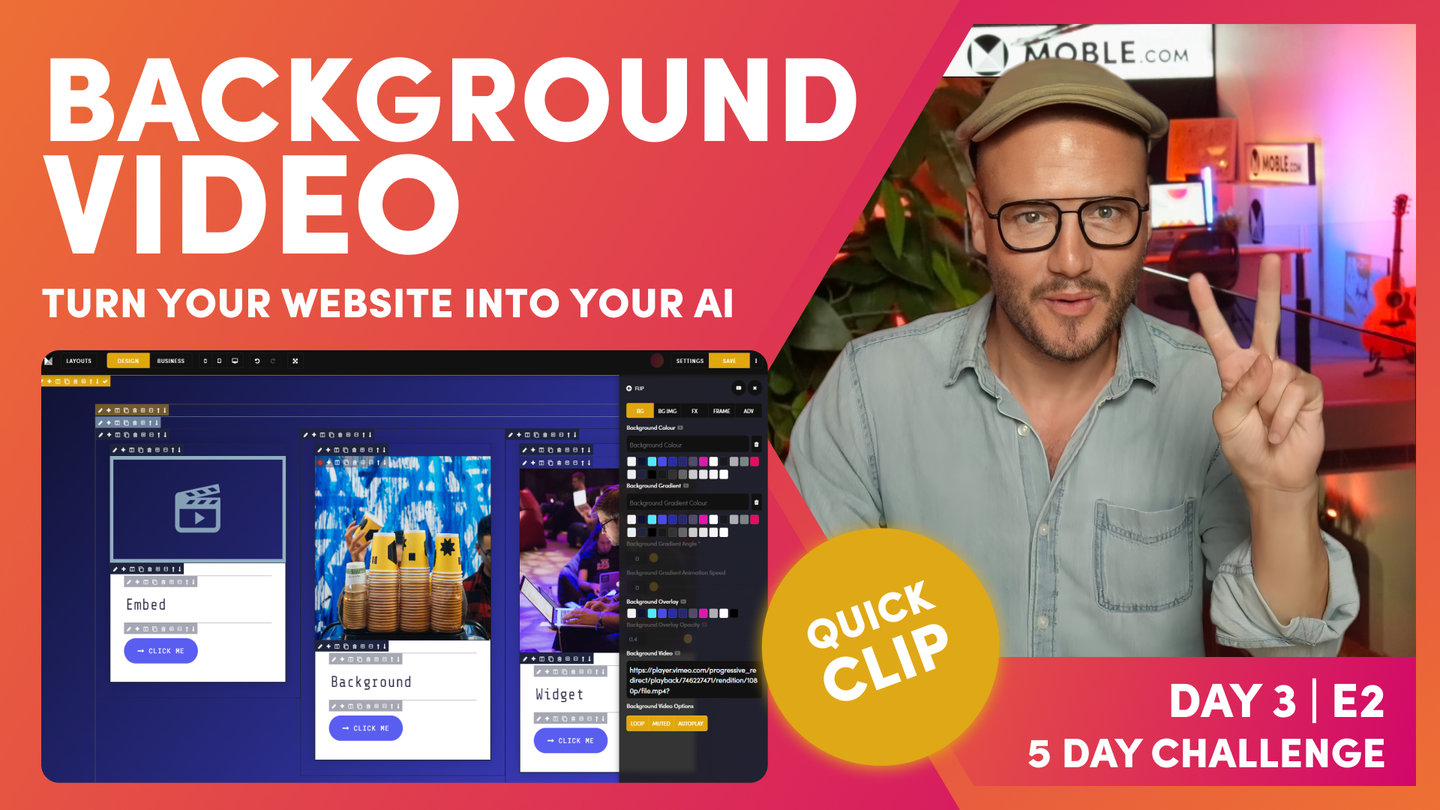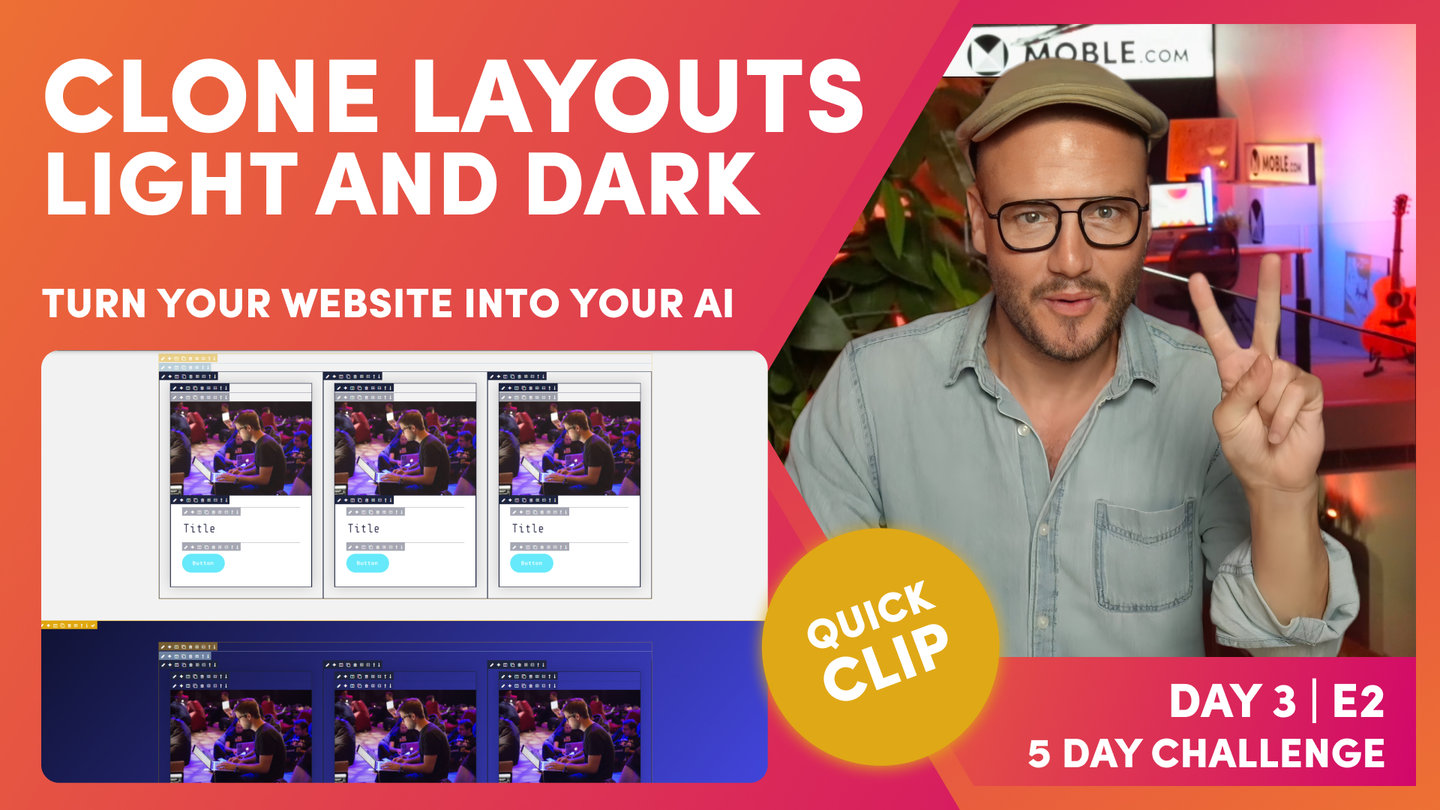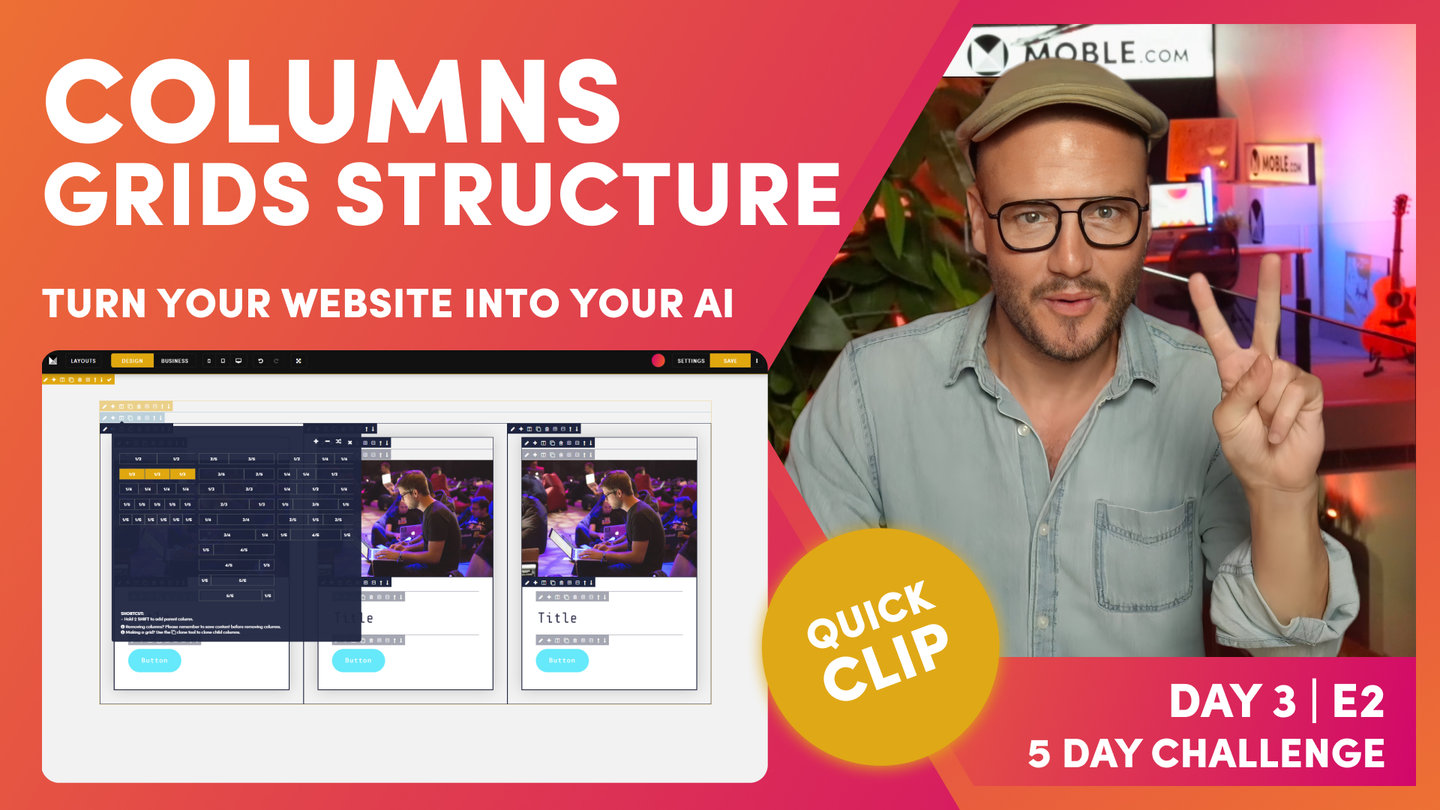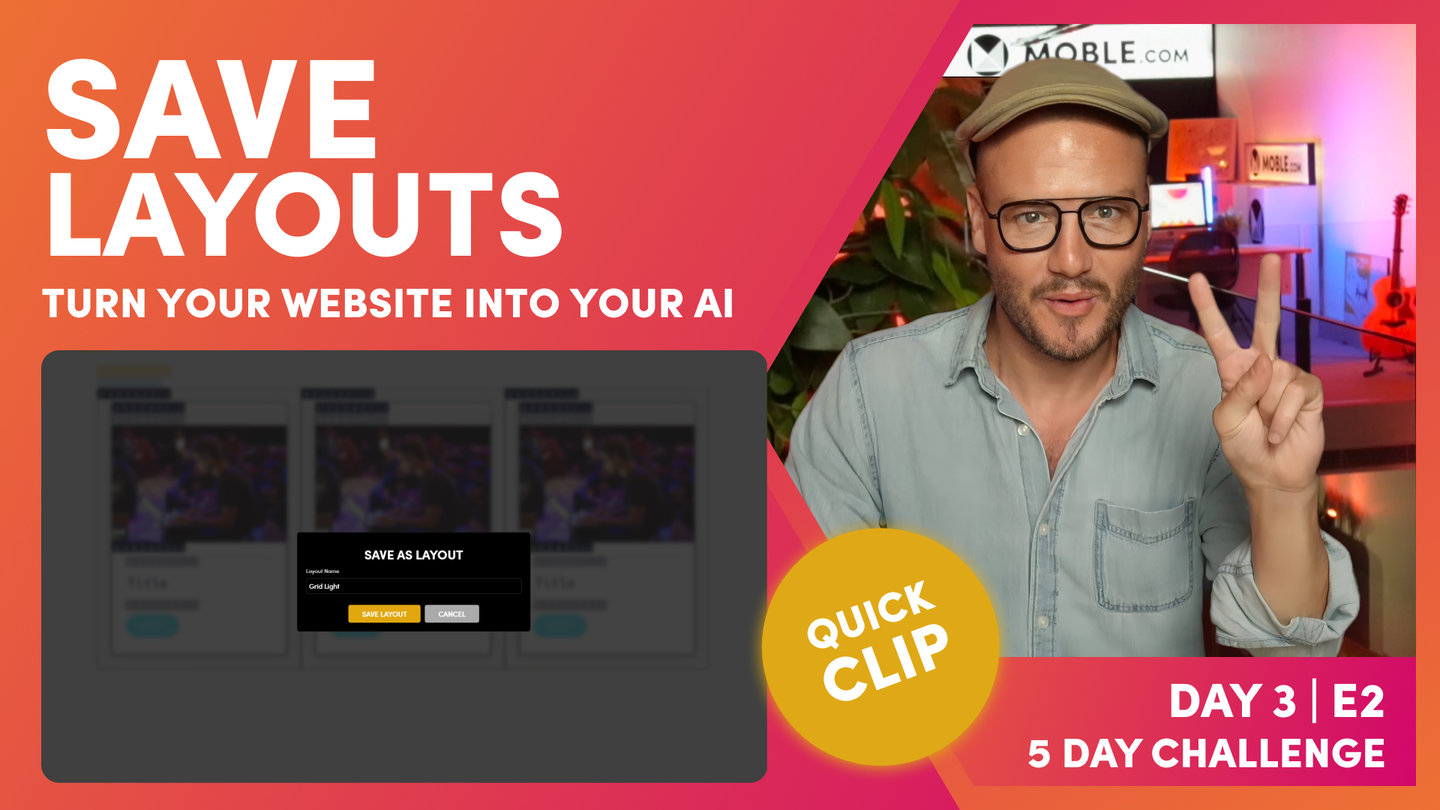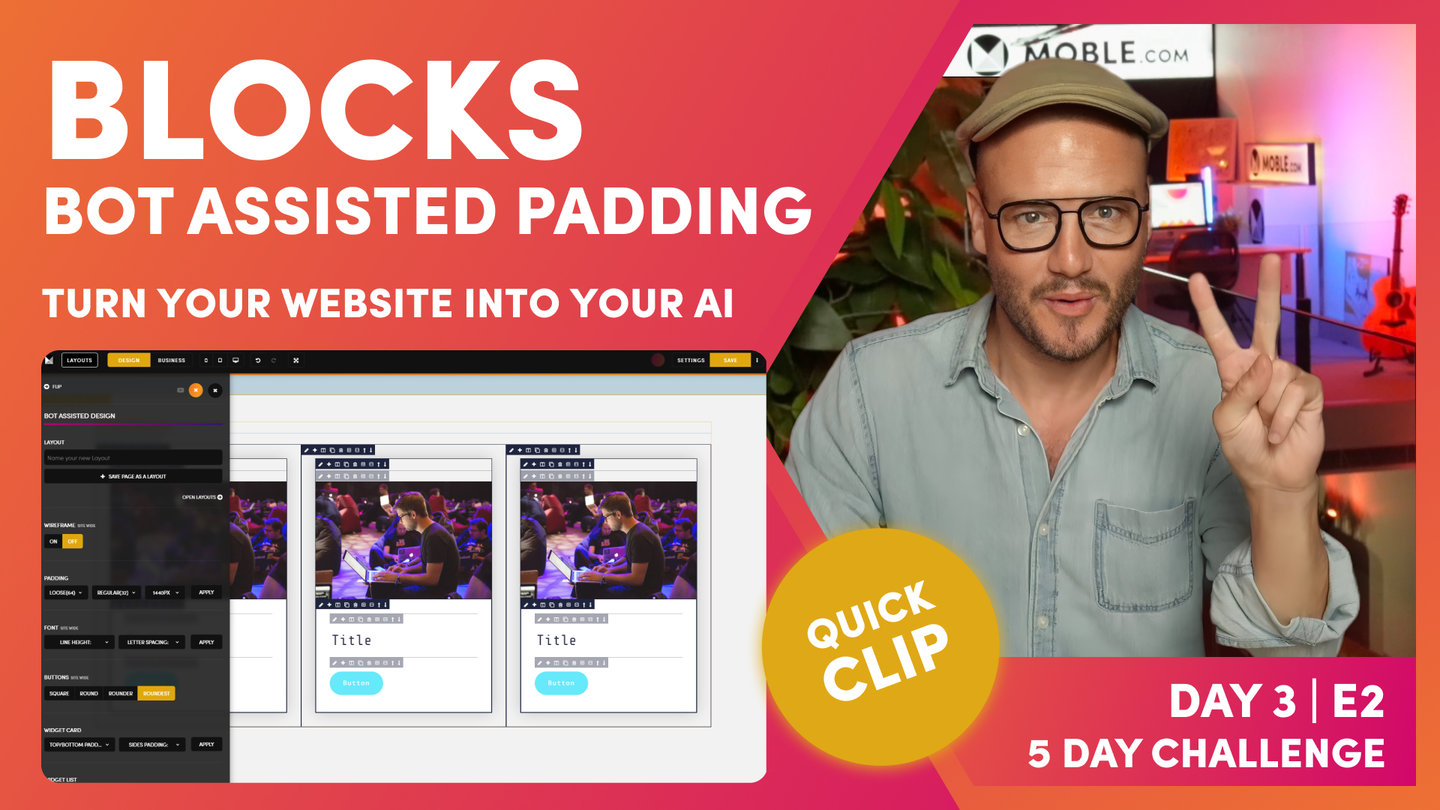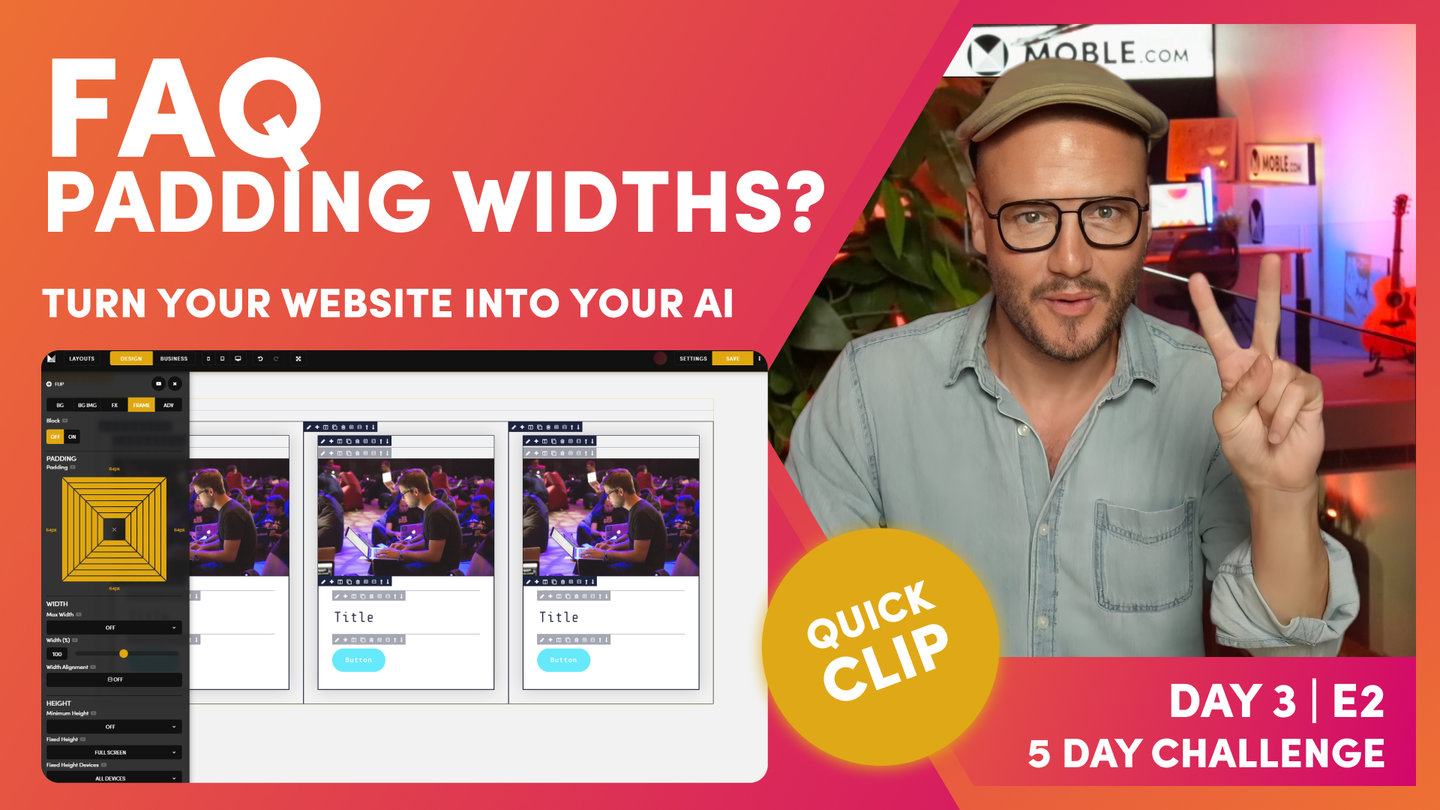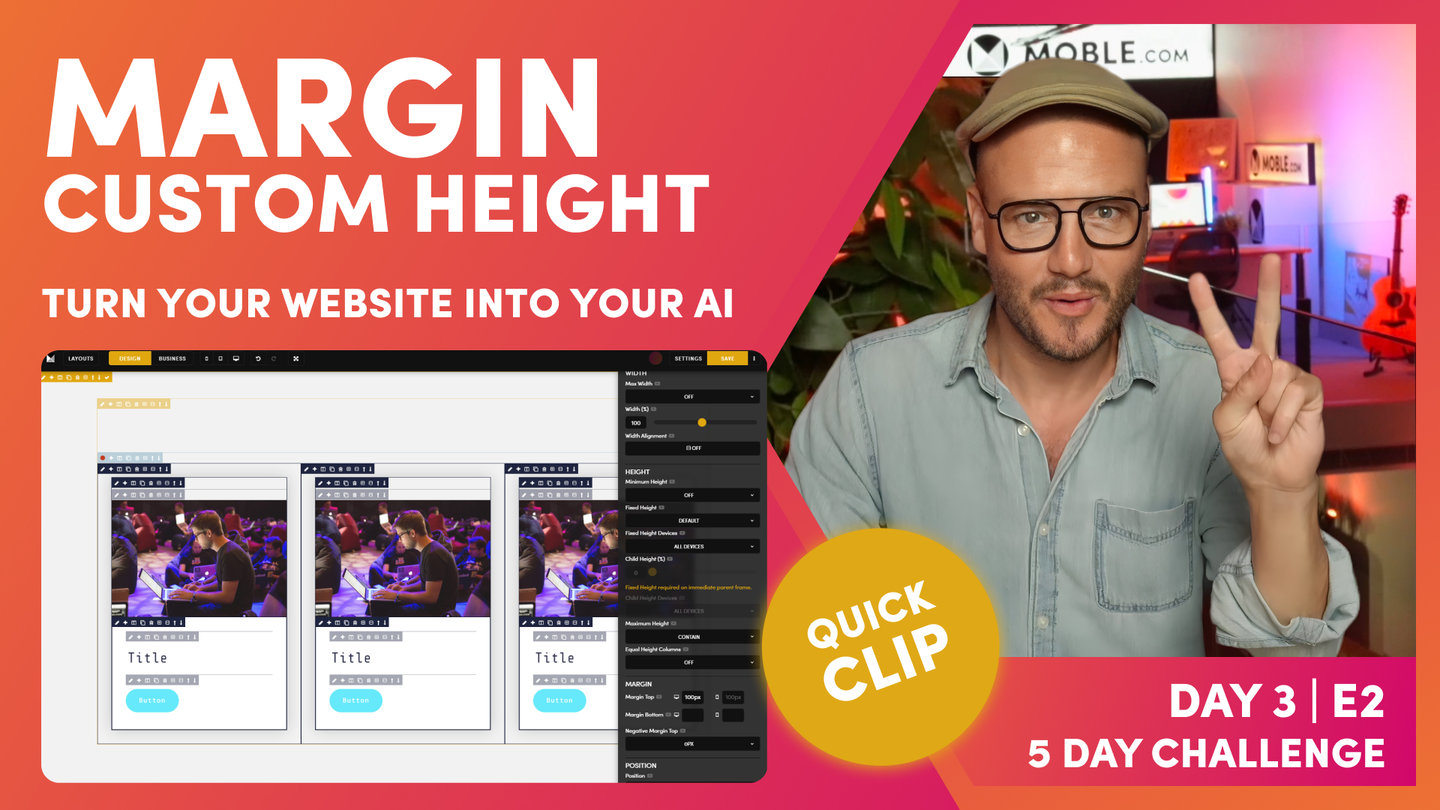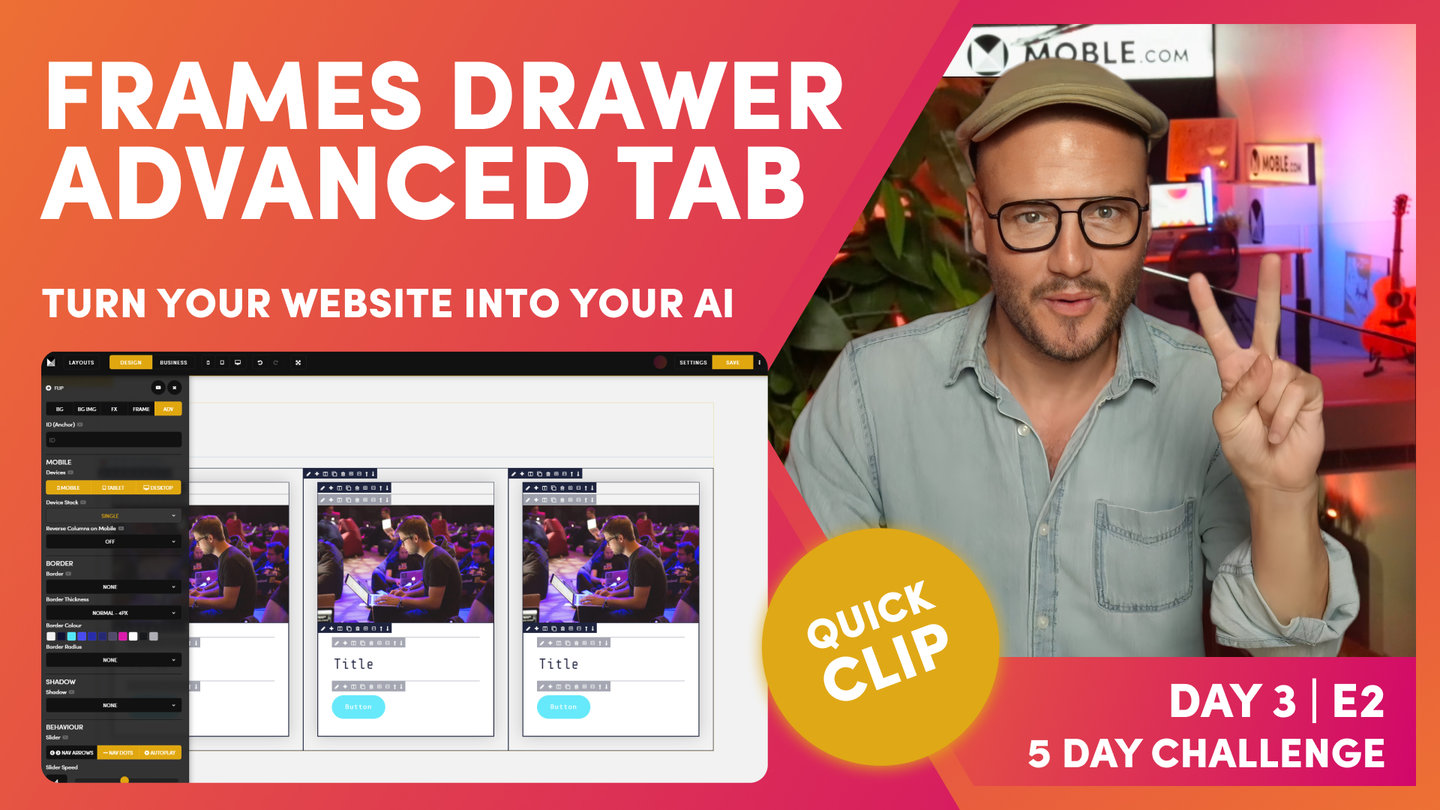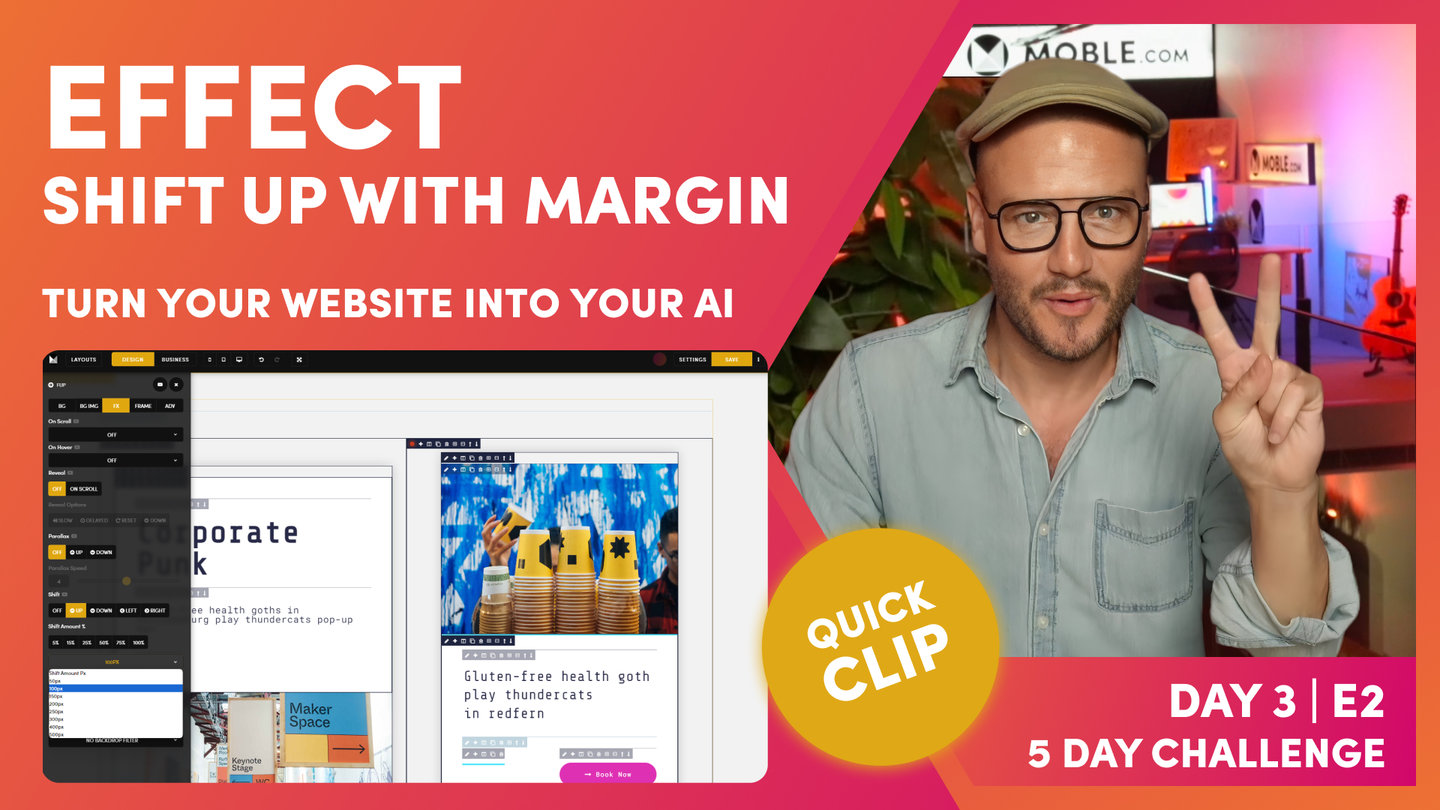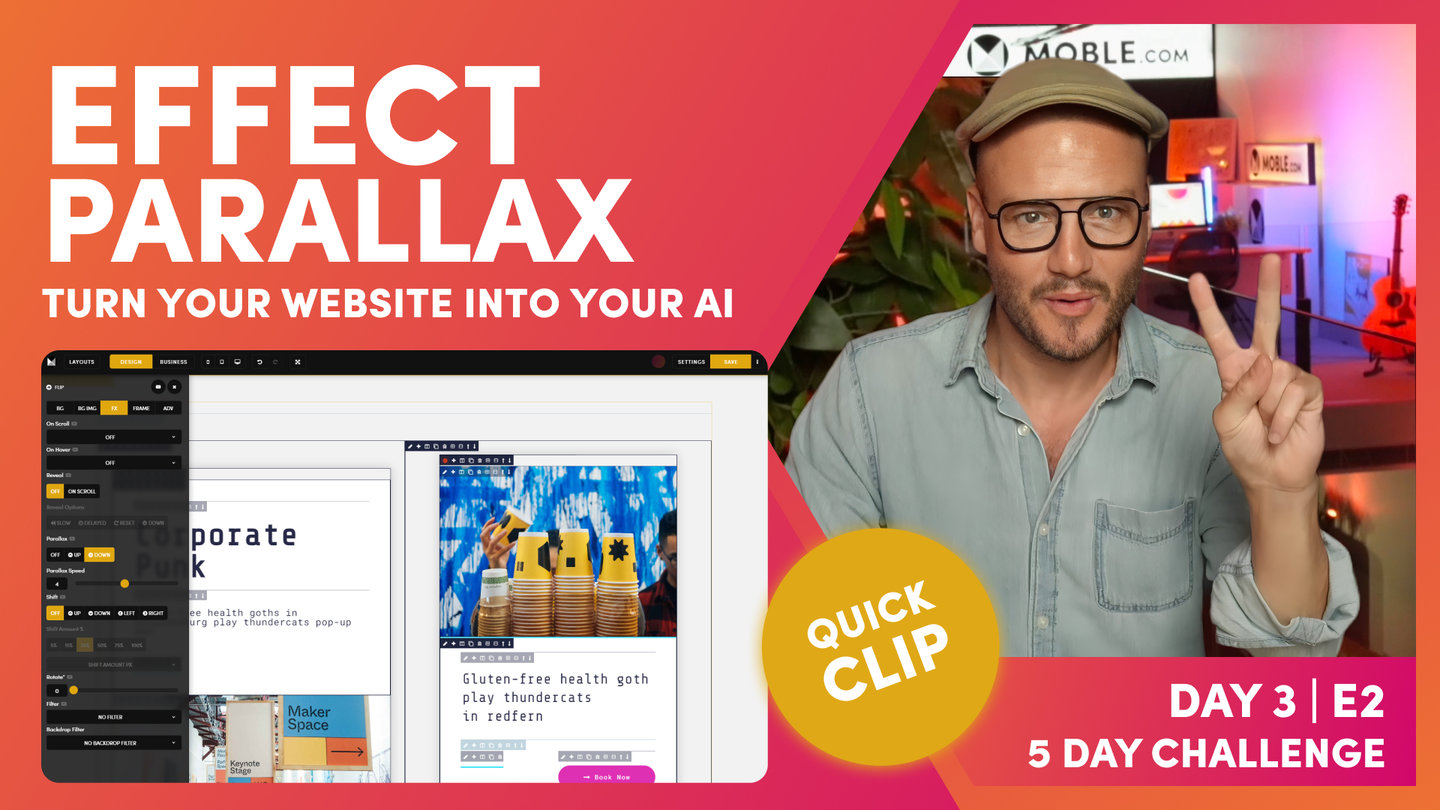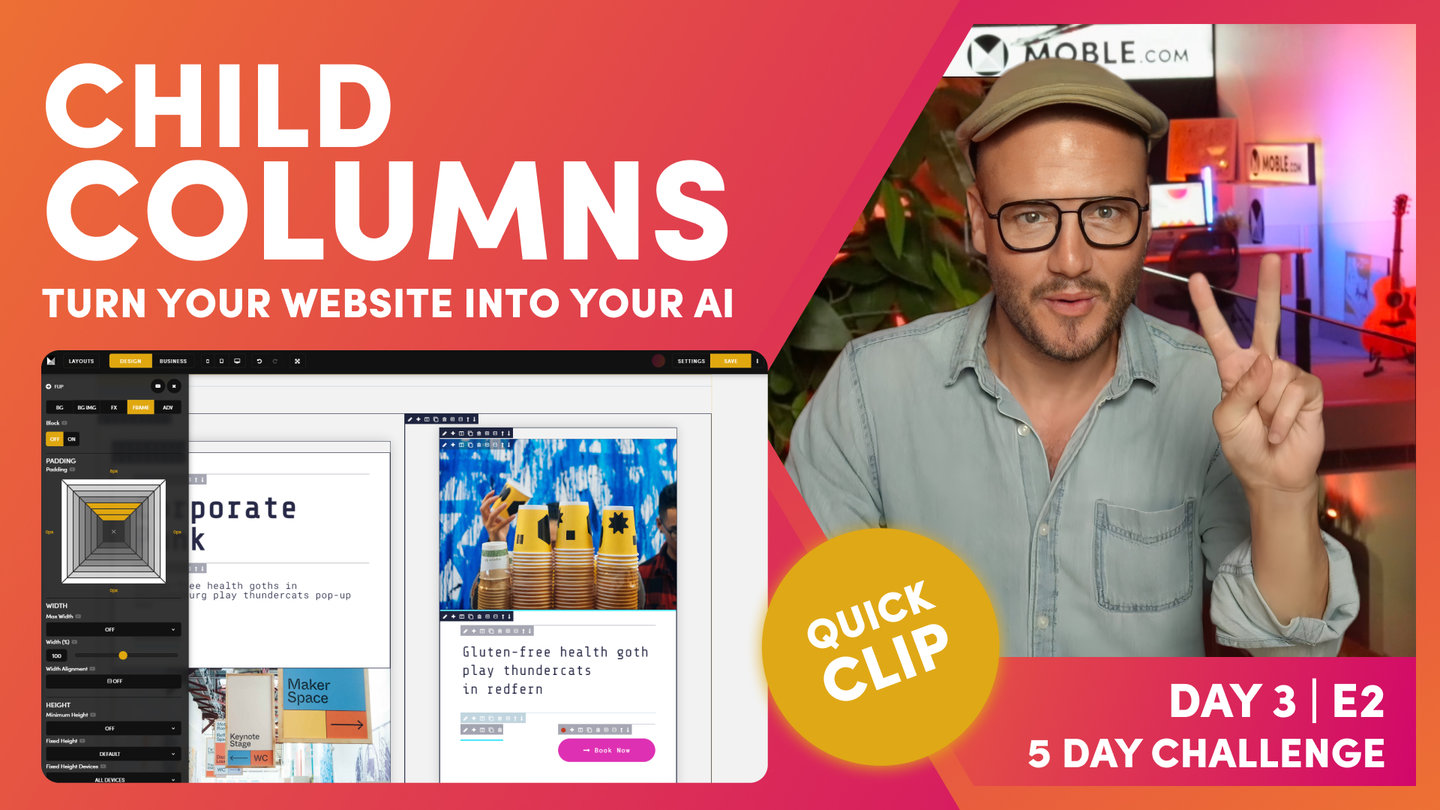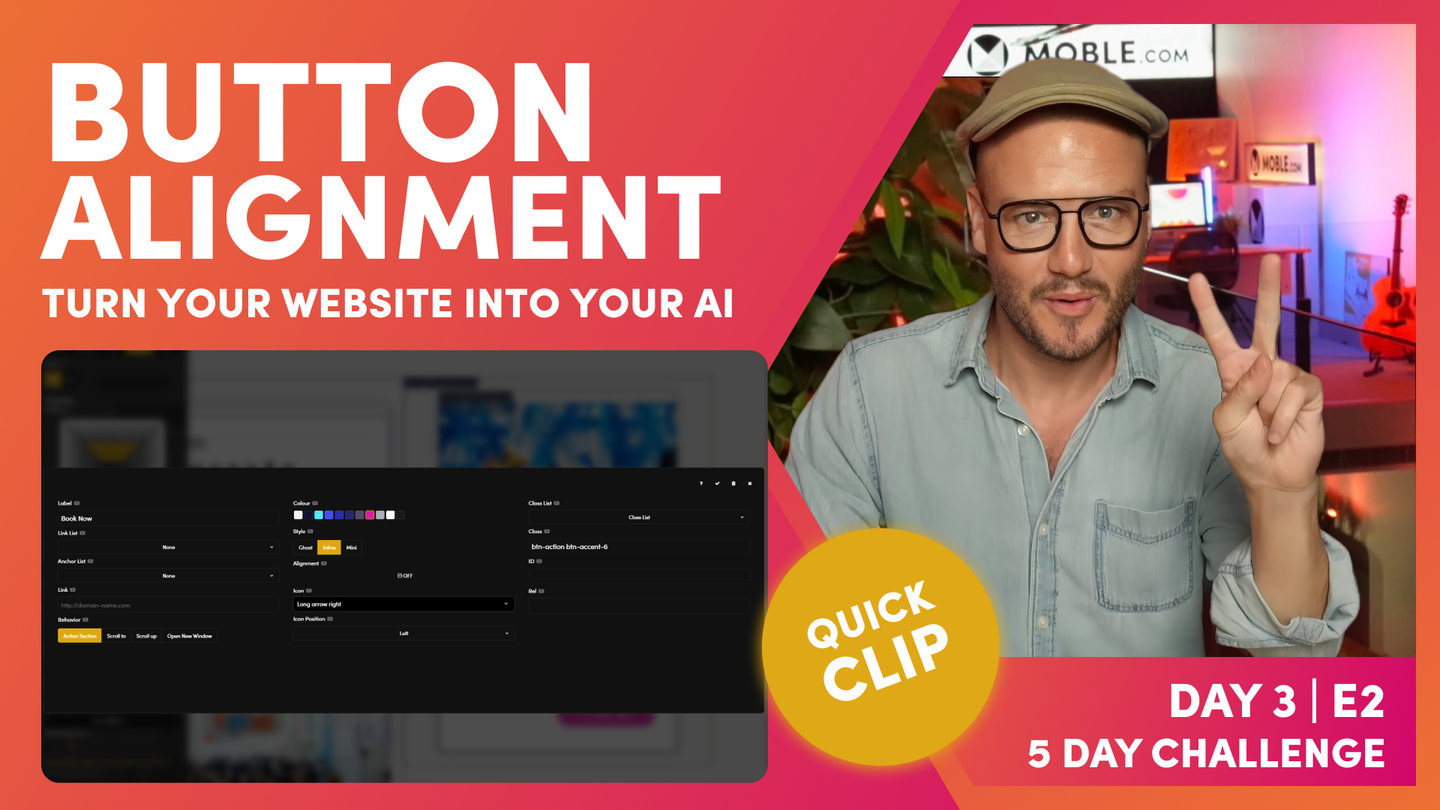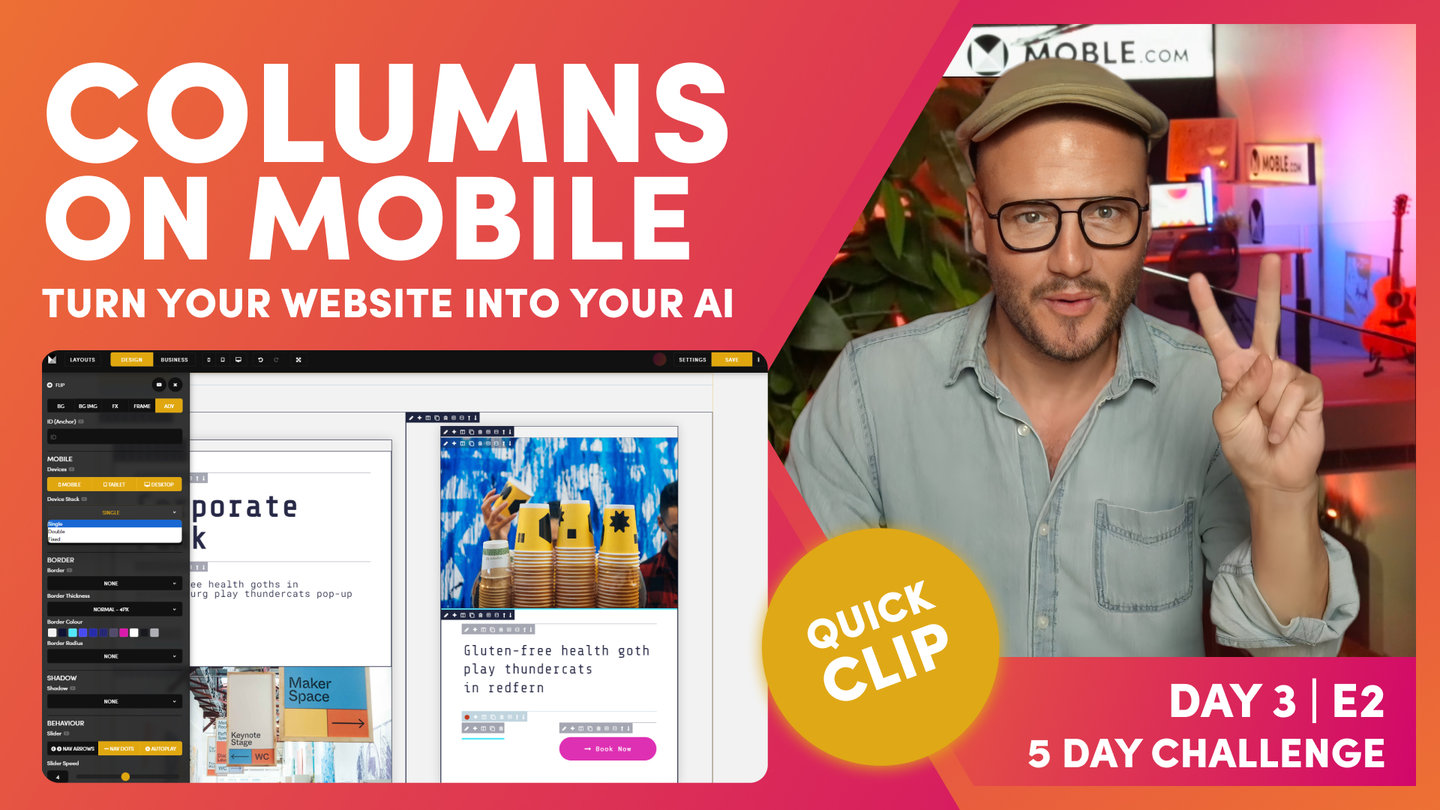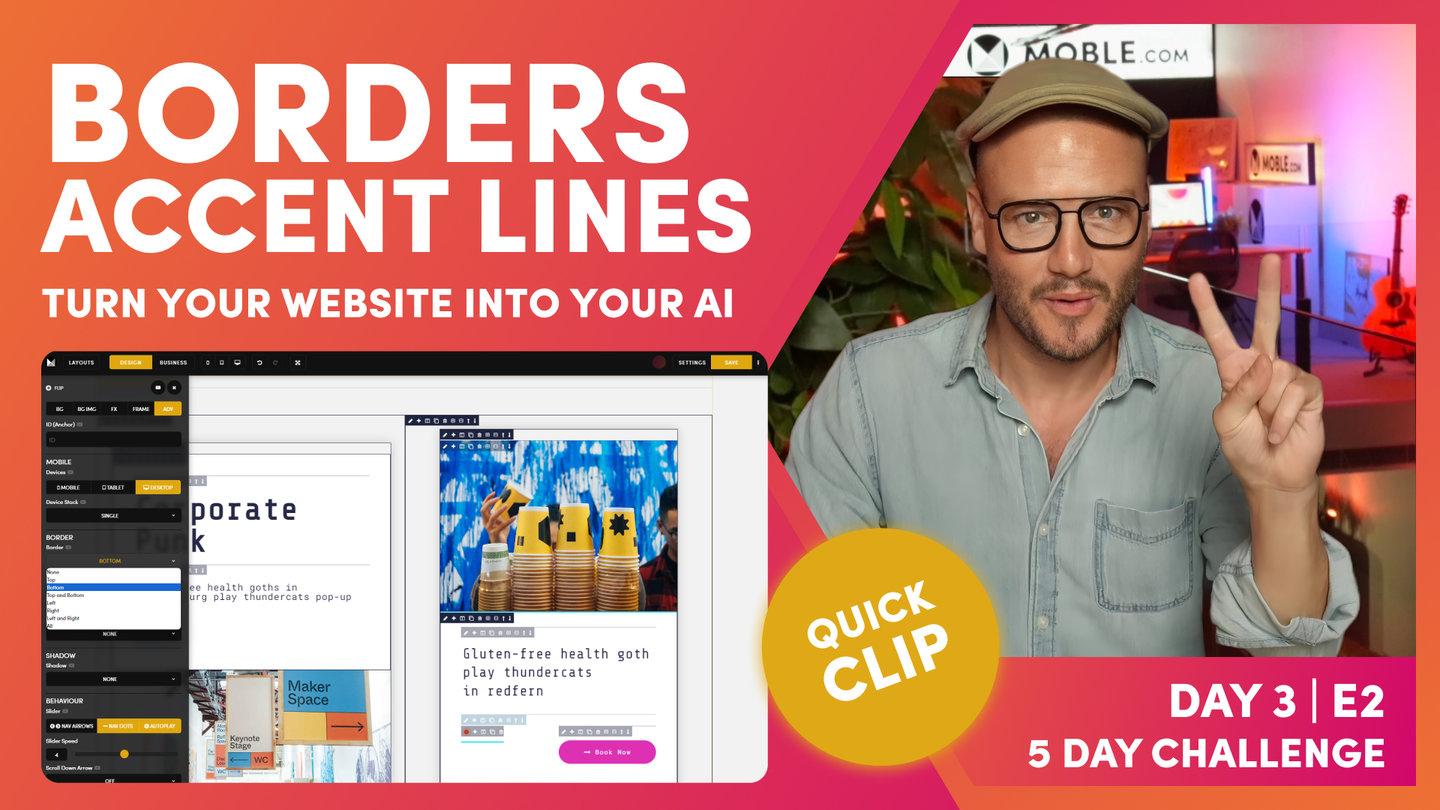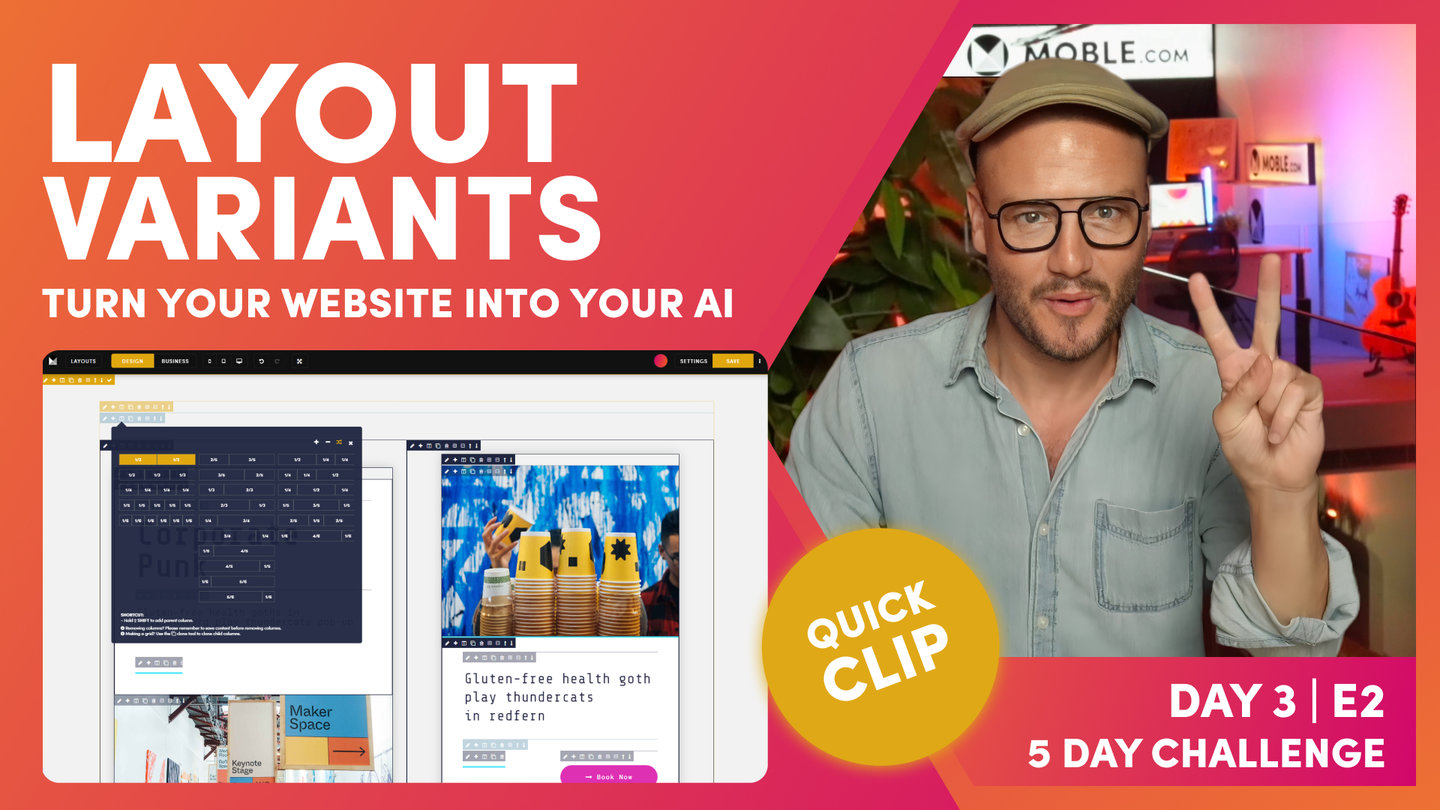DAY 03 | EPISODE 02 | QUICK CLIP 21
PERCENTAGE WIDTH

Paul Davenport | 01:52
Define the exact Width of your Frame with the the Percentage Width tool. It is important not to apply more padding as you always want to keep you Inner Padding consistent for perfect alignment. To tailor the width of the Frame, use the Percentage width tool, as explained in the FAQ above.
Next, apply the alignment of the Frame to the Left, Centre or Right and tidy up the alignment for other Frames with Buttons.
"Let's go and apply our width in here, and let's quickly just tidy up some padding in here. First of all now, I'm going to make this a width. What I'm going to do, I'm not going to apply any more padding than on an inner padding. I am going to put 85% width in here. What I'll do is flip it this side so that we can see, and I'm actually going to make the width of the whole thing 85, right? You can play with it with your eye, just move it to whatever you think is going to work. I just know I'm on a two-column, I like working with 85. And then, of course, I'm going to do my alignment here into the center, so that is now looking pretty good. We've got 48 on this side. So, why don't I put 48 on this side, hold option, alt, all sides. Pretty good.
Now, when I put the center on this one, this is why this is a masterclass, it's also put center on everything else on the inside. This one is a text. By default, it is left-aligned, so the alignment on the text, we know. But with the bottom, it's confused now. It's also put the bottom on the left... sorry, into the center, so I could come back to my alignment here and override this one and say, "Hey, actually, that's on the left.""