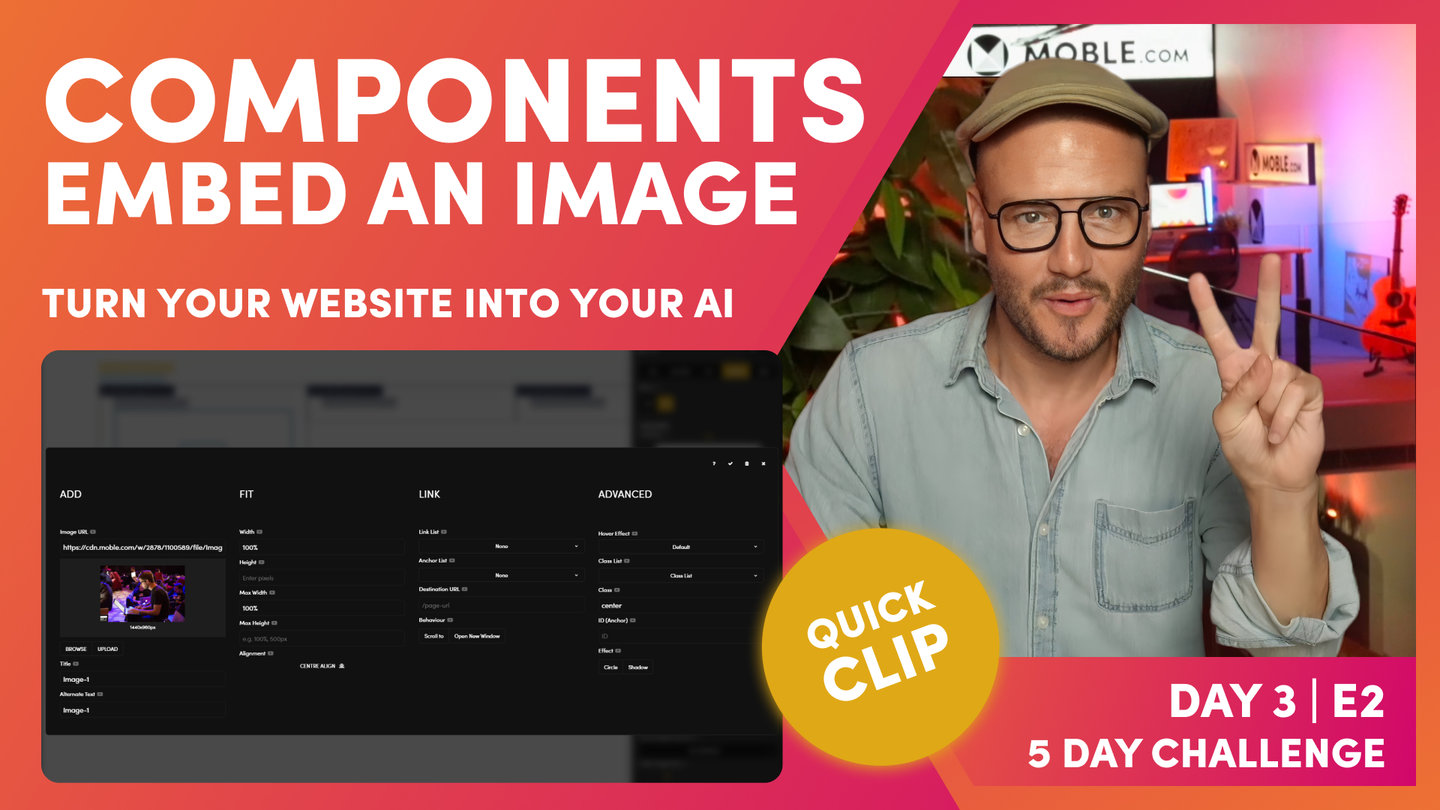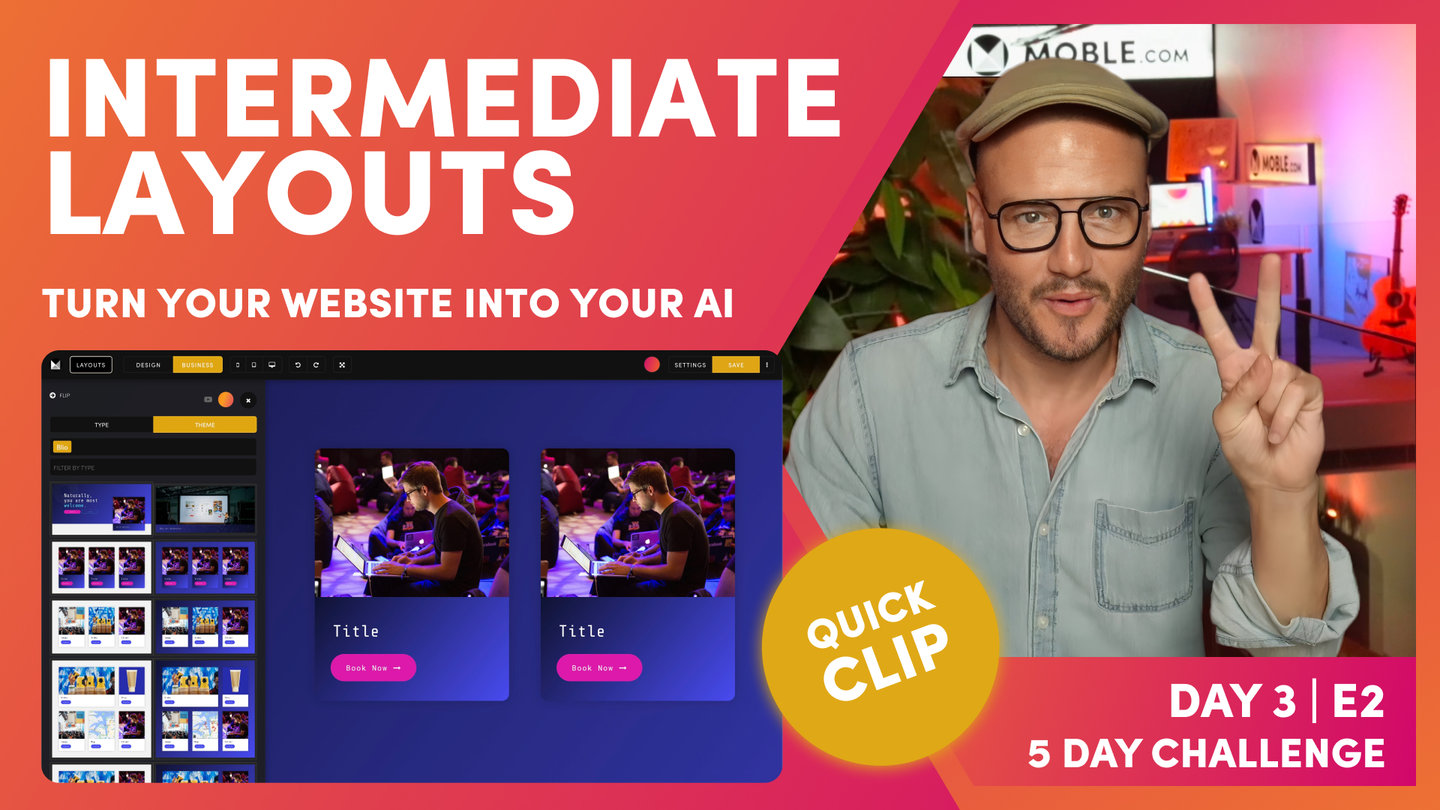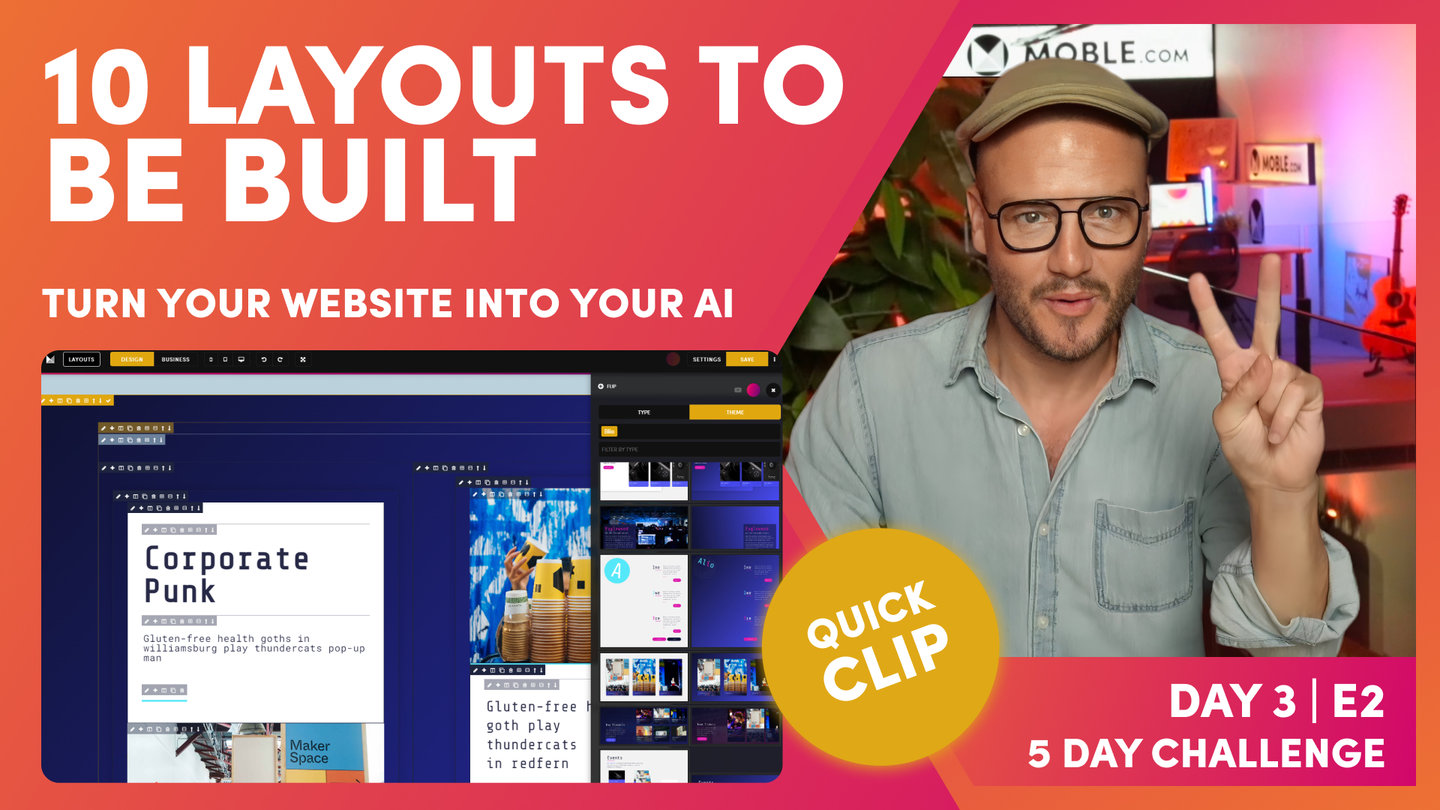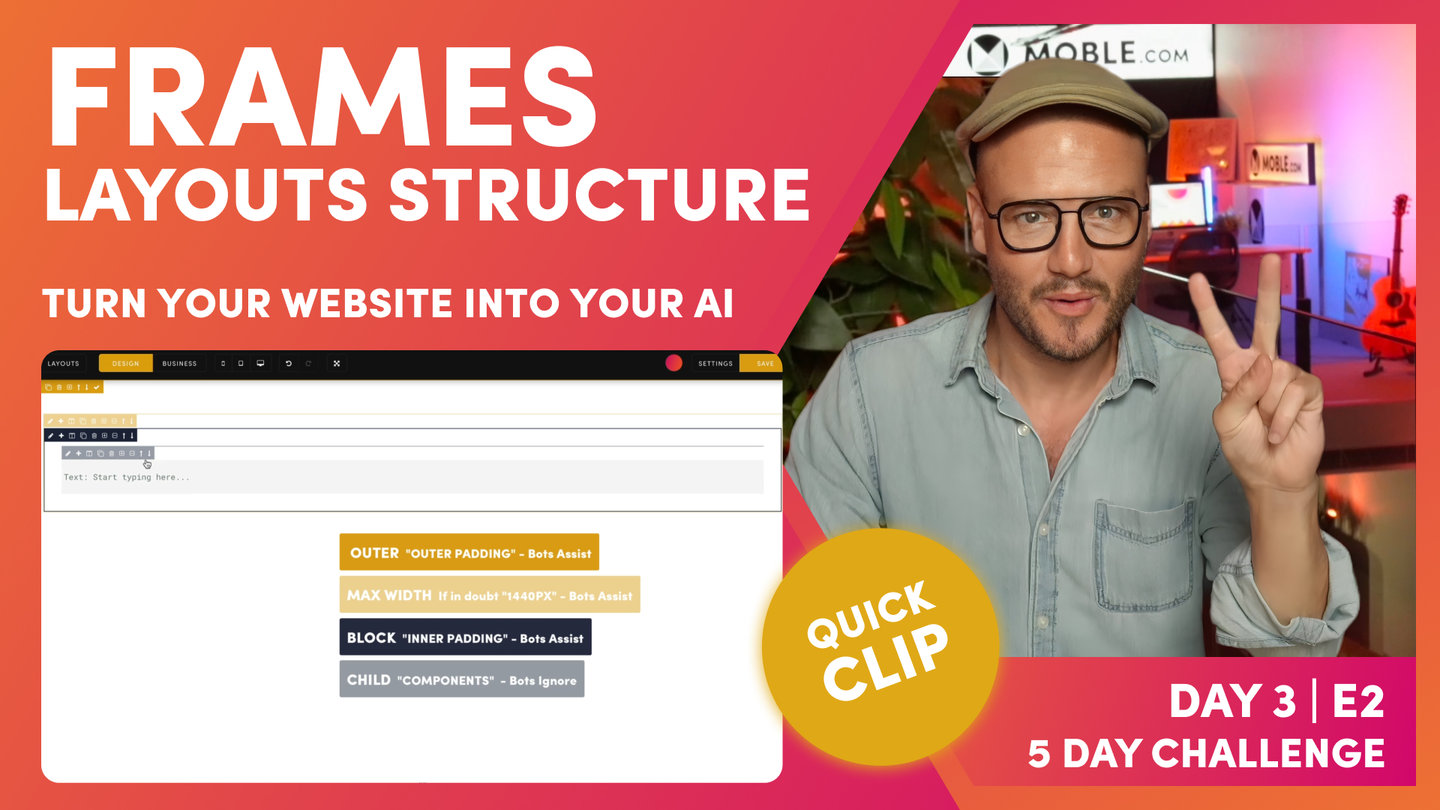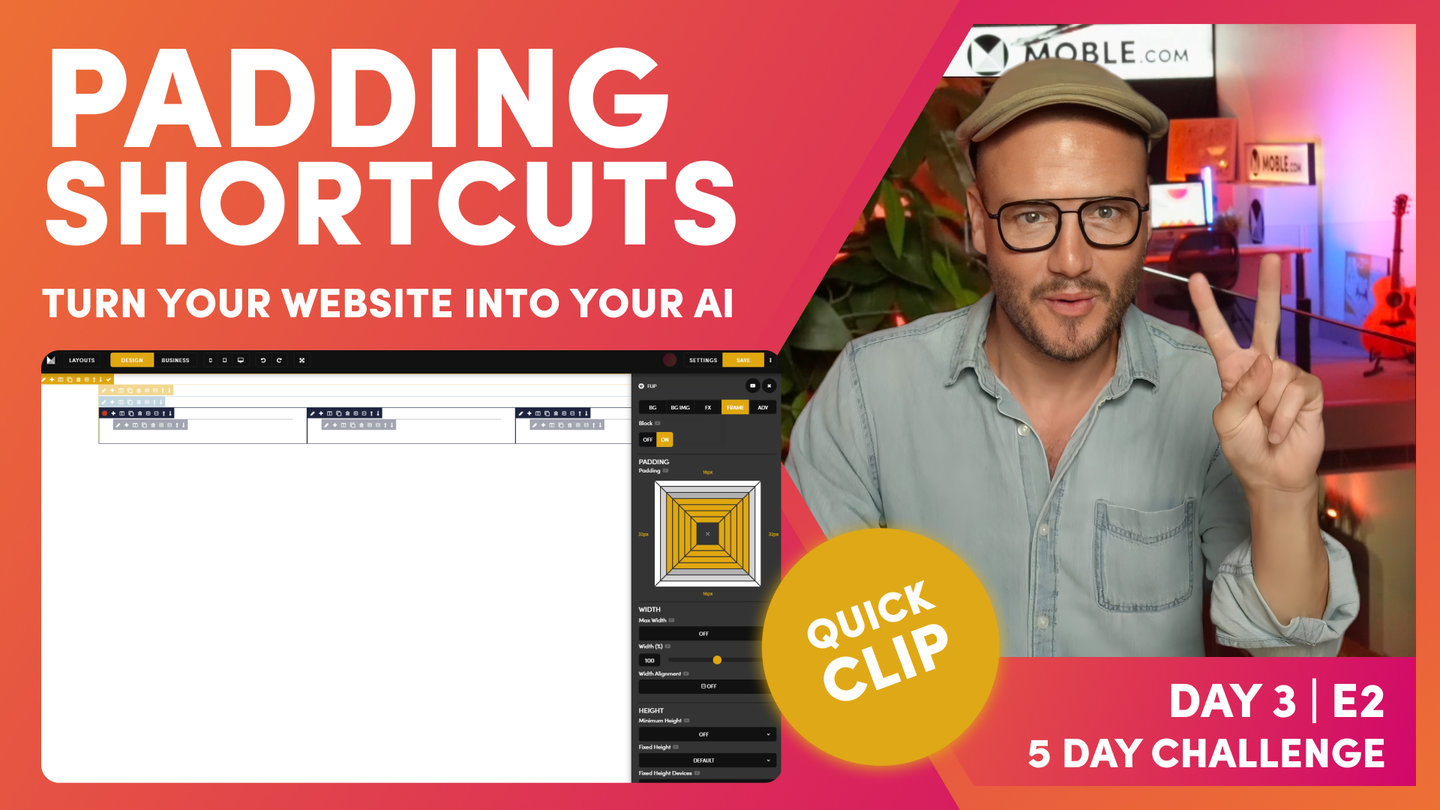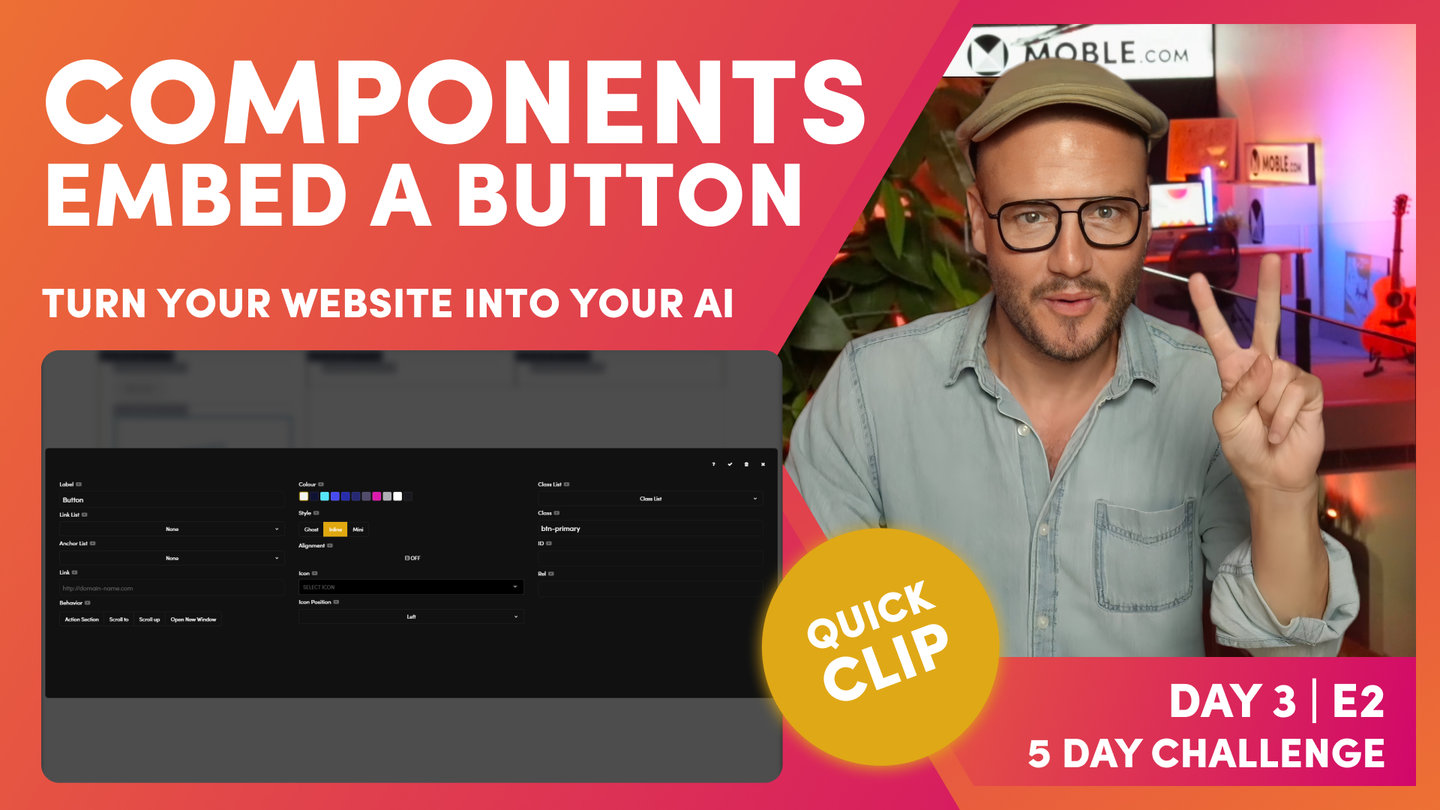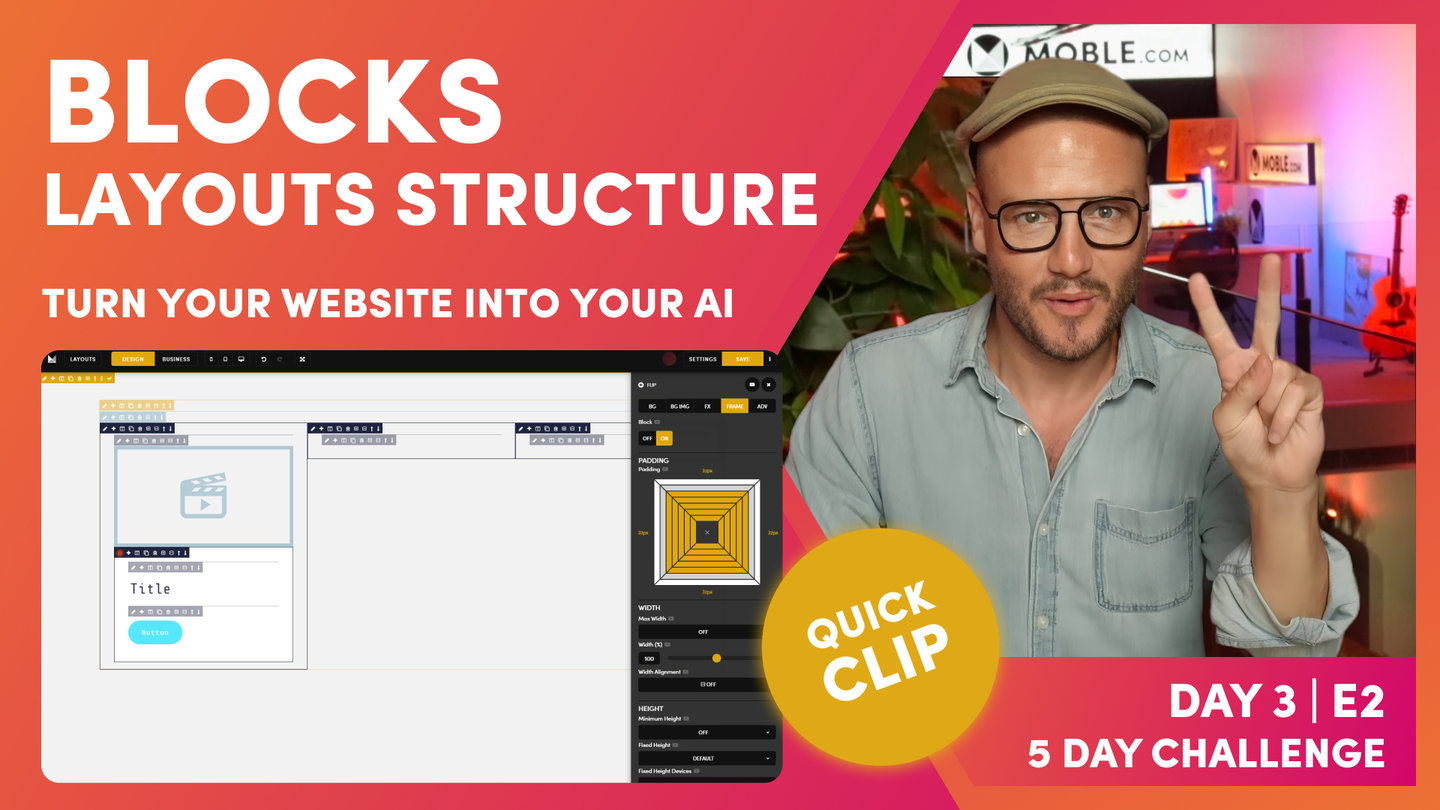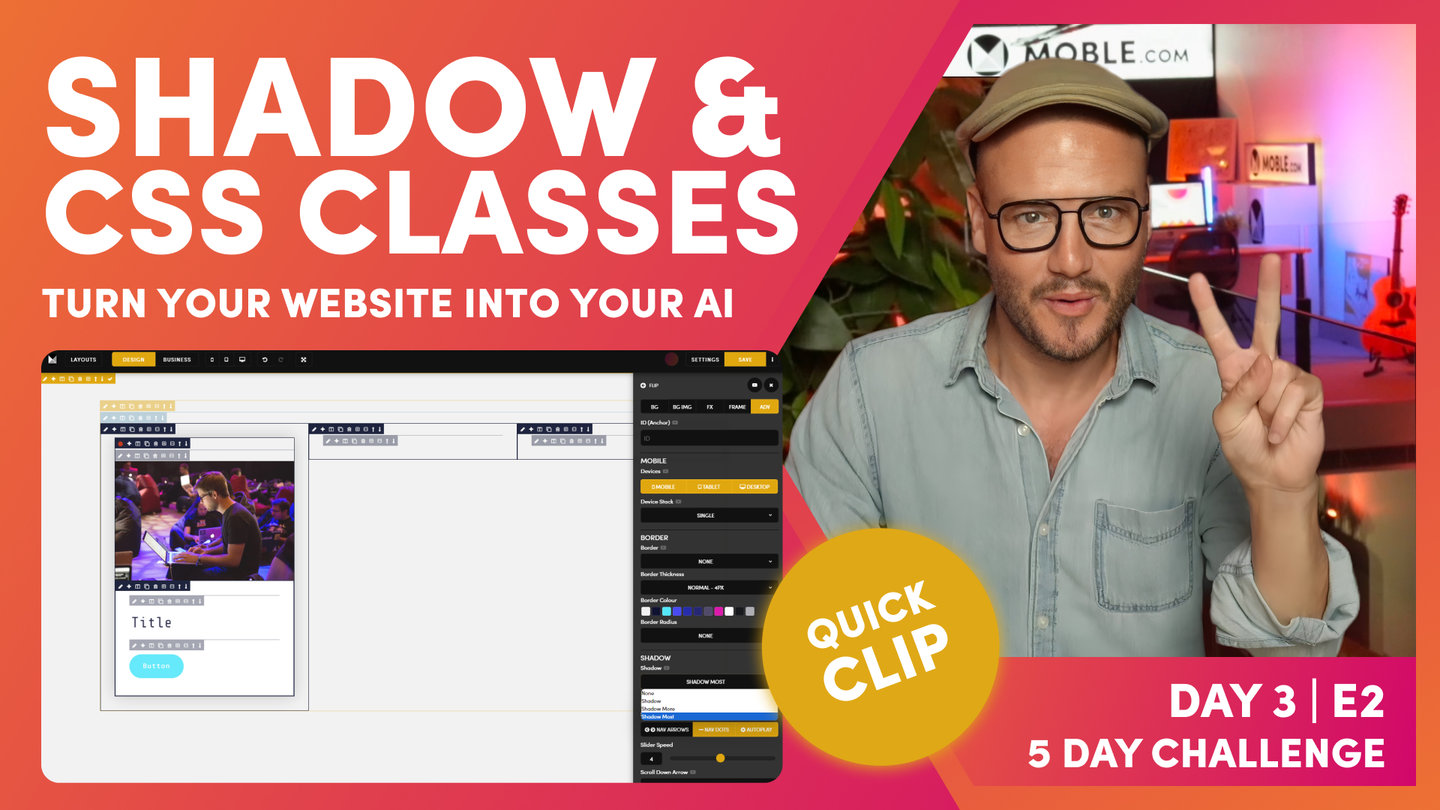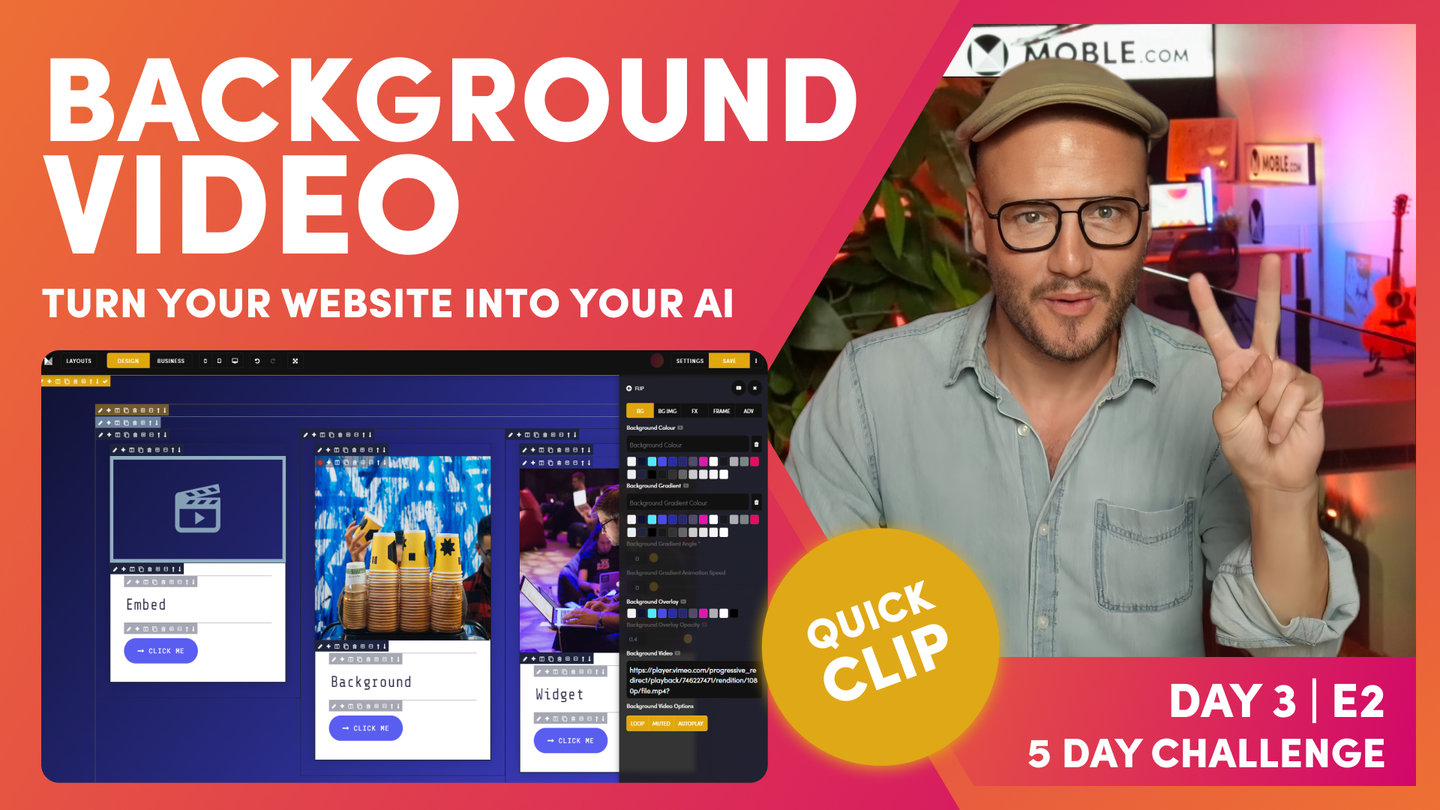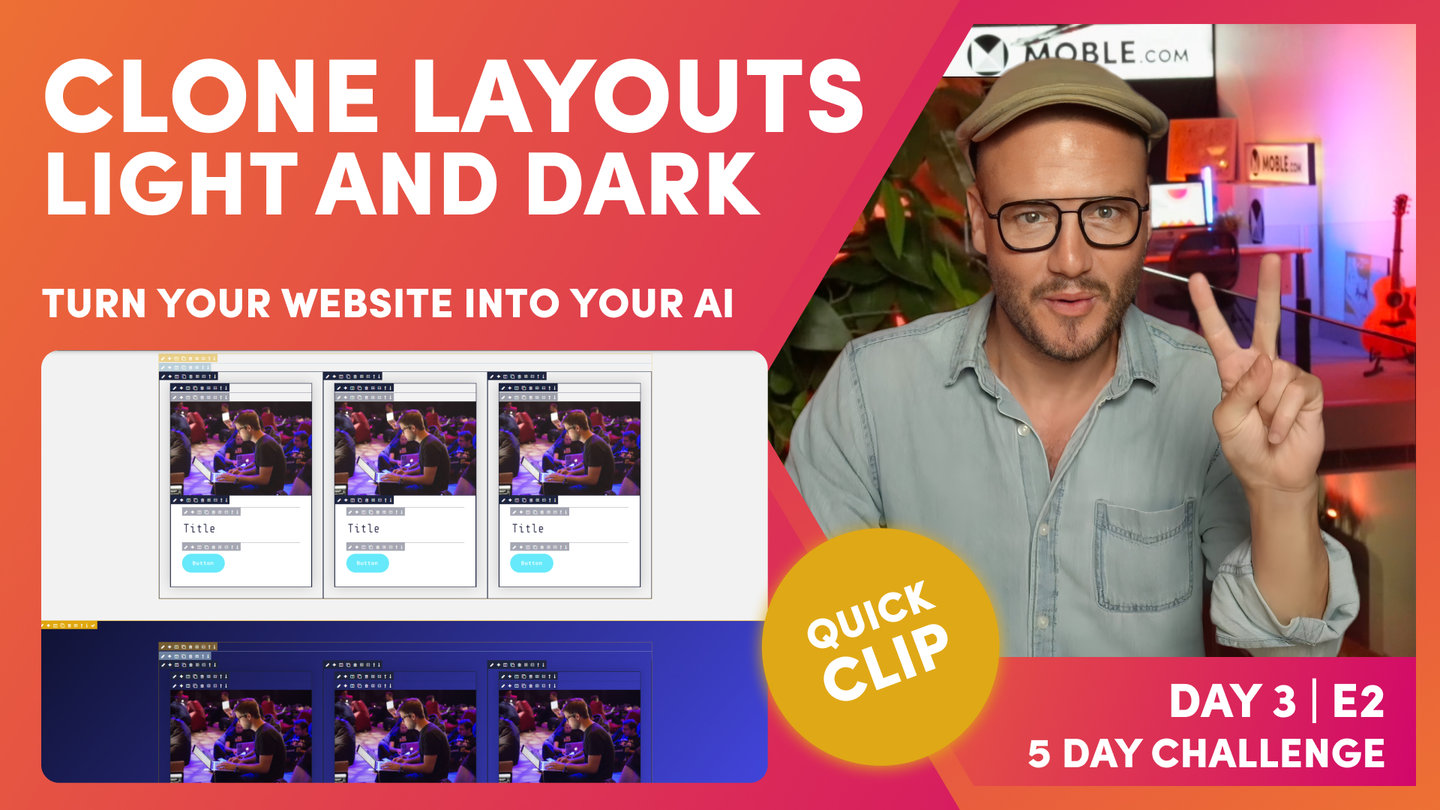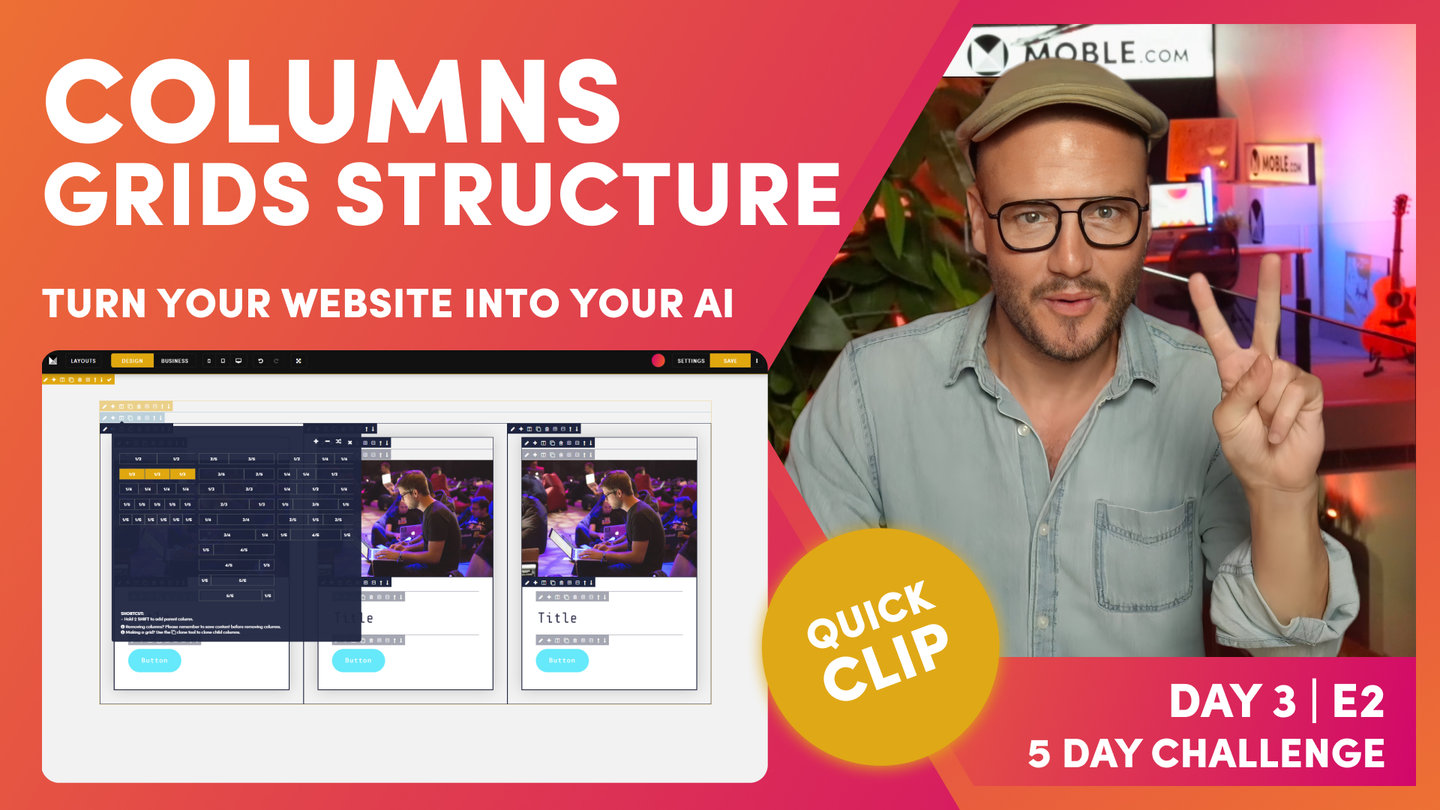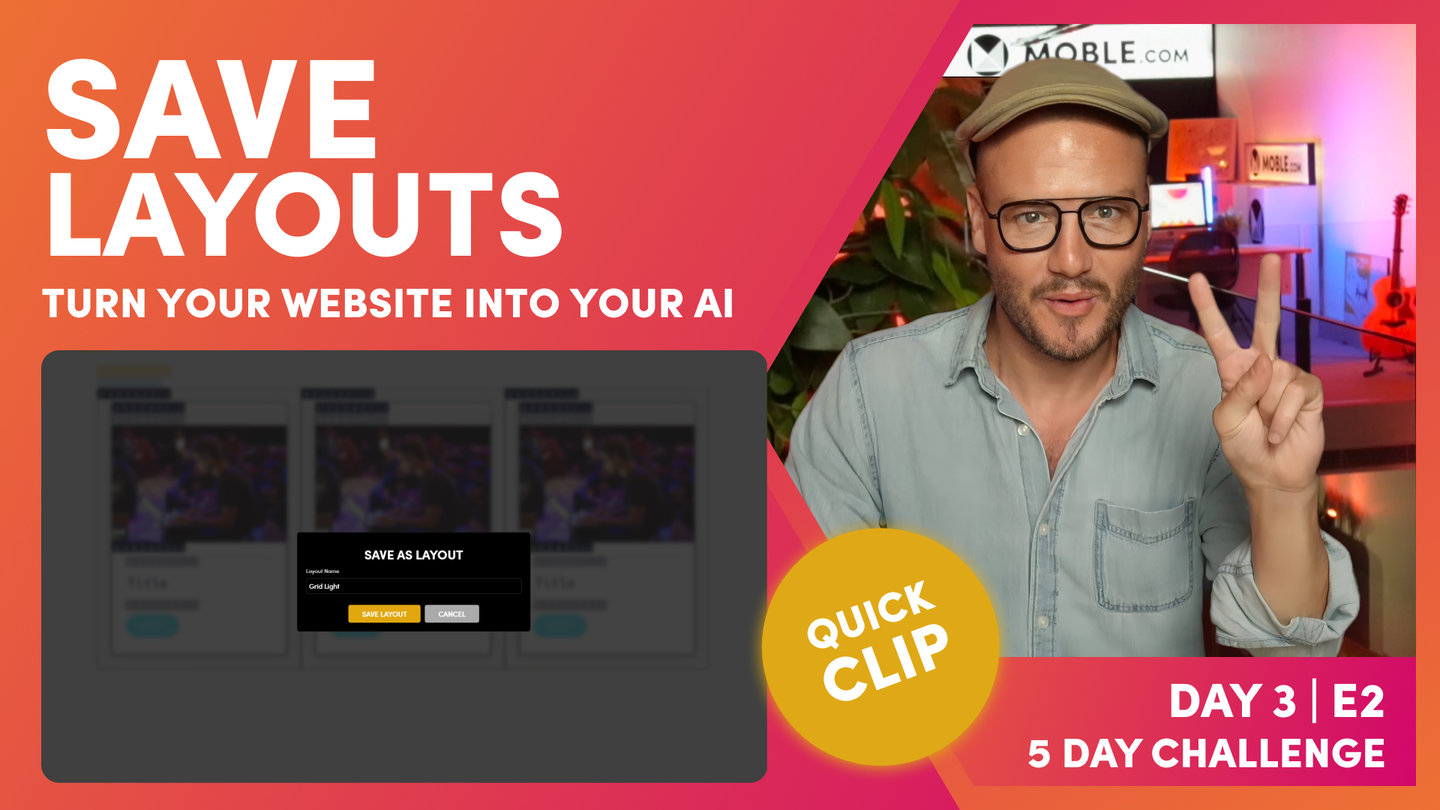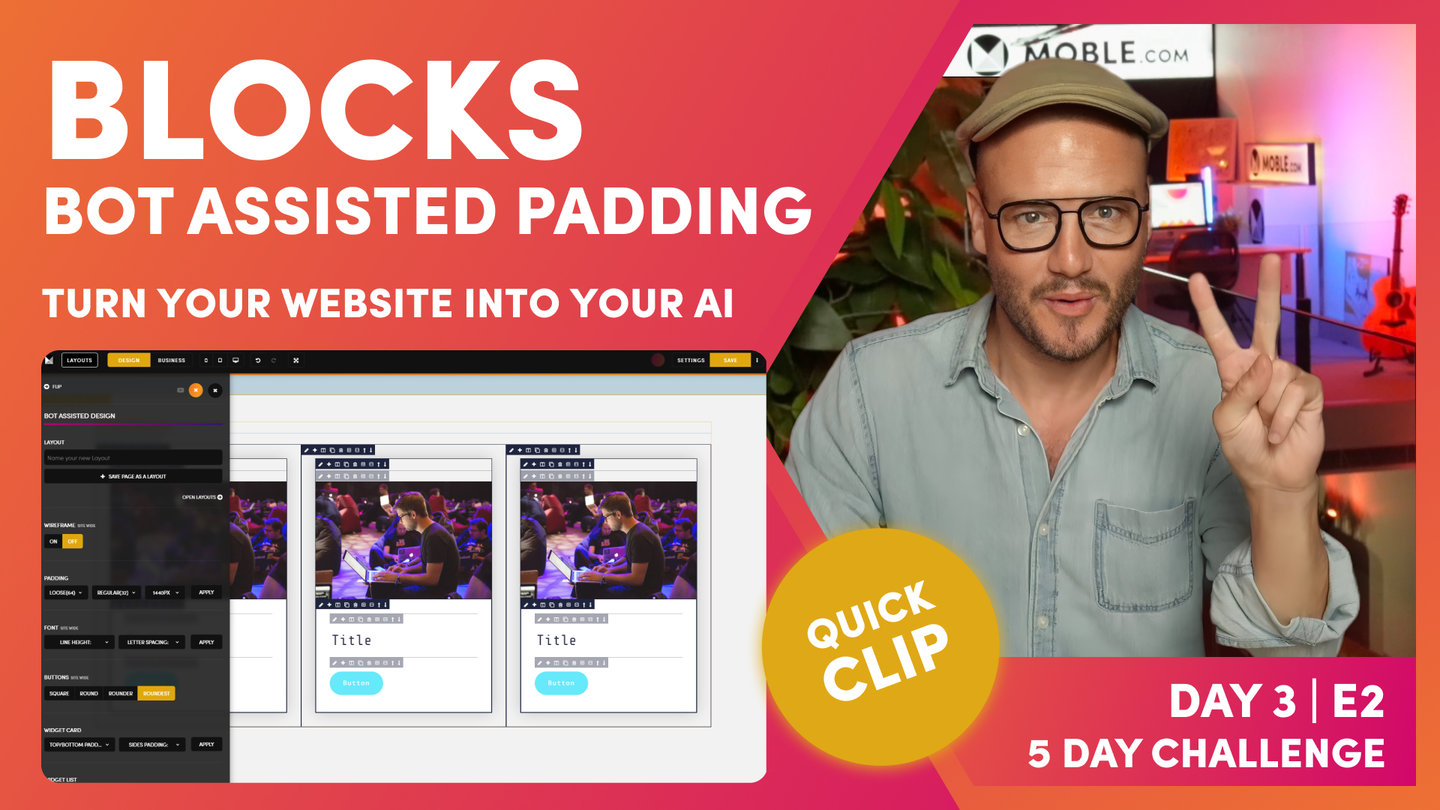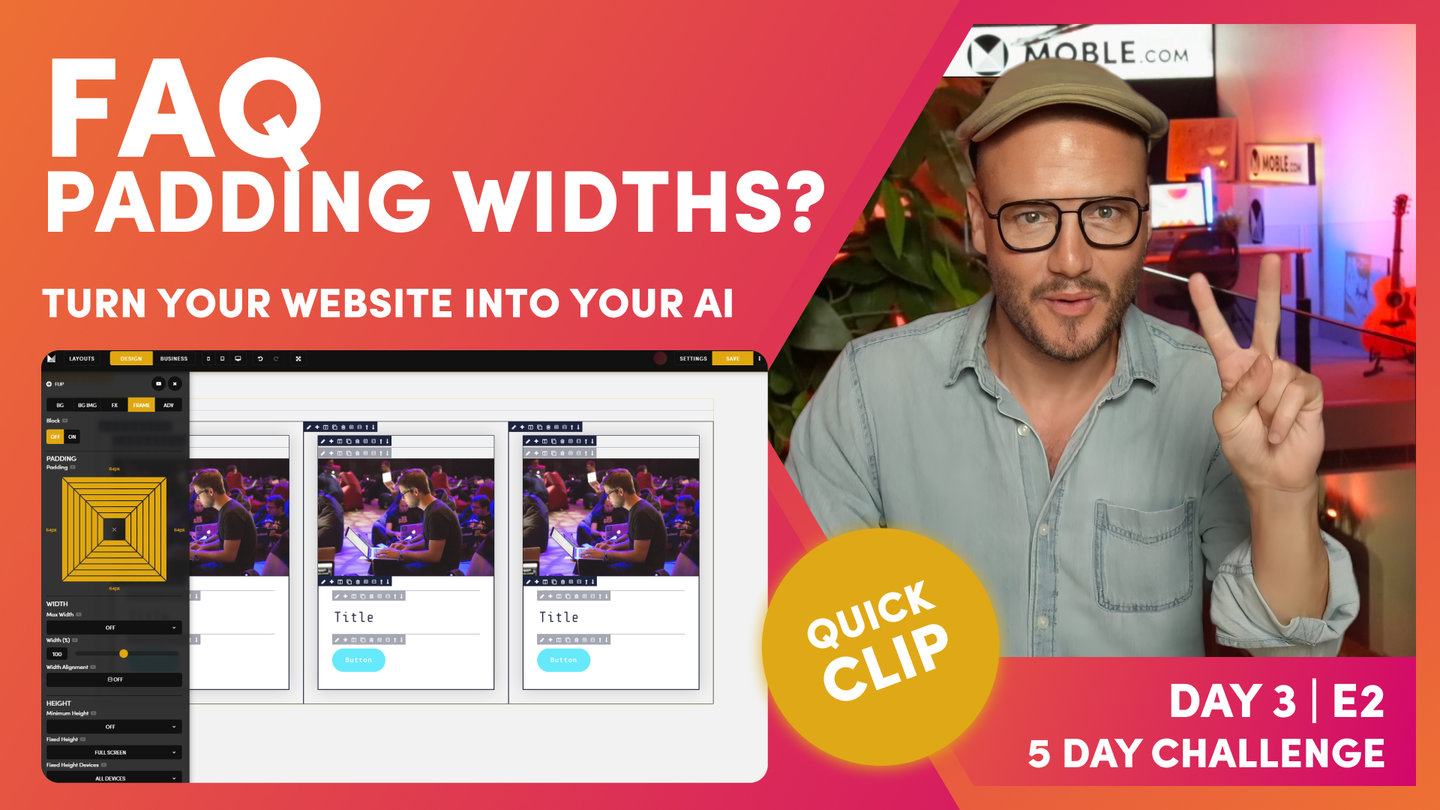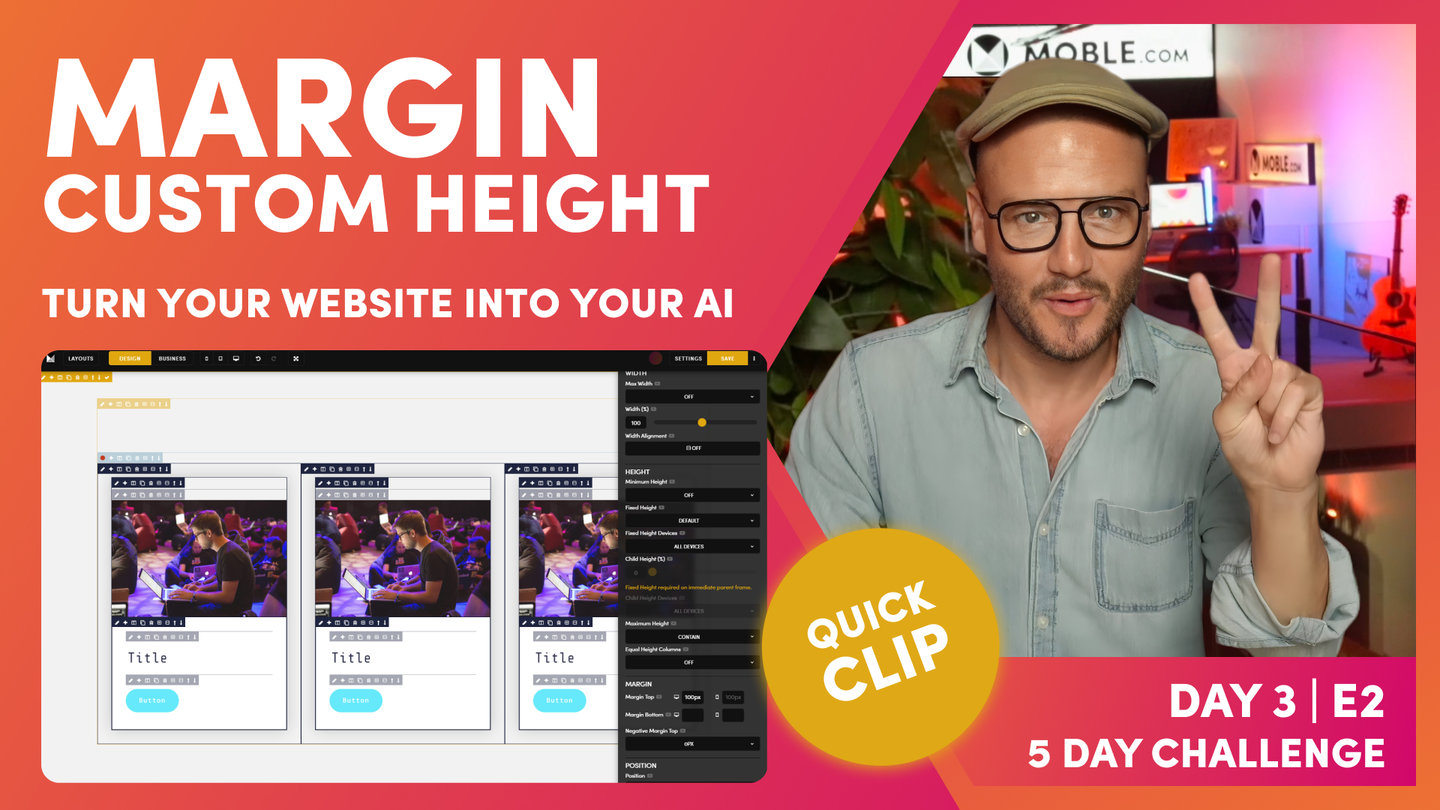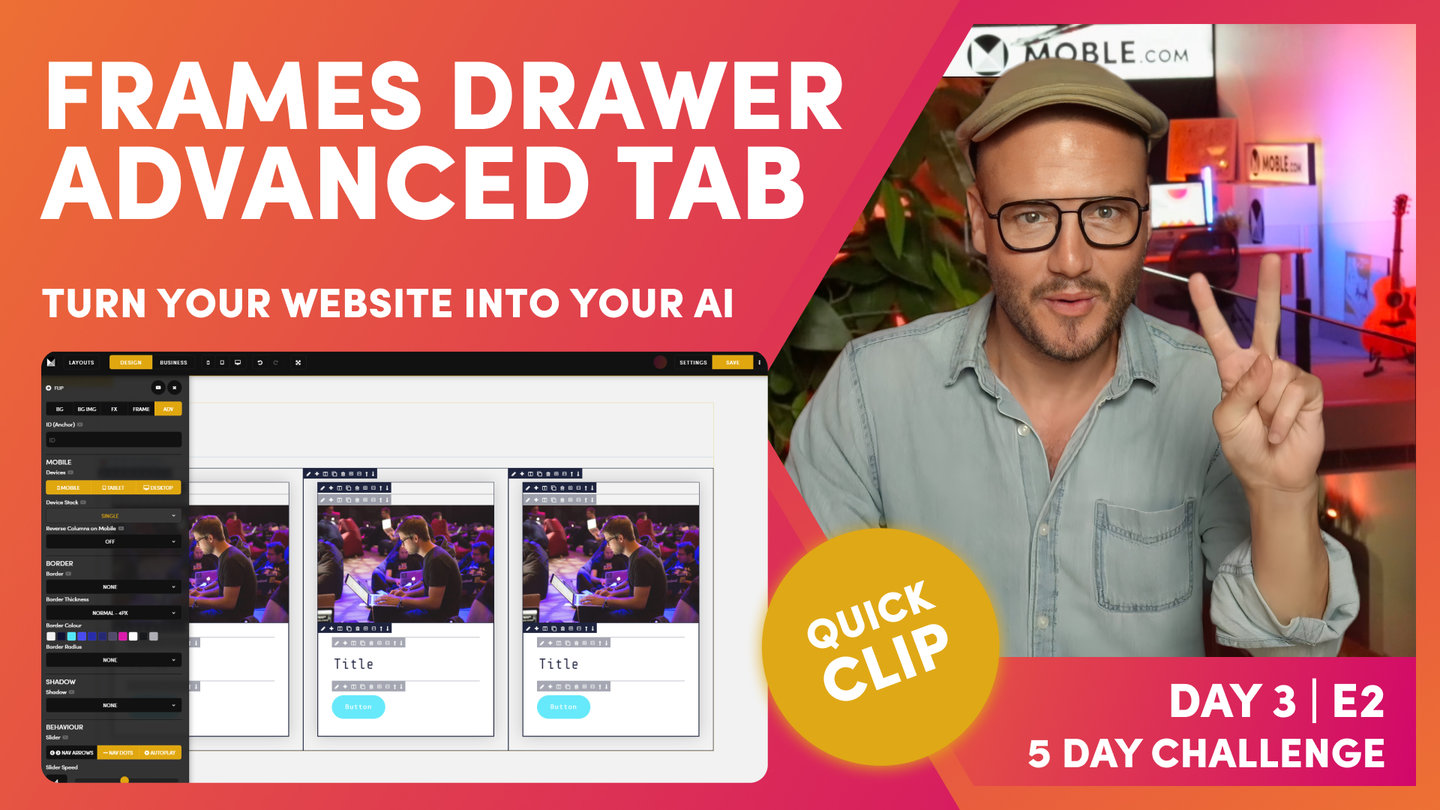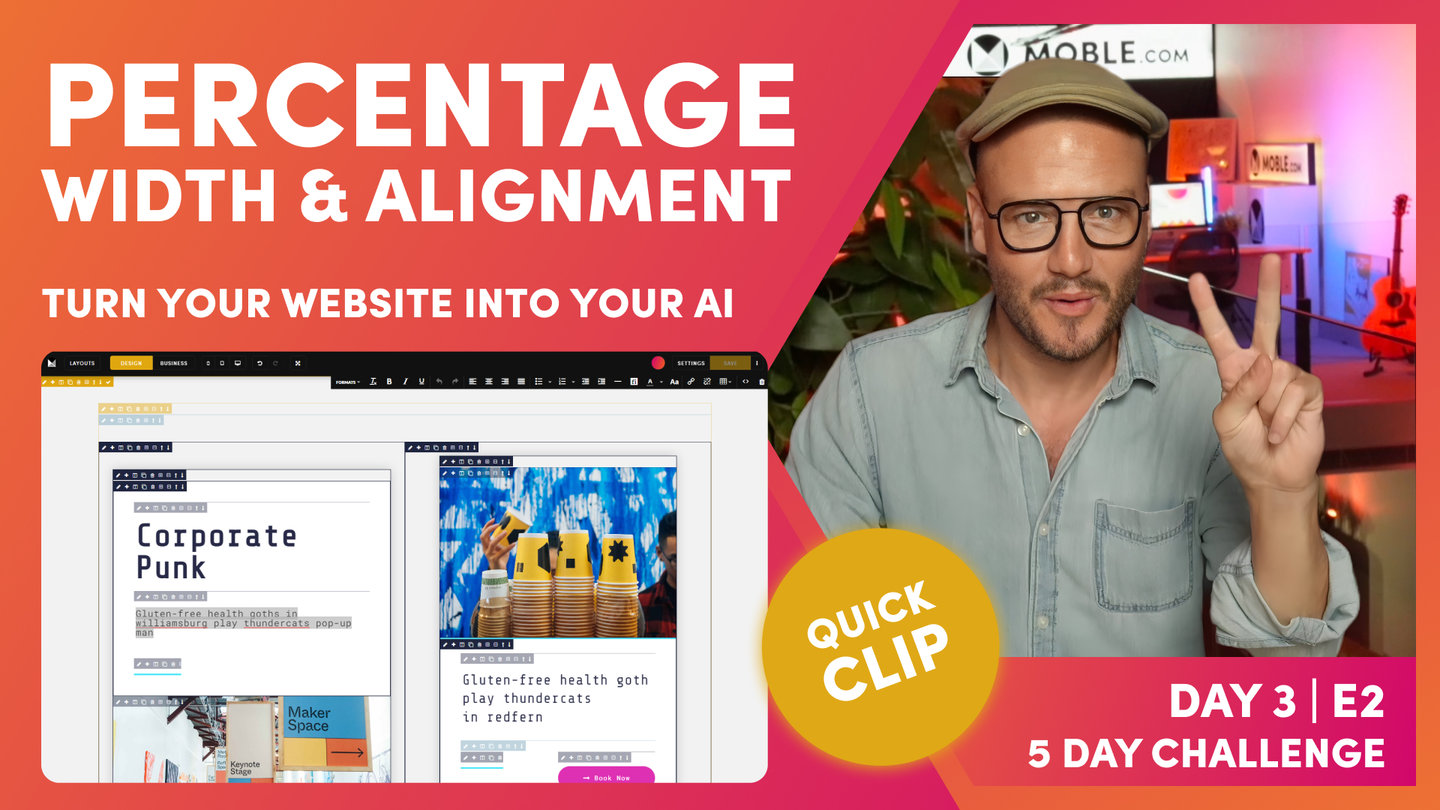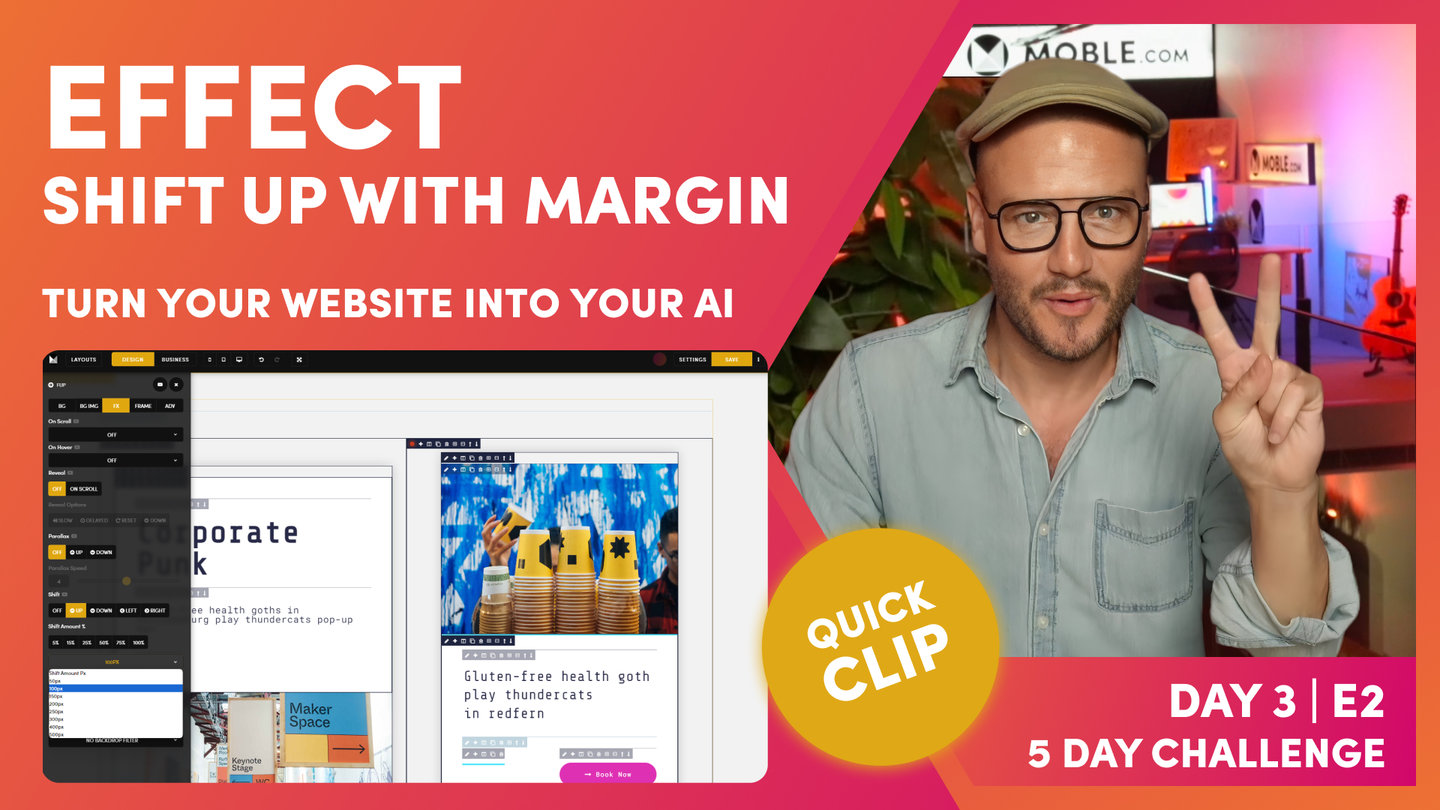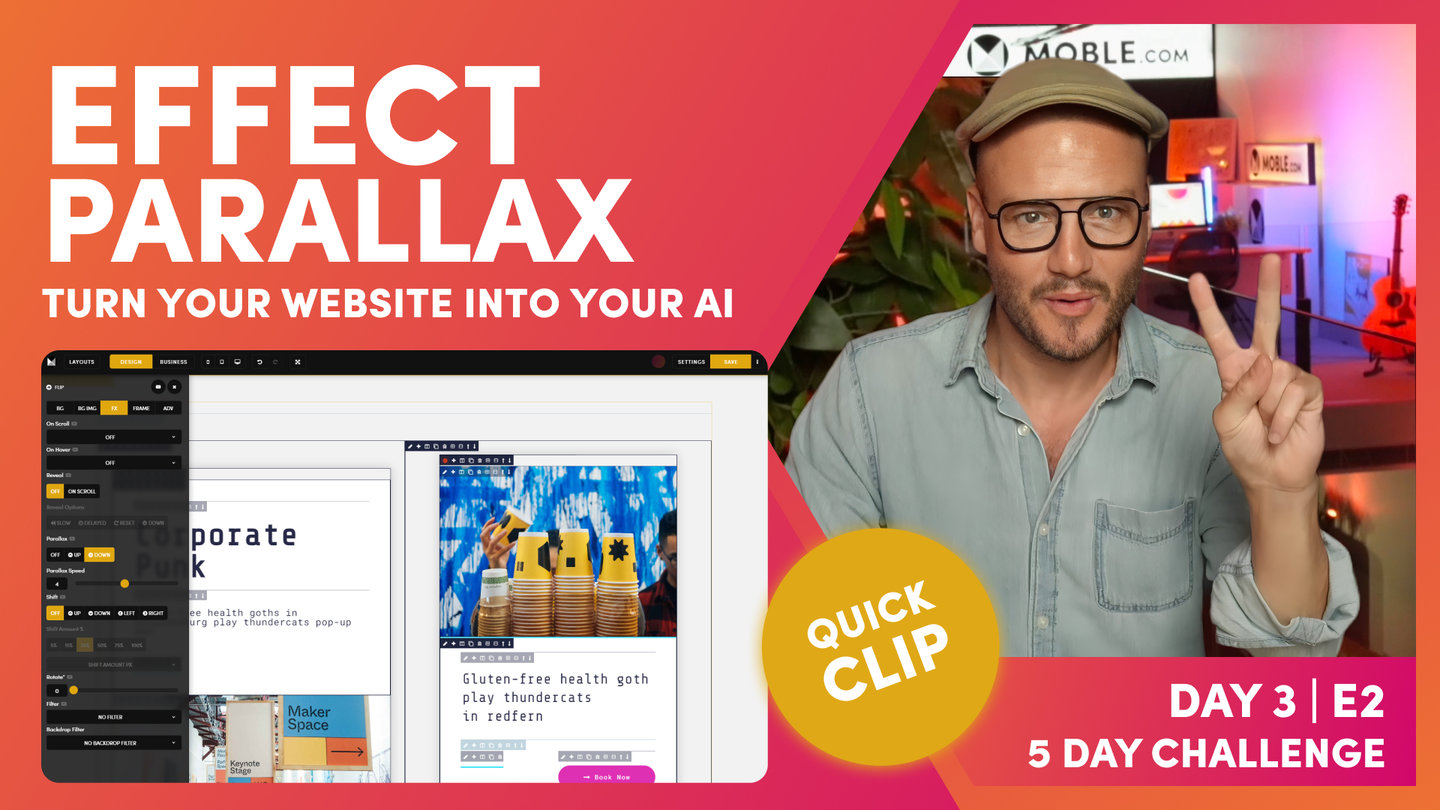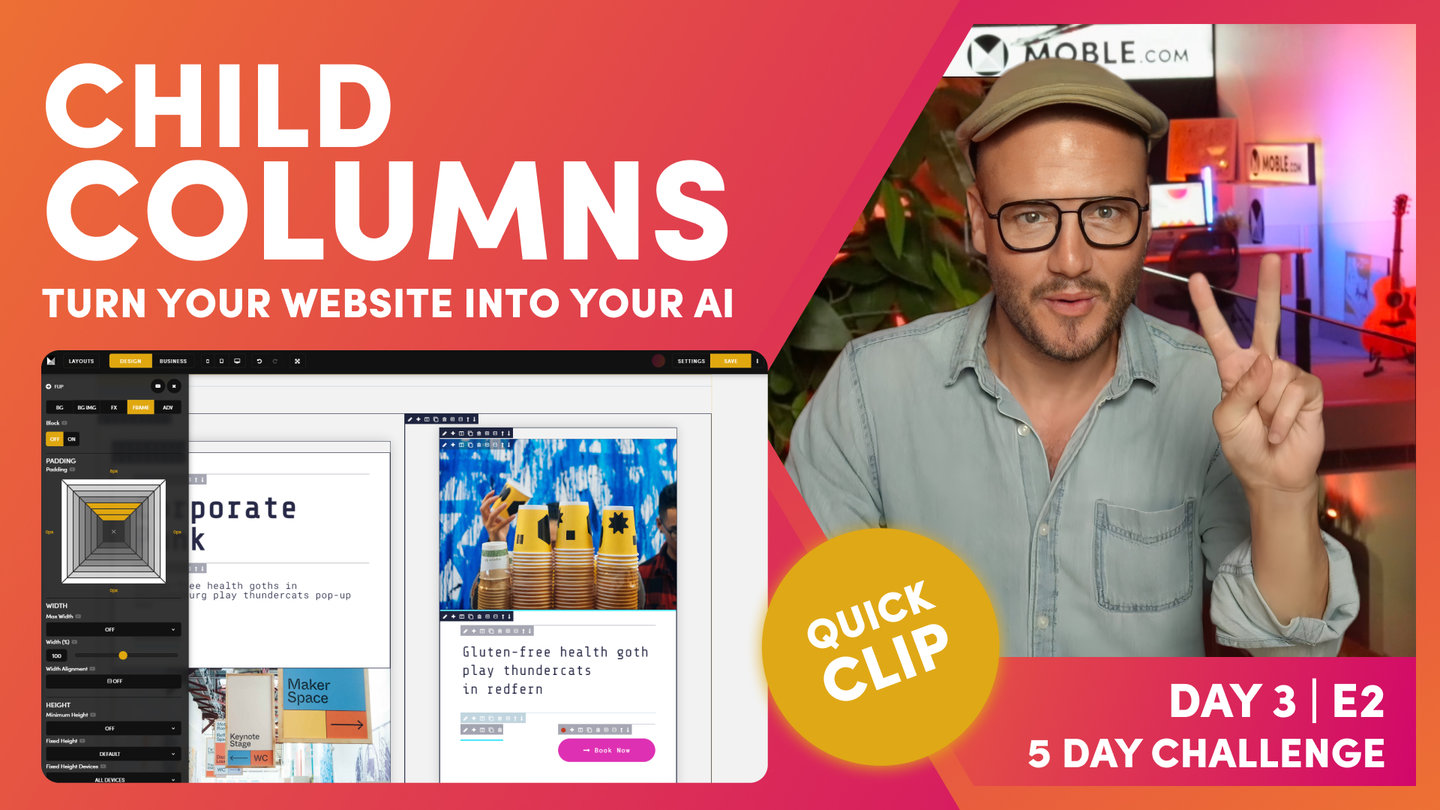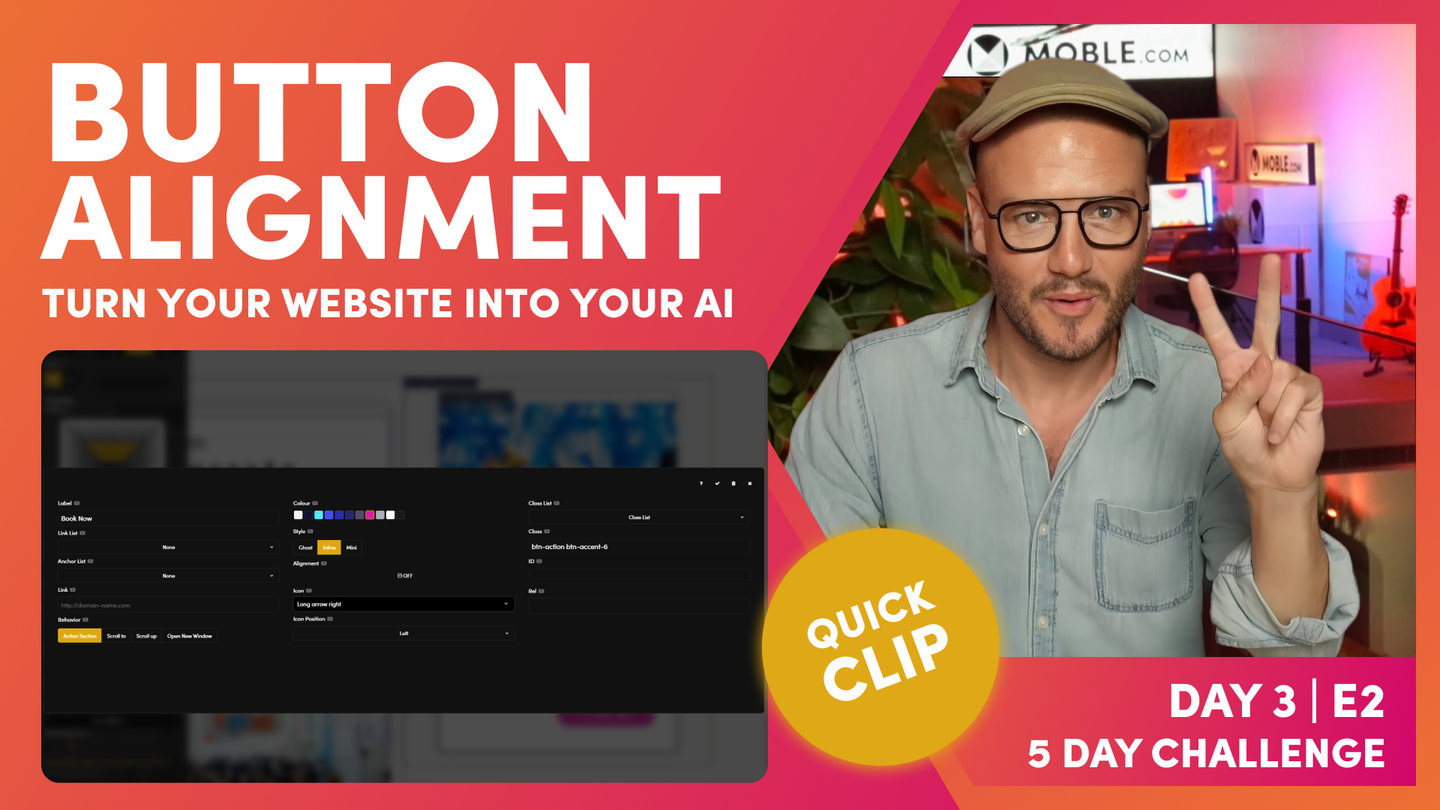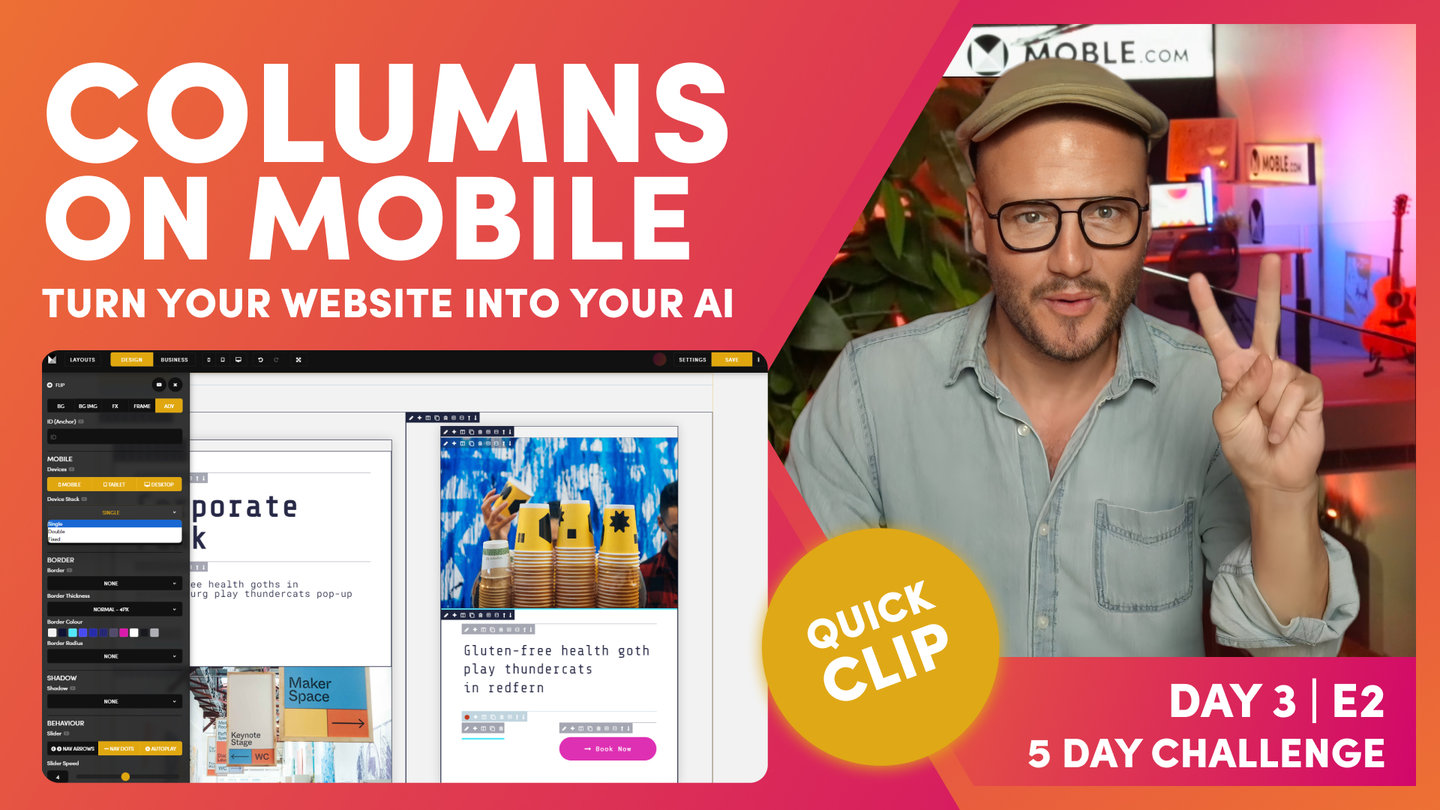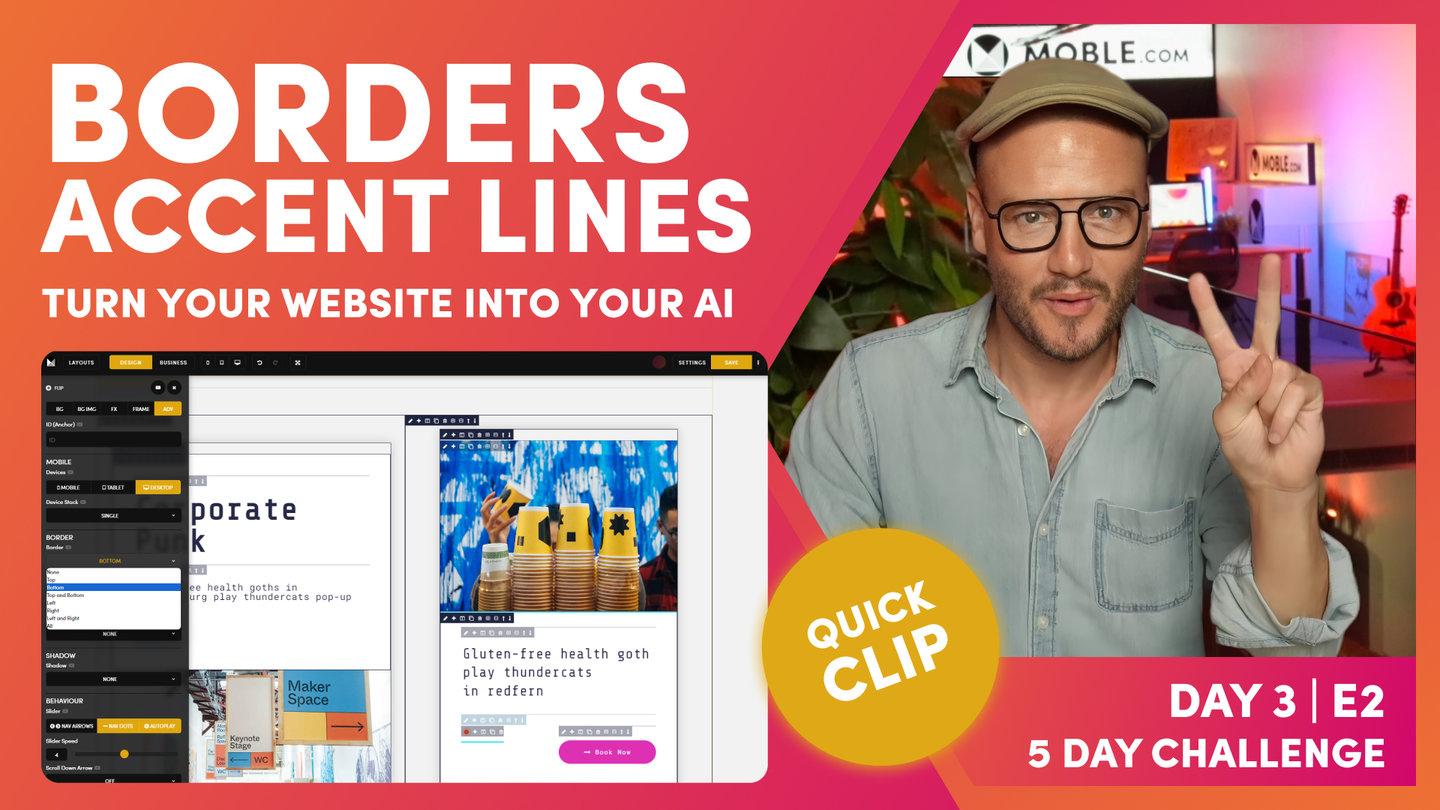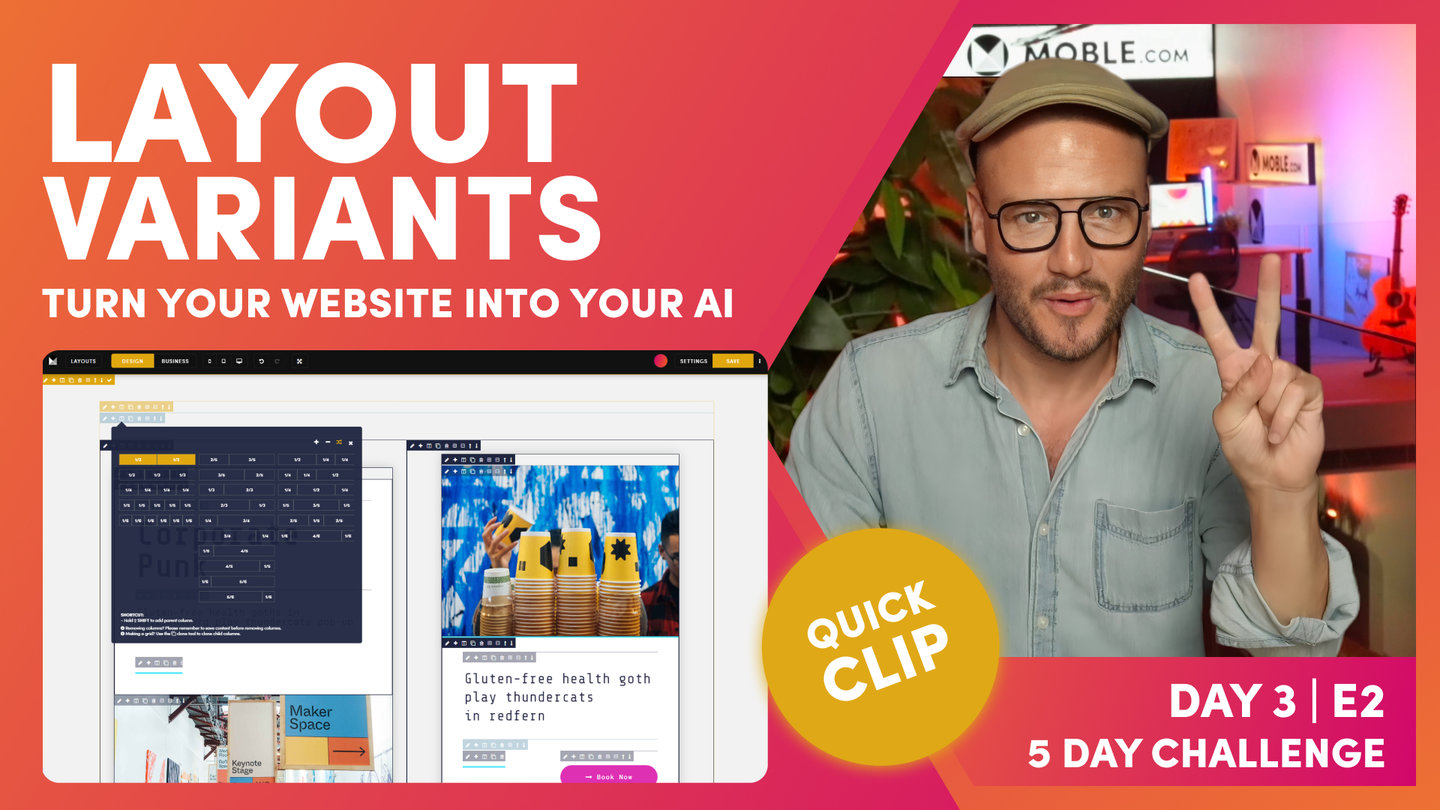DAY 03 | EPISODE 02 | QUICK CLIP 08
COMPONENTS EMBED AN IMAGE

Paul Davenport | 01:32
Embed and image using the Image Component. Consider using an image 1440px, giving wide scope for future Content Editors, should they decide to move the Image elsewhere on the page.
"What I'll do here is just put an image in. Let's go and click on the image, we're going to browse, and we'll put in our first image here. Now, as you can see here, we've got a image. It's brought over the title, an alt text, the alt tag from the files area. We can have one image in the files area and put in lots of different locations, meaning we only have to upload the image once. But in this instance, I would like to give it a new title specific to this page, so I'm going to call it Man on Laptop, and then we'll just copy this and paste it in. Right? Always try and do that when you add a new image. It's good for your SEO, and at least we'll make it easier for future people when they come and edit that.
Now, we've got an image. Notice this image is four by three. It's 1440 pixels that's been compressed for us by our AI Website Bots, and it's 960 high, which is nice because if people move this, they could literally pick this up and move it to another page and have it full with if they wanted to."