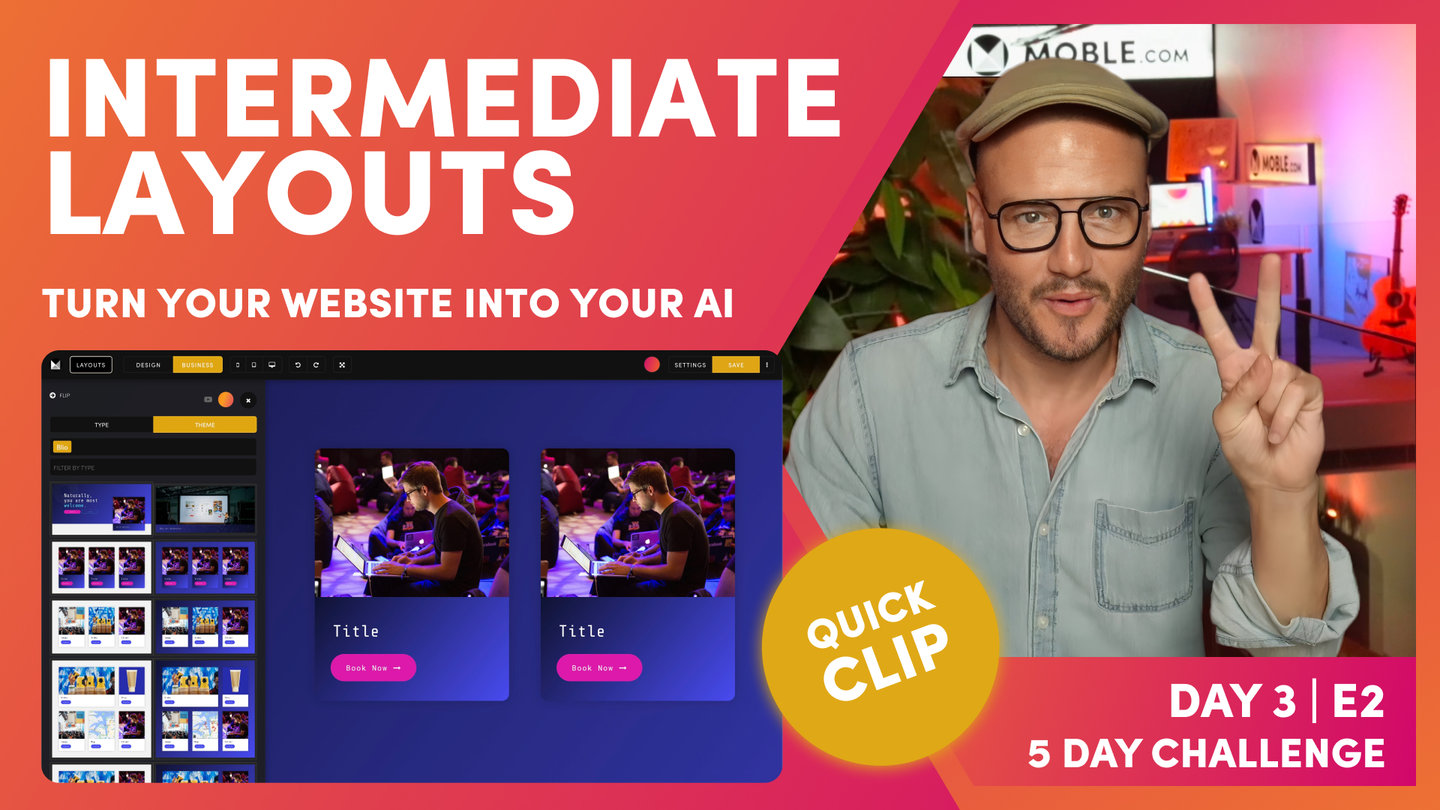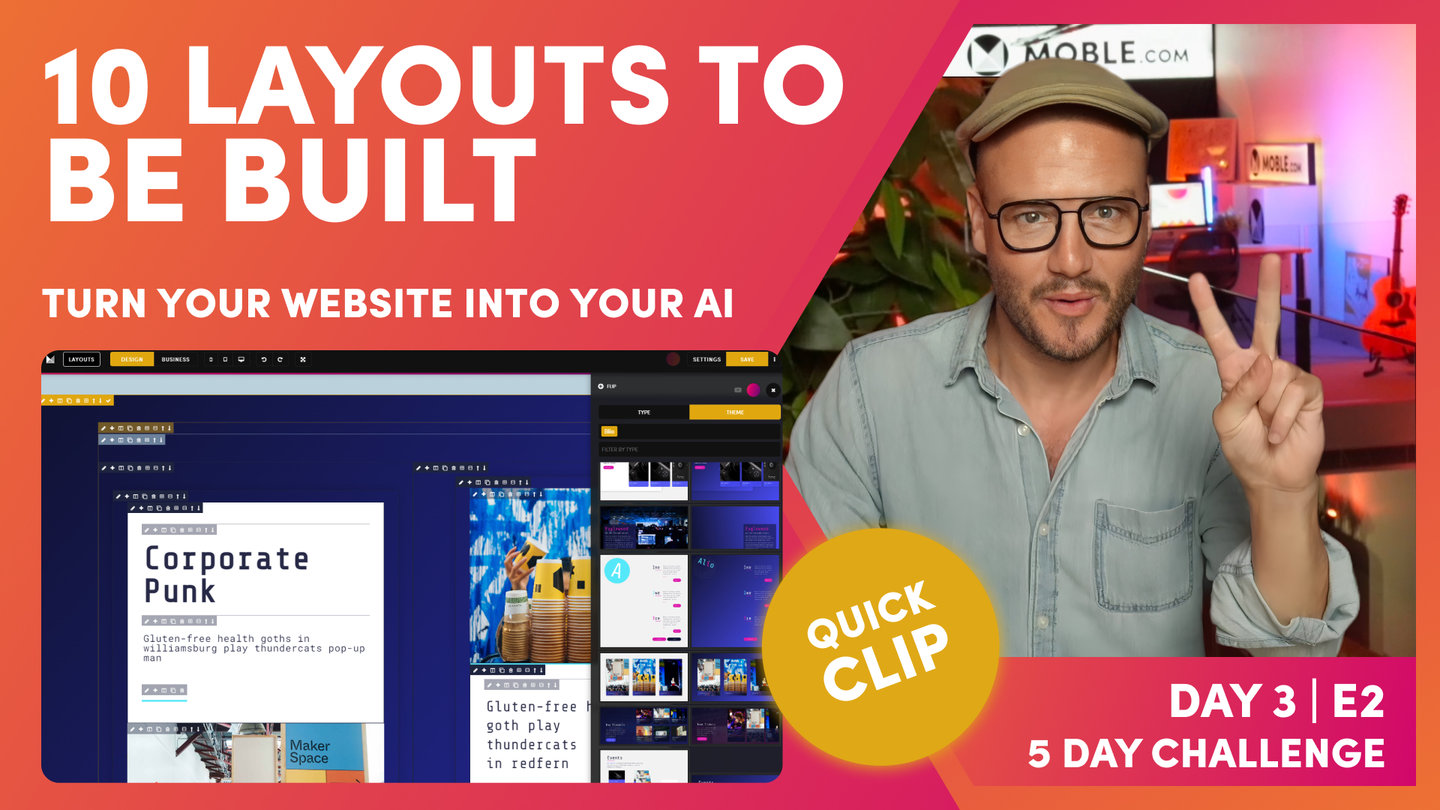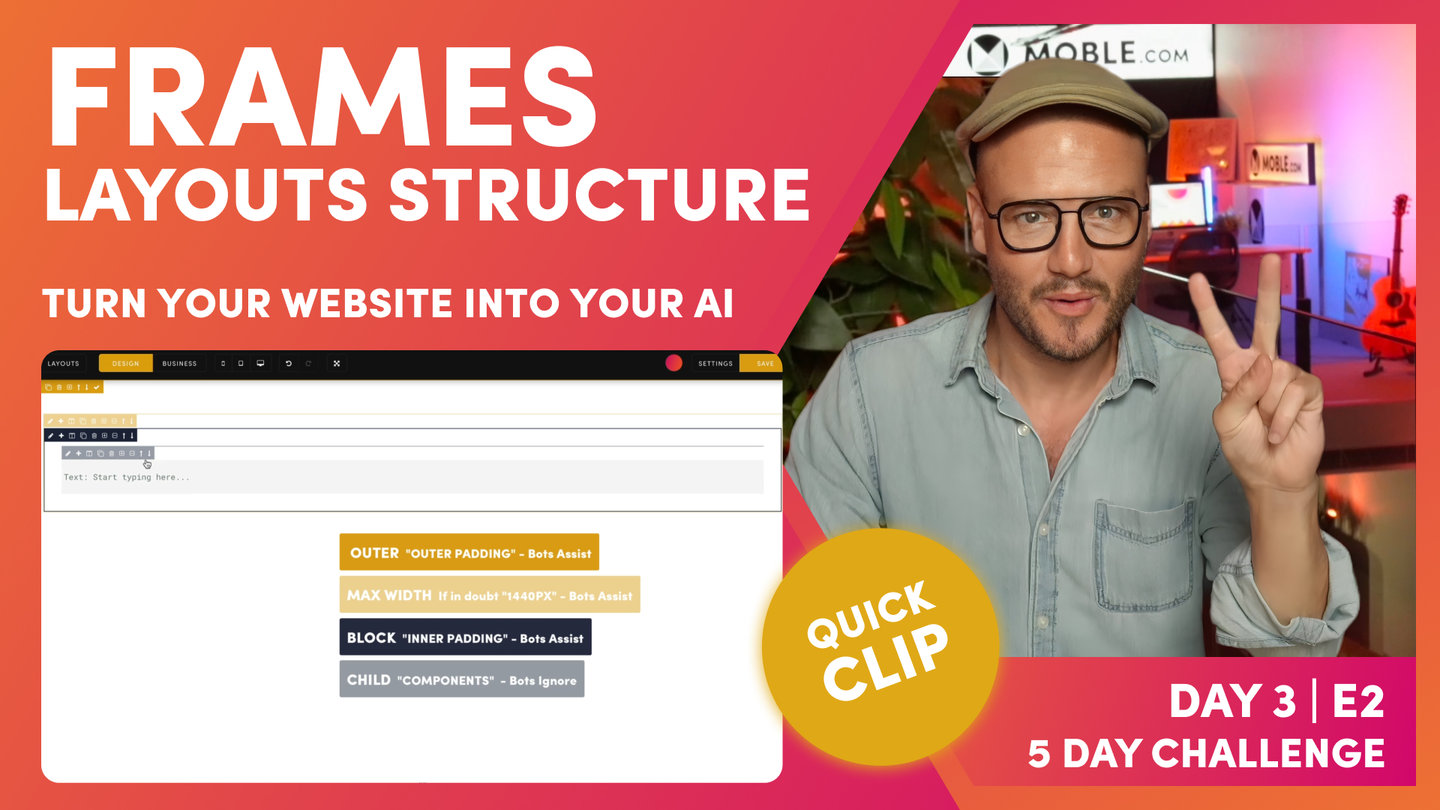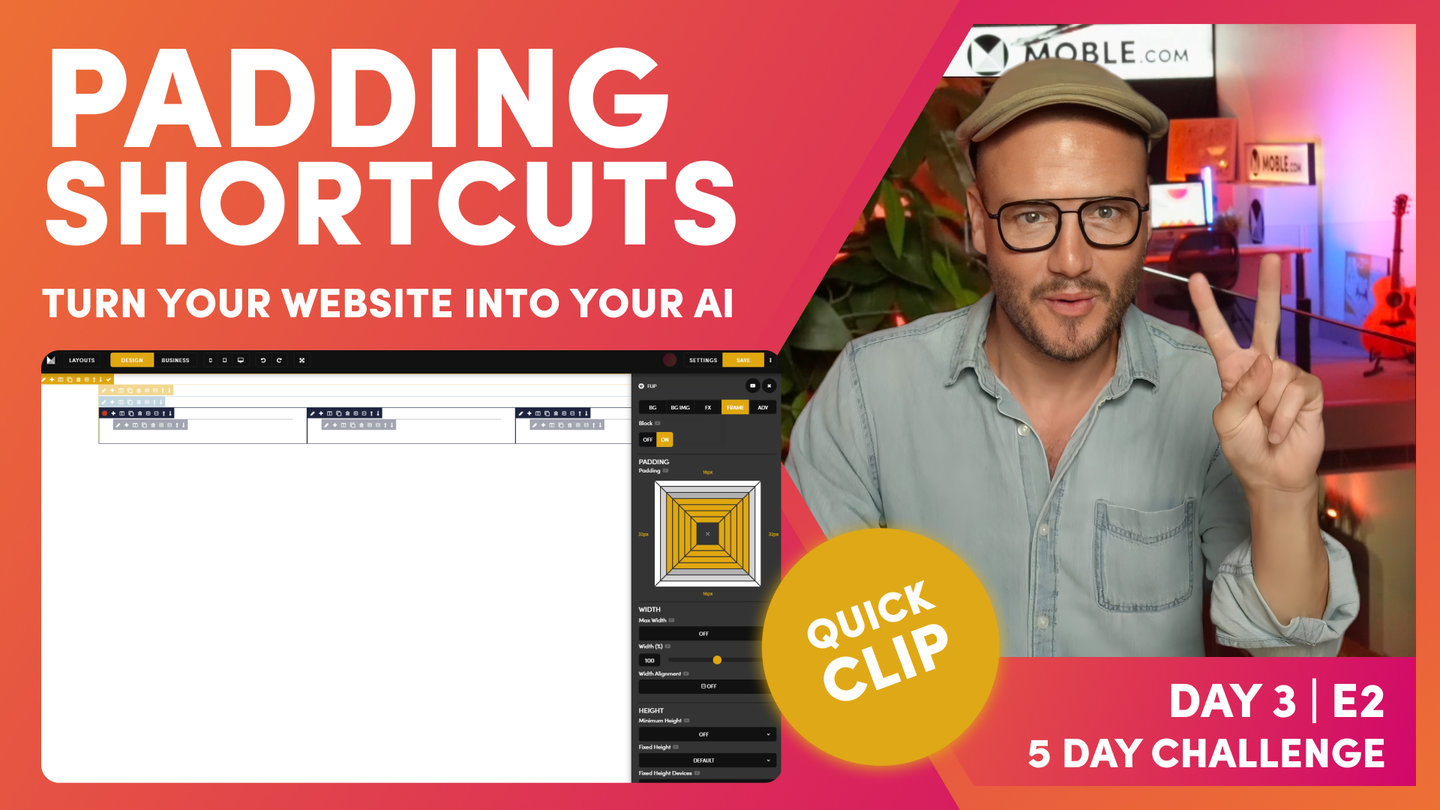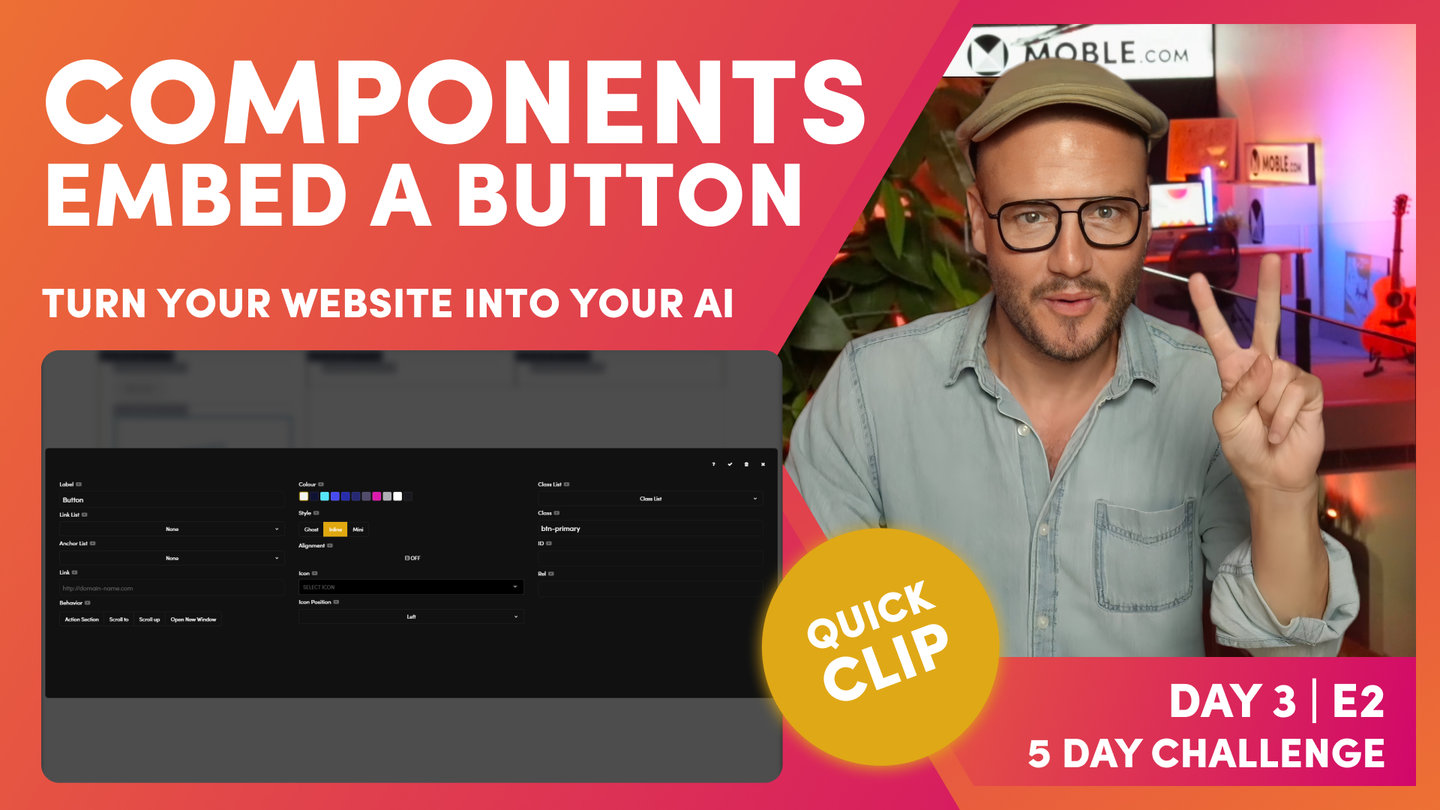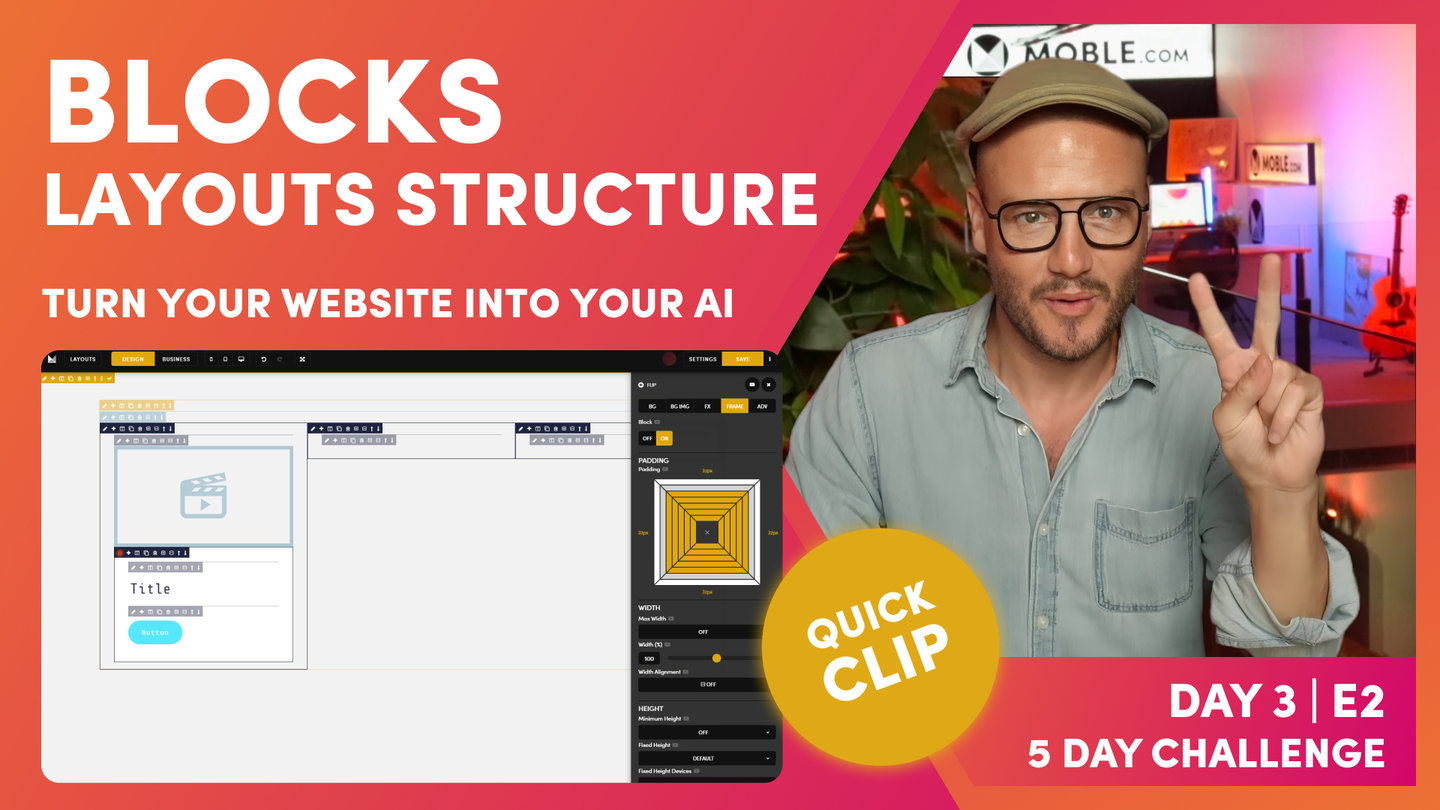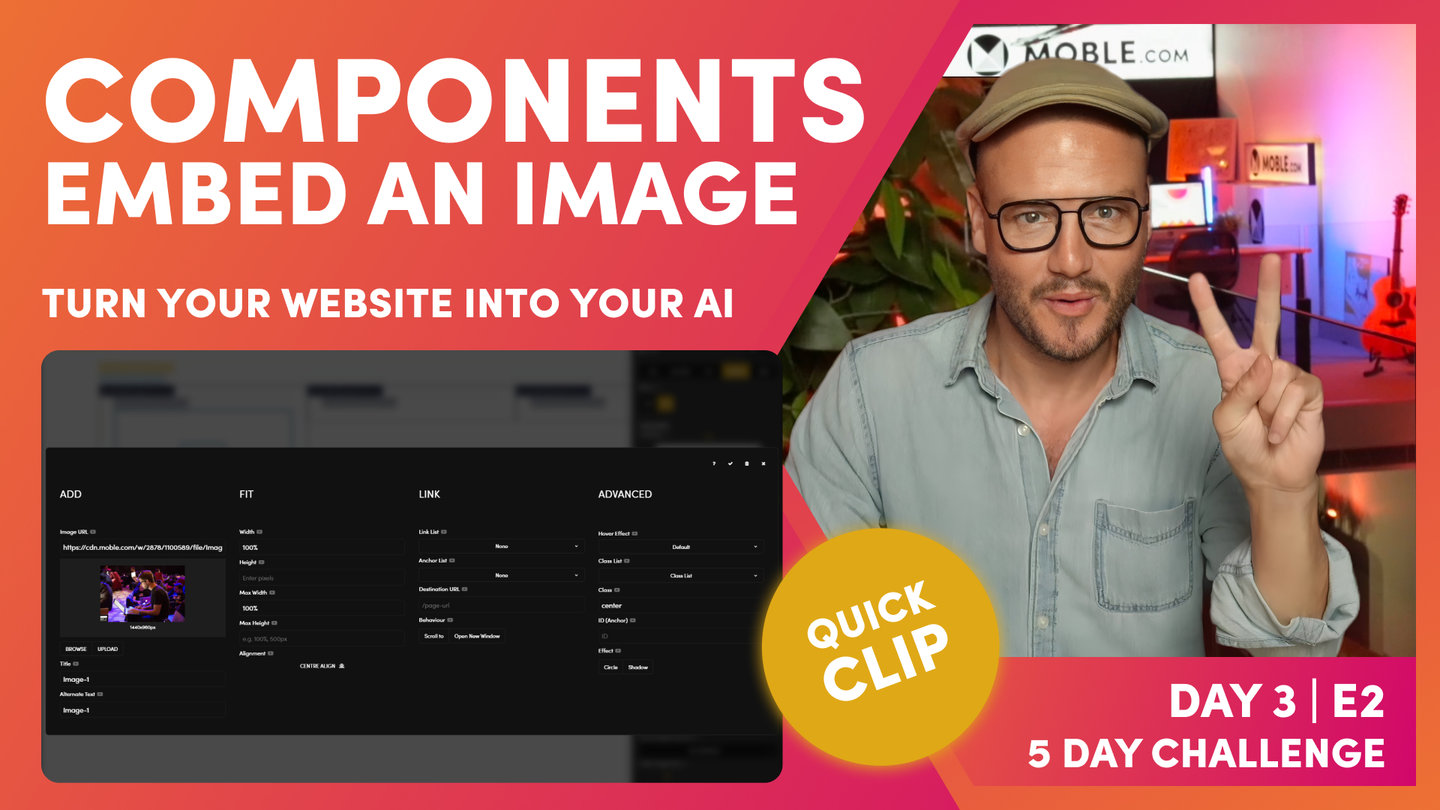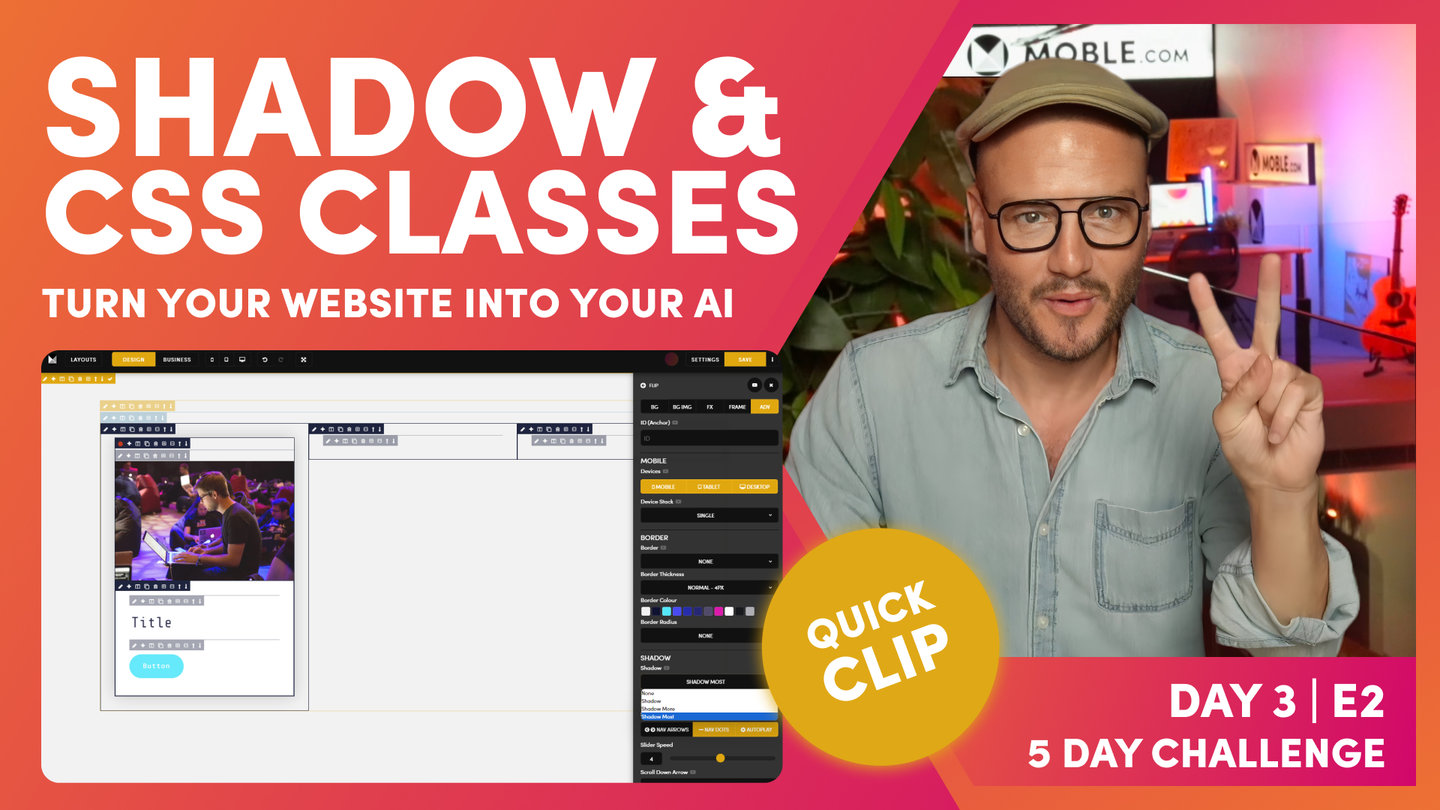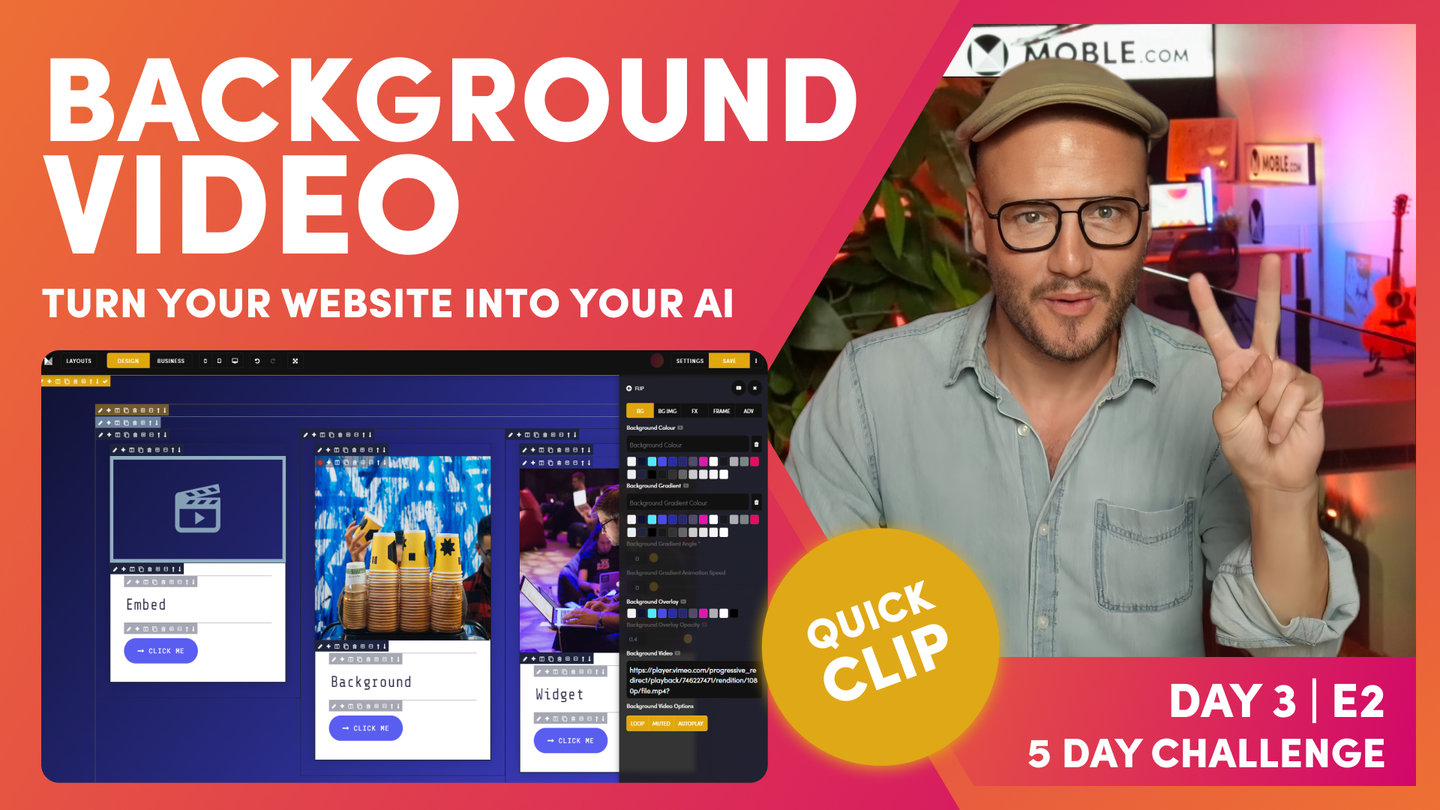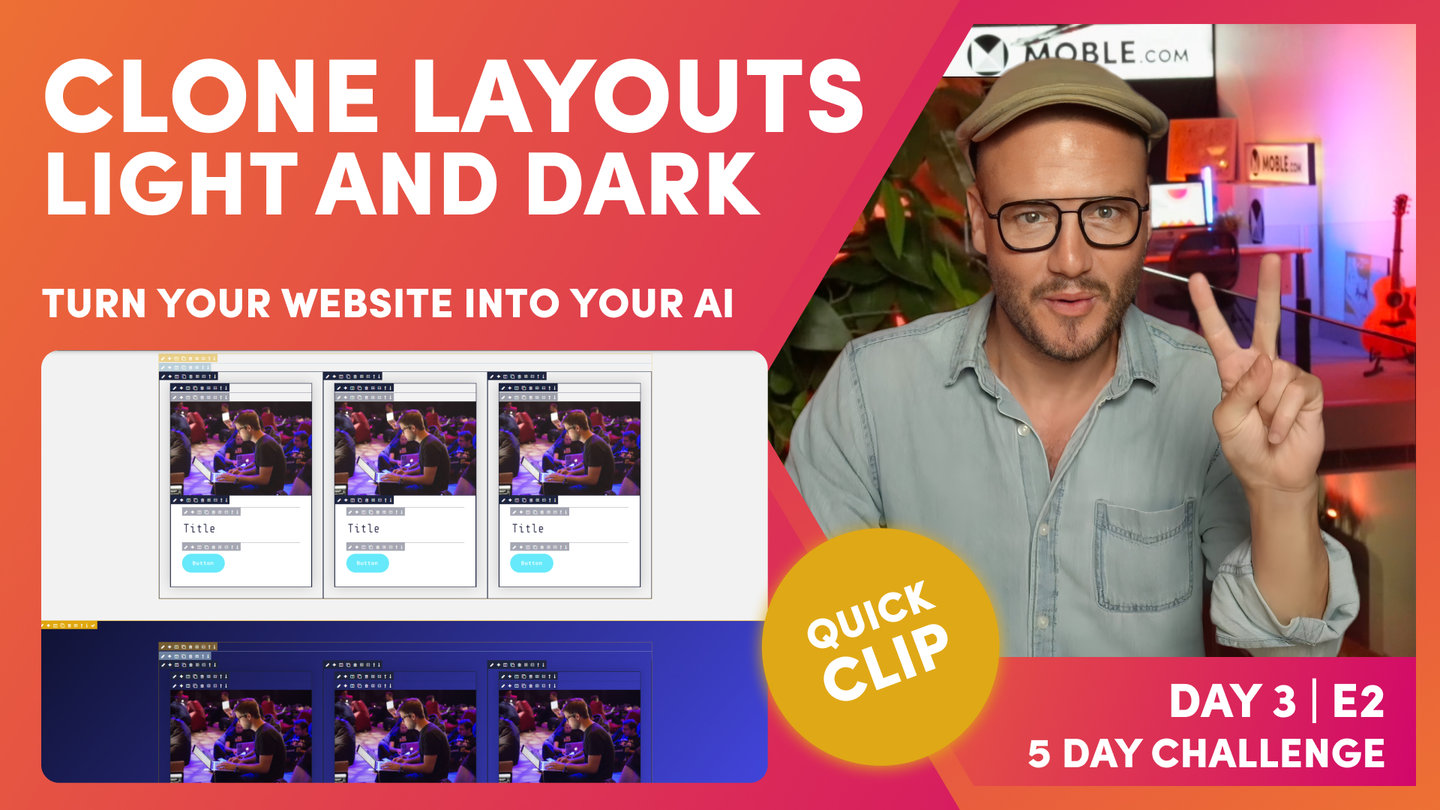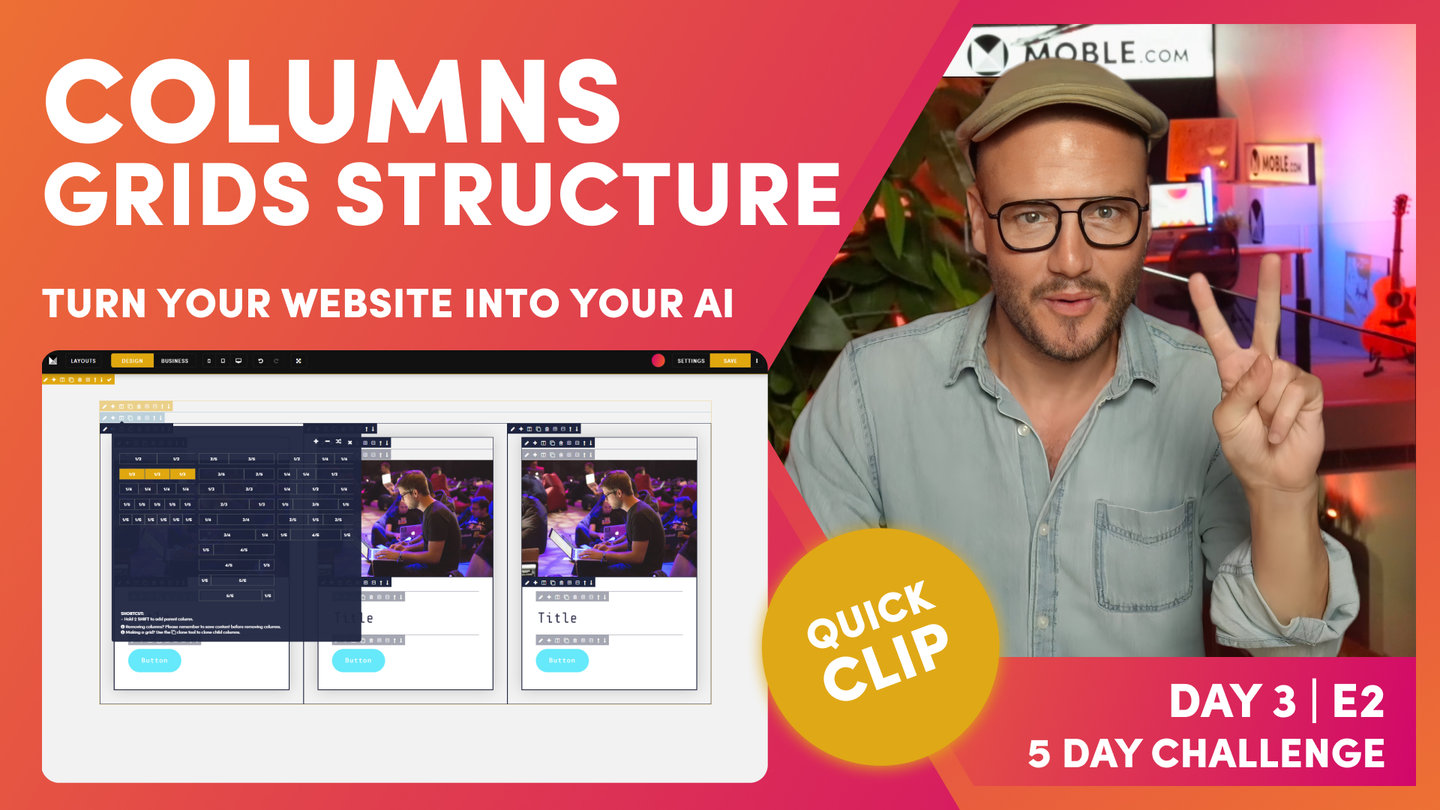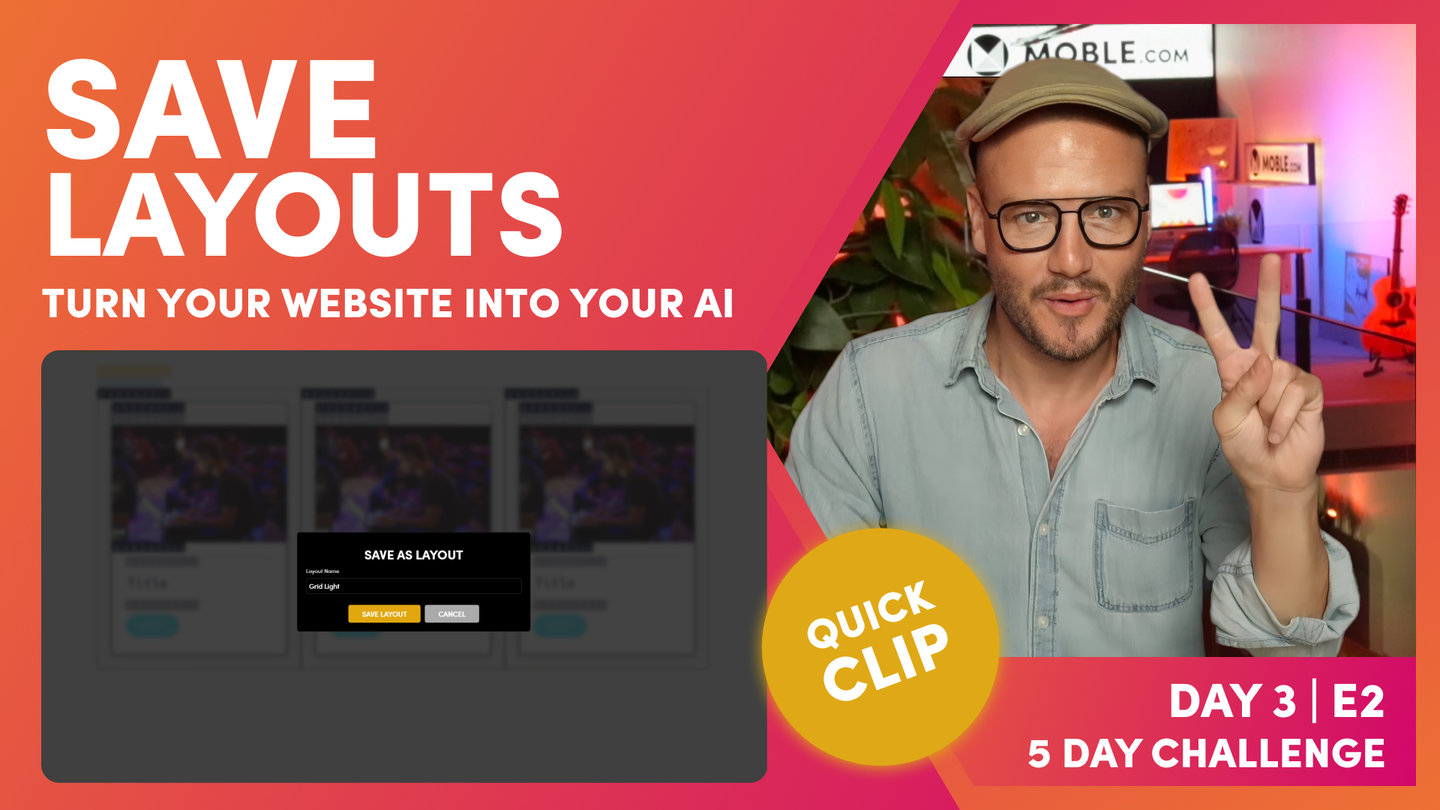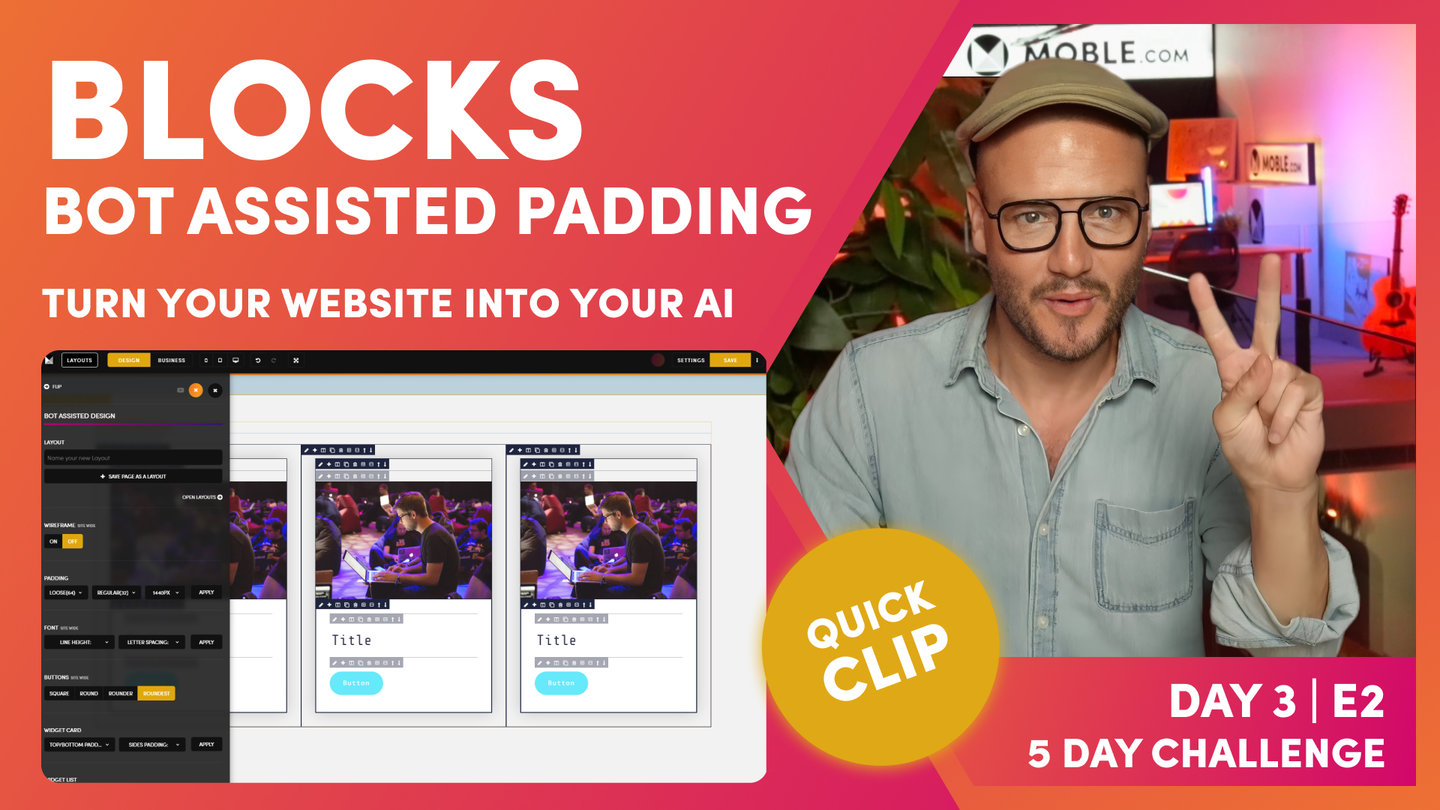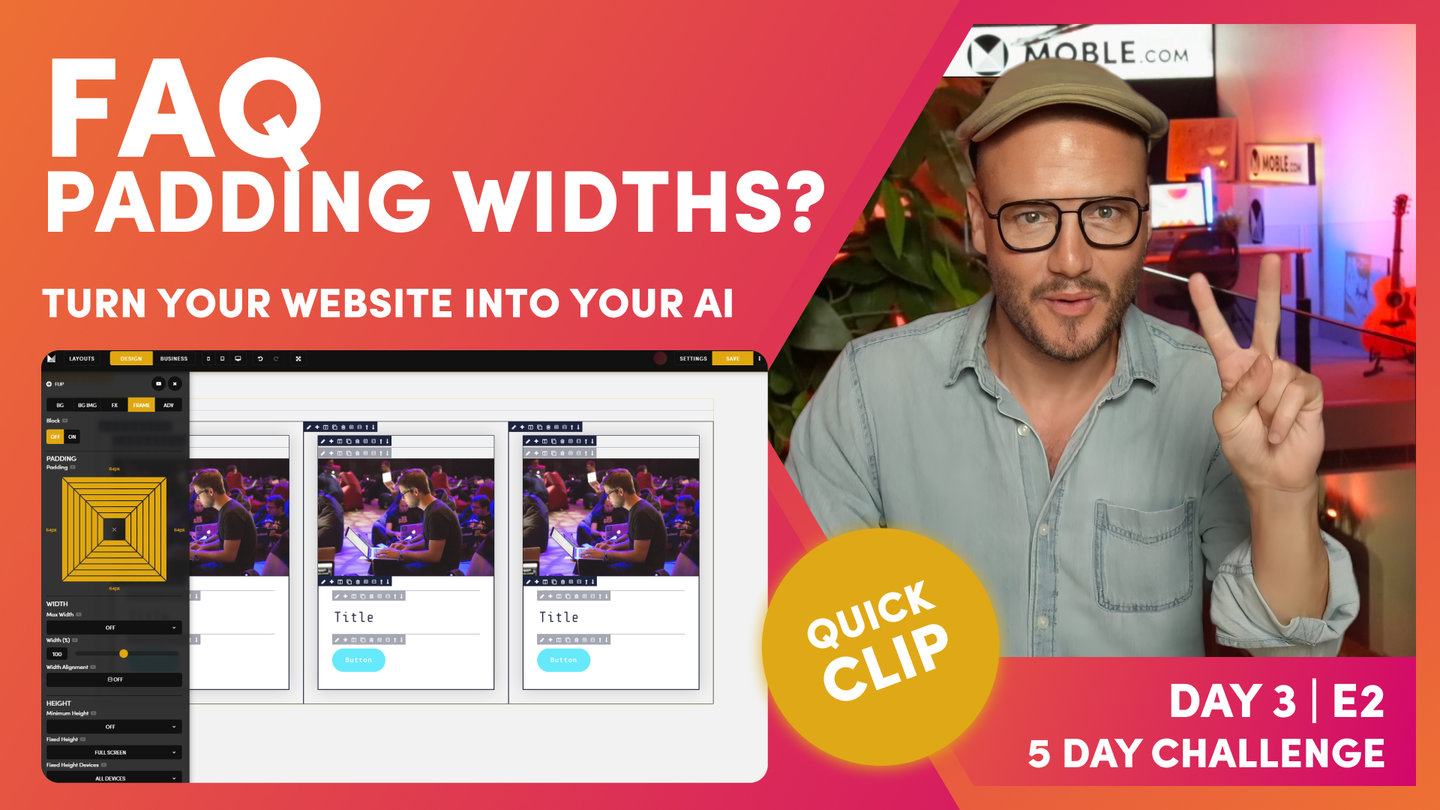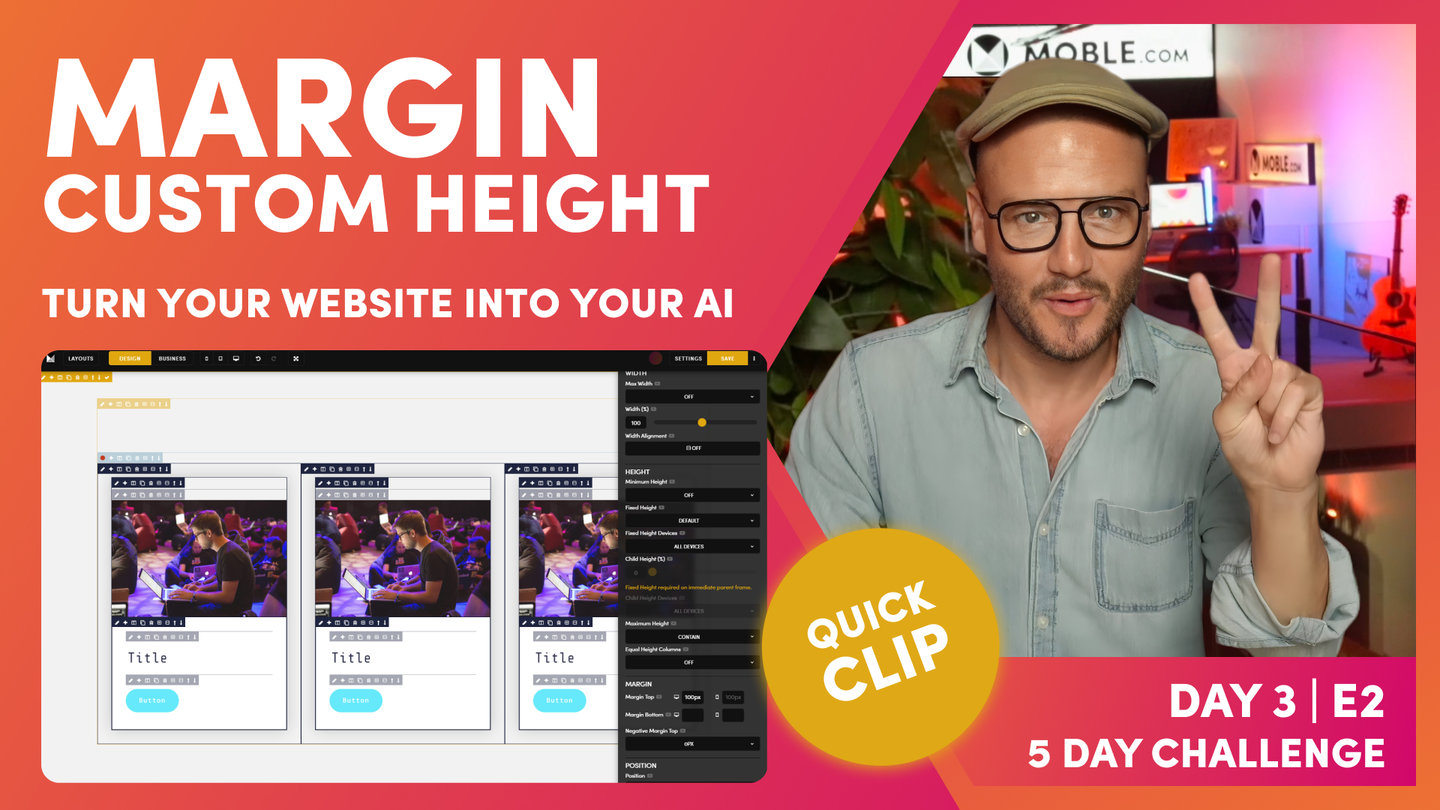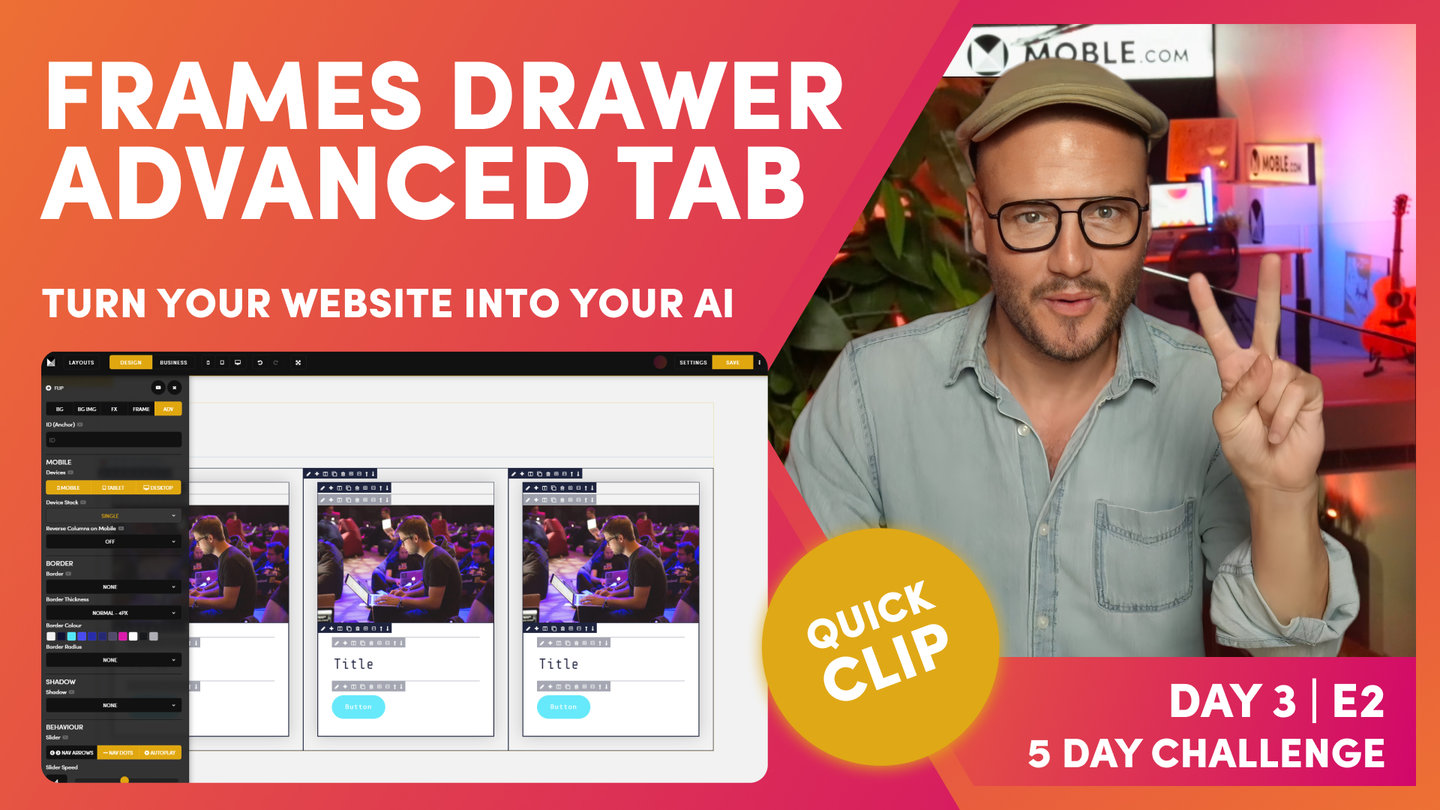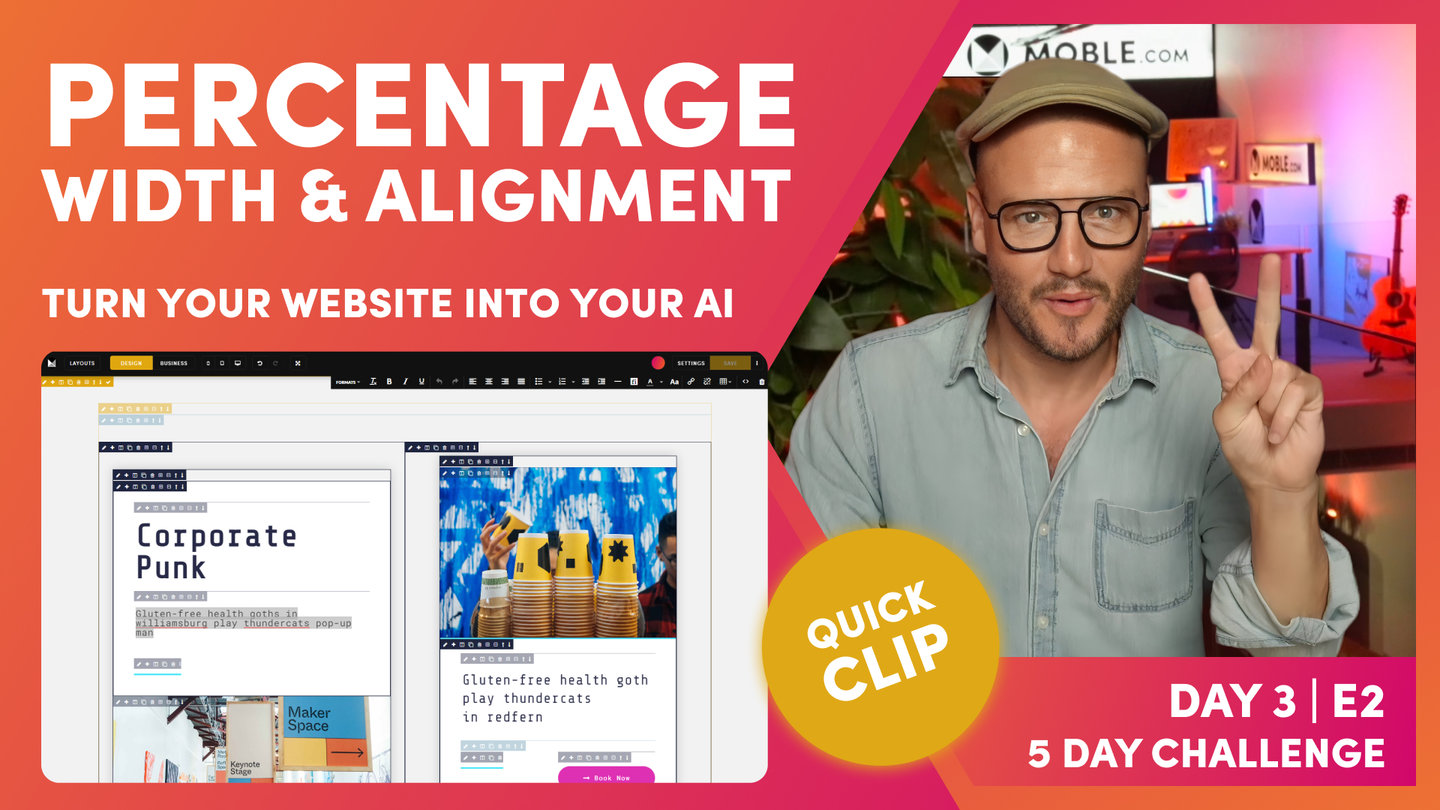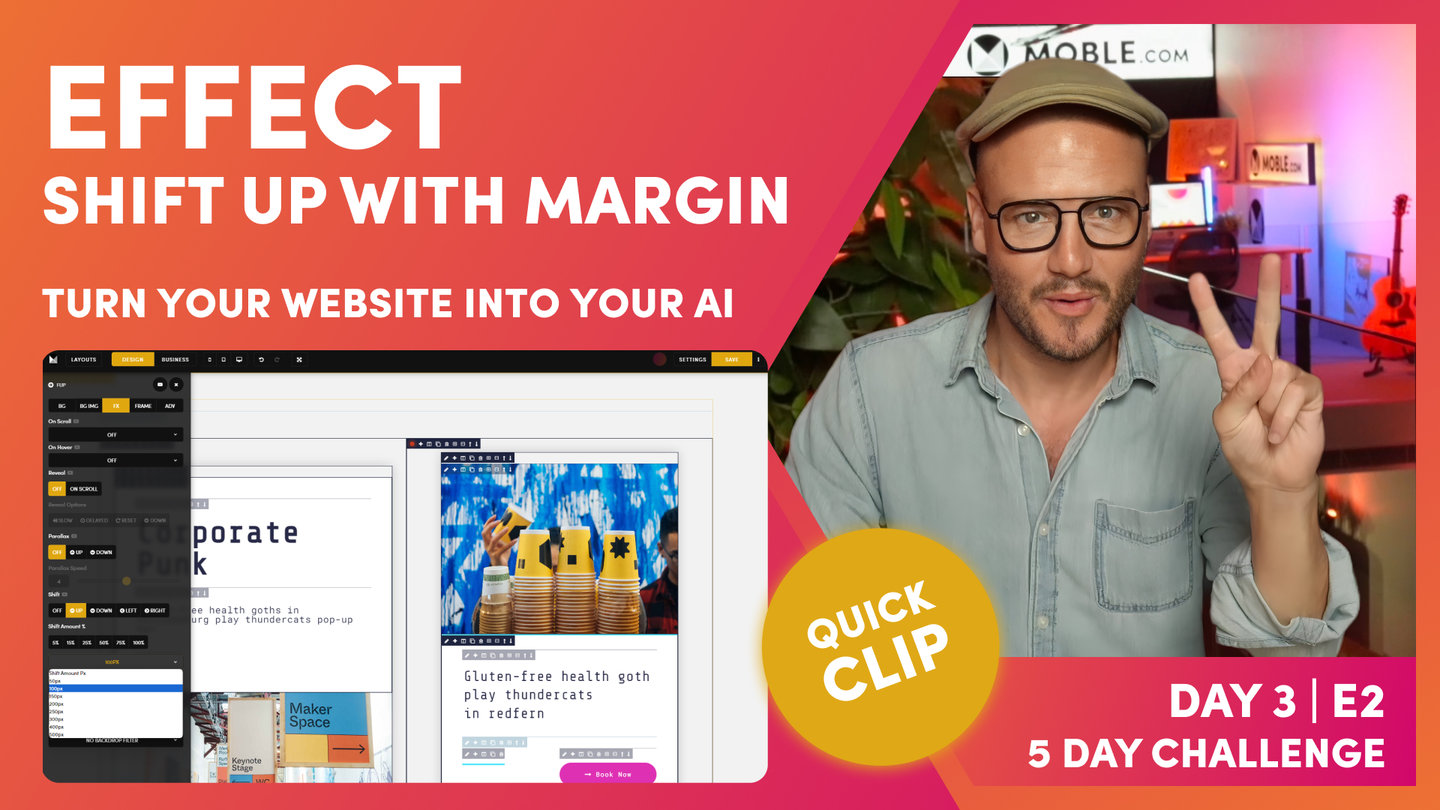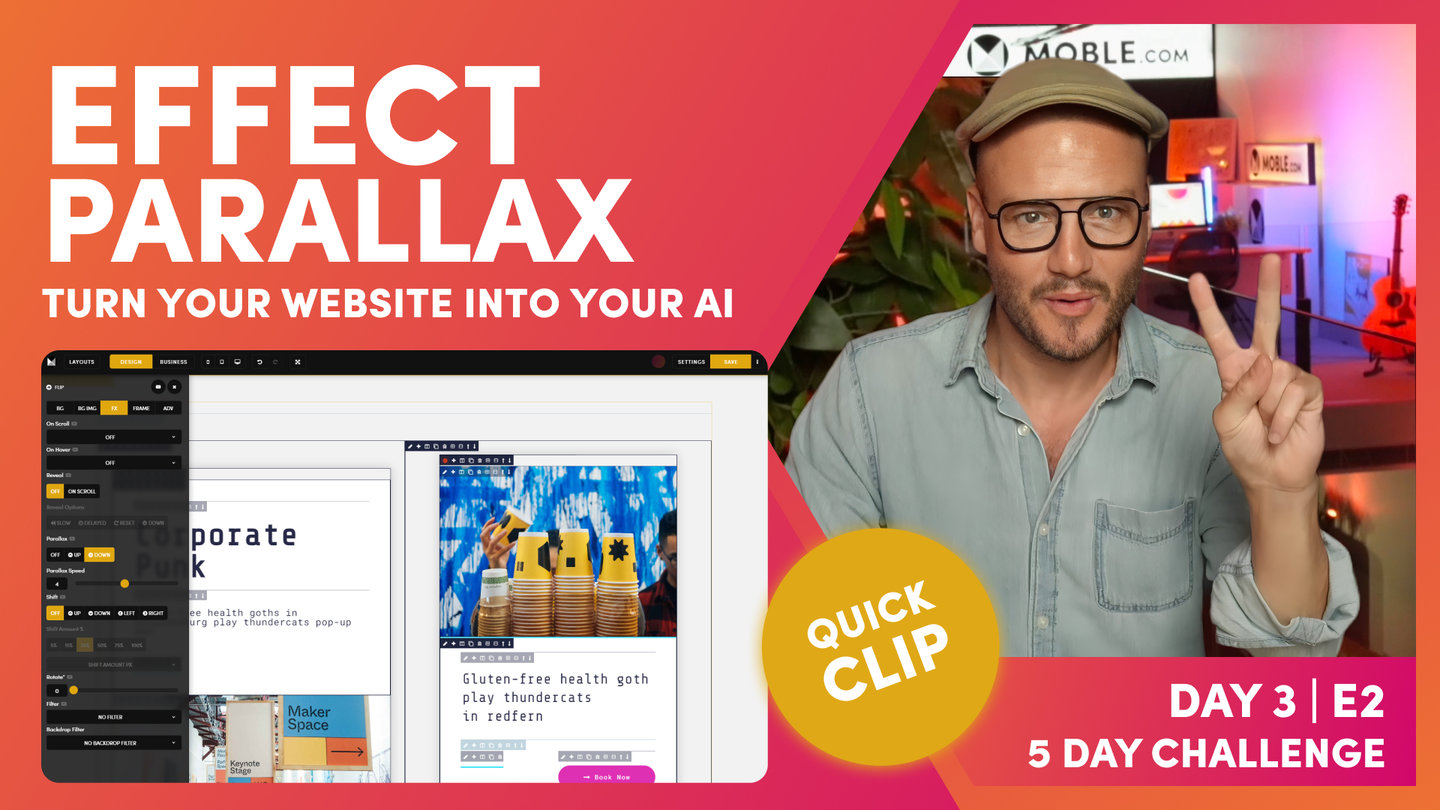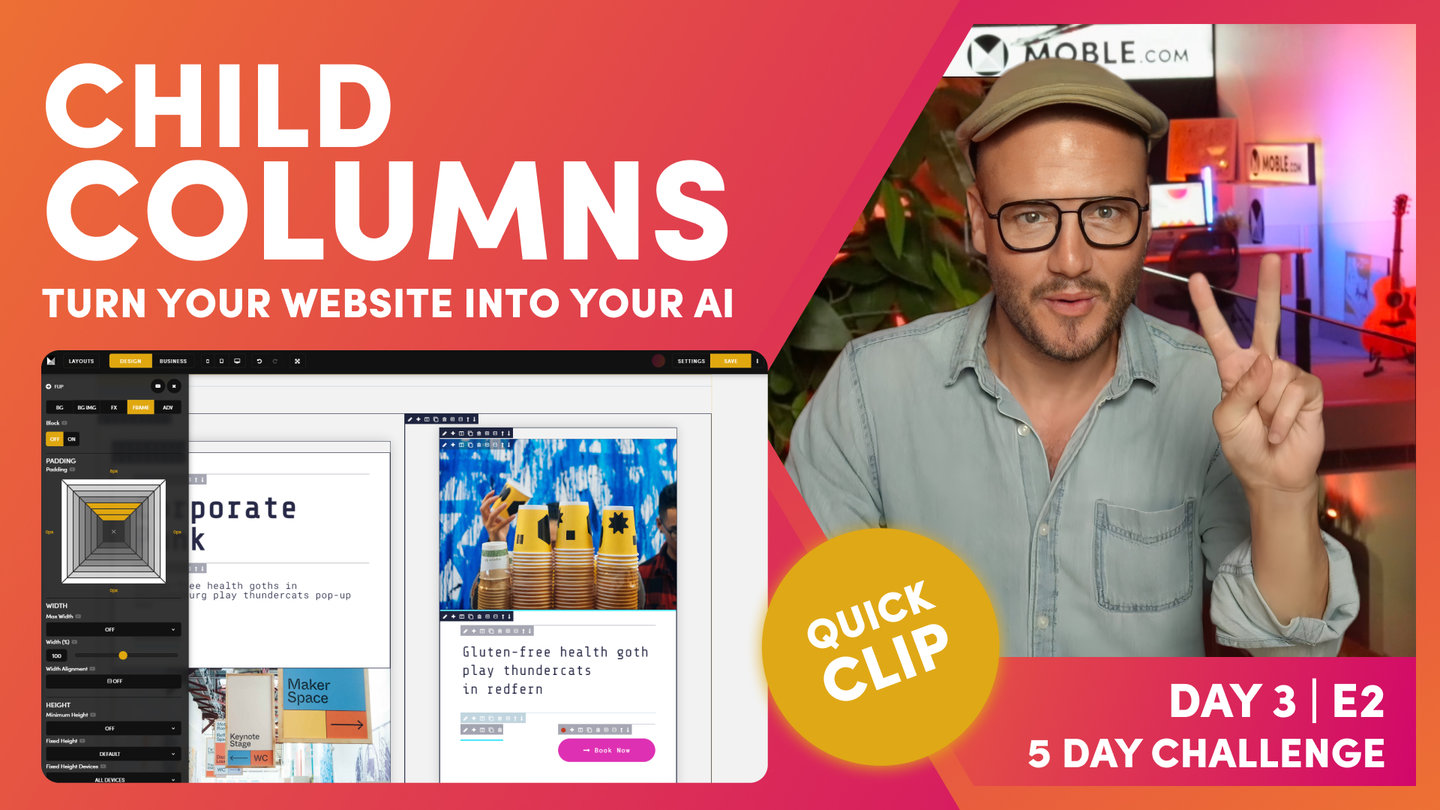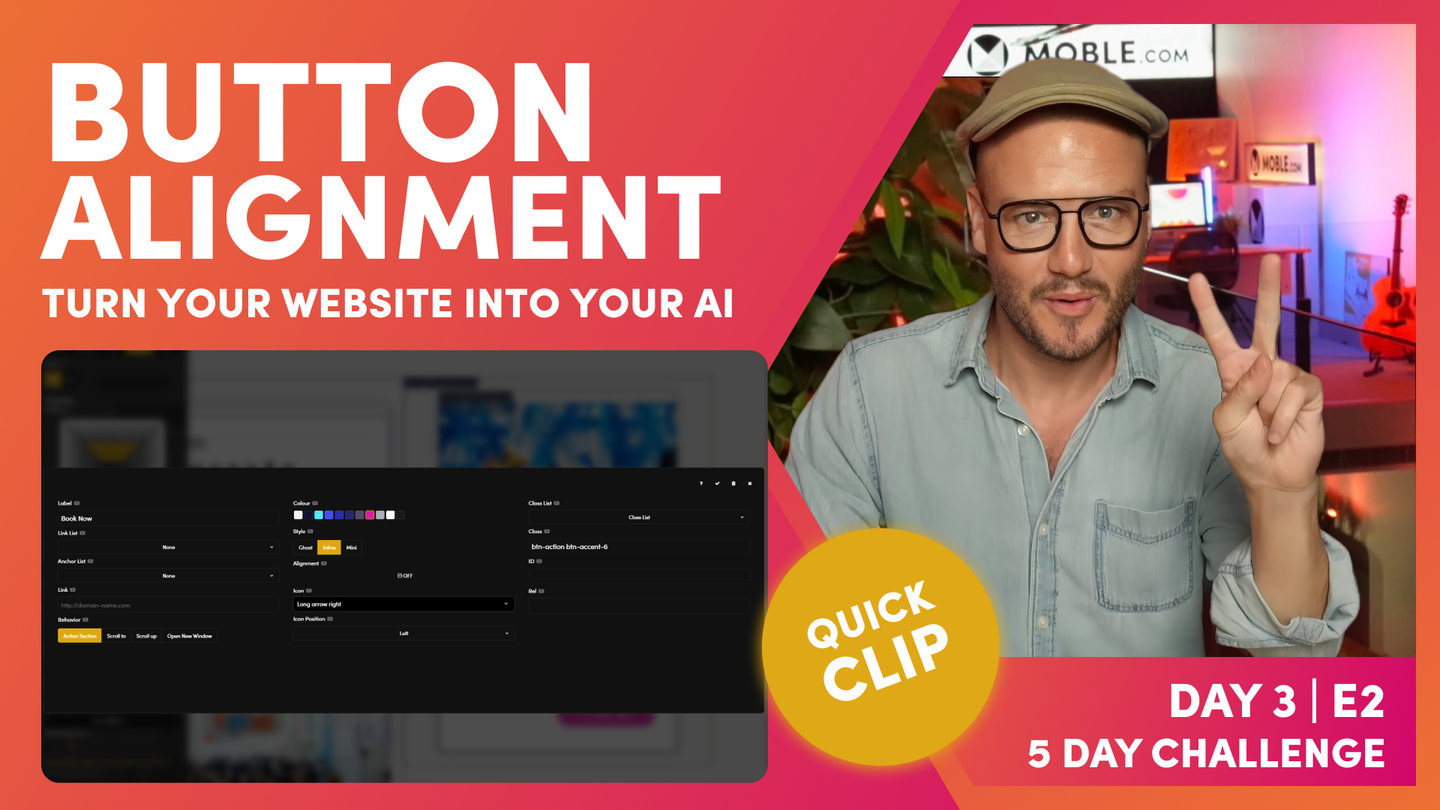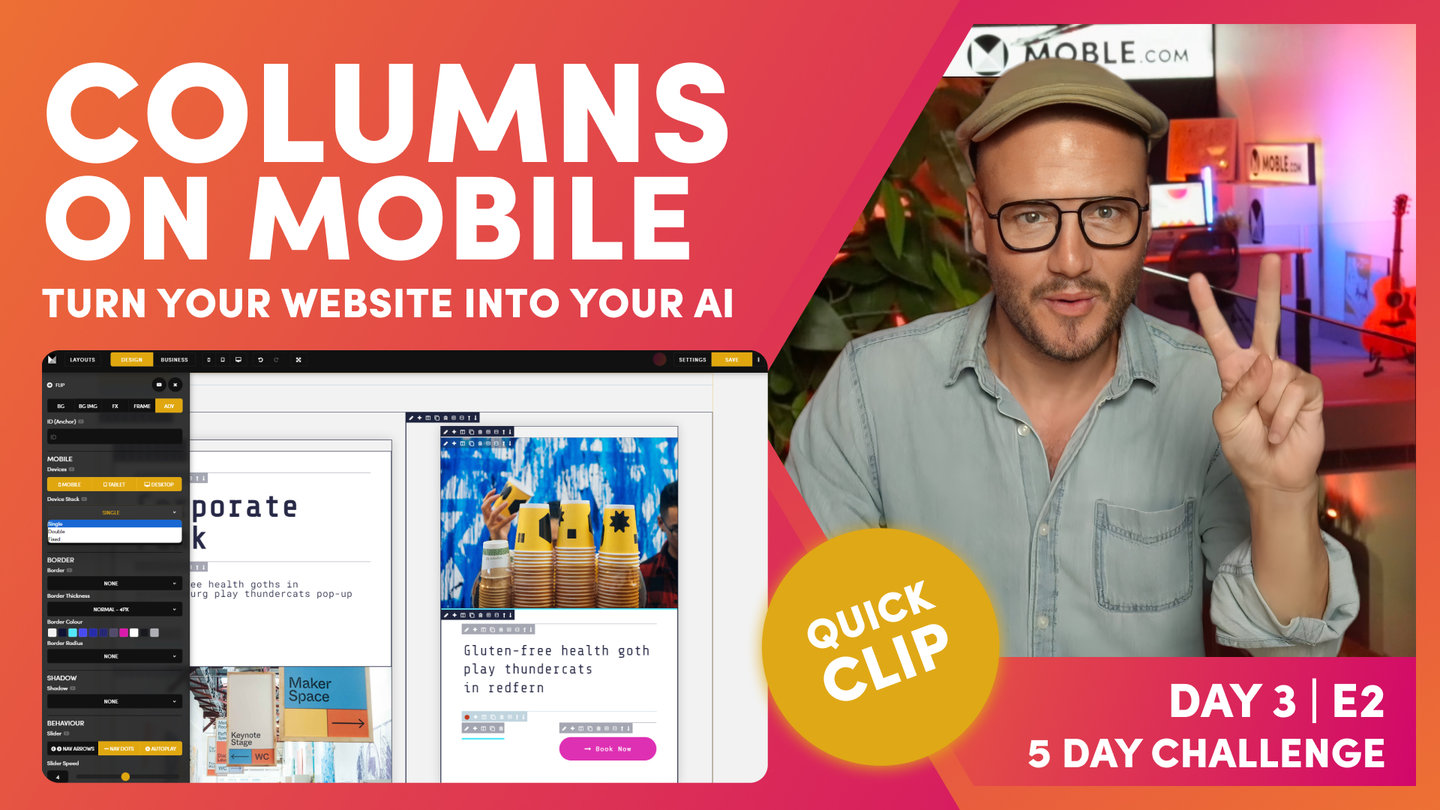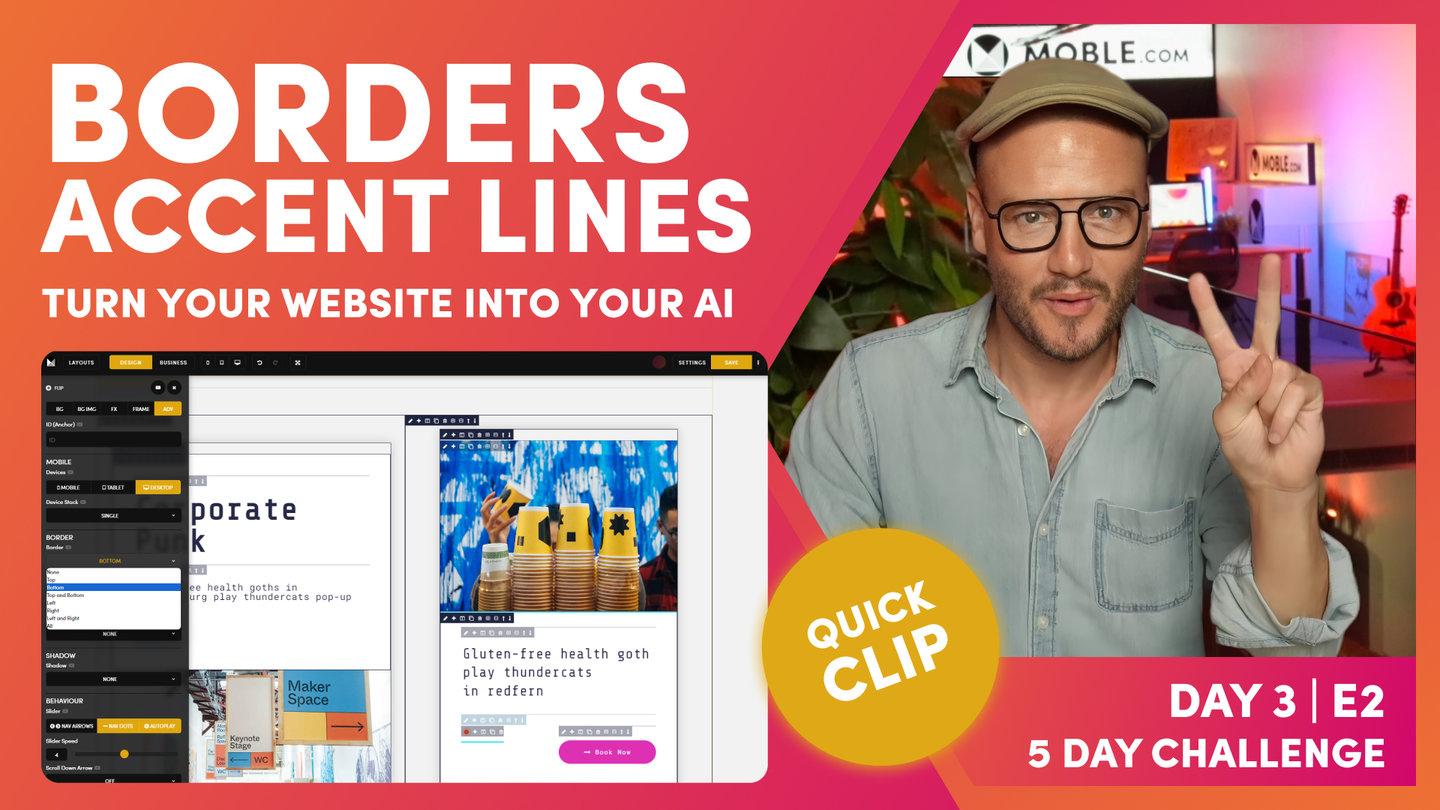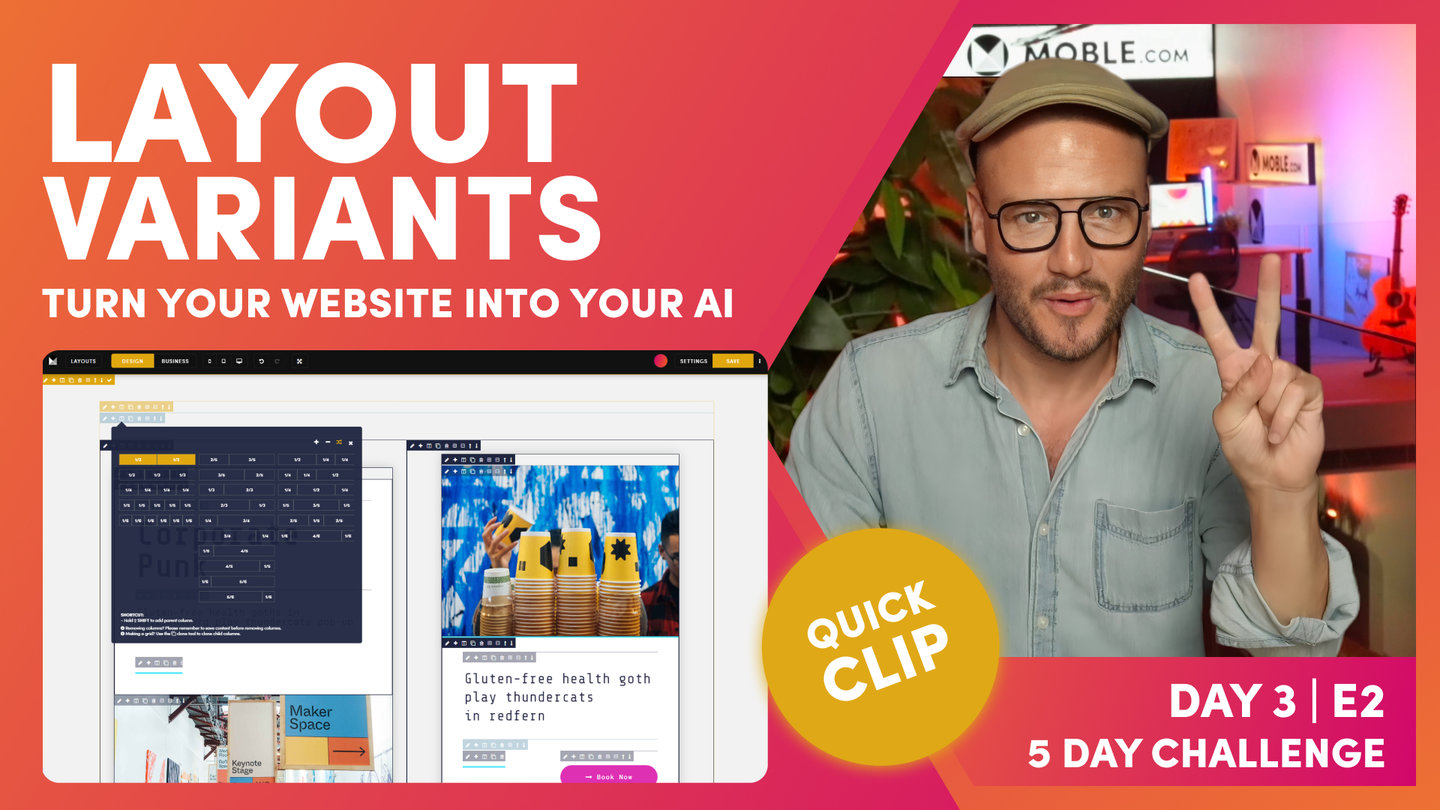DAY 03 | EPISODE 02 | QUICK CLIP 10
CLONE AND MOVE BLOCKS

Paul Davenport | 01:34
It's possible to pick up and entire frame, including all it's components to a new location on your page. Here we explain this extremely useful shortcut.
SHORTCUT
Move an Active Frame ''
Click the Pencil Icon to make the frame active (red dot).
Hold 'Shift' + click '+' on destination frame
"Here, we are now, we've got our column with our shadow around it and our padding, and we are actually looking quite good there. We've got up to a rapid start, but now we don't want to go and set up this again. We could waste two minutes doing that. As you know from the essentials, what we're going to do is use the plus icon and clean this up. Okay. What we're going to do is clone this now and move it into these two frames. I'm going to hit the clone tool, and I may as well do that again.
So now, I've got three columns. I could move any one of these now into position. Just to save me scrolling, I'm going to click the pencil icon. I'll move my drawer across here, flip it, so I've got my pencil icon. This is our active frame. I'm going to hold shift, I'm going to click the plus icon and paste it in and clean up our frame that we don't want, and we've got that there. Now, this is the next column, active plus icon, hold shift, move. And then, I'm going to minus that out, and now we've got three columns that are looking really nice. Okay, moving on."