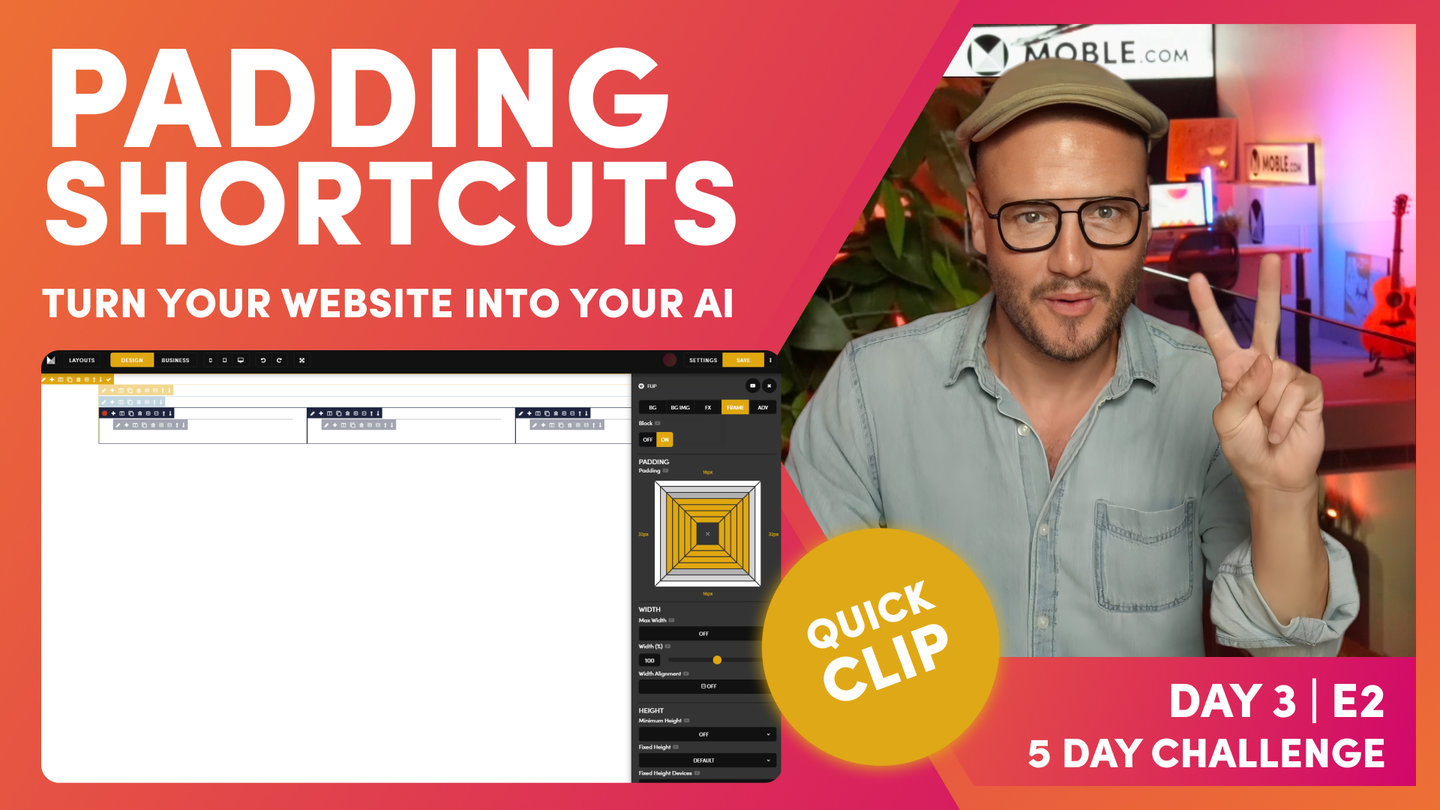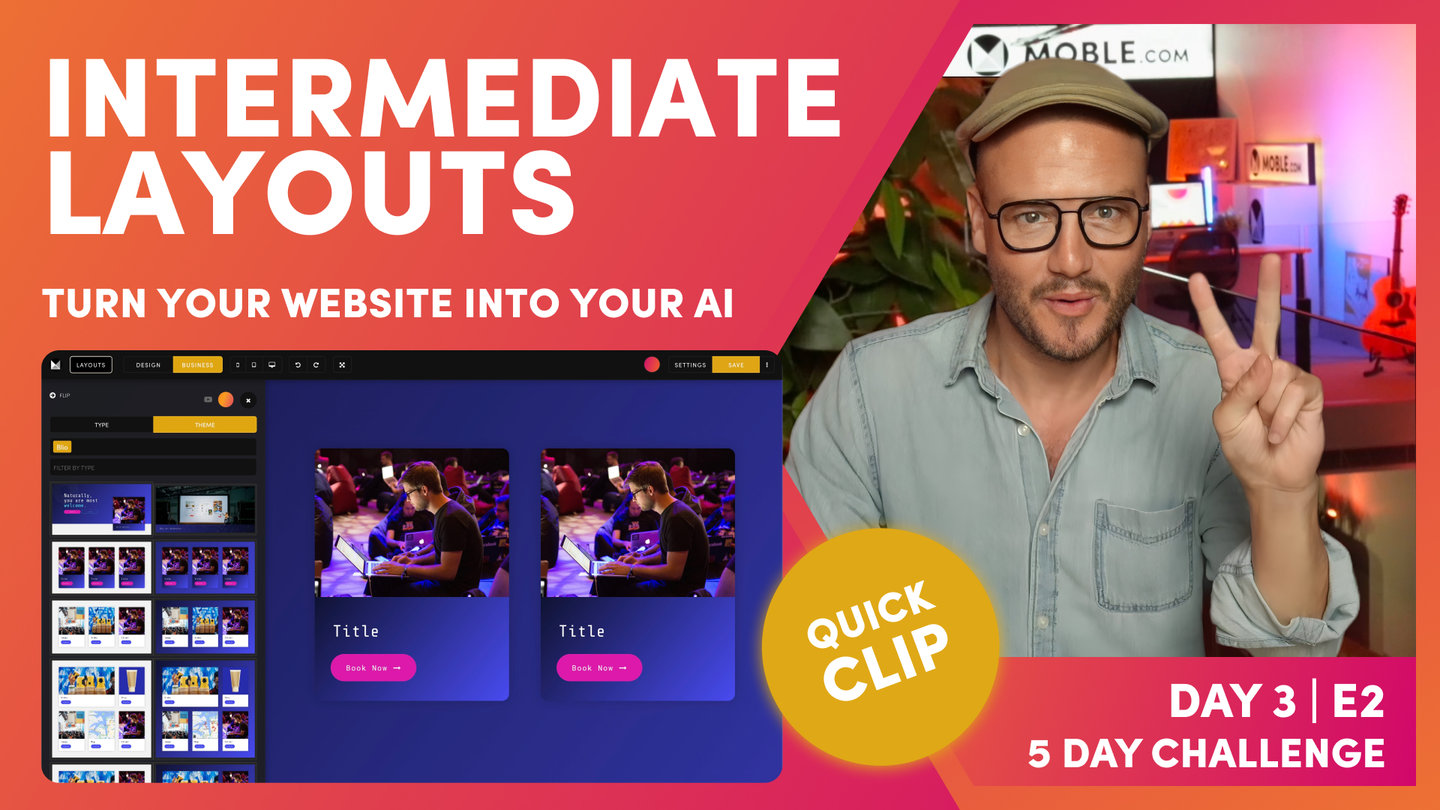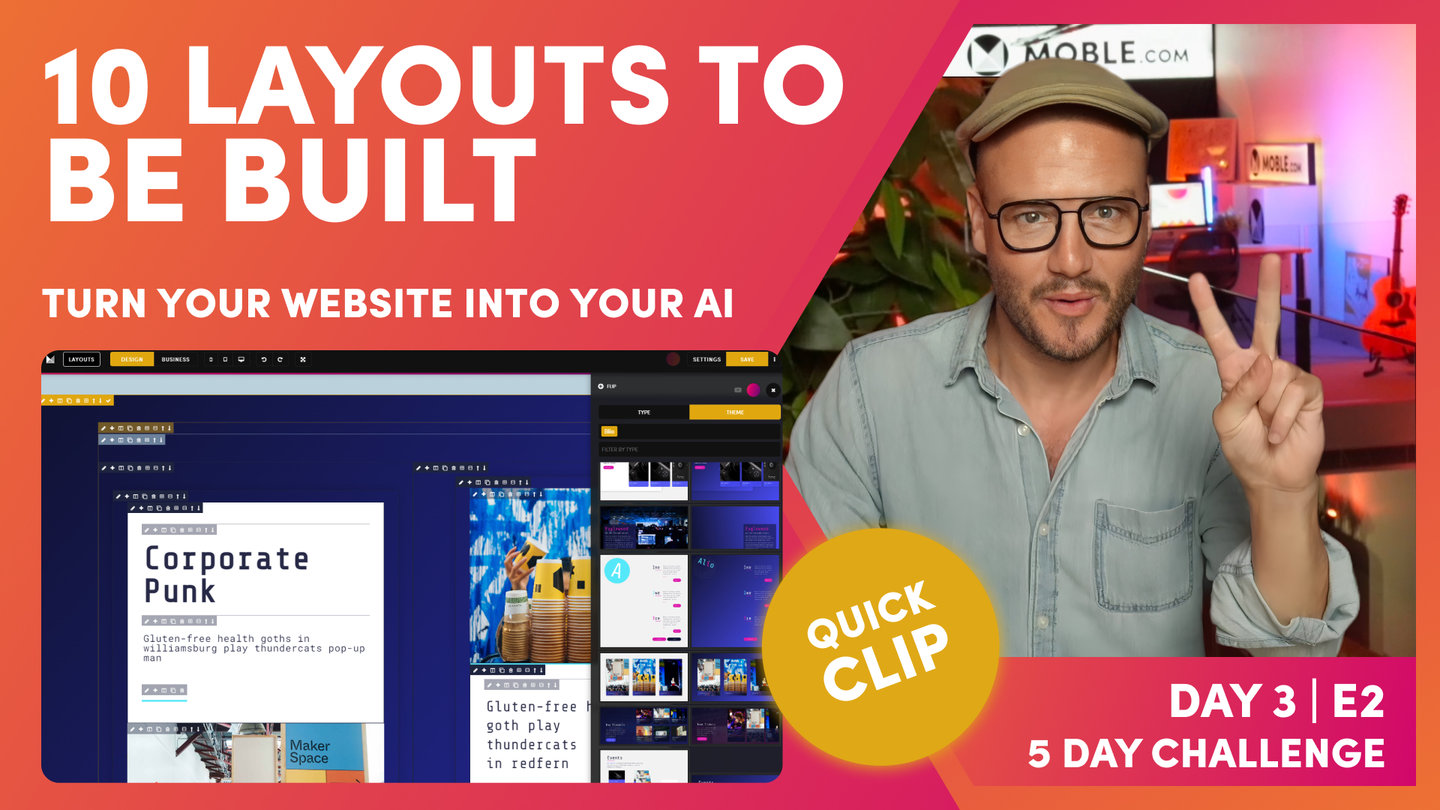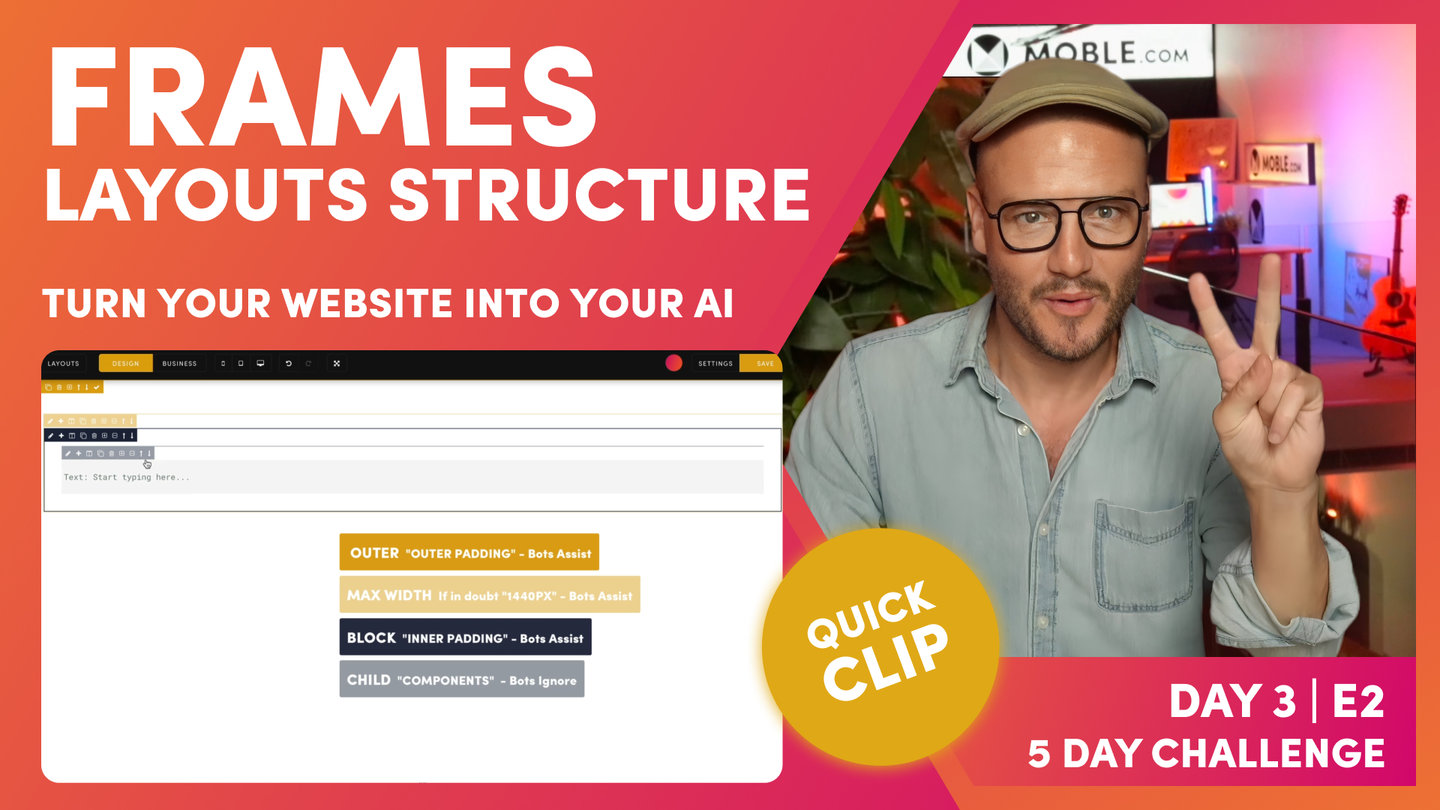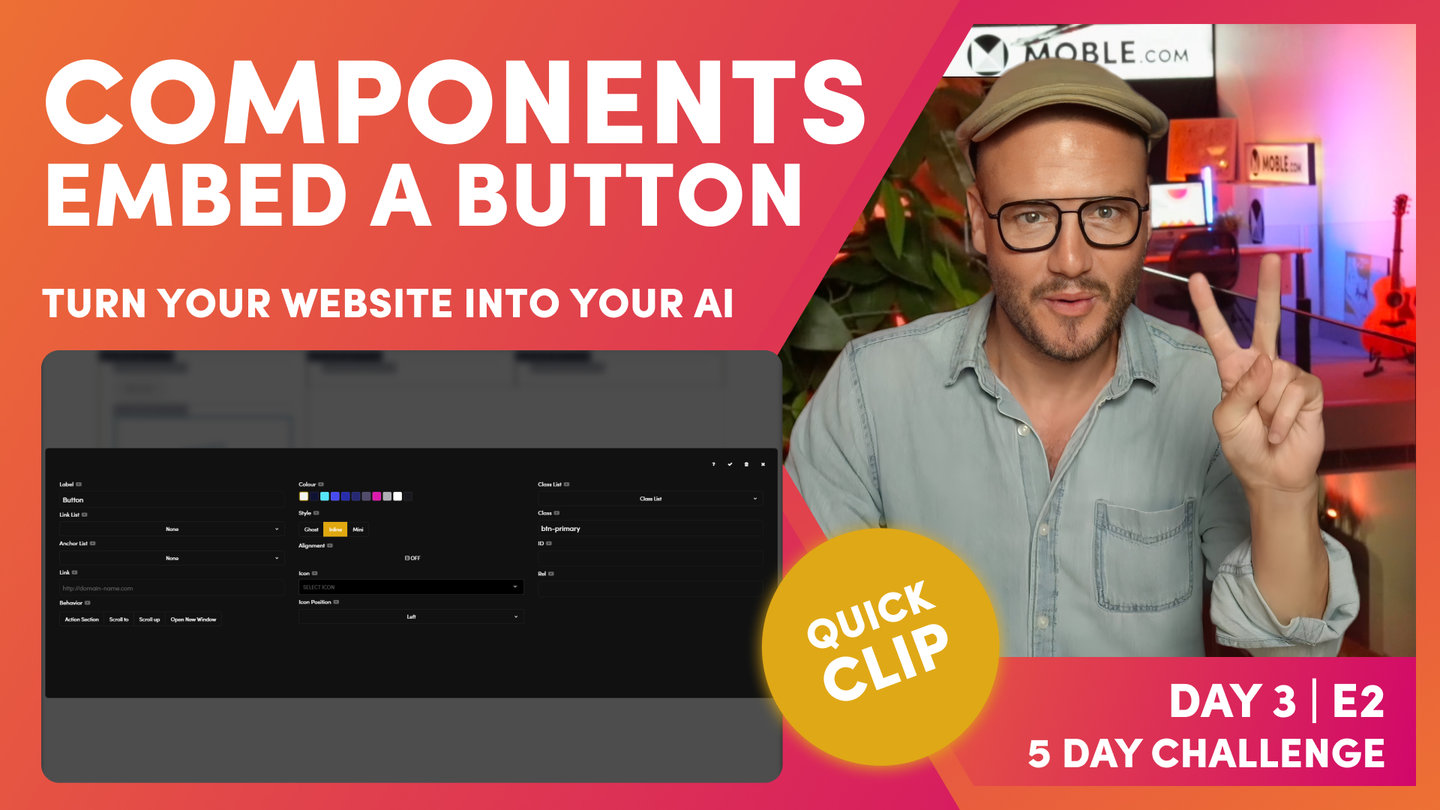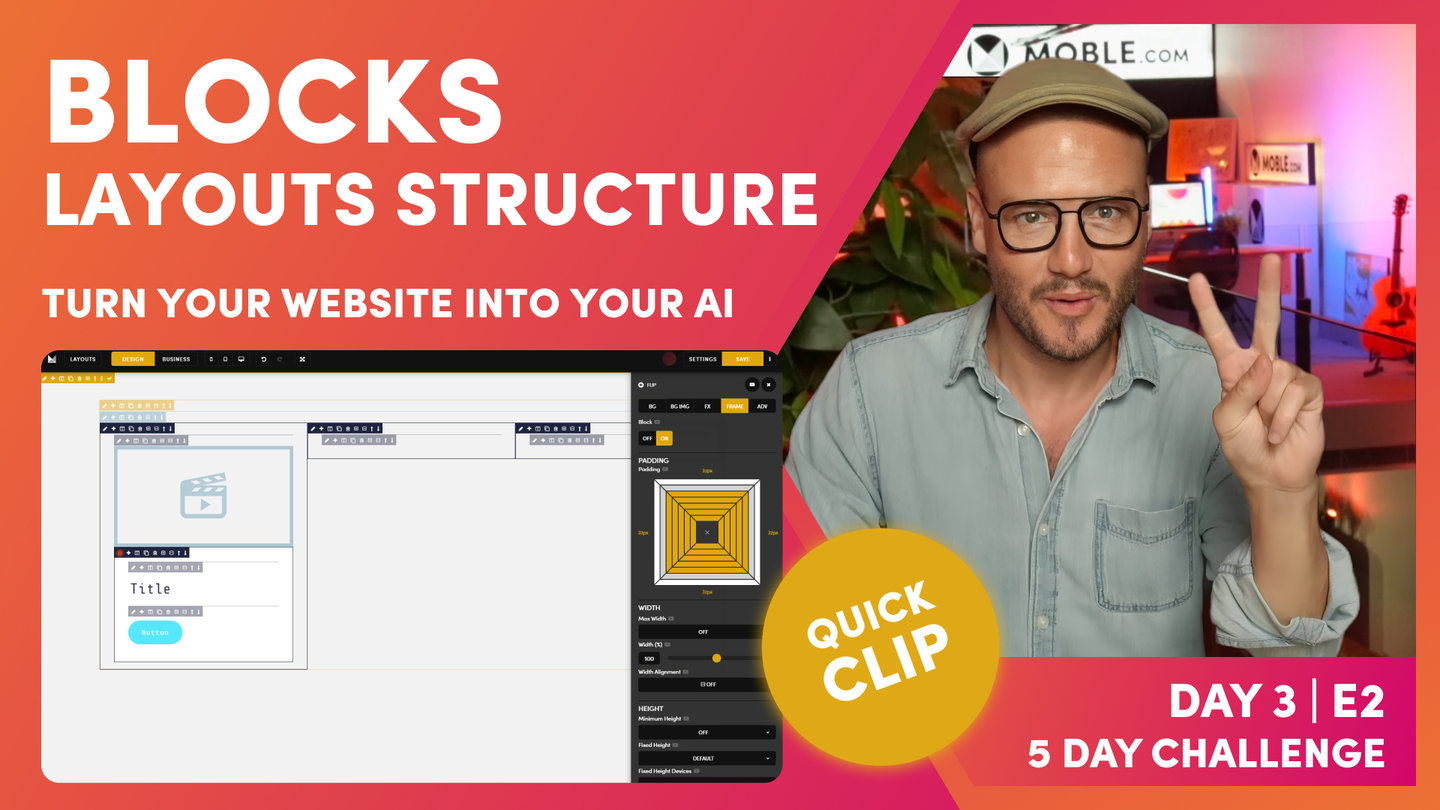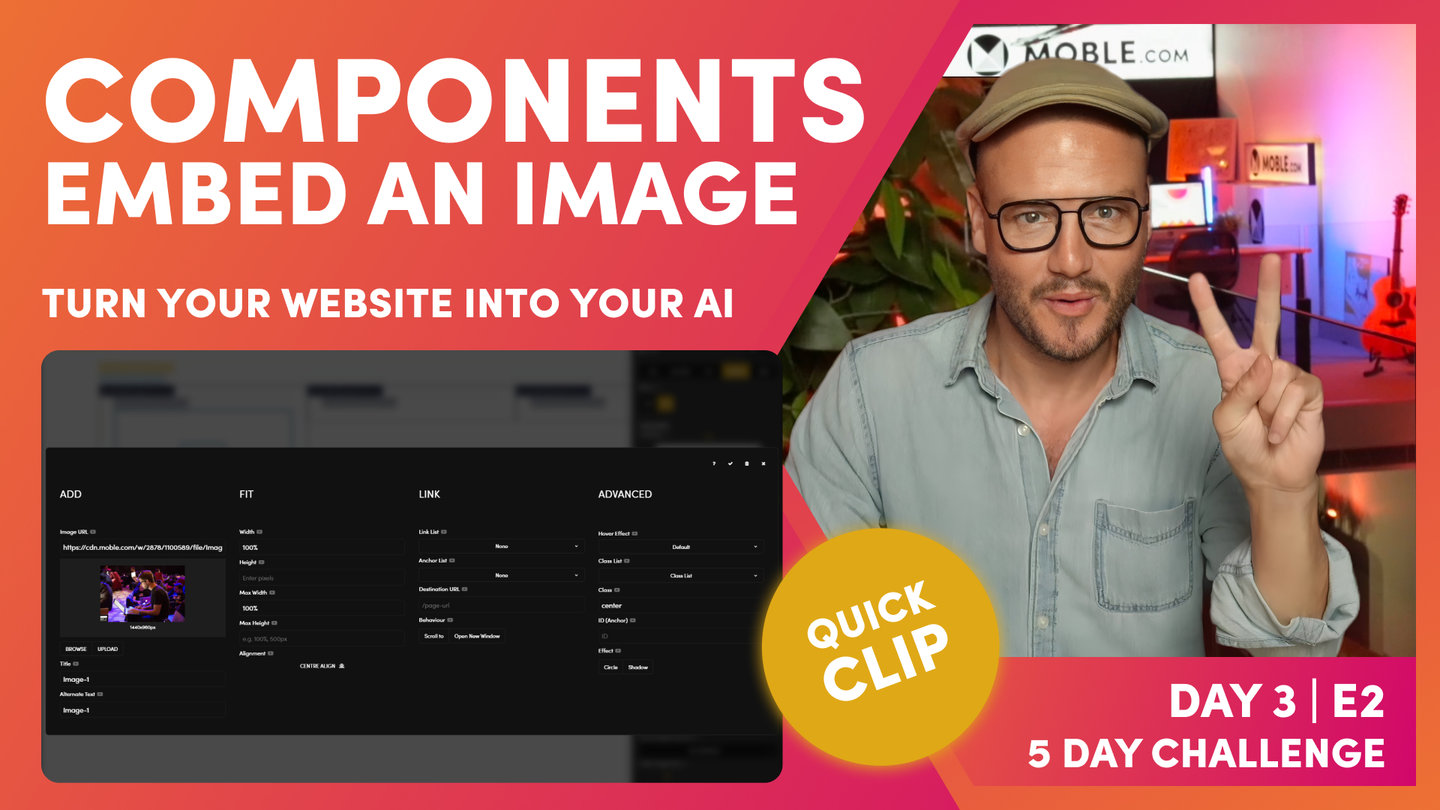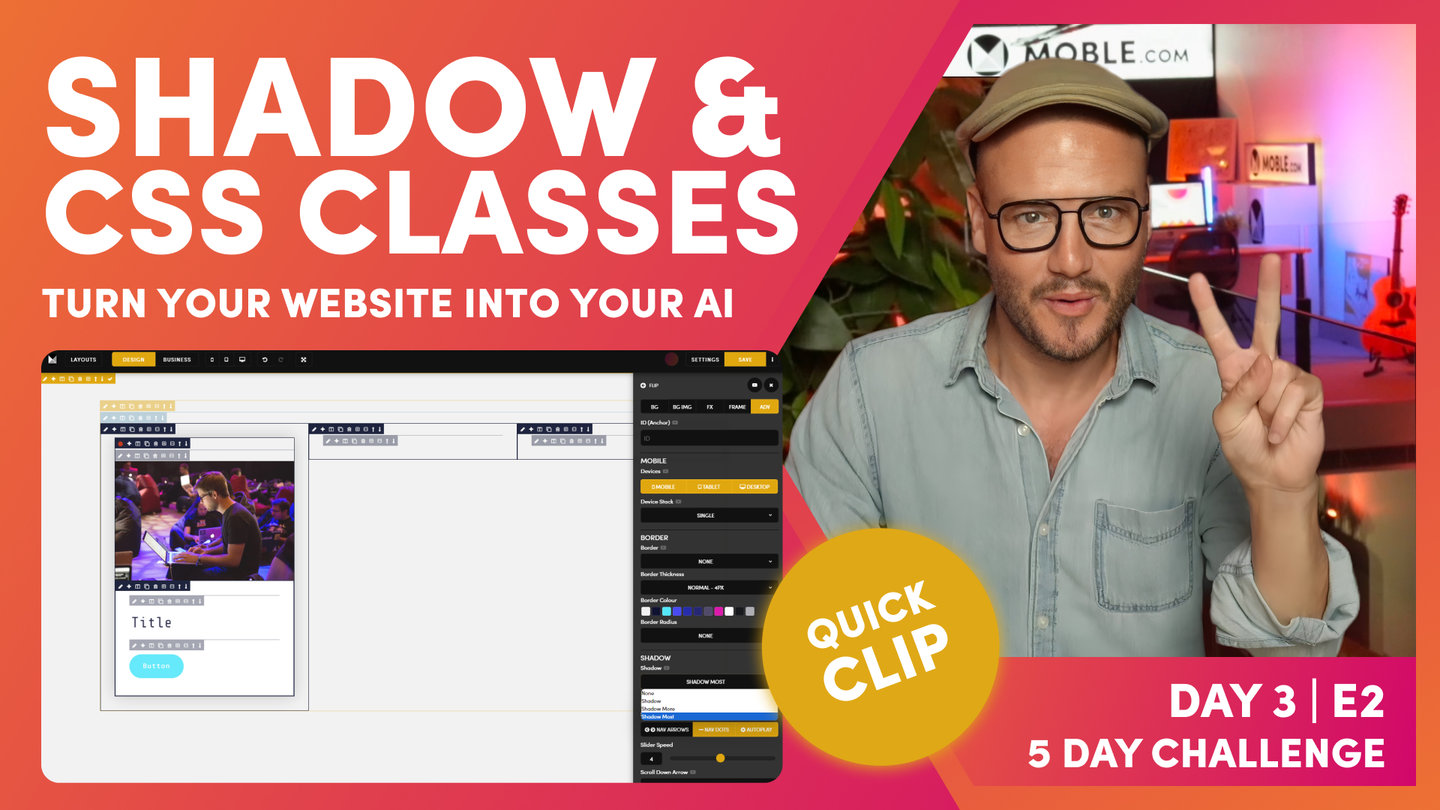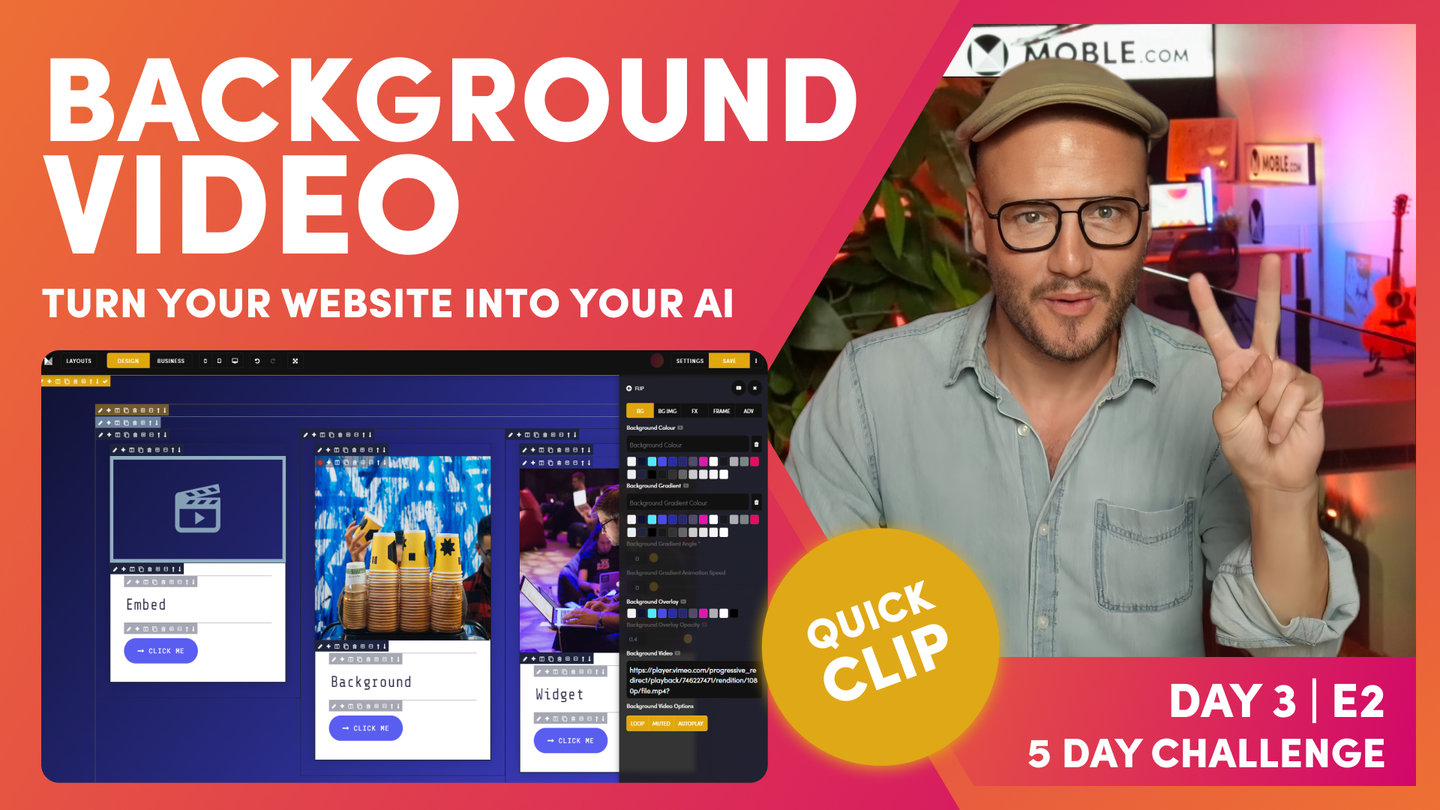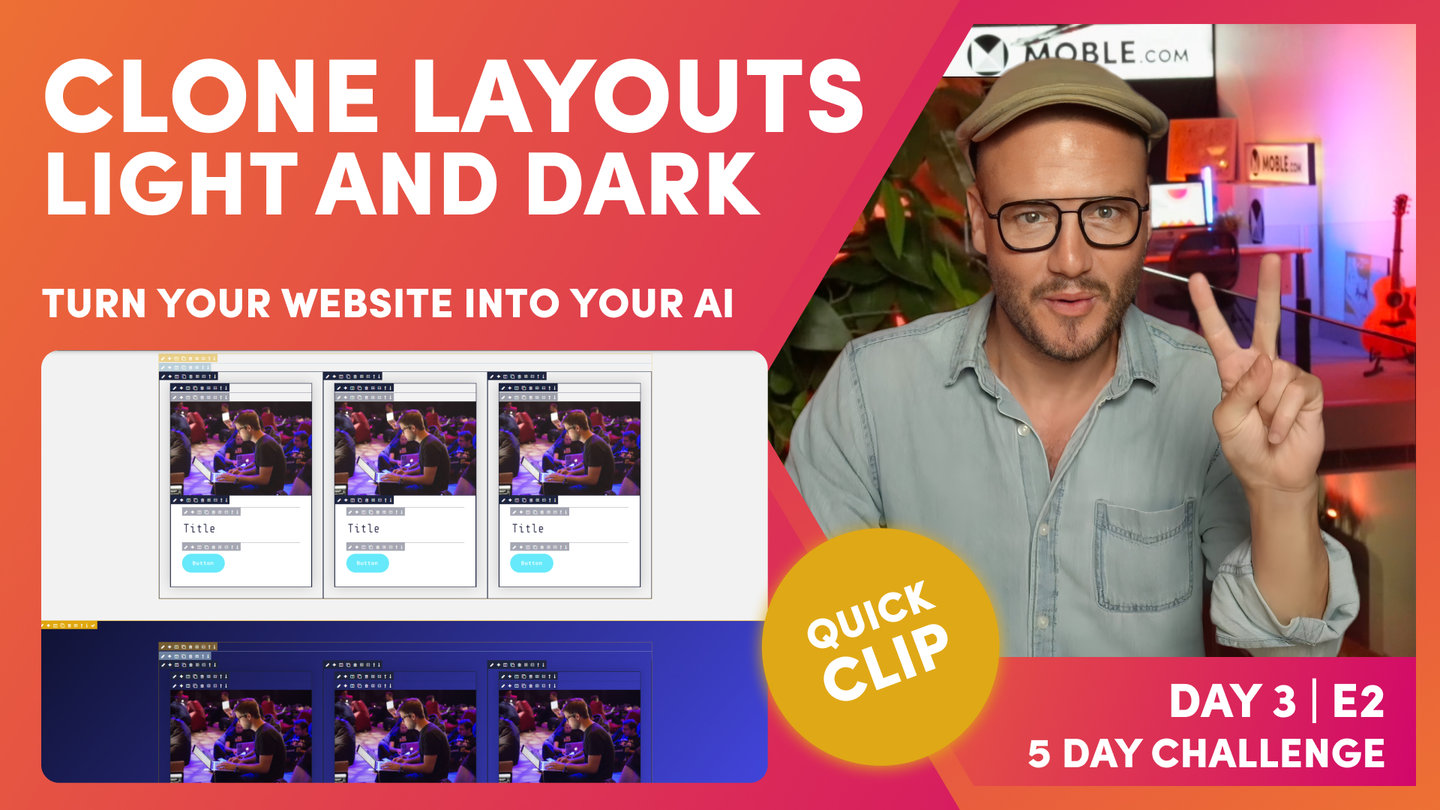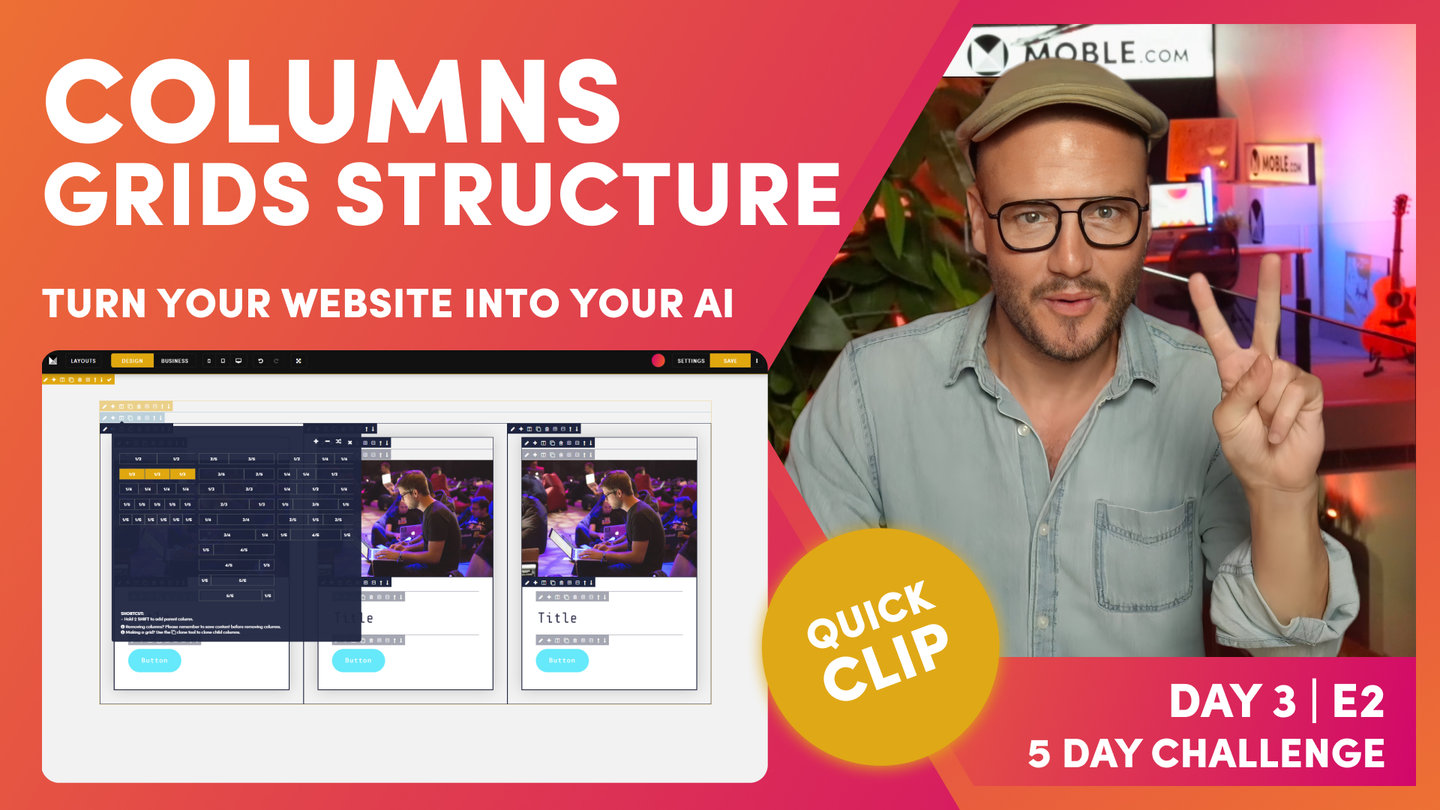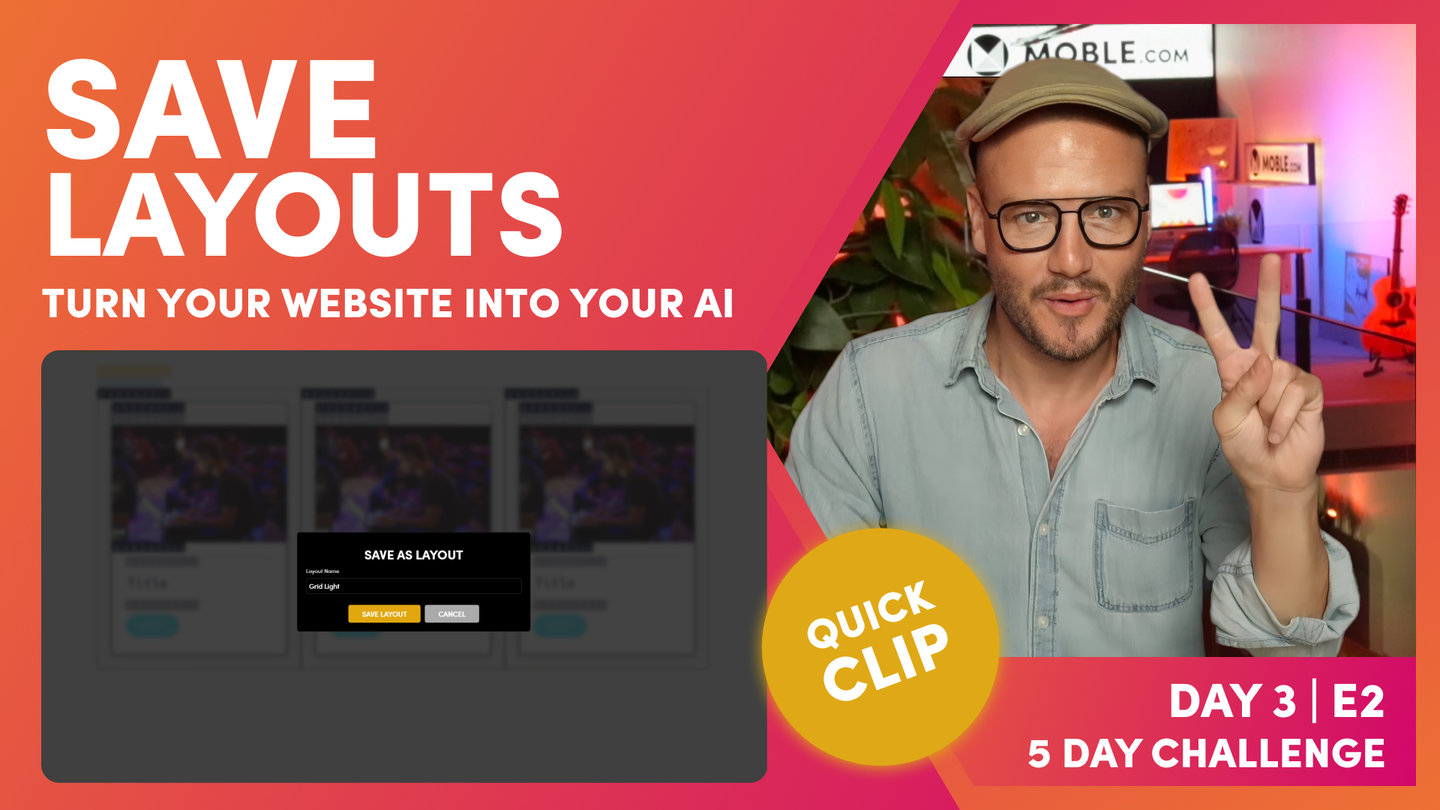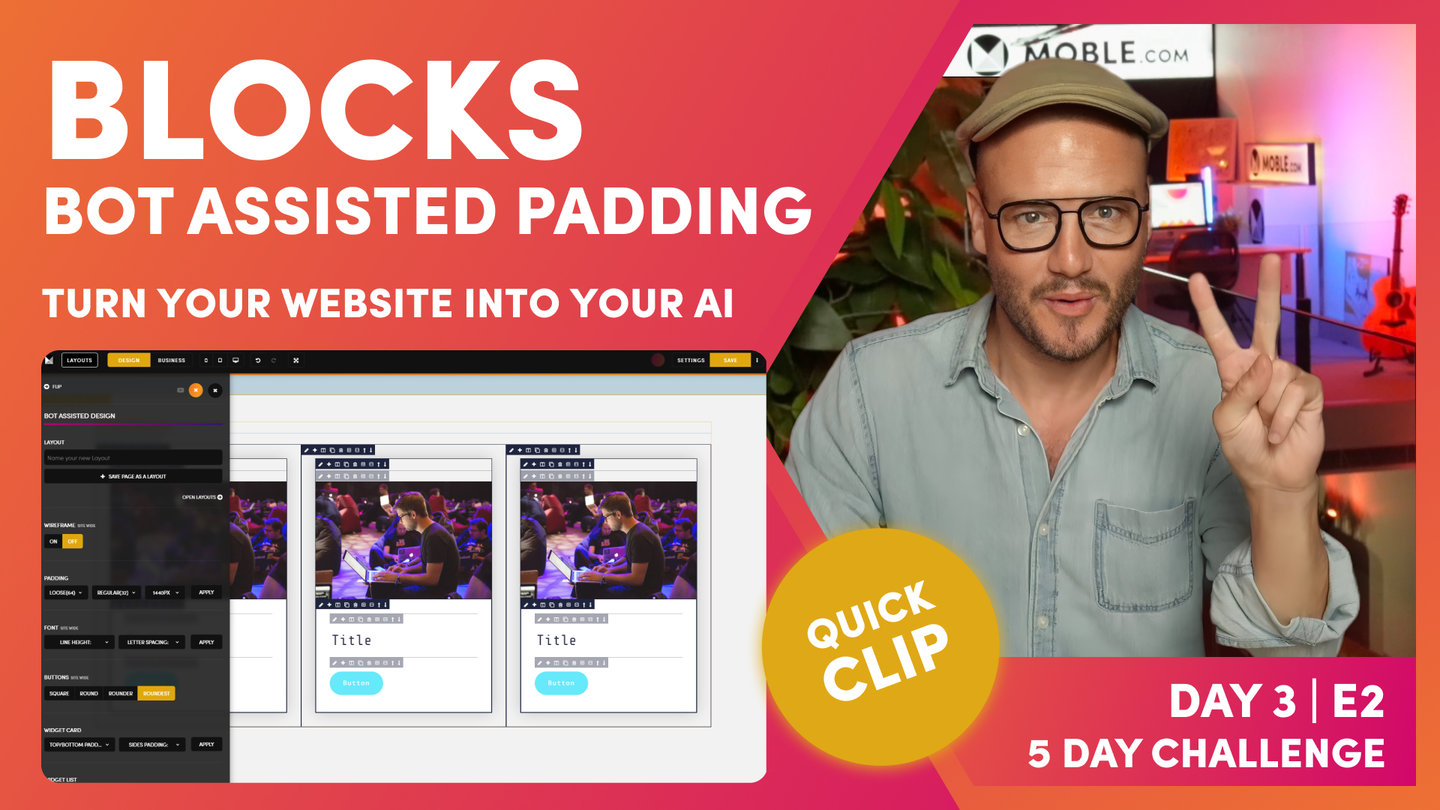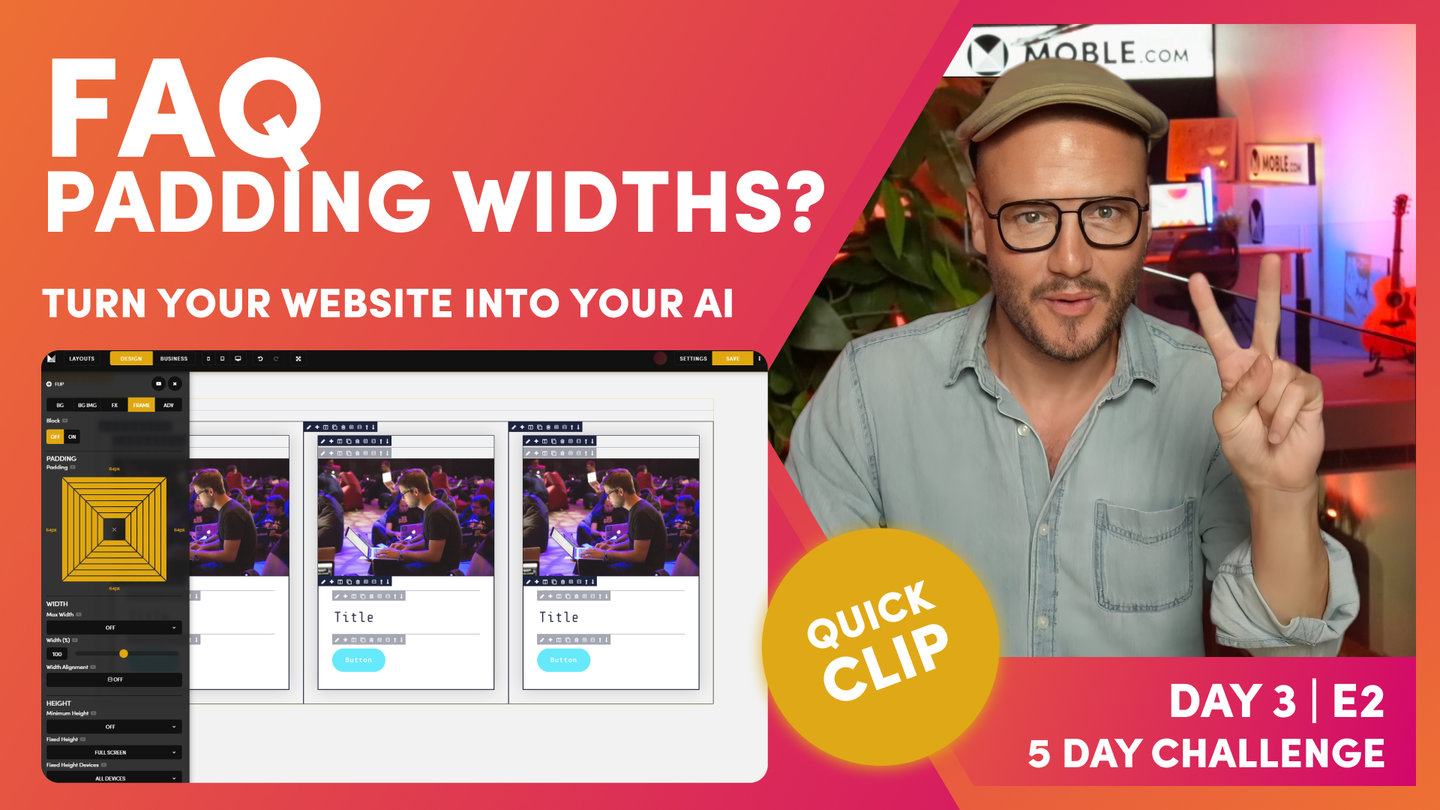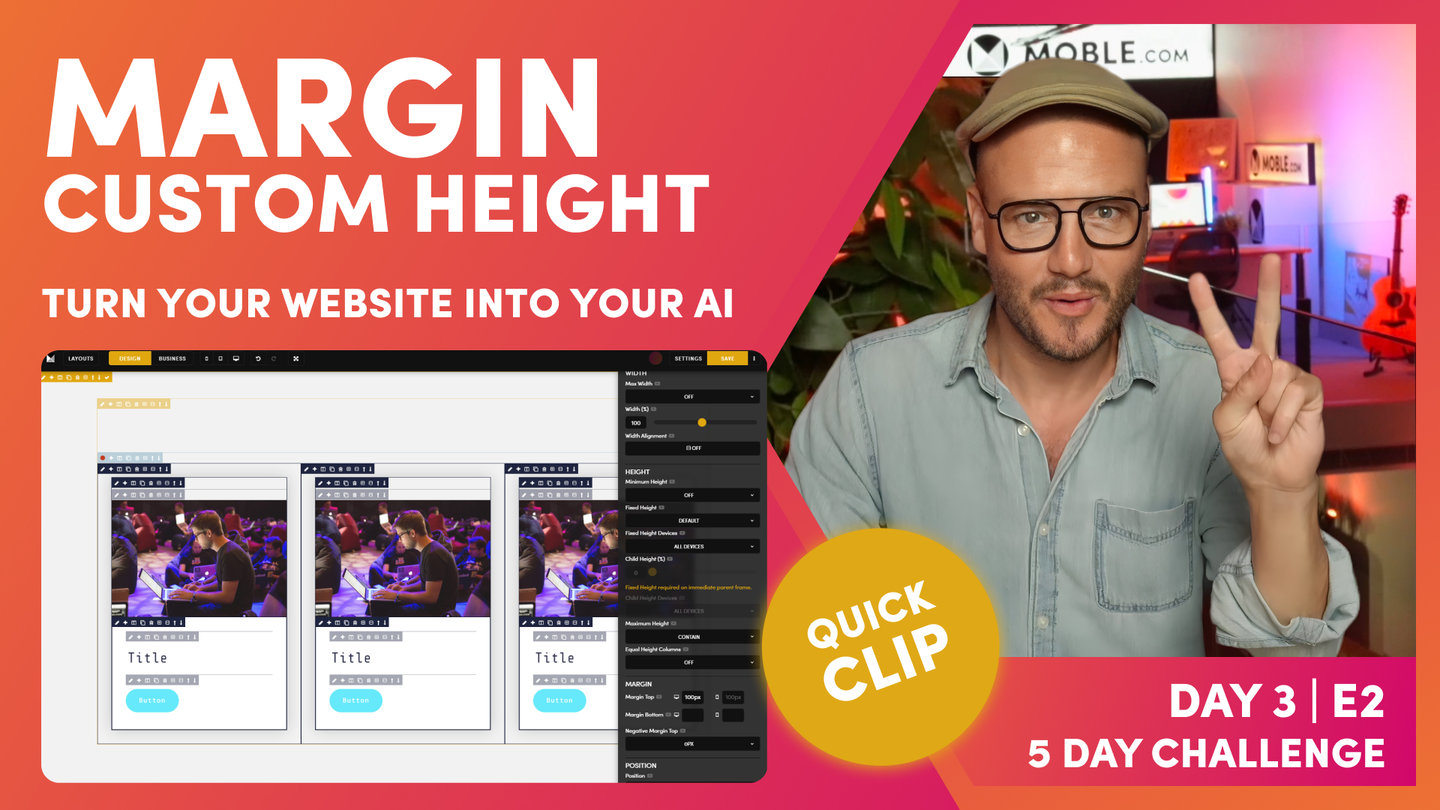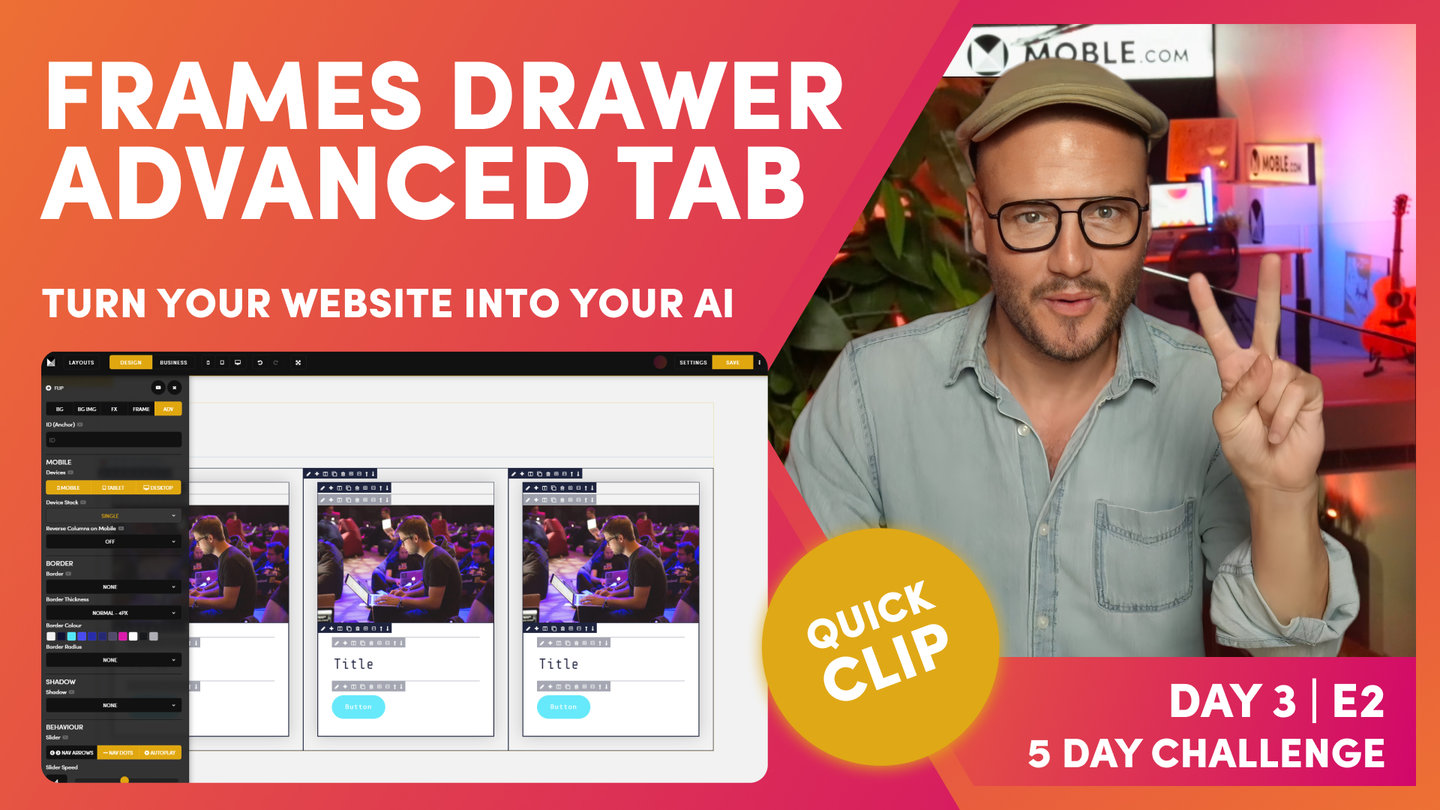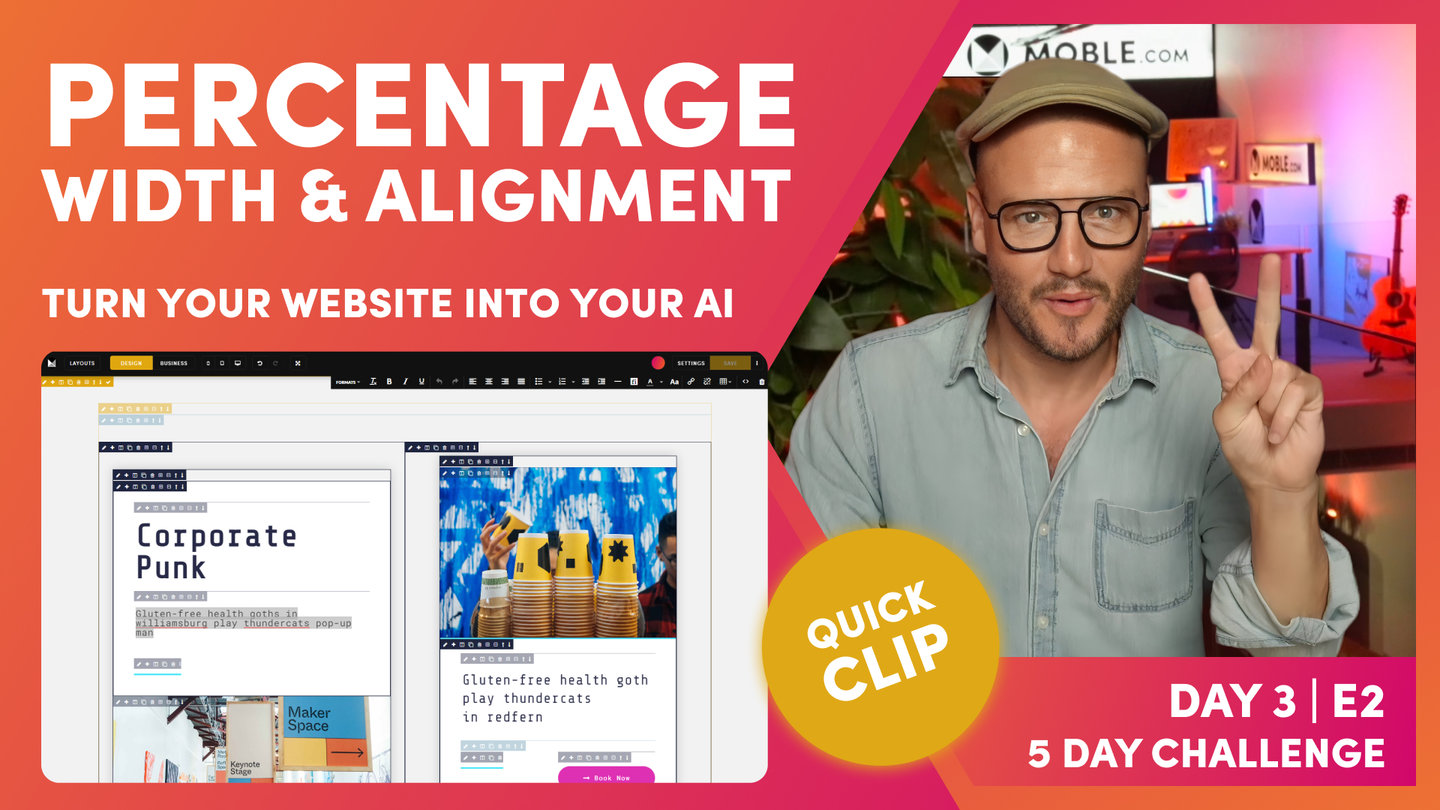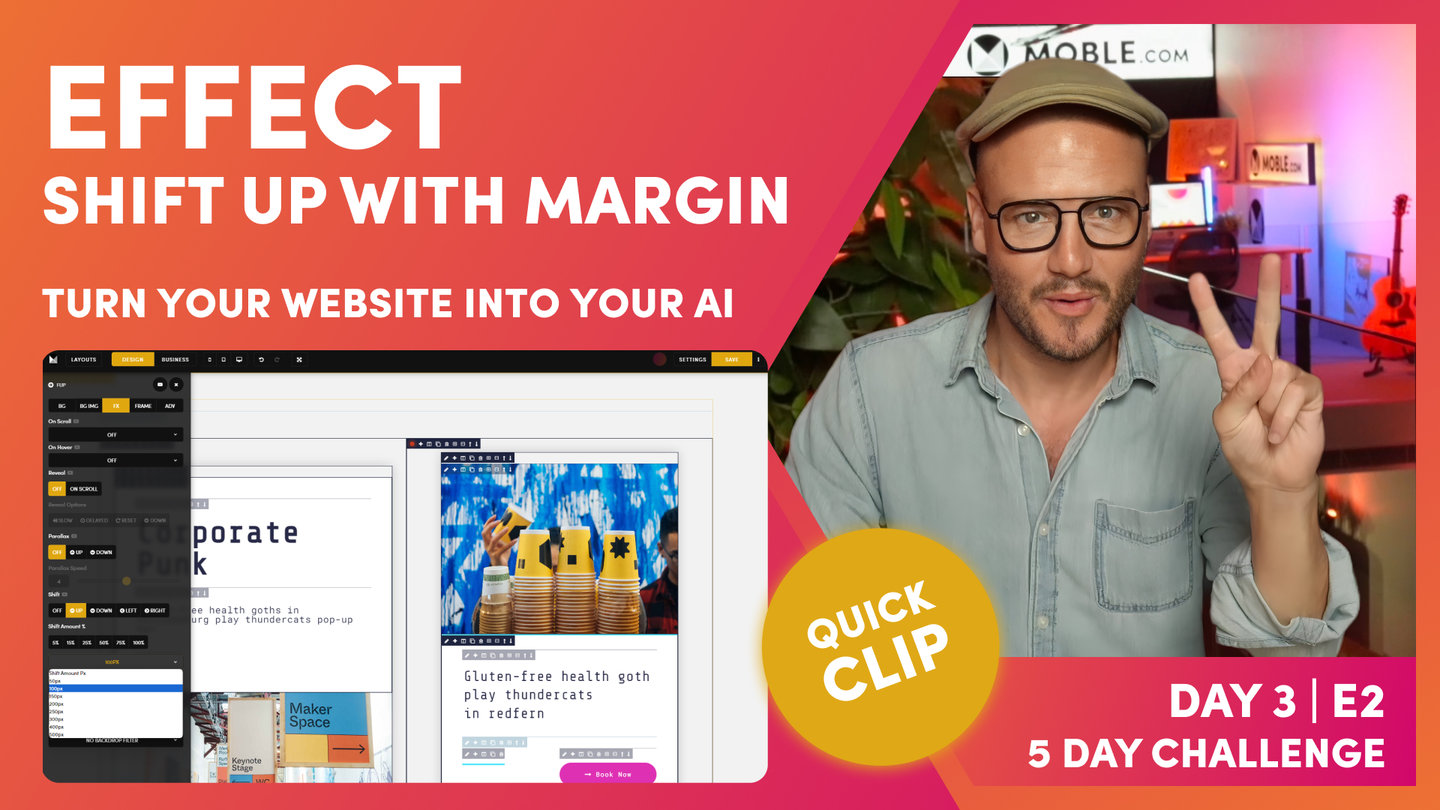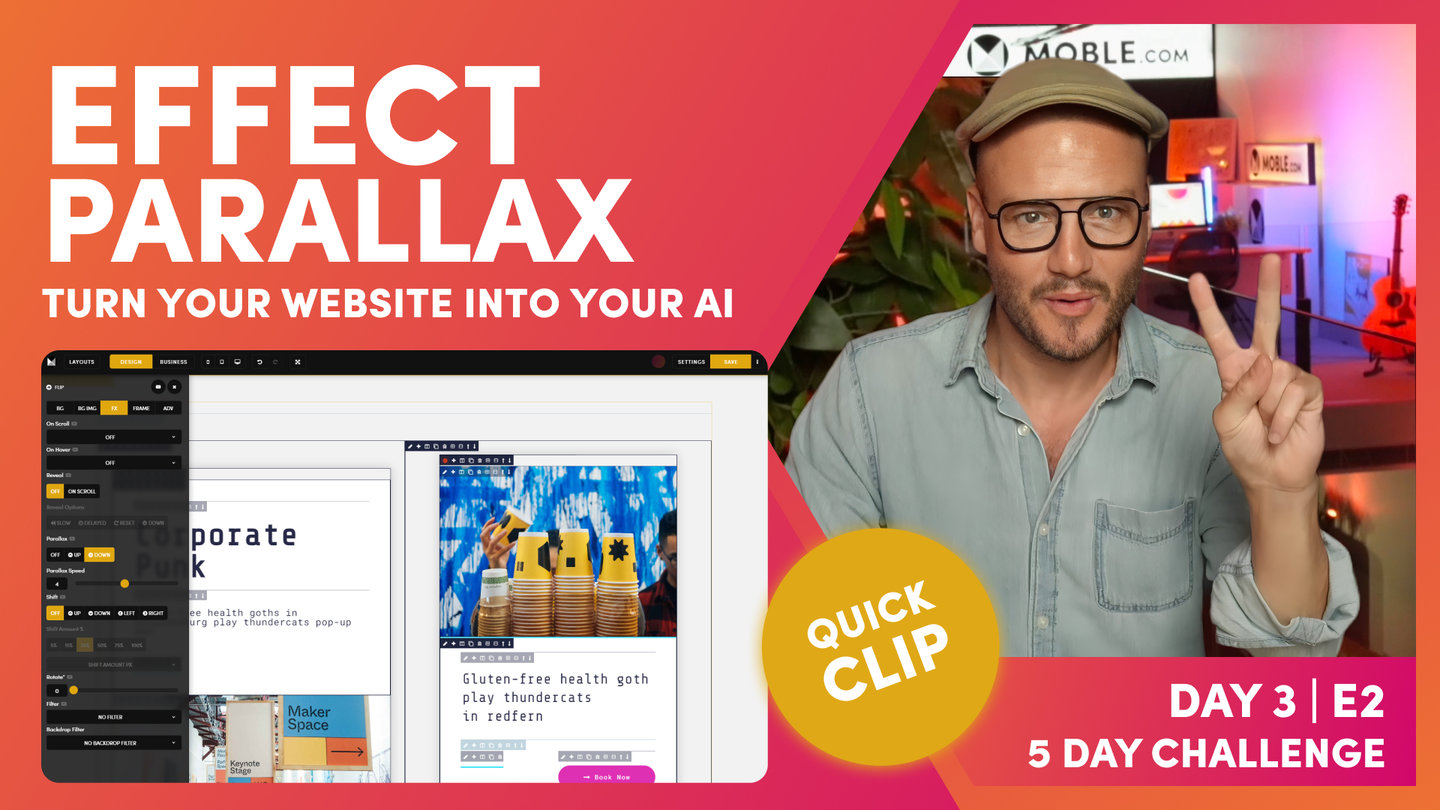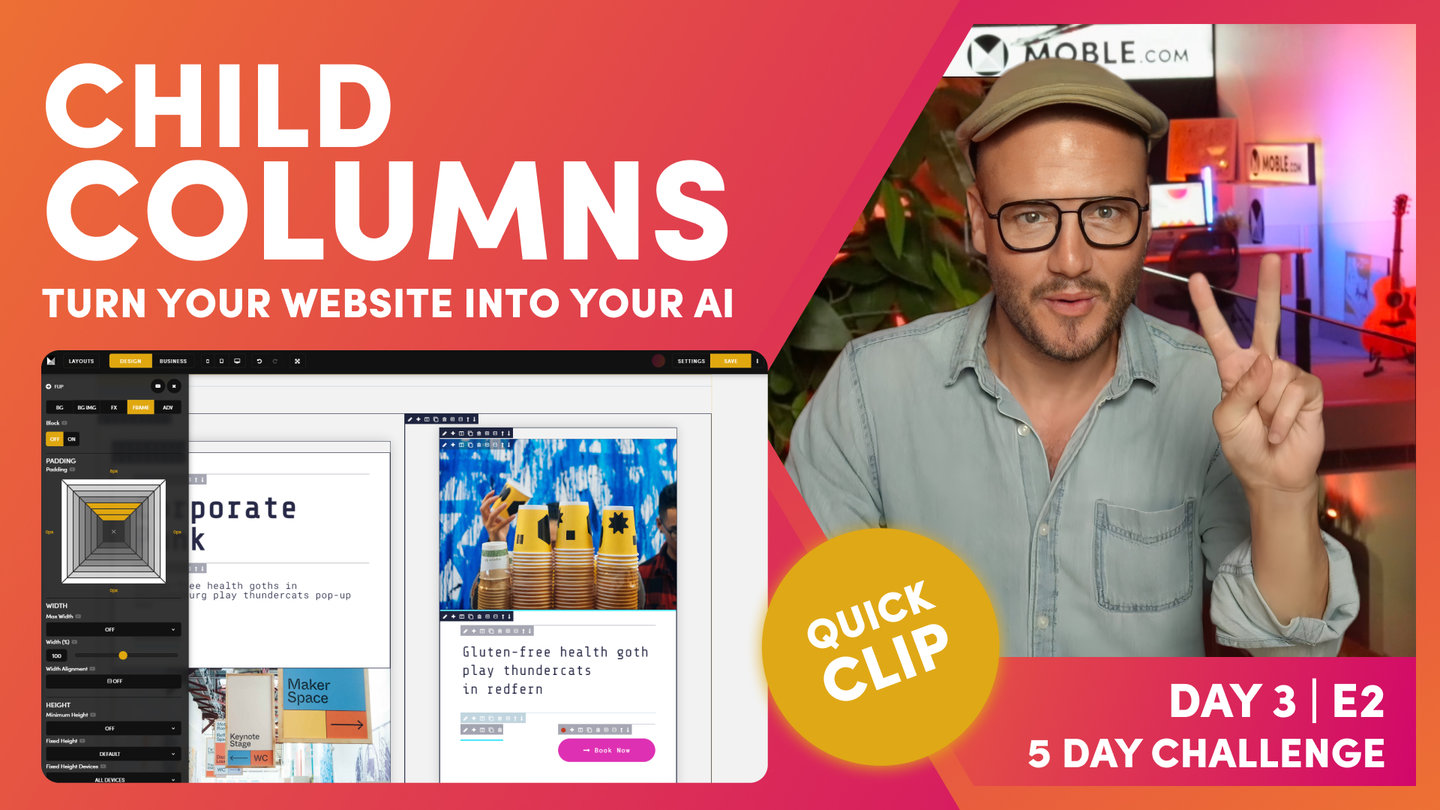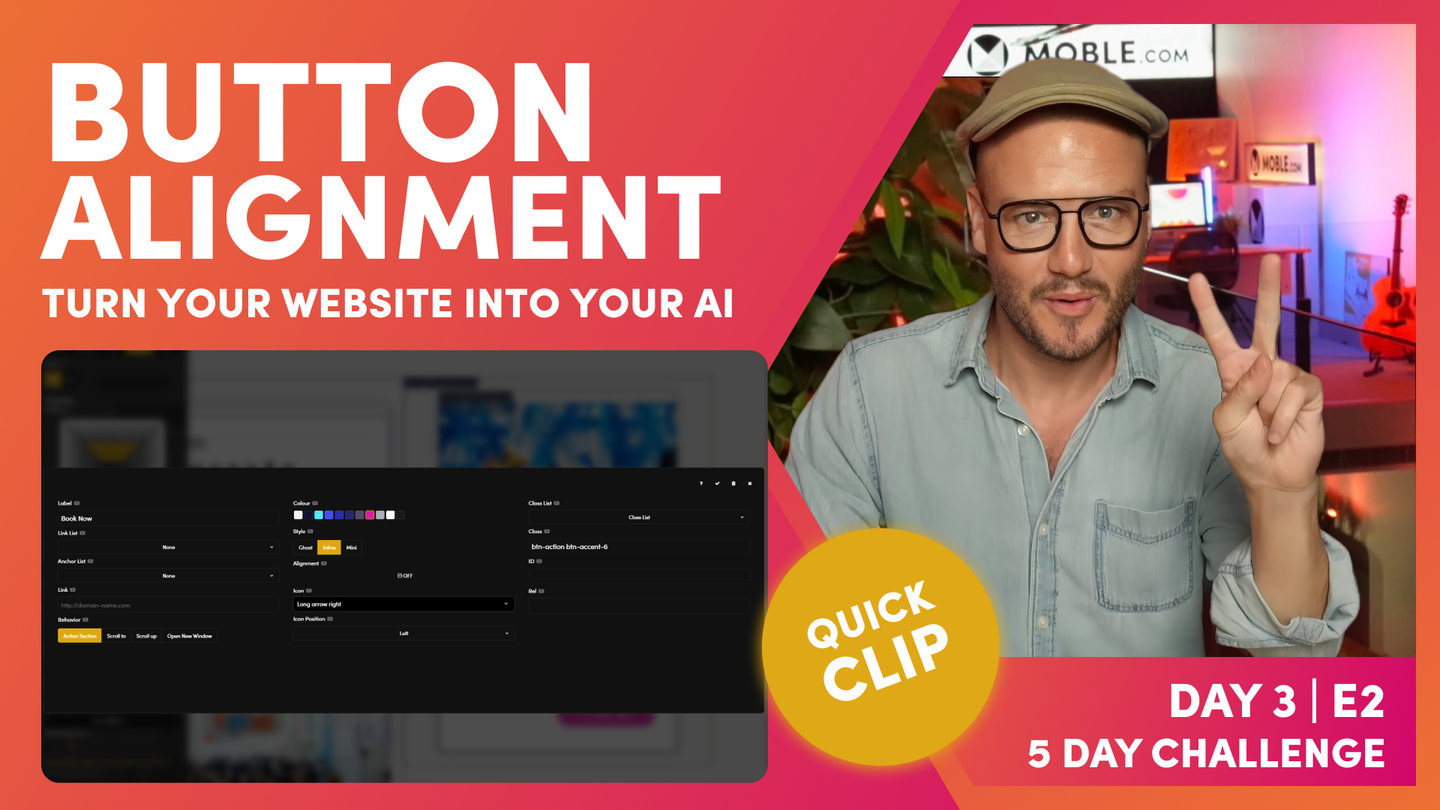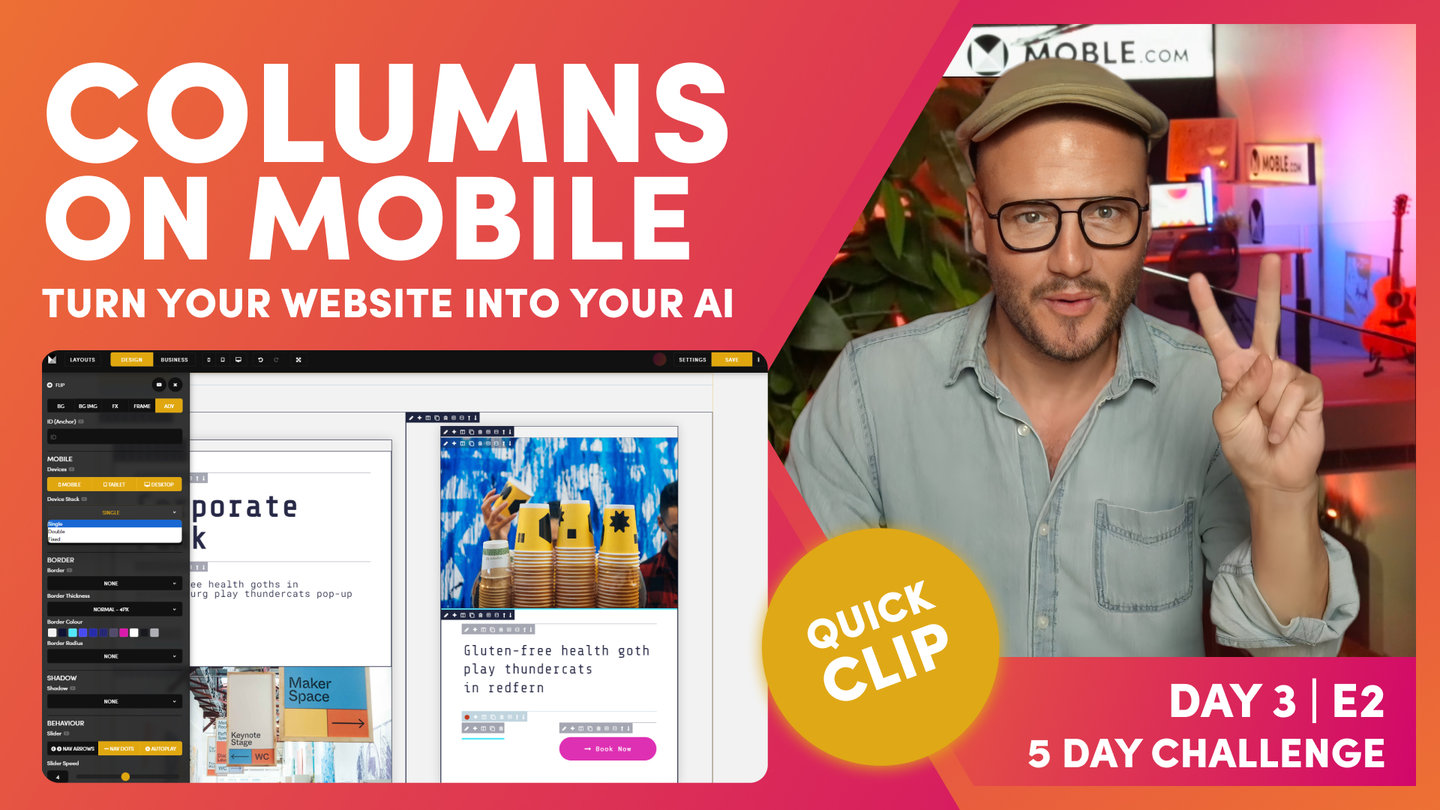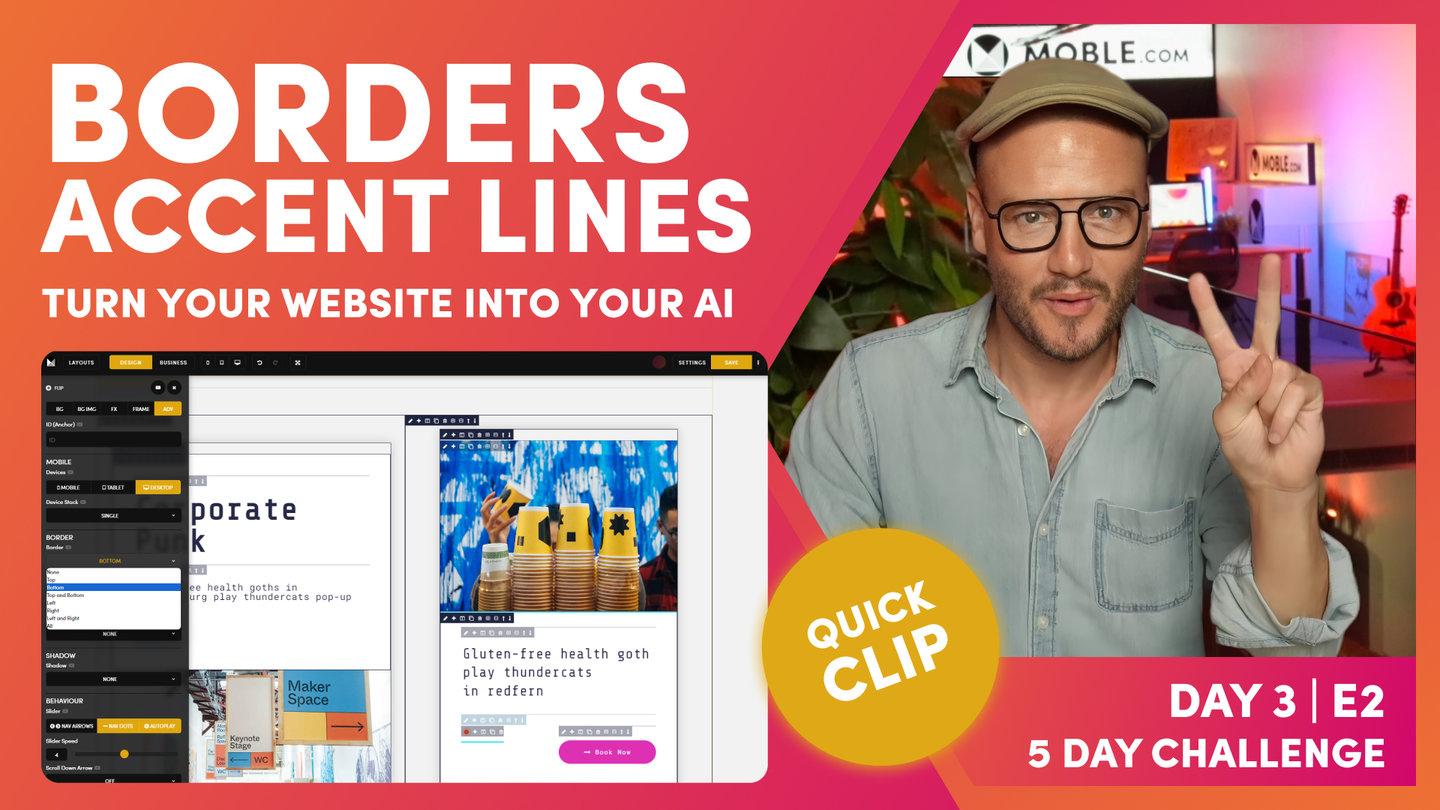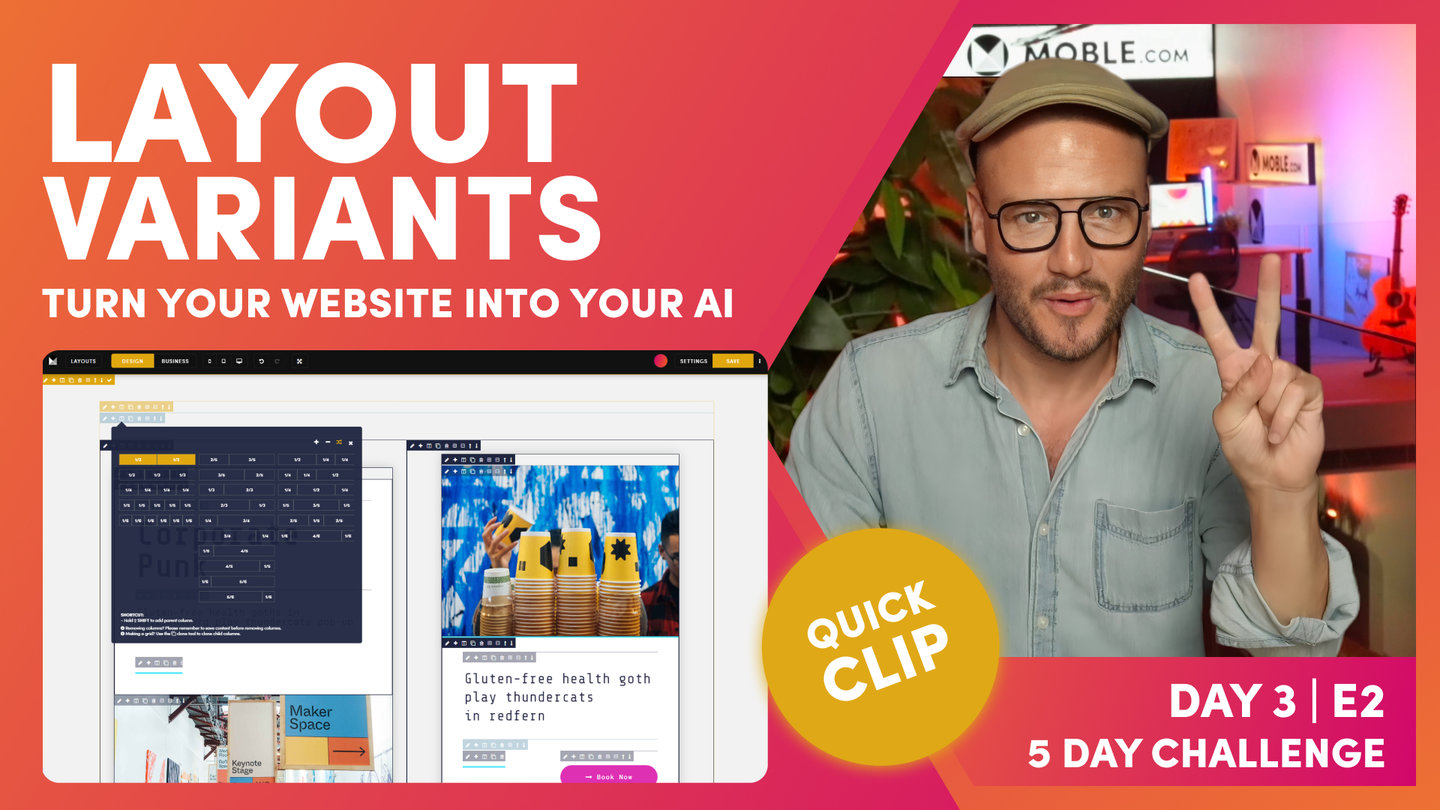DAY 03 | EPISODE 02 | QUICK CLIP 04
PADDING SHORTCUTS

Paul Davenport | 02:09
Shortcut are are not essential, but they are more than convenient. Learn how some of the common Shortcuts that MOBLE designers use to make light work of building Layouts.
SHORTCUTS
Hold 'Alt ⌥' = all sides
Hold 'Ctrl ⌘' = one side all columns
Hold 'Alt ⌥' + 'Ctrl ⌘' = all sides all columns
"Now, shortcuts. We've already looked at this shortcut, which is when you click the pencil icon and open the frames tab, you can see that I can apply padding around here. Just by holding the option key, it's going to add it to all sides. When I say option, I also mean alt on our PC. So, watch this. Holding that option or alt key, it's applying the padding to all sides. Again, I'll apply just a small amount of padding, a bit more, a bit more, all sides. Okay?
Well, if I hold the command key or the control key, and I'm only going to add it to one side. It adds to one side but look, it adds to one side of all the child, all the columns. I'm going to add some on the bottom here, just holding command control, and it's one side but of all the child. It's pretty cool. Now, quite logically, if I hold the option and command key at the same time, it's going to be all columns, all sides. So, why don't we make this all 64 or all 32?
And if I now just want to... I don't want these as high to begin with, so I'll make... I want 32 on this side and 16 on the top and the bottom. Okay. In this case, now I've got 32 on all. I'll just hold the command key and make the top and the bottom 16. Okay? So, that's our shortcuts. You'll use those a lot, particularly if you're working with columns."