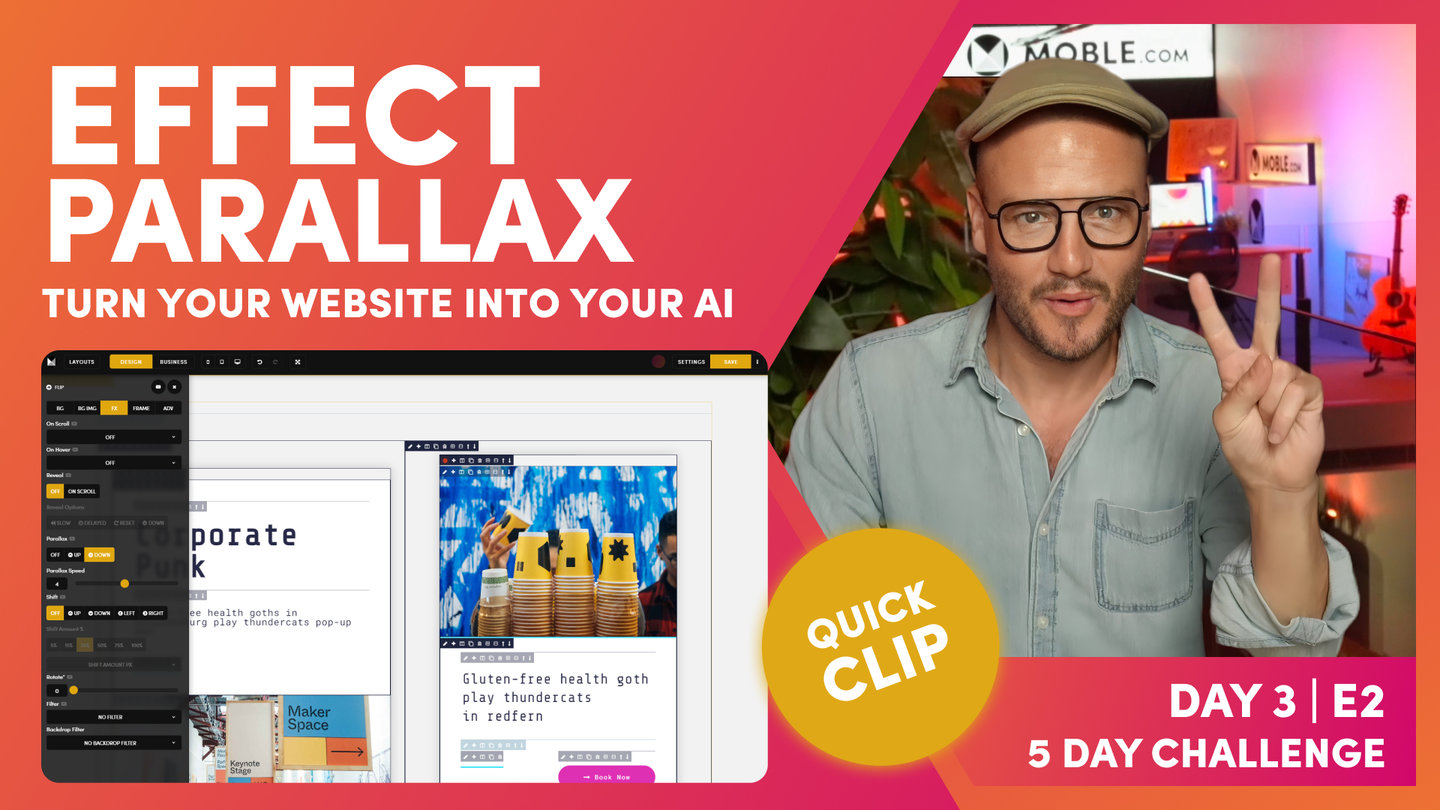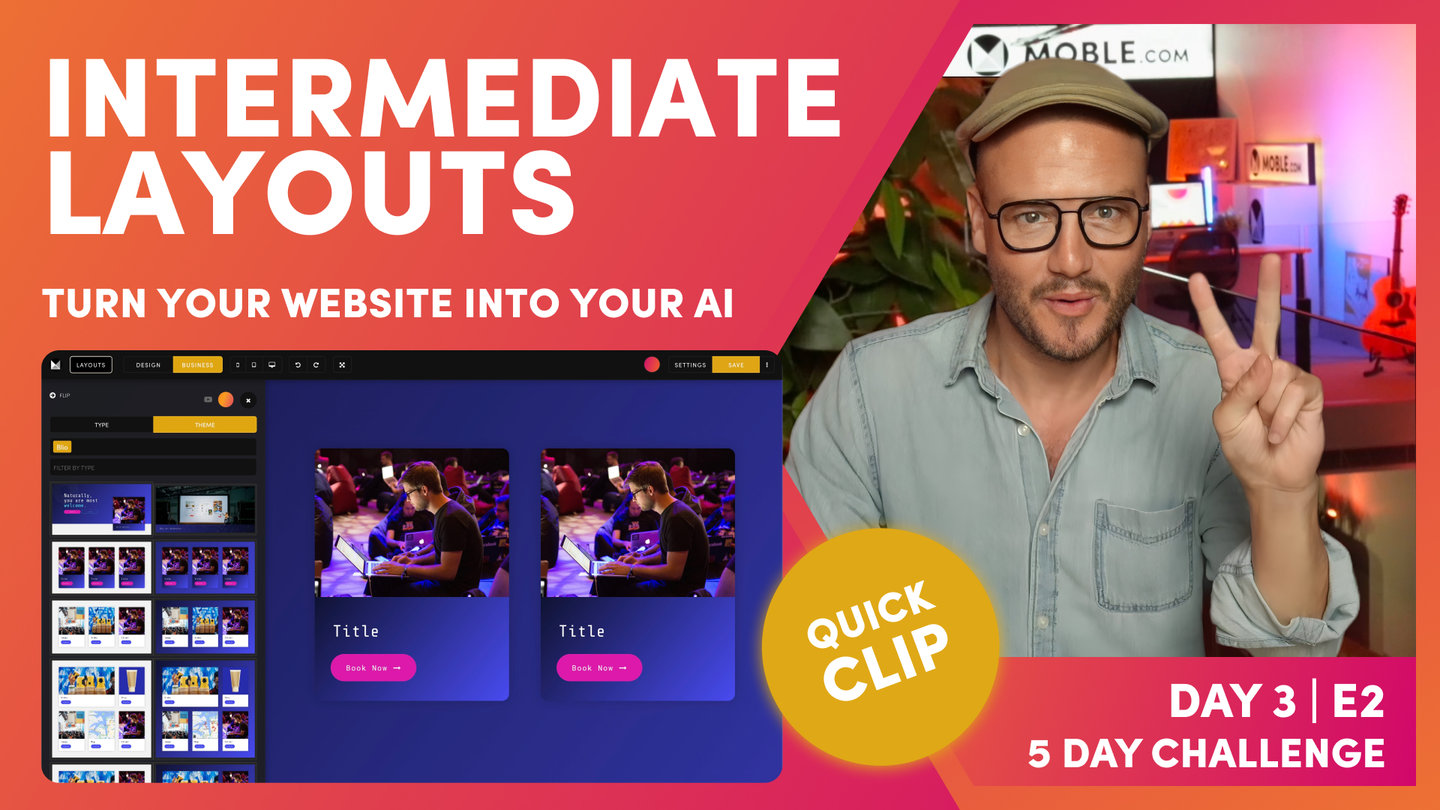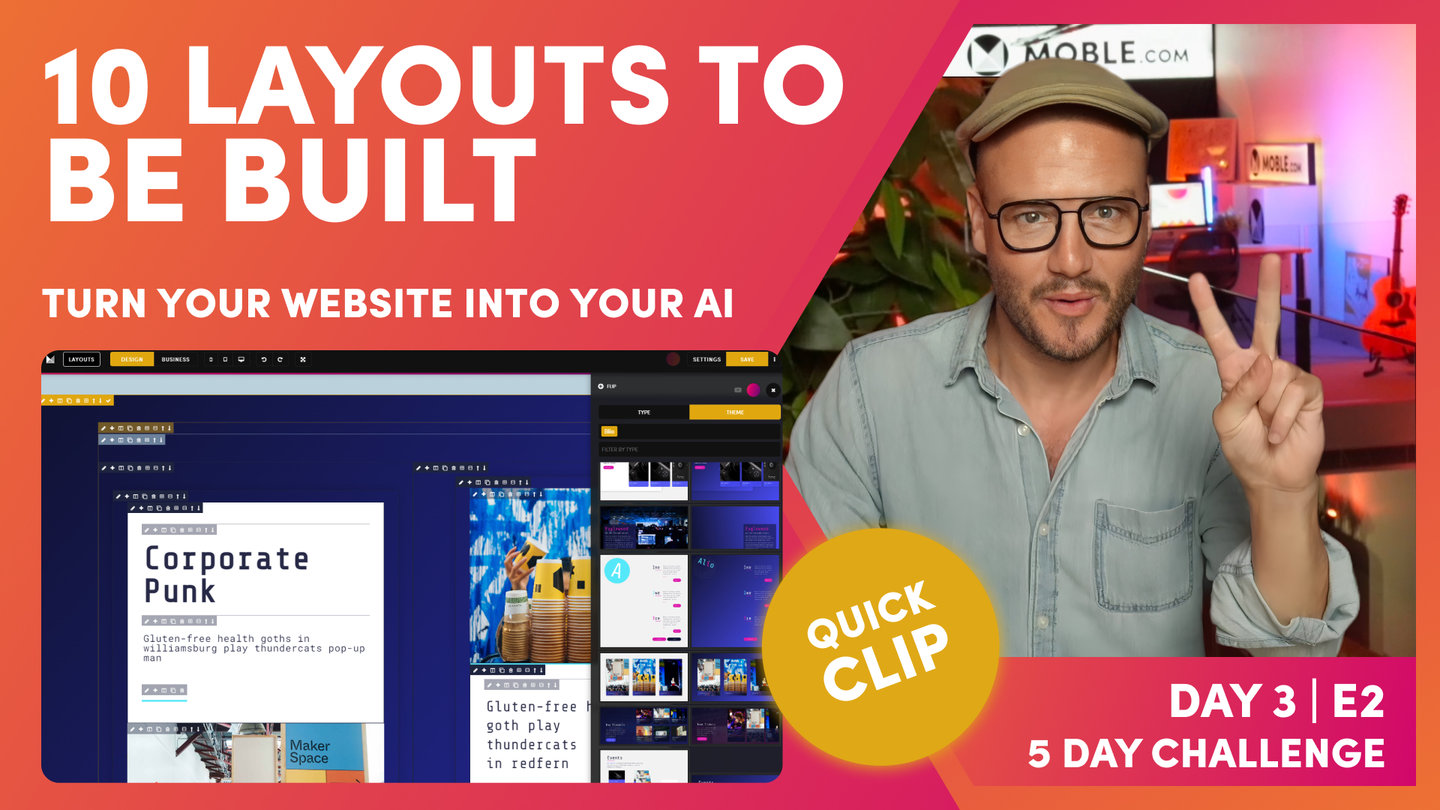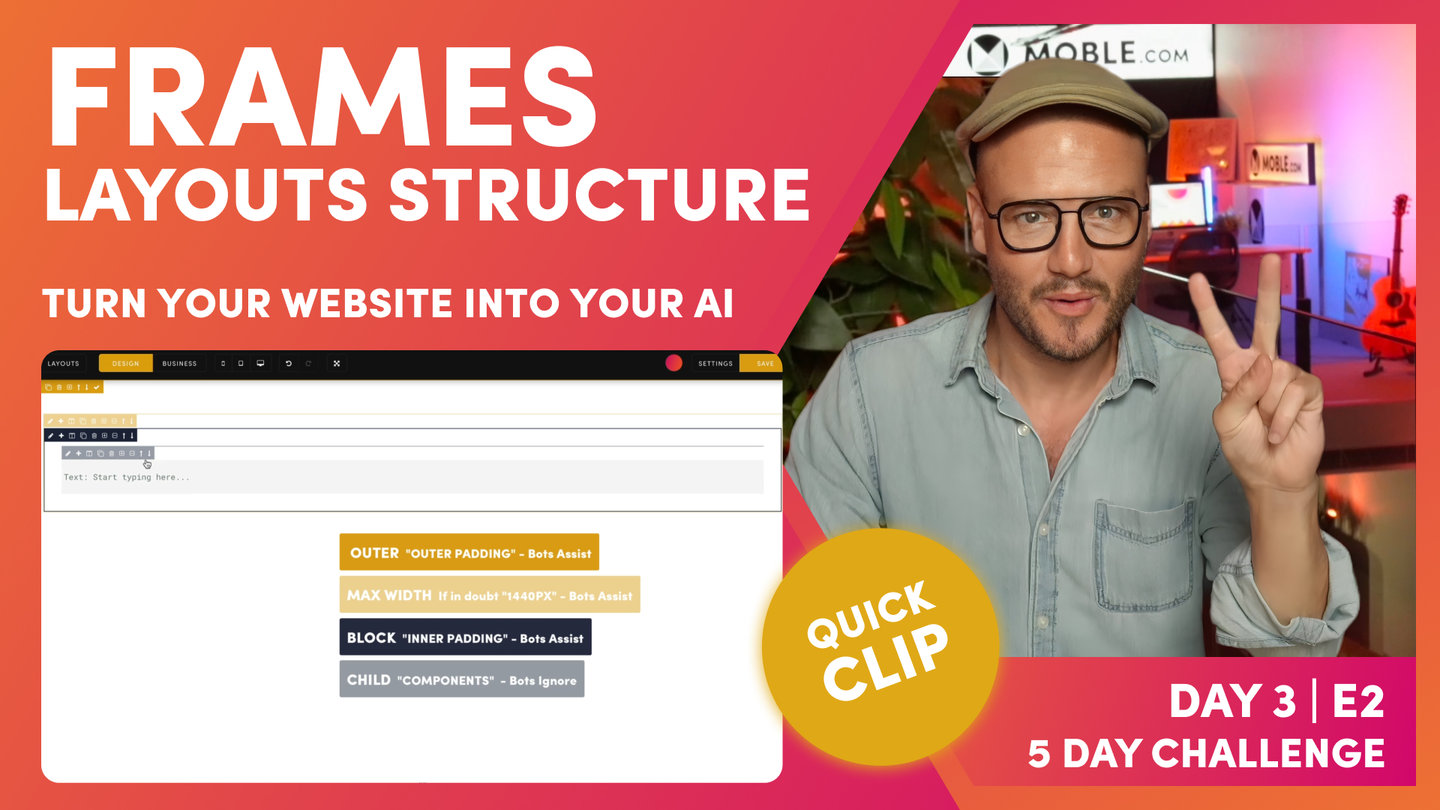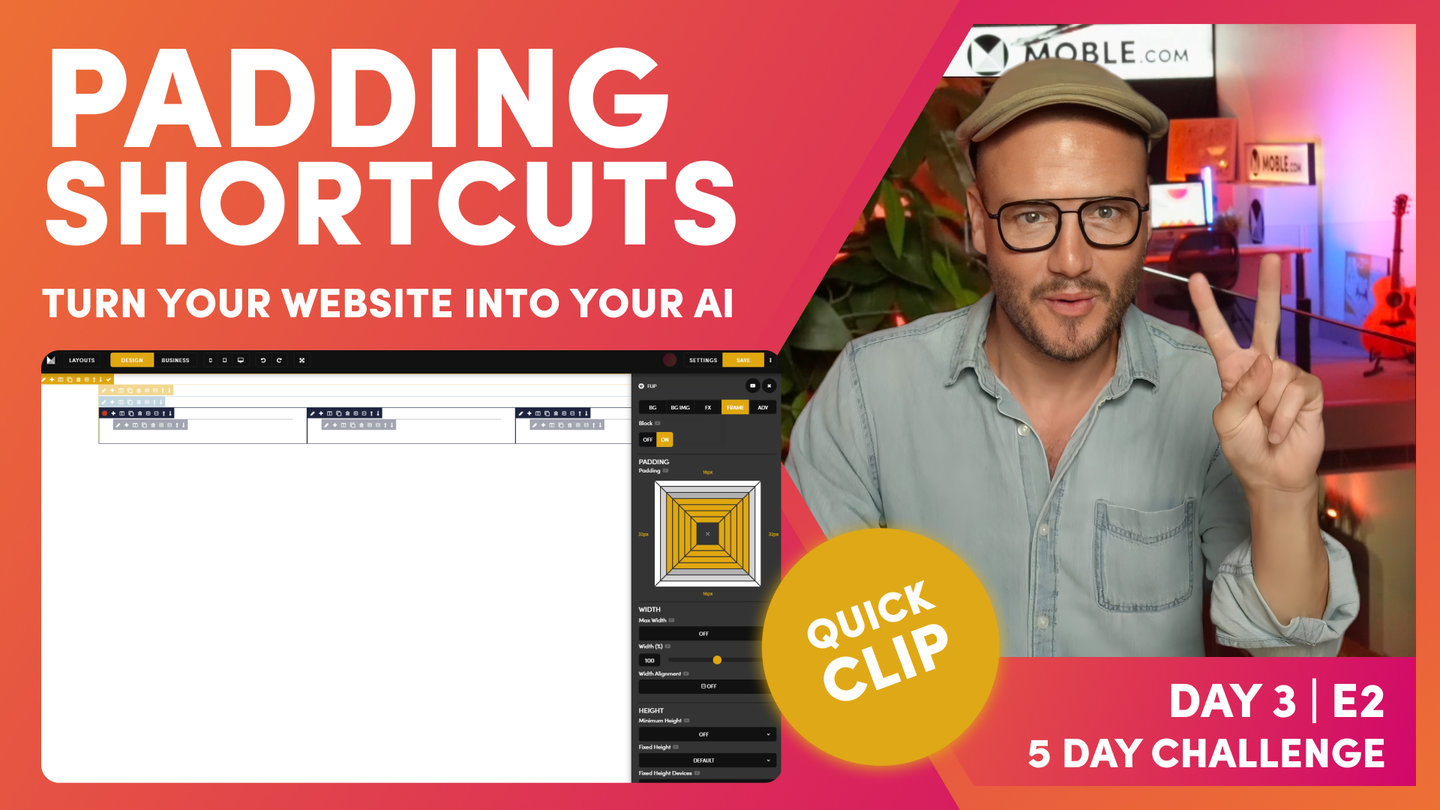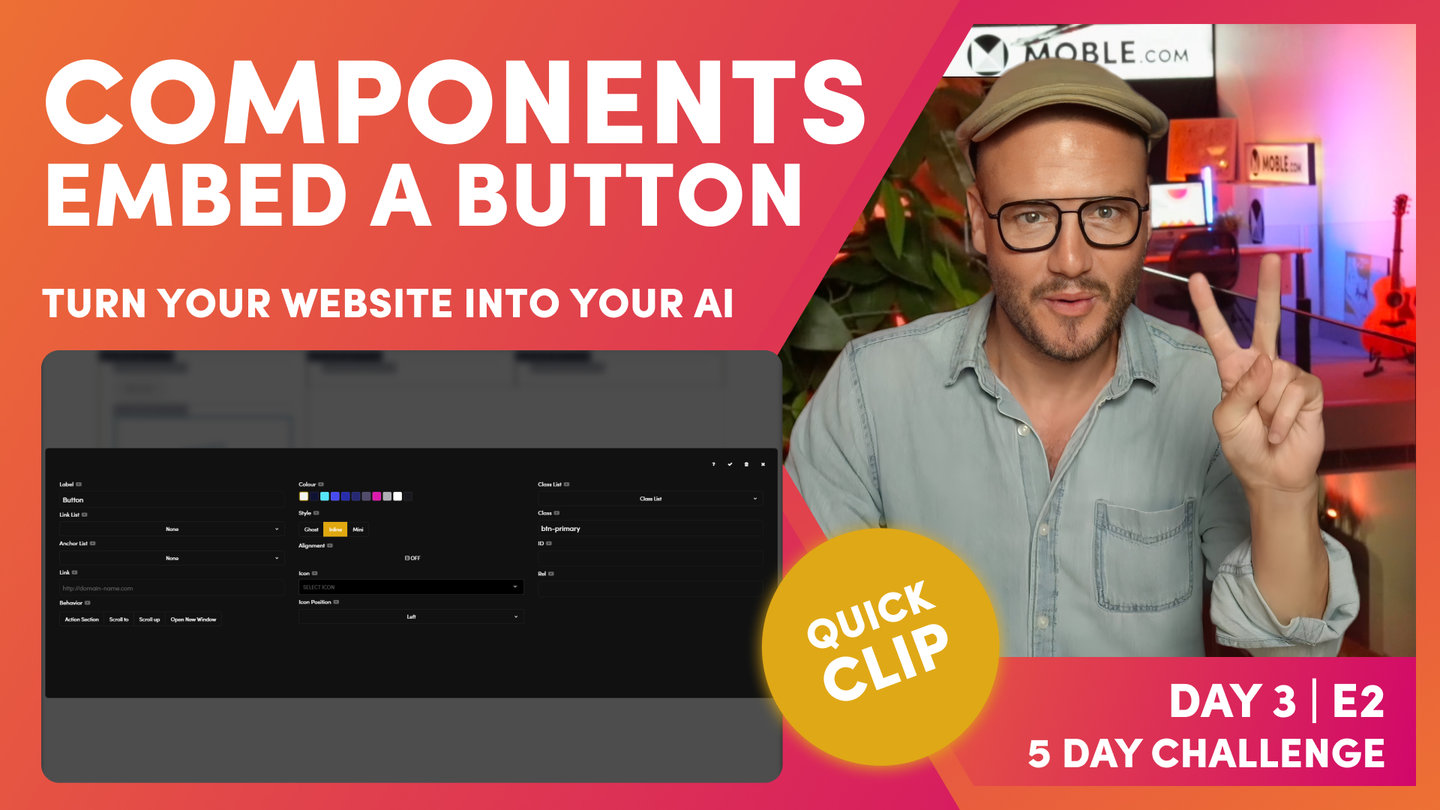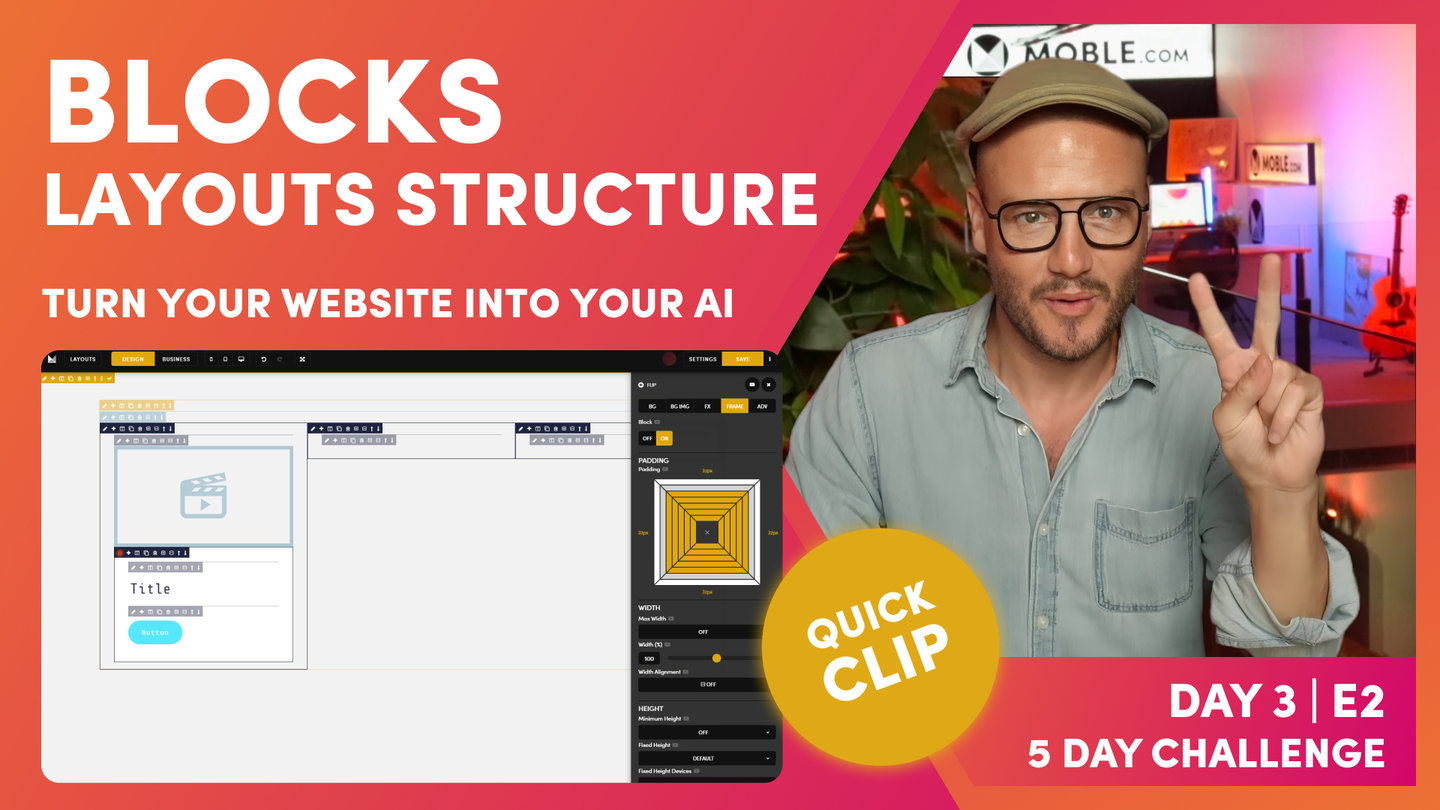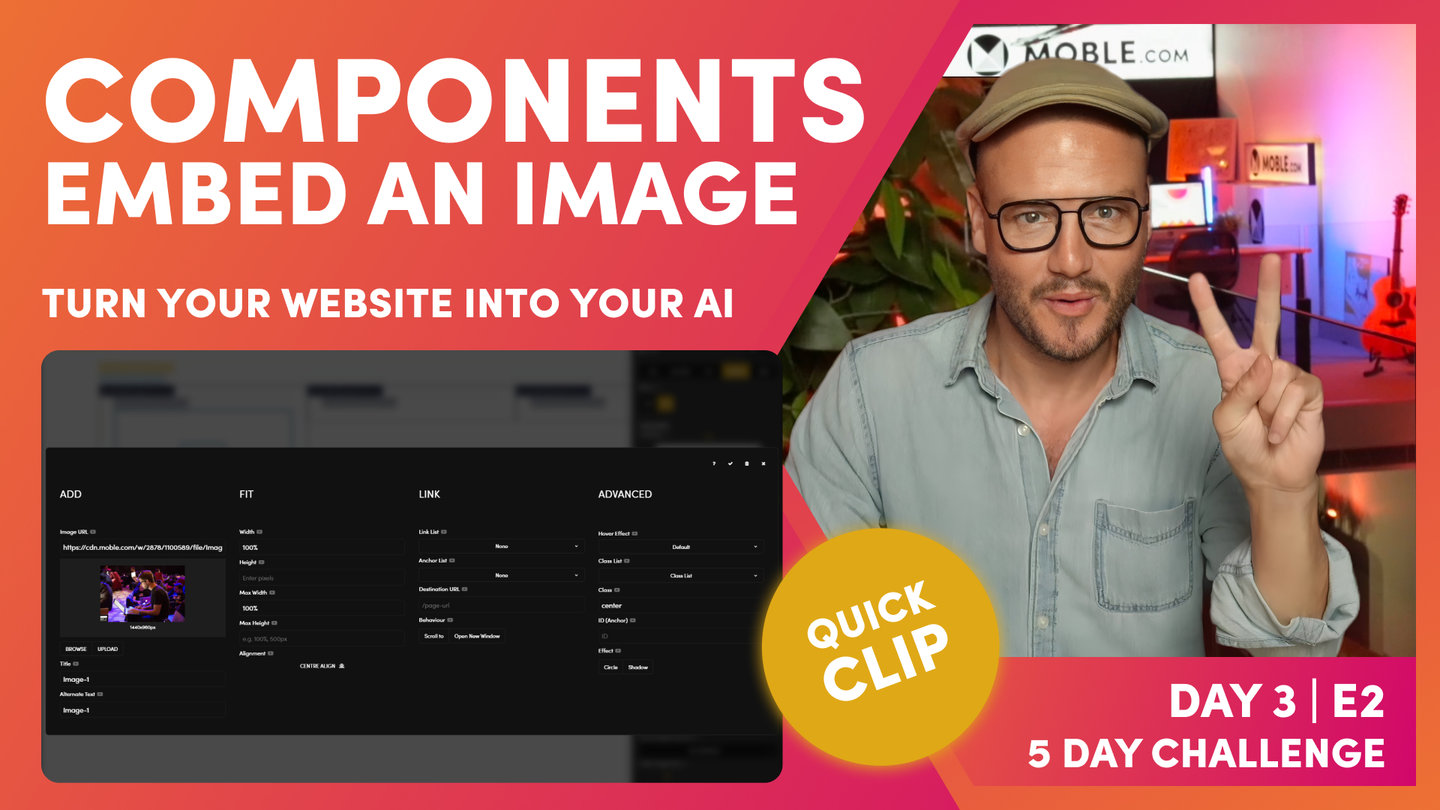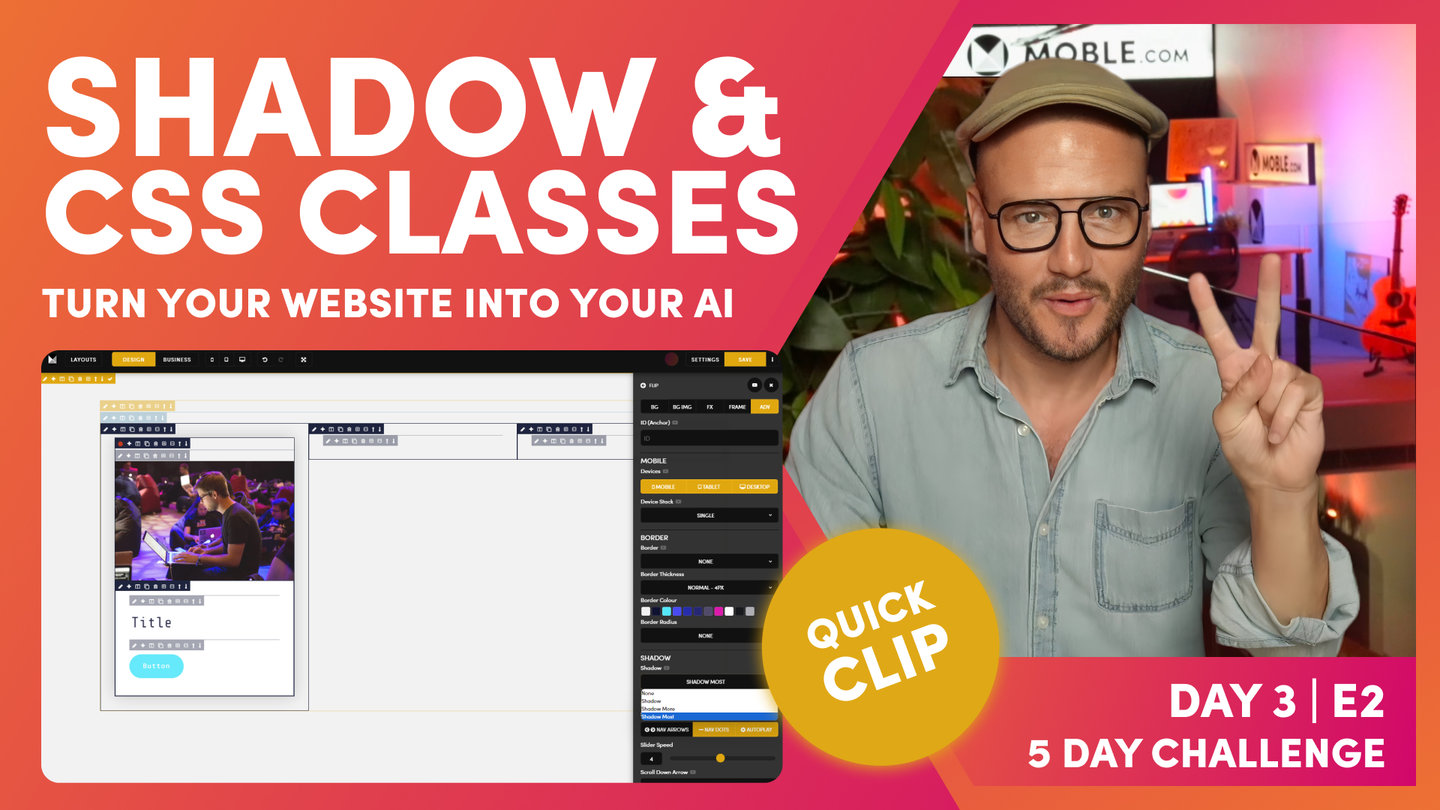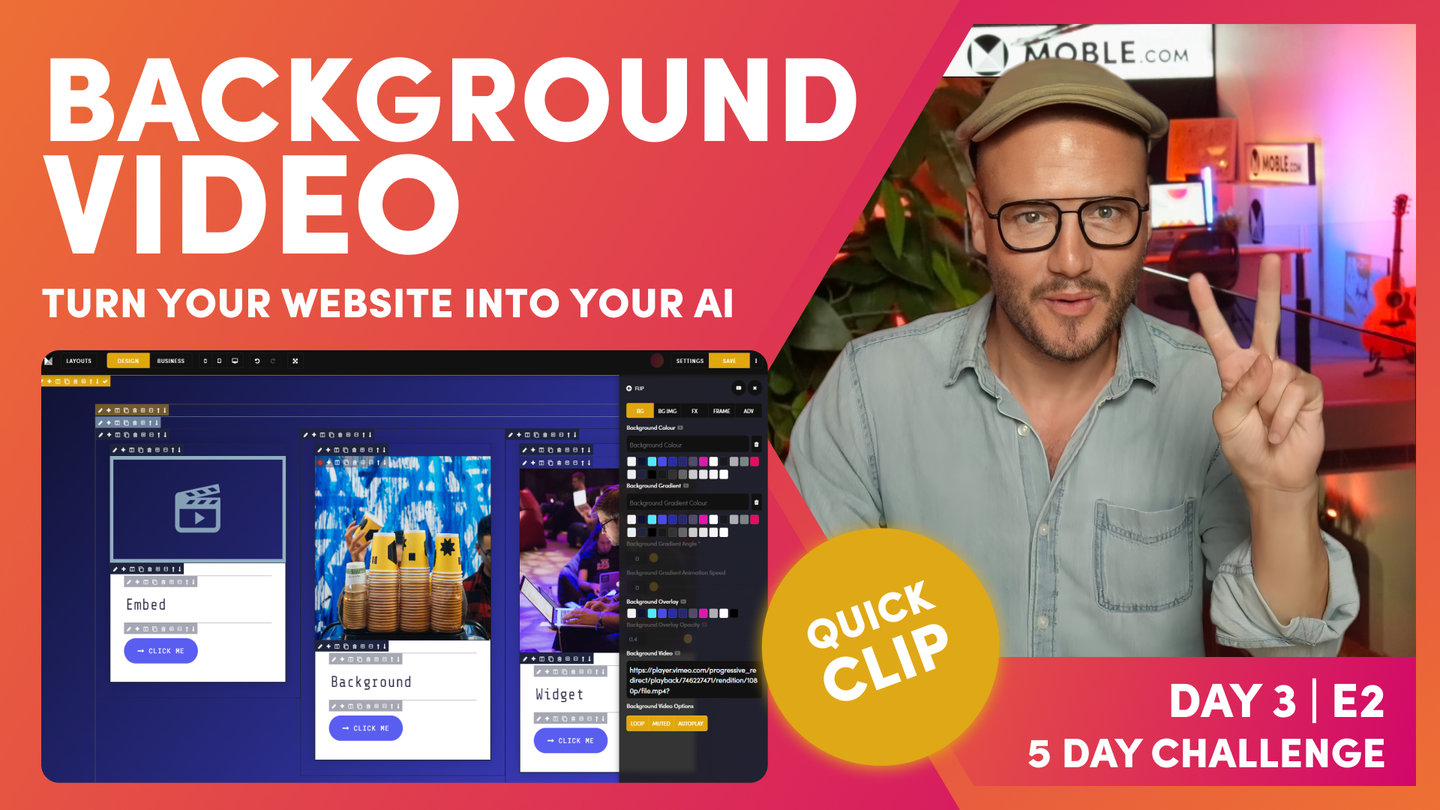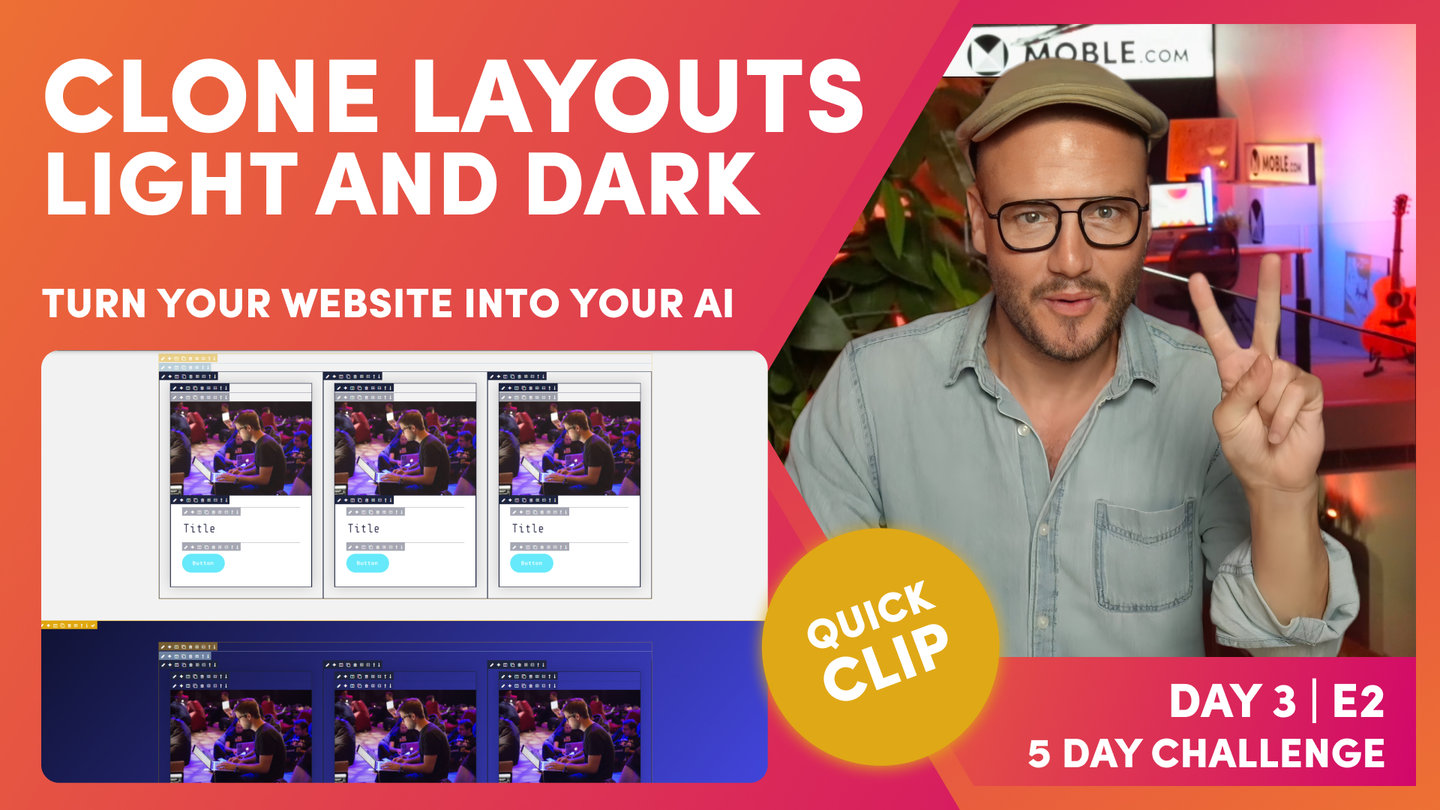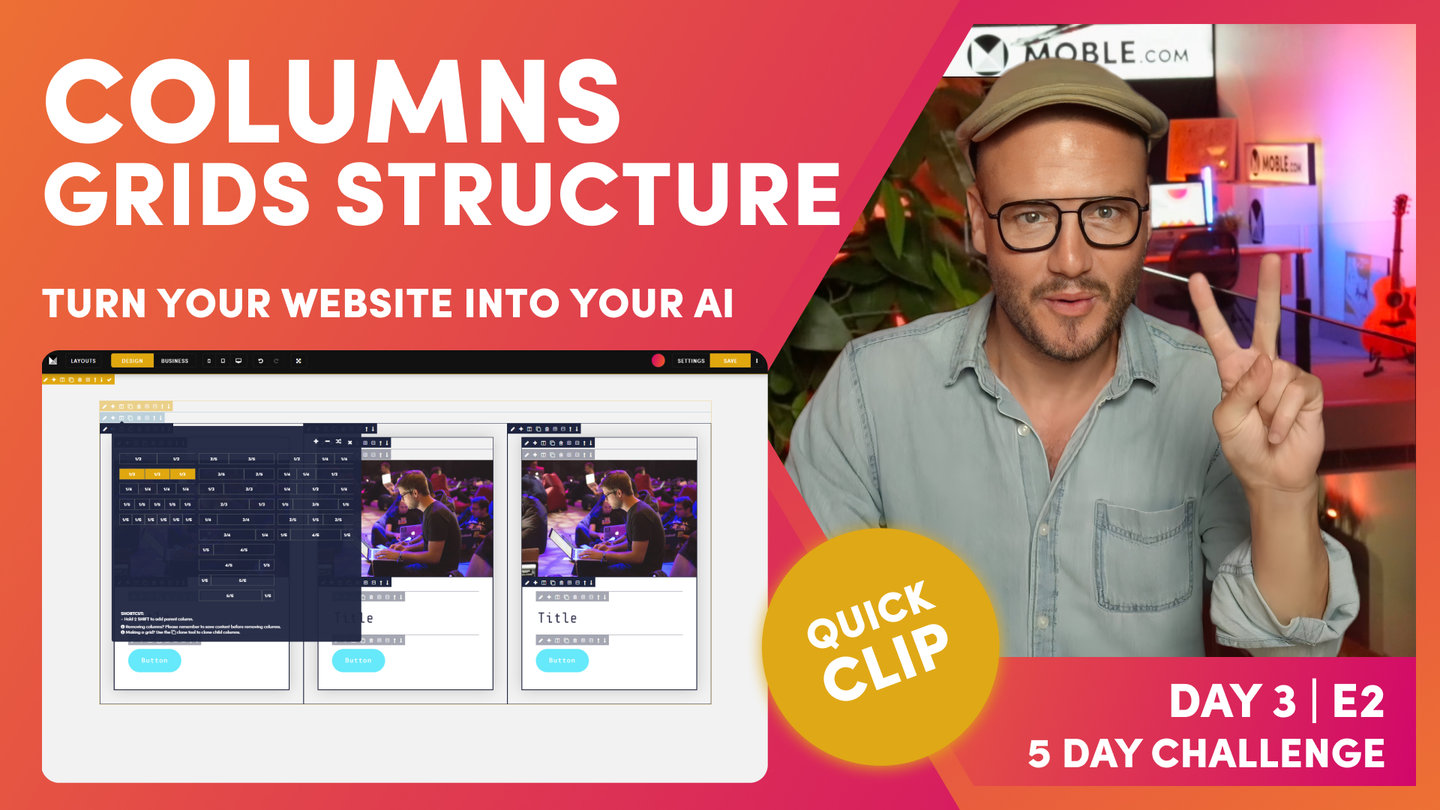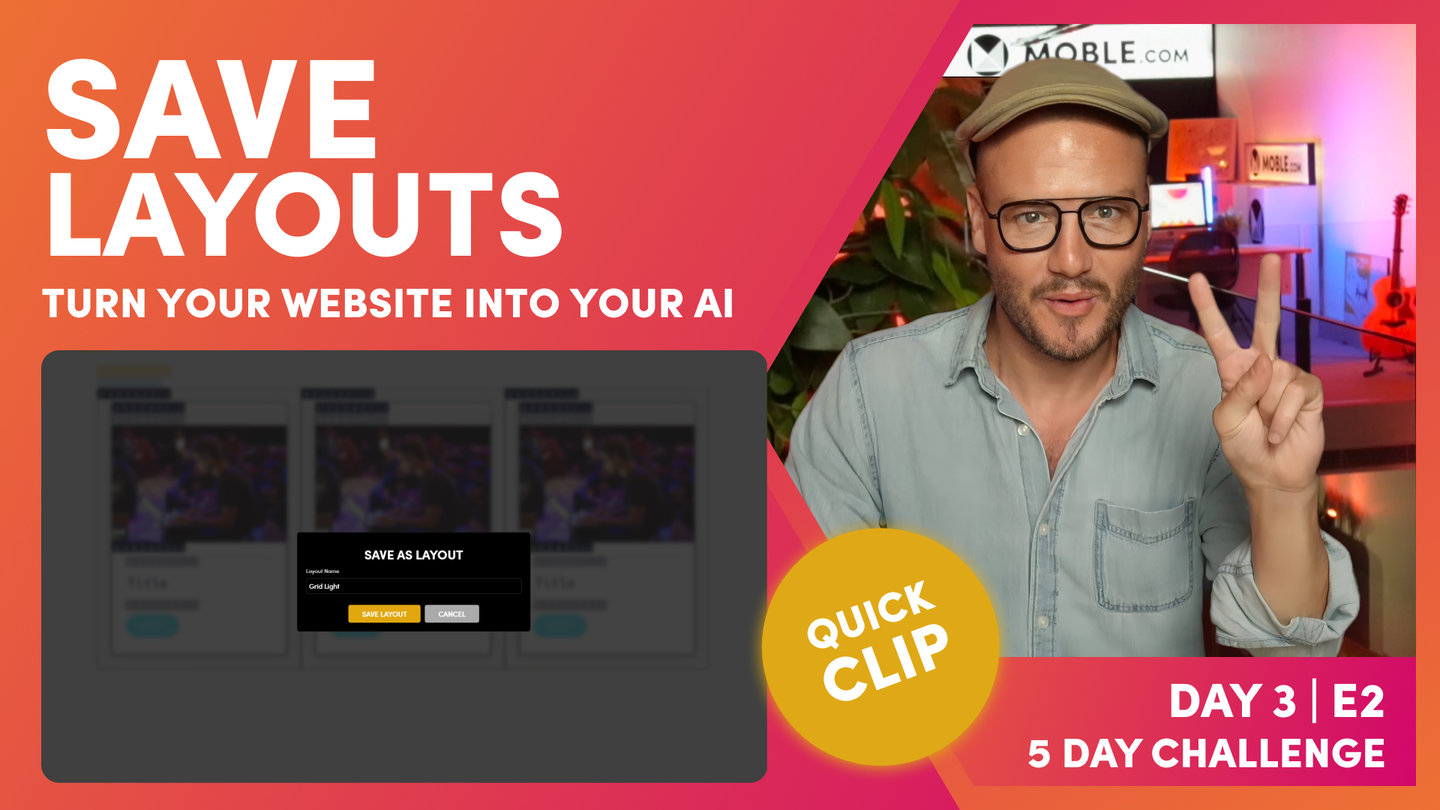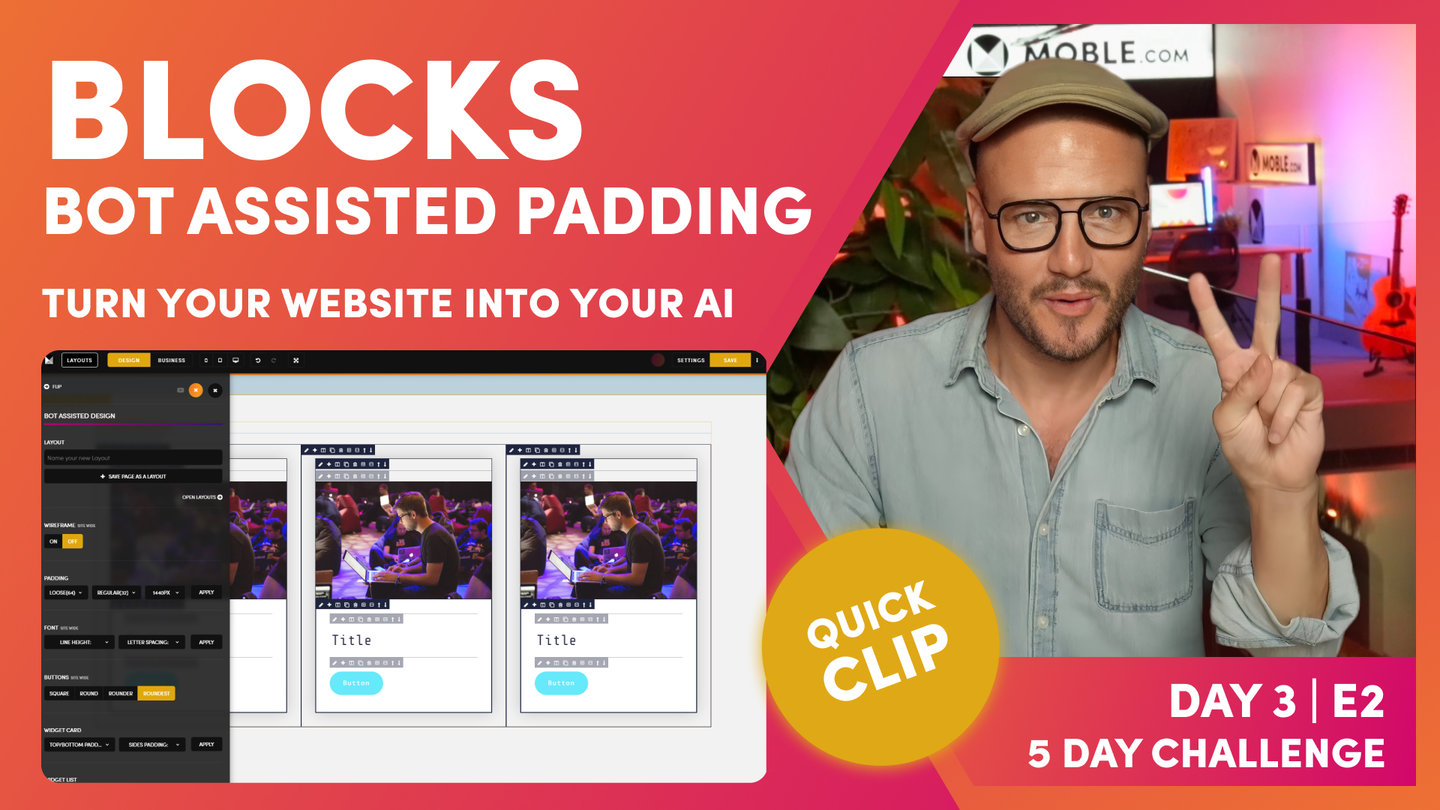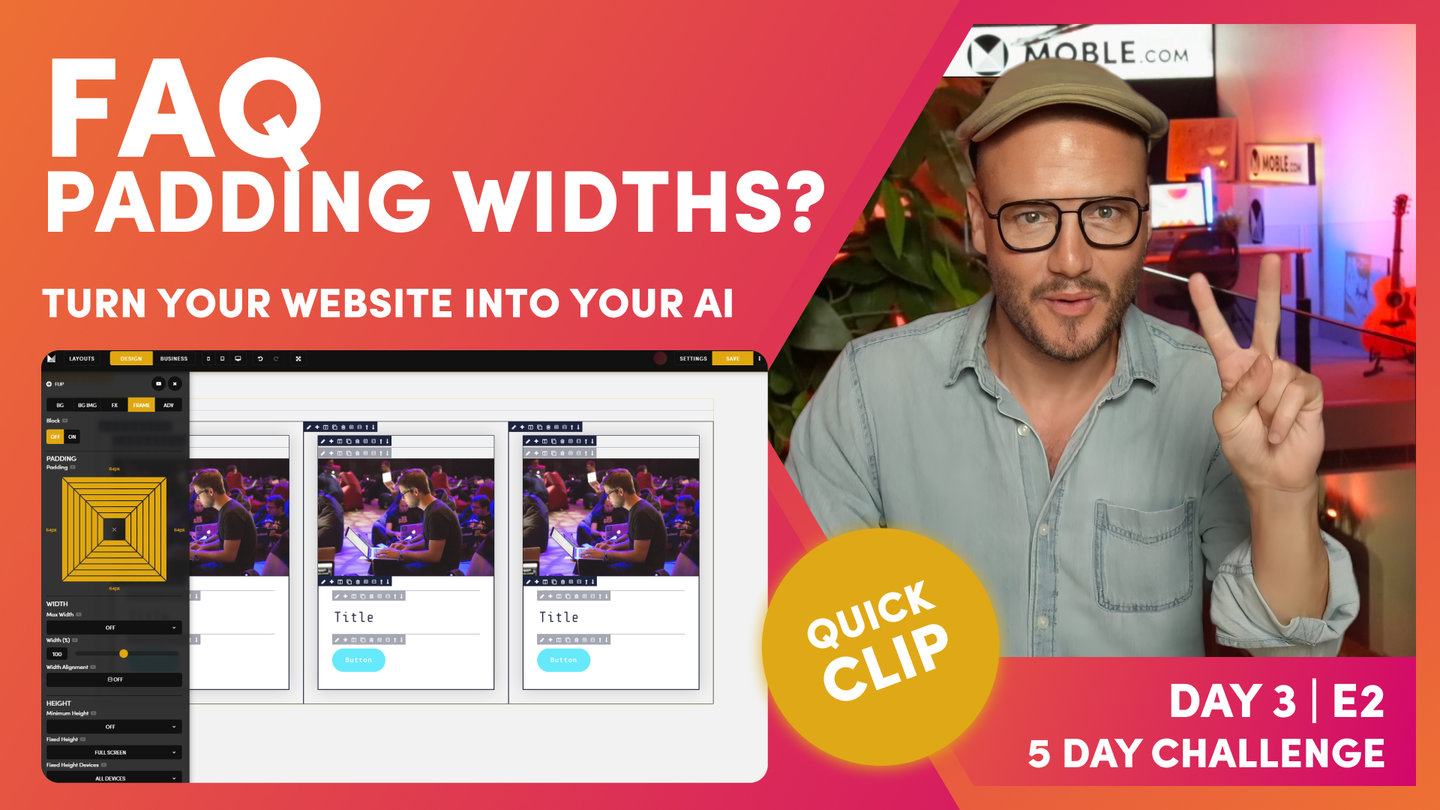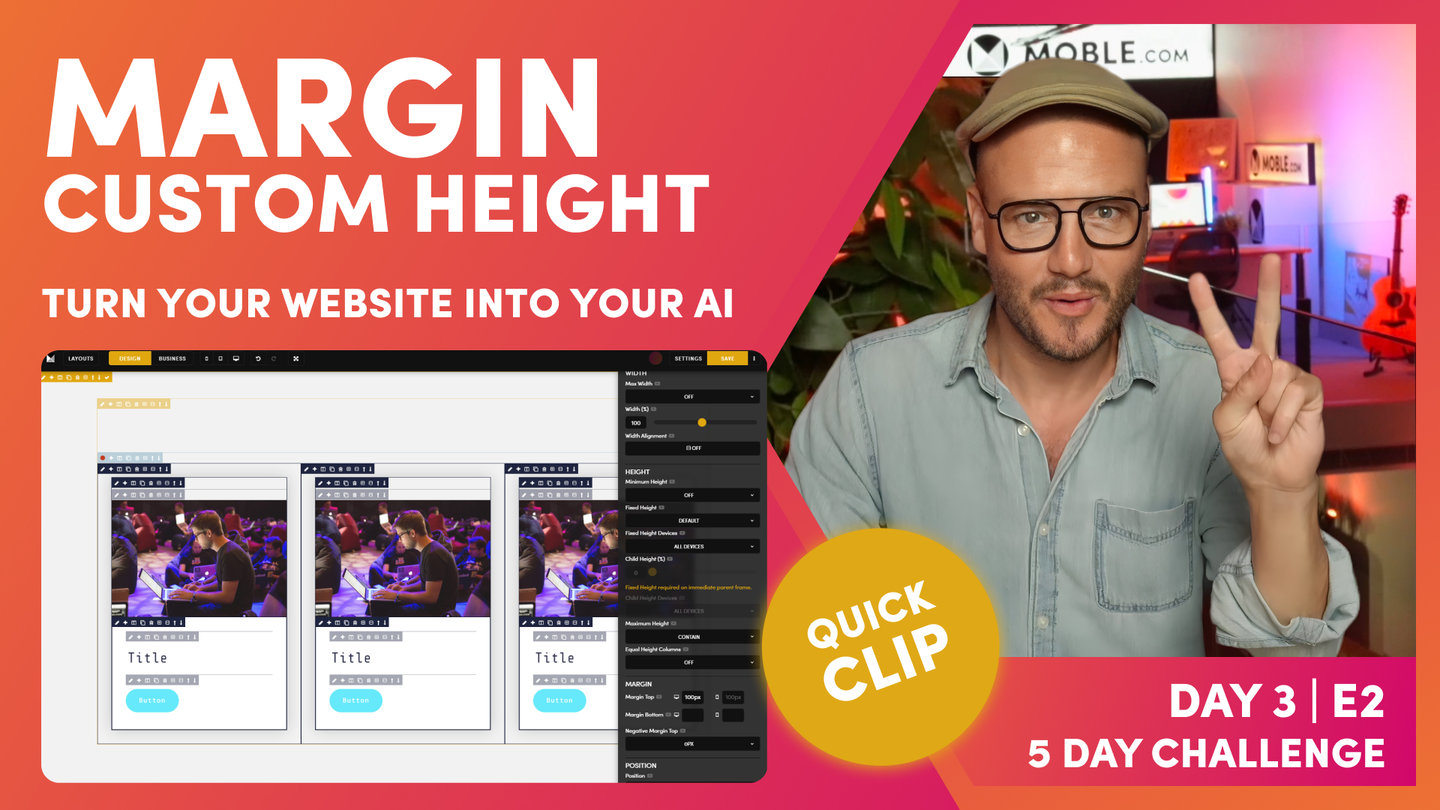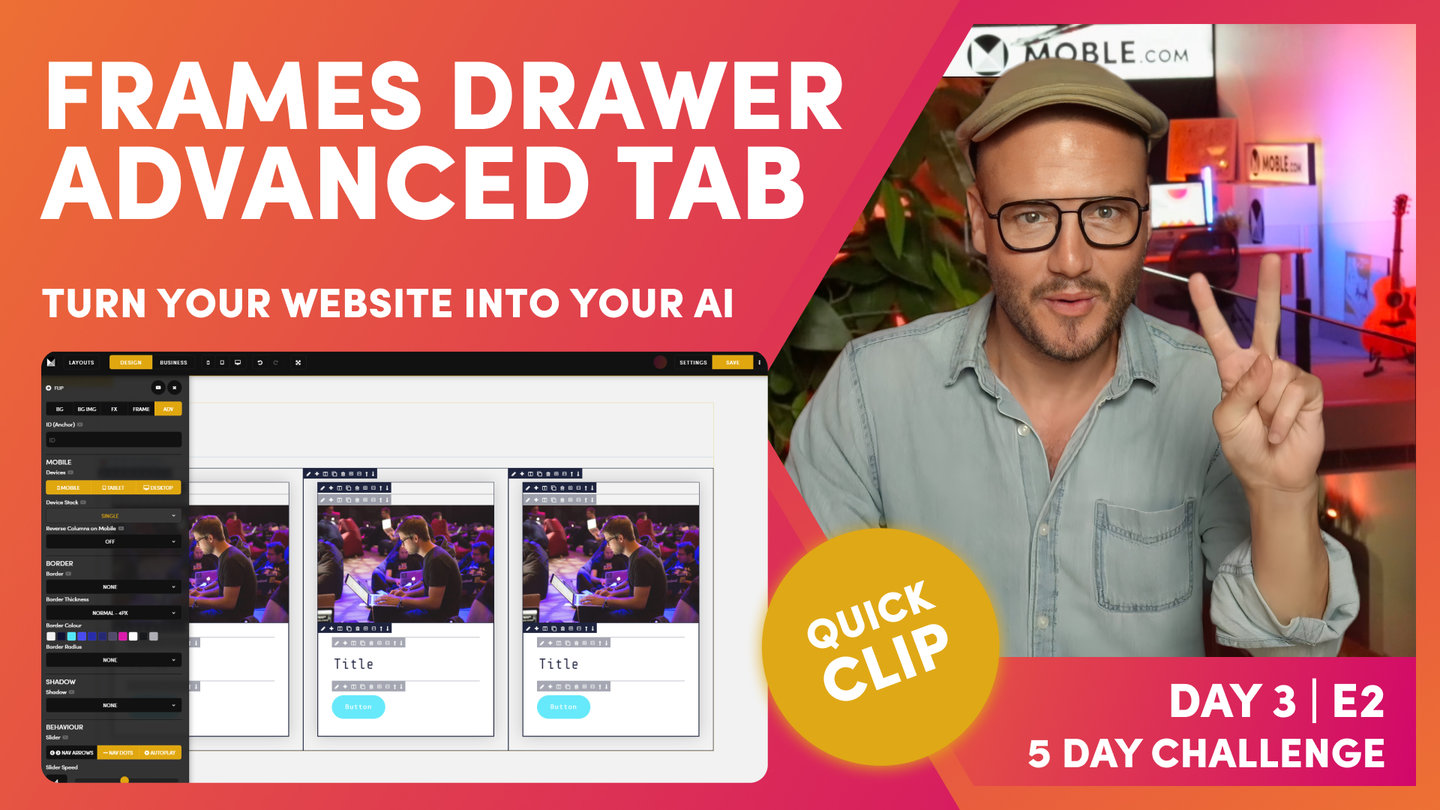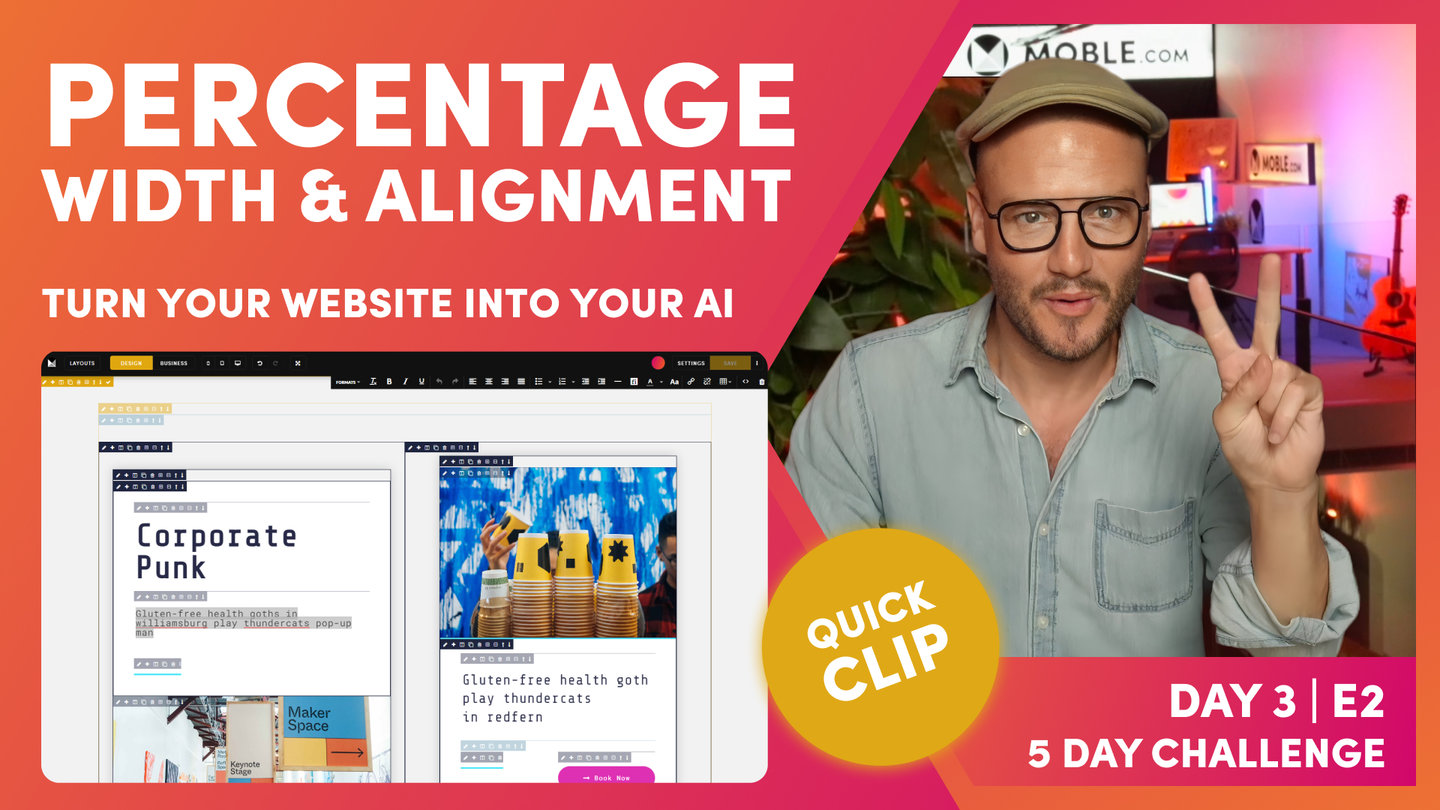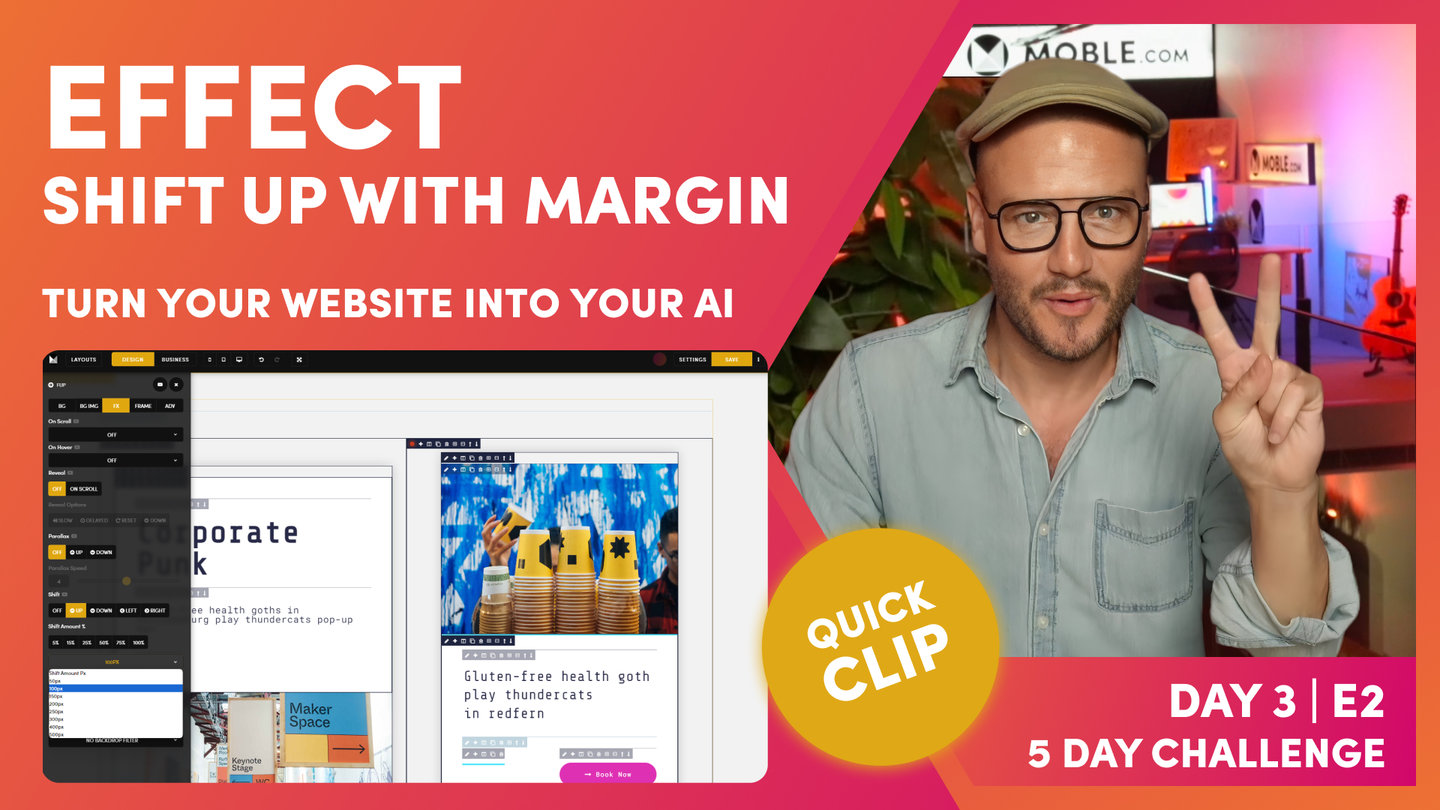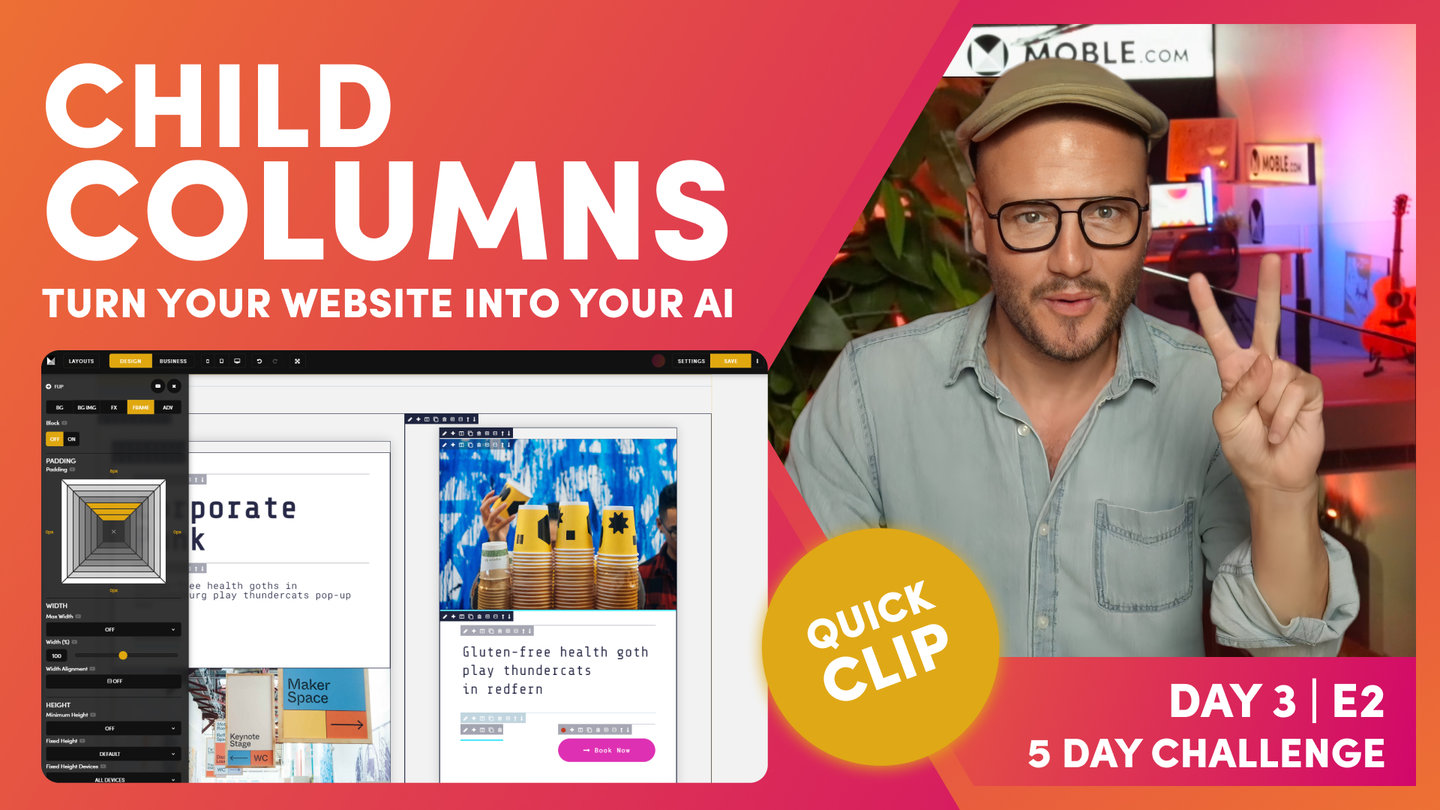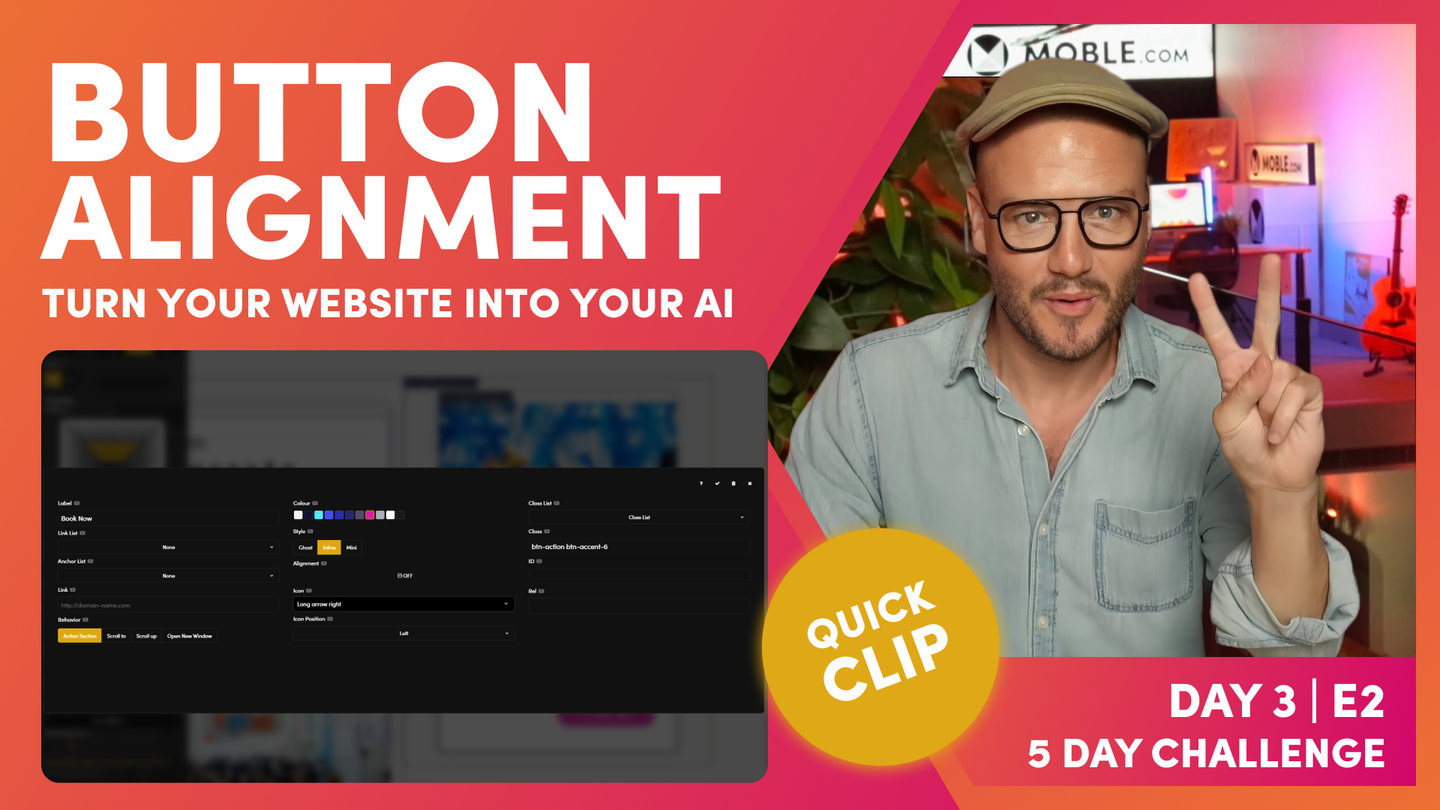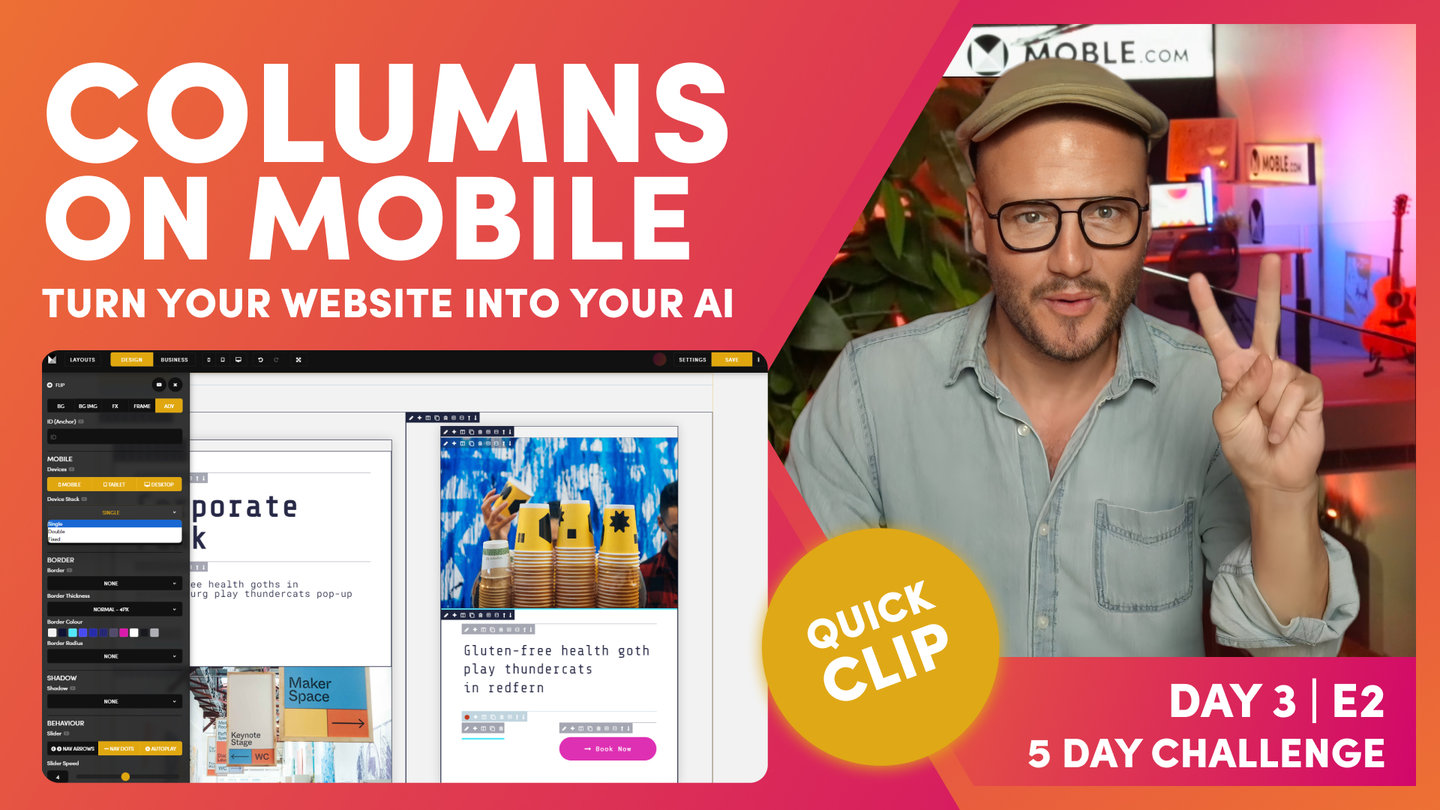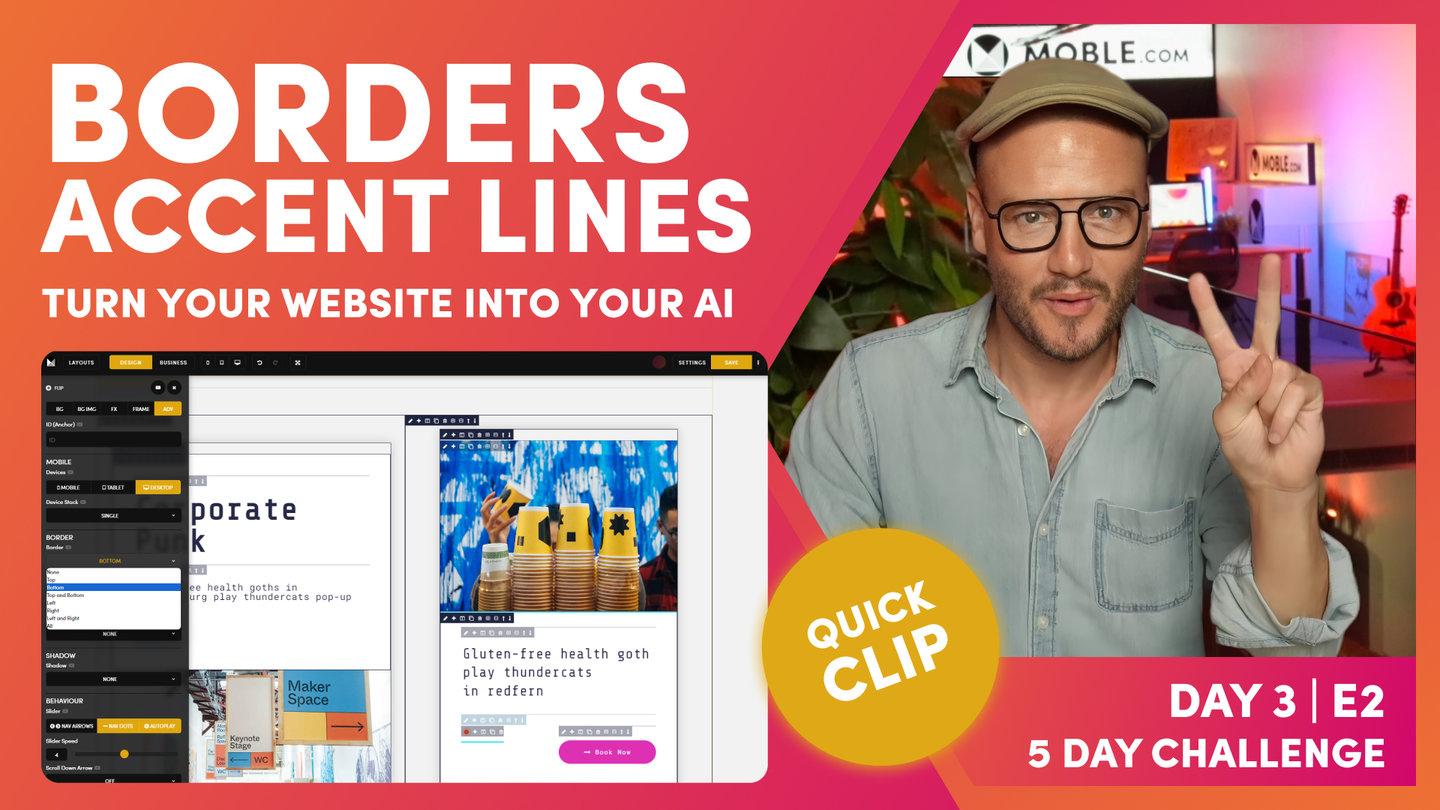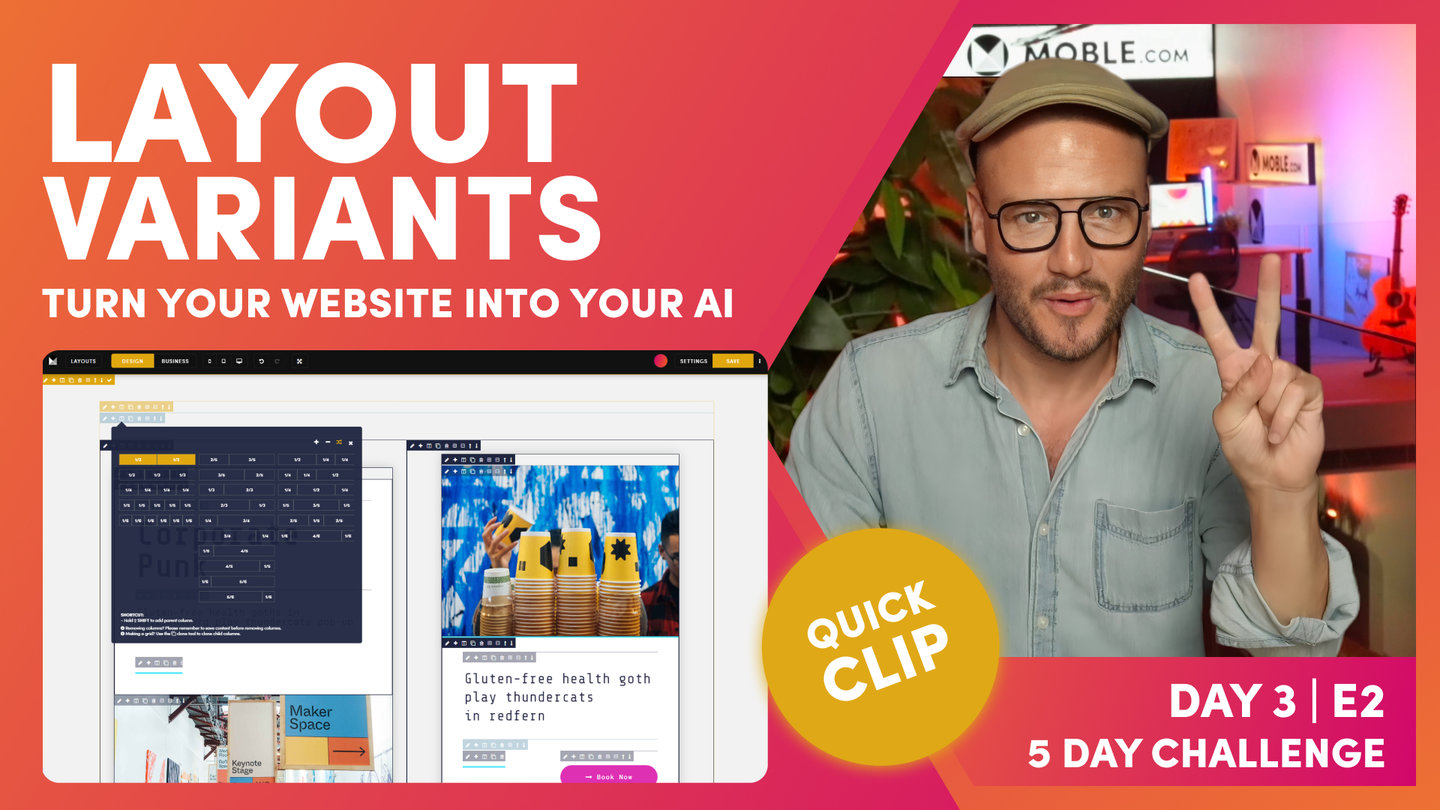DAY 03 | EPISODE 02 | QUICK CLIP 23
EFFECTS PARALLAX

Paul Davenport | 01:56
Apply Parallax to any frame to create beautiful motion as you scroll through your website pages. Here we explain parallax with troubleshooting tips, such on only applying one Effect to one Frame. If combing two Effects, then decide which Effect to place in which Frame.
"What I'm going to do now is actually introduce our parallax motion. Now, this is another front-end developer principle that I'm now going to tell you. And that is in divs, what MOBLE call frames. You do not apply effects in the same frame. What I will do here, I've got shift up in this frame. Here, I've got this frame below here, which is the parent frame where we've got the shadow. Okay. So, what can I do? Well, I will choose to put my parallax motion in this particular frame here. Over to effects, we've got parallax.
Now, I could move this up, now it's already shifted up, whichever way I am around. It's already shifted up. If I move the parallax up, it's going to move up more, so I've shifted it up now so I can move it down. That's nice, isn't it? Again, I'm going to put down, and the standard speed that it will put it to is four. I could move it faster or I could move it slower. I'm happy with four. I just know four works, but you can play with it yourself for your particular height for your particular page.
Here, we've got our motion, but notice again, motion is not one of those things that we see in the editor. But when you press save and view on the front-end, you will be able to see it because we're making those cool decisions to keep the editor as fast as possible, so we don't show background videos in the editor, and we don't show parallax."