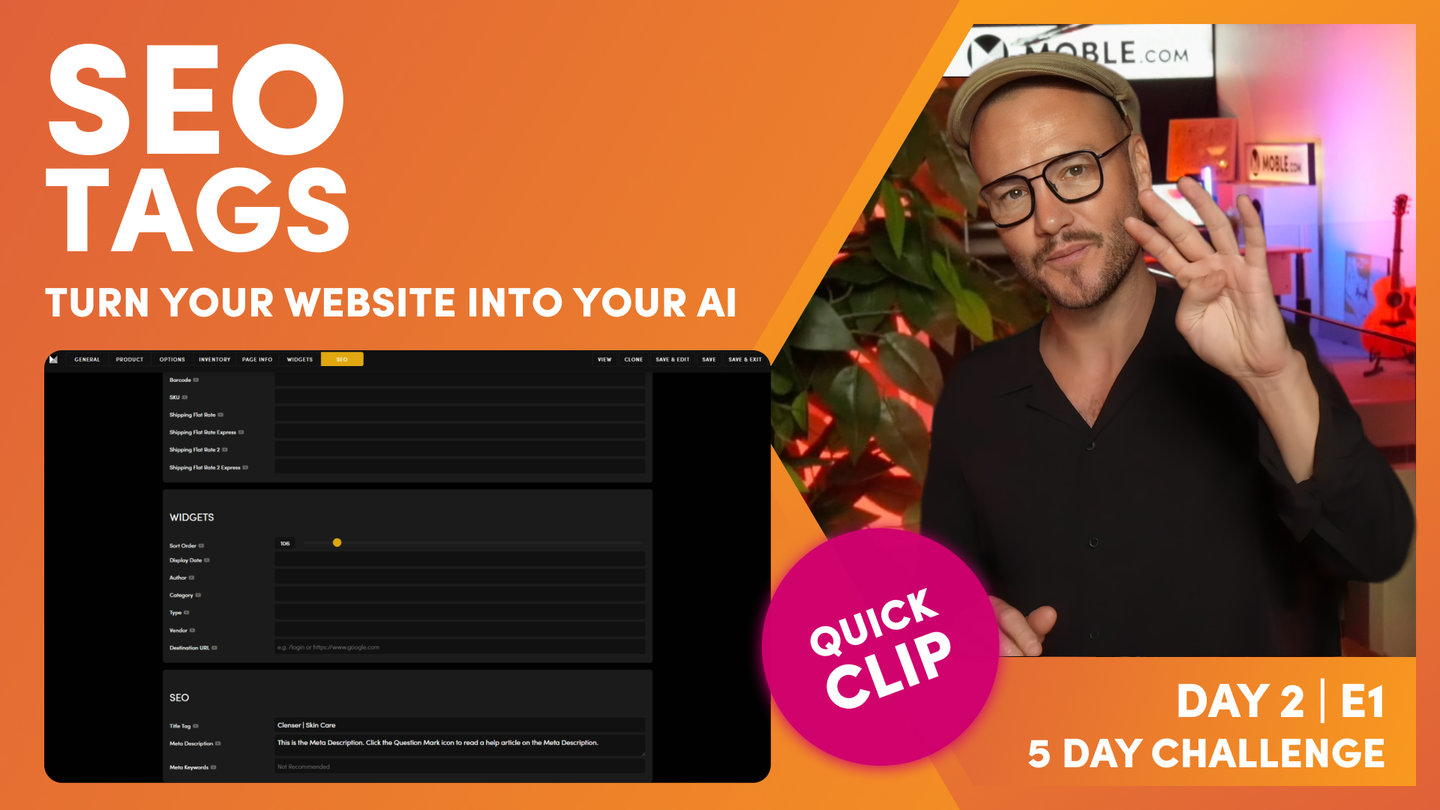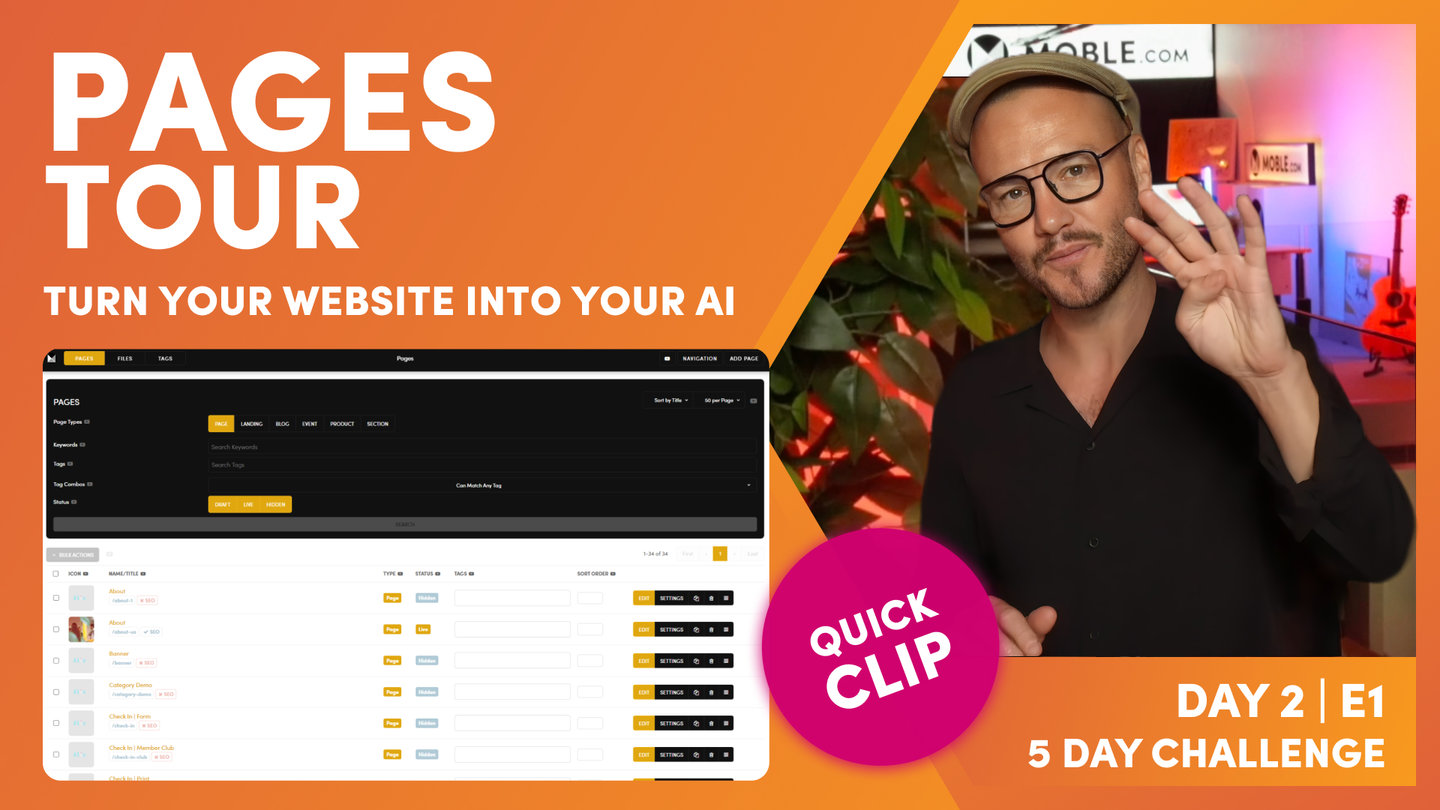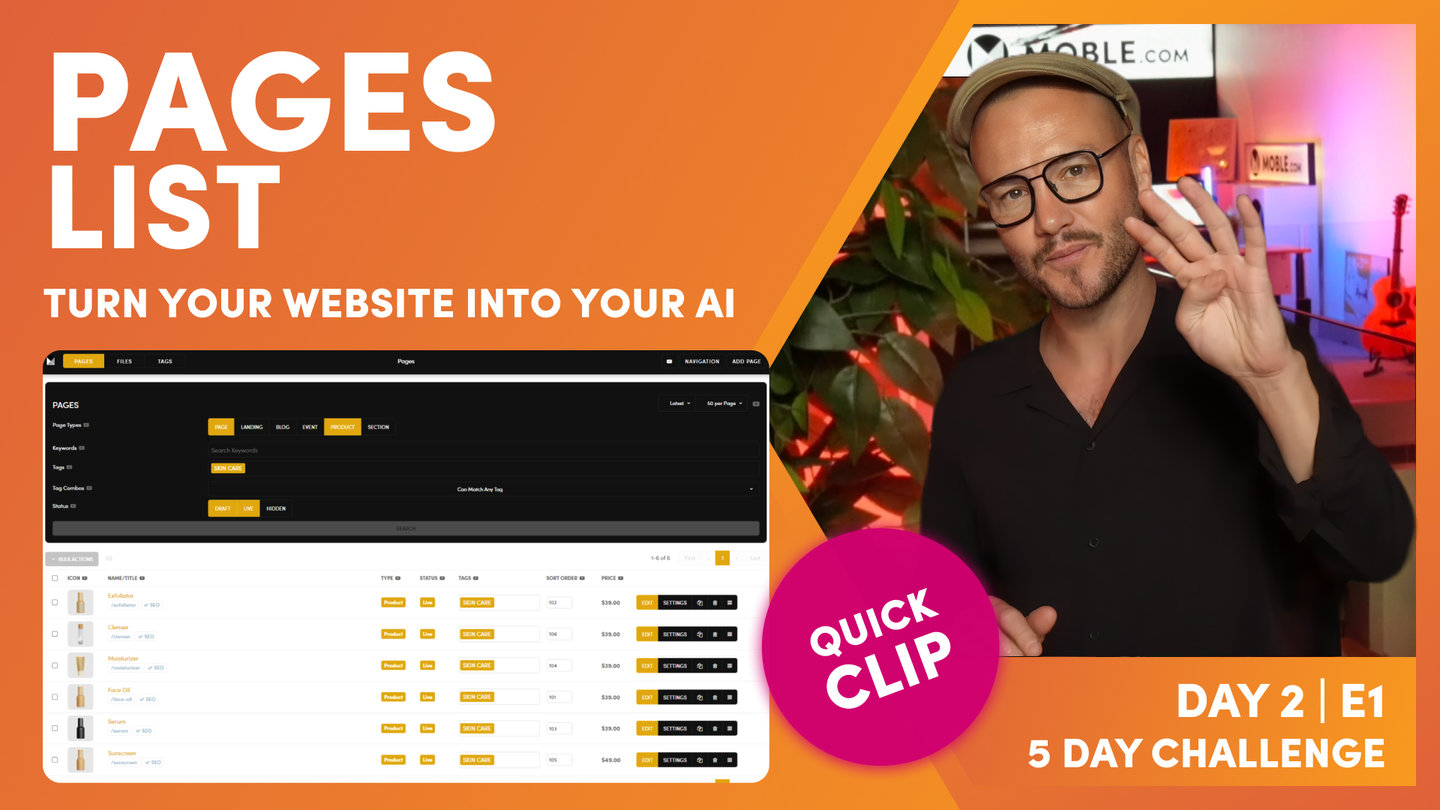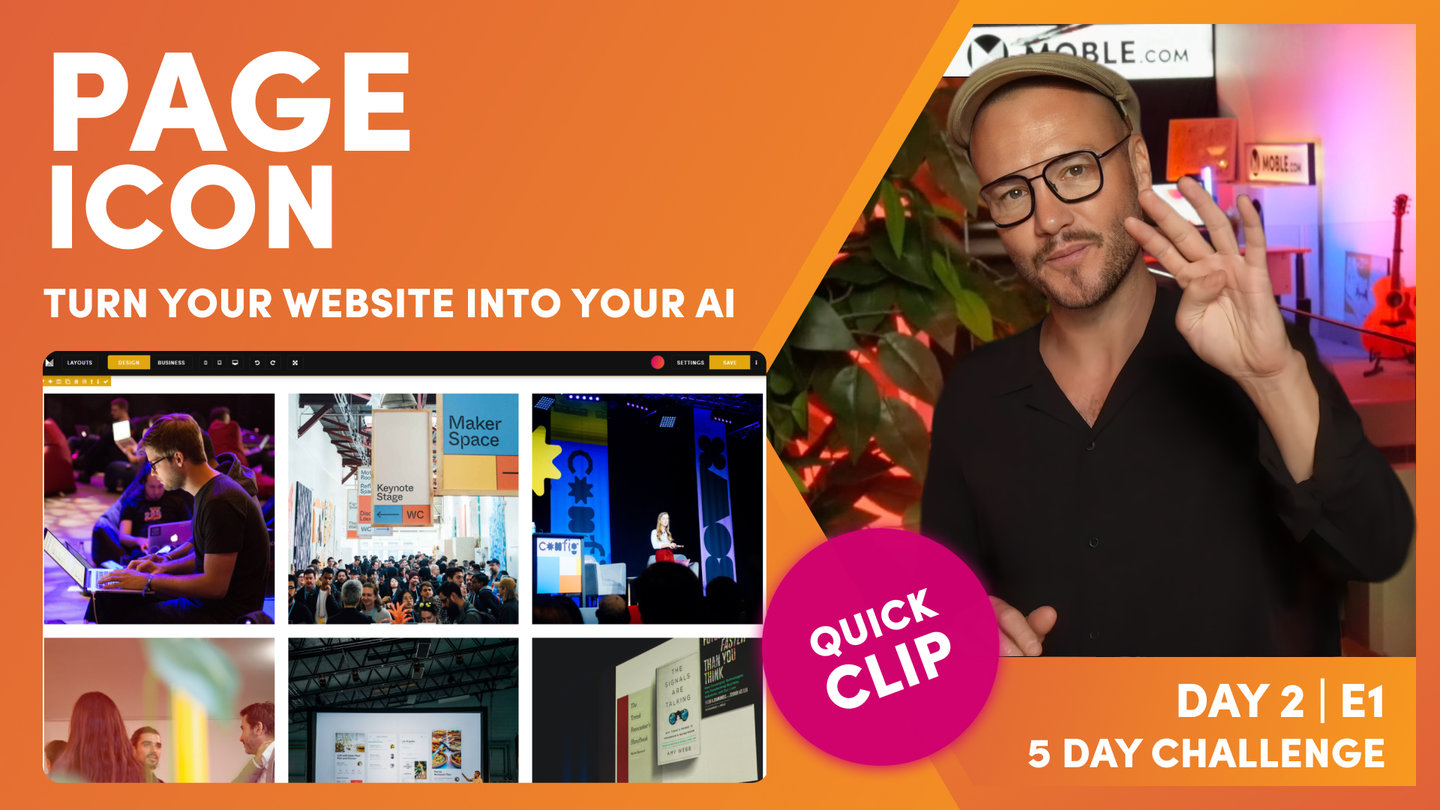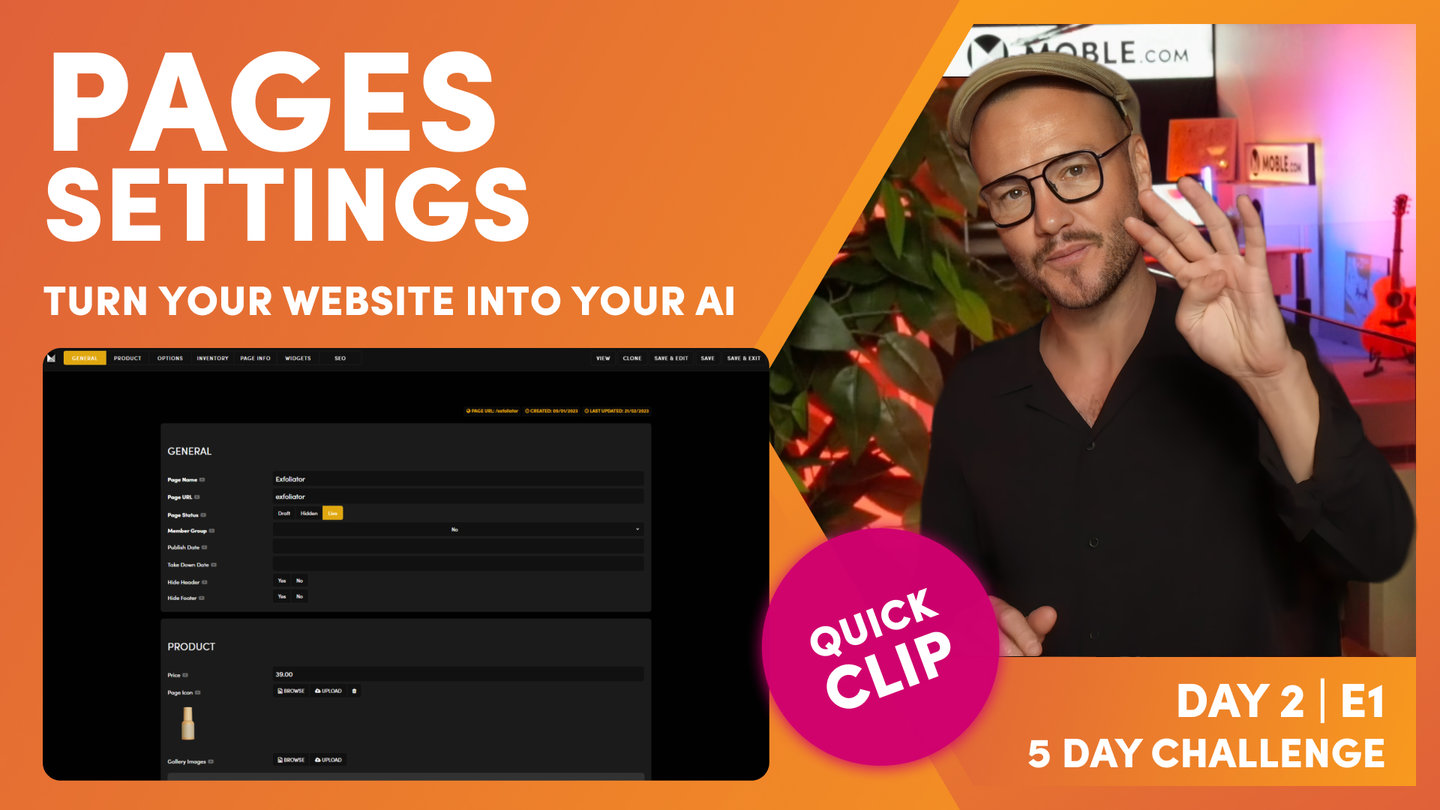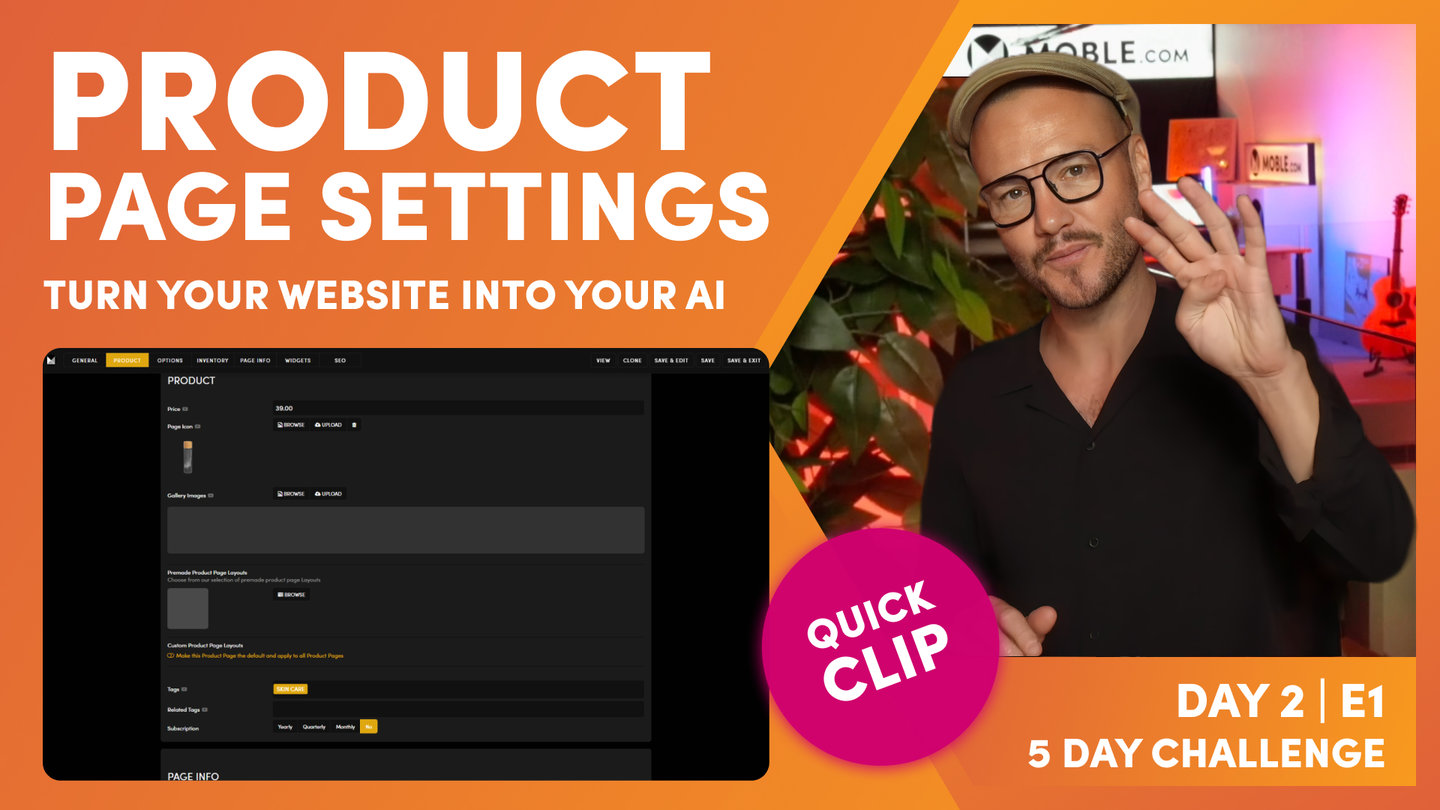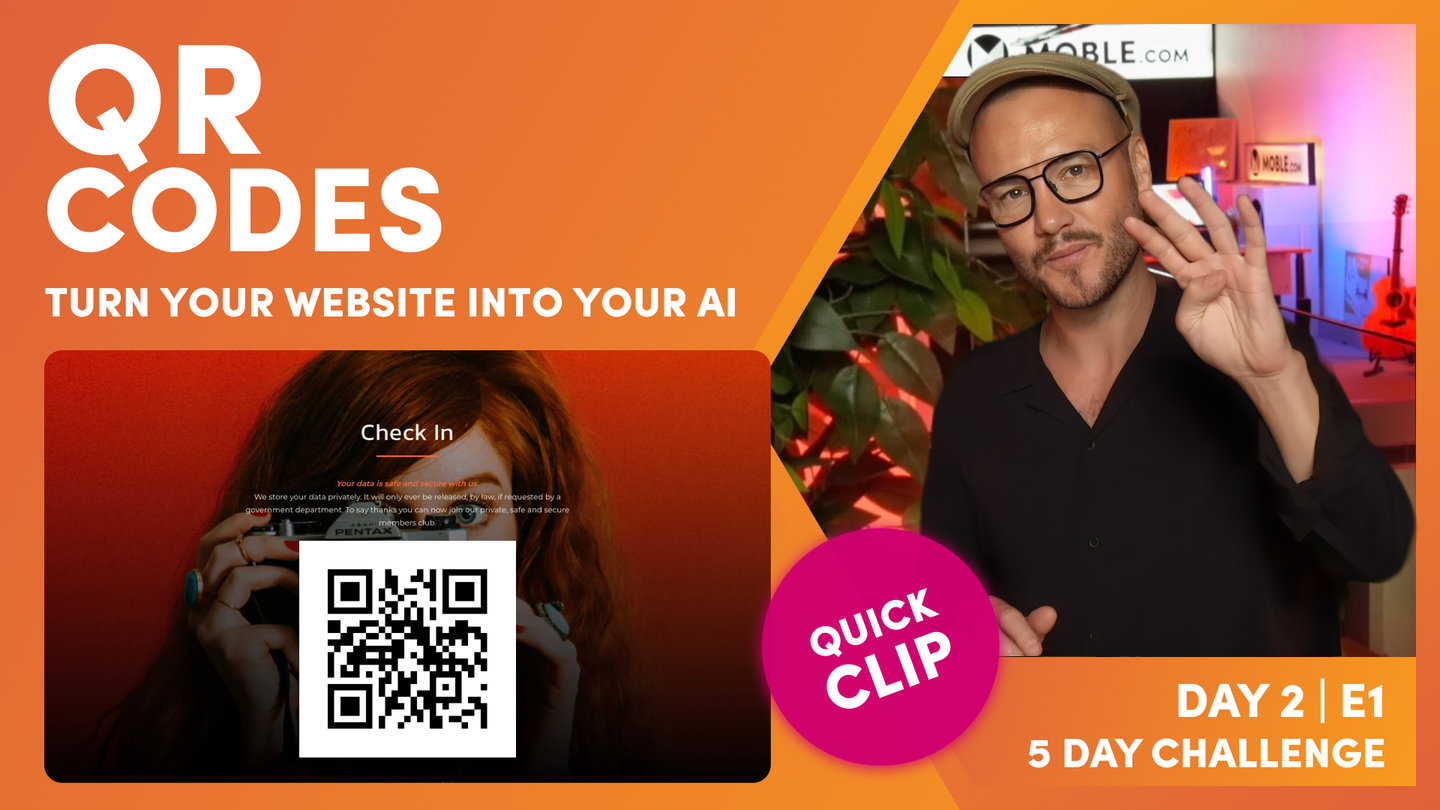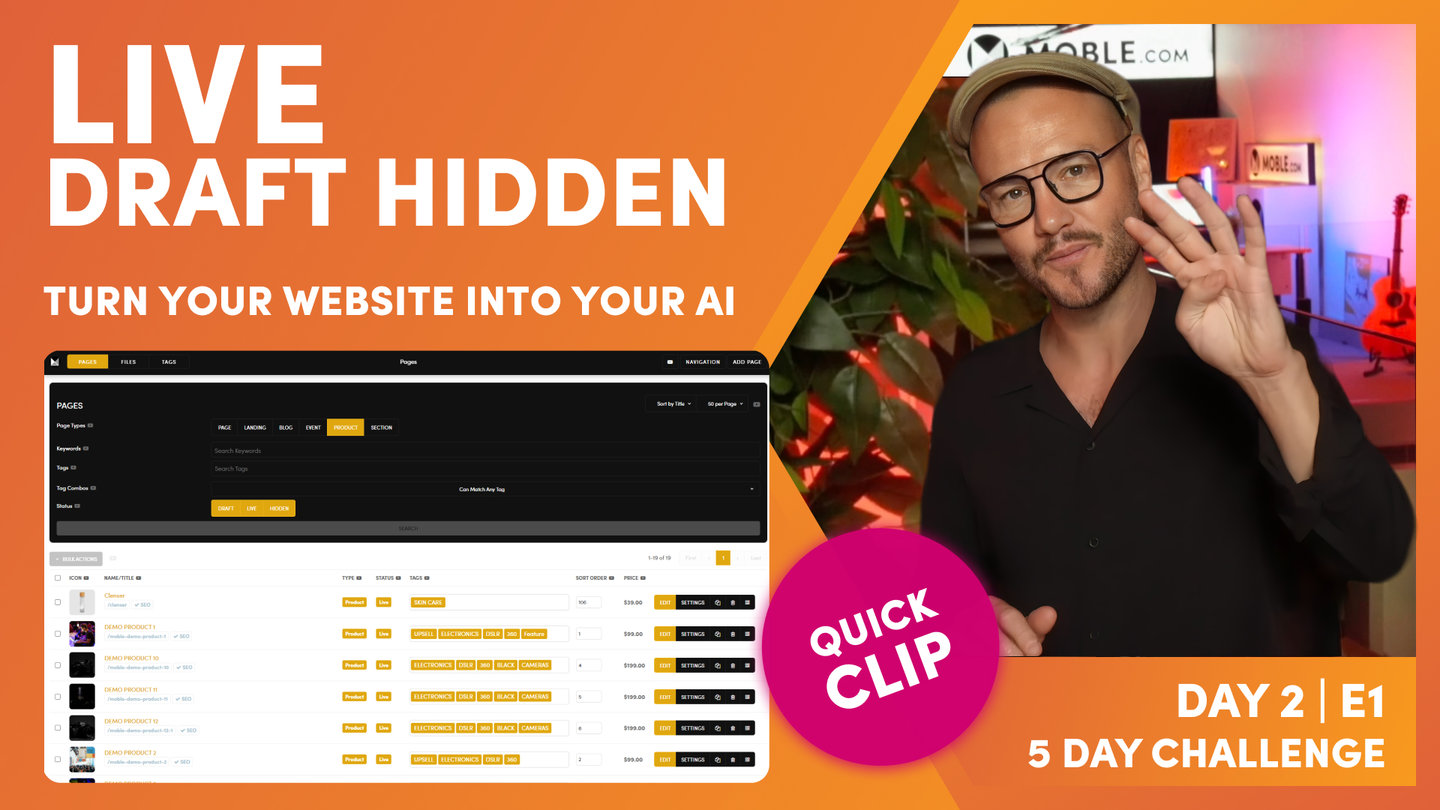DAY 02 | EPISODE 02 | QUICK CLIP 06
SEO TAGS

Paul Davenport | 02:40
"At this point, you can save and exit and that takes us back to the main pages area, that would take us back into here. But I'm just going to show you what you'll do here is save and edit. So save and edit actually takes us through to the main page here. So let's just go back. Save and edit. And here you can see I'm in the page canvas. Now this particular page doesn't have any information on it, does it? And that's because as you know from the last episode, the menus and navigation episode, we created this page. So let me just give you a quick recap here. We're in the navigation area and let's go over to the header menu. Well product sits in the header menu. We created this tab in here. We simply went to add a menu label, and when you create a menu label, you can create as a page at the same time. You can also create a product page at the same time. This goes straight into the products tab.
So when you do this, it has a blank canvas. So what we are going to be doing in day four for all of these pages that we set up is... Let me just jump back into my page. I'll just go back into the products page here... Is using the Layouts that we've created on day three. What we're going to be doing tomorrow is we've create all these beautiful Layouts, you're going to see how all these are built from scratch. But when we've made the Layouts, our team in day four can simply choose the Layout. So in this case, they might drop this main title onto the page, this main headline Layout onto the page and put in here products or products category or the category name like skincare, and then they'll drop in the Layout that they want and then they would save and exit.
But in this case, this is the next question I often get now, and this is the case of here's a new blank canvas page that we've got, and here's a sidebar page that's already been set up. With your Theme, there's a category mix page and a category sidebar page that comes with the Theme in the pages area, and we use those for demo purposes. So I'll just show you here. Here is actually a sidebar and here is a mix filter. So you can mix pages using filters. These are kind of common category pages. So we've got the mix category page, we've got the sidebar category page. But more on eCommerce sidebars in episode four where we show you how to, one, choose both your product pages and your category pages. And in here you'd use another menu from the menus and navigation area. This is a body menu as you learn in the last episode.
And when you have body menus for eCommerce, it can also help with sidebar filters. So Colour filters, price filters, and so this is a sidebar that comes with the particular Theme that's waiting for that menu navigation to go in here. So in this case, I do not want to create a new page. I want to effectively rename this category sidebar to products. So what I could do here is really just delete the products page and then go and rename this one products. I can't have two URLs that are the same. U in URLs means unique, it's a unique page. So I can't call this products at this stage because this one is already called products. So what I'll do now, I will be brave enough to just go and delete this one, and I'll come into my sidebar and rename this one. So I will come in here now and rename this one. If I could type and talk, I'll rename this one products.
Now I'll just show you a little tip with the URL. If I just delete this one and I come back in here and just hit the tab, so just come back here and hit the tab and it populates that for me. So just do that again, come in here and hit tab and it populates the products for me. If I was to say this products page, the benefit here is you can see I'll just hit the tab and it takes out the spaces and replaces them with hyphens, and it takes it from uppercase into lowercase. So that'll just save you retyping and make sure that you URL is correct. Now, at which point, if I save and exit, that's going to create that for me.
So what I'll do is just jump back down here and then make sure that's all okay, and then I'll save and exit. And you can see our products page here and our category sidebar page is gone. Well, let's go back to the category sidebar page that's in our tab previously and let's hit refresh. And now the page doesn't exist anymore. It goes to a 404. But if we were to click the products now to open up as a new tab, we can see we've now got our products page. So that page has now gone, the category sidebar. And we can now do the same with events. Now this is also a blank canvas that we created in episode one of day two in the previous episode, and we've got this category mix, haven't we? So I want to call this one event, so I'll do the same.
One of the common things, questions that we get, the common things that people do is actually try and rename this one events while this one exists. Well, this is a URL, it has to be unique. So what they'll do is they'll go into here and they'll type in events and it won't save, and then they'll be wondering why they can't leave this page, why it won't save and exit. Well, it just won't save because the events page already exists. But if you do want to back this page up and you want to name it something a bit nicer than what we've got here, then you could basically come in here and just rename it something like events old. So you could just type in events old and you might still just call this events. And just to be absolutely true, you might just take this one out.
So this is our page with our Mix It Up in, it's now been renamed to events old. So I'll just save and exit now just to go back and have a look at this. So we've now got two pages. This is still our blank canvas and this is our events old. Well, no, I'm going to delete this one. This is our blank canvas, so I don't want to get confused at any point. So we've got our old version nicely renamed. So I'm now going to delete the blank canvas one. You don't want to delete the events, the one with the actual page information on. This has got its mixed it up on. So just be conscious of that and just think as you go. I'm just going to delete now our events page.
And now if I want to keep the old page there. Now I'll clone the old page. So I'll go to the clone tool here. And now we've got a clone, which you can see here. The clone puts it into draft and it's both hyphen one. So I'm just going to close some of these tabs here just so we clean as we go. And I actually open both of these. So we've got our events page and we've got our events old clone. Both have got the Mix It Up widget in. As you can see, we haven't deleted the one with the Mix It Up widget. All right, so now we know this has been cloned because anything that's cloned has a hyphen one at the end and it puts it into draft. Well, I can actually just take out the old hyphen one in the URL here if I want to now.
And now we've got our events page. I'll make this one live and then I can just save and exit. So there we've covered renaming a page, and I've gone through that in quite explicit detail, and that's because occasionally we will see clients accidentally deleting pages in that way. I'm sure you can work that out for yourself. Just remember, URLs need to be unique. You can clone pages, puts a hyphen one and puts it into draft. And then you can delete pages too. Now, you can also delete pages in bulk over here. So you can highlight everything. I can go now to delete the page using the bulk actions, and then you'll see delete pages goes into the top right. We put that far away because we don't want you deleting pages. If I go to delete everything that we've done so far and hit delete, then final check comes up in the red. Don't click that if you don't want to delete all, but of course you can highlight lots of pages that you do want to delete. Just know that the blue tick is delete, not the unchecked items. Obvious stuff."