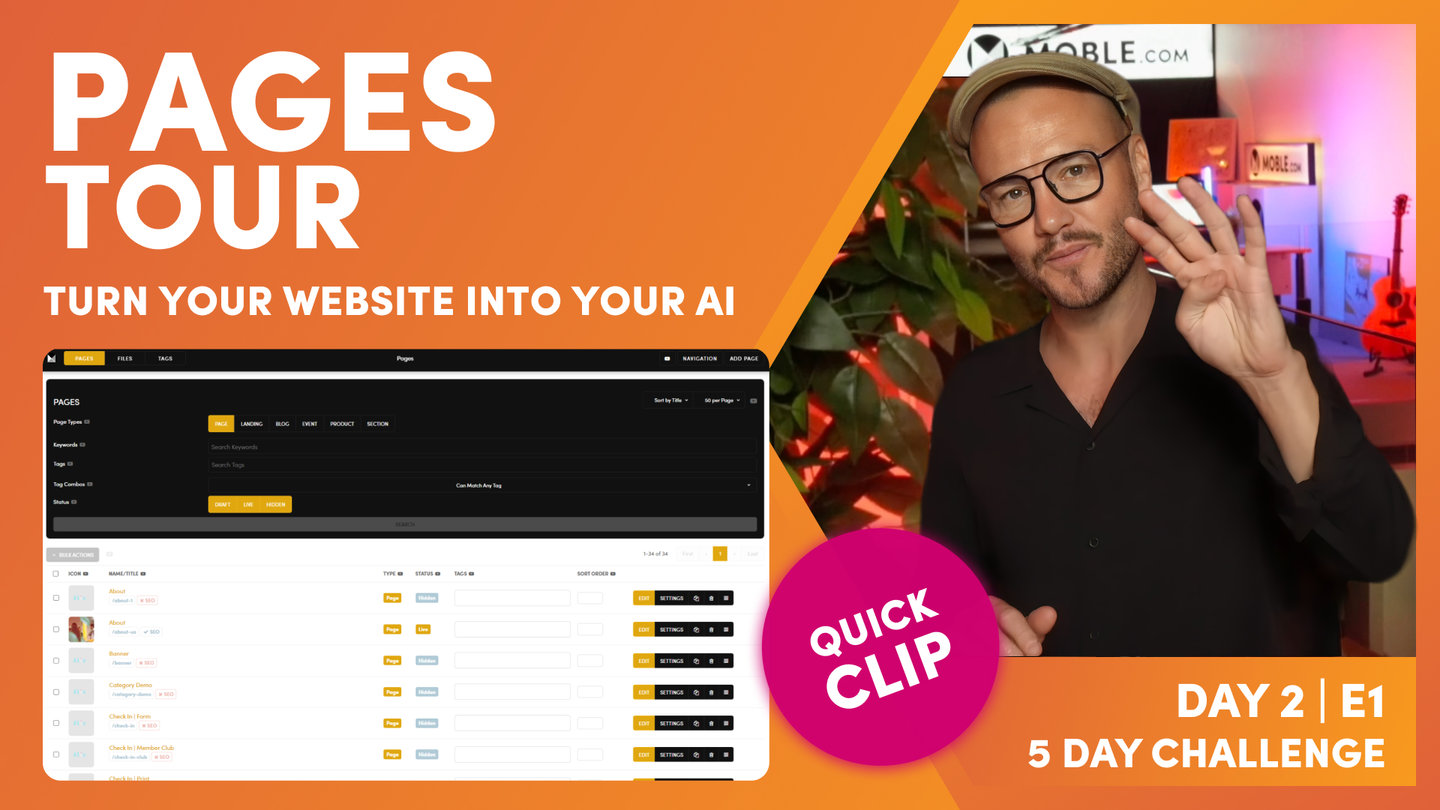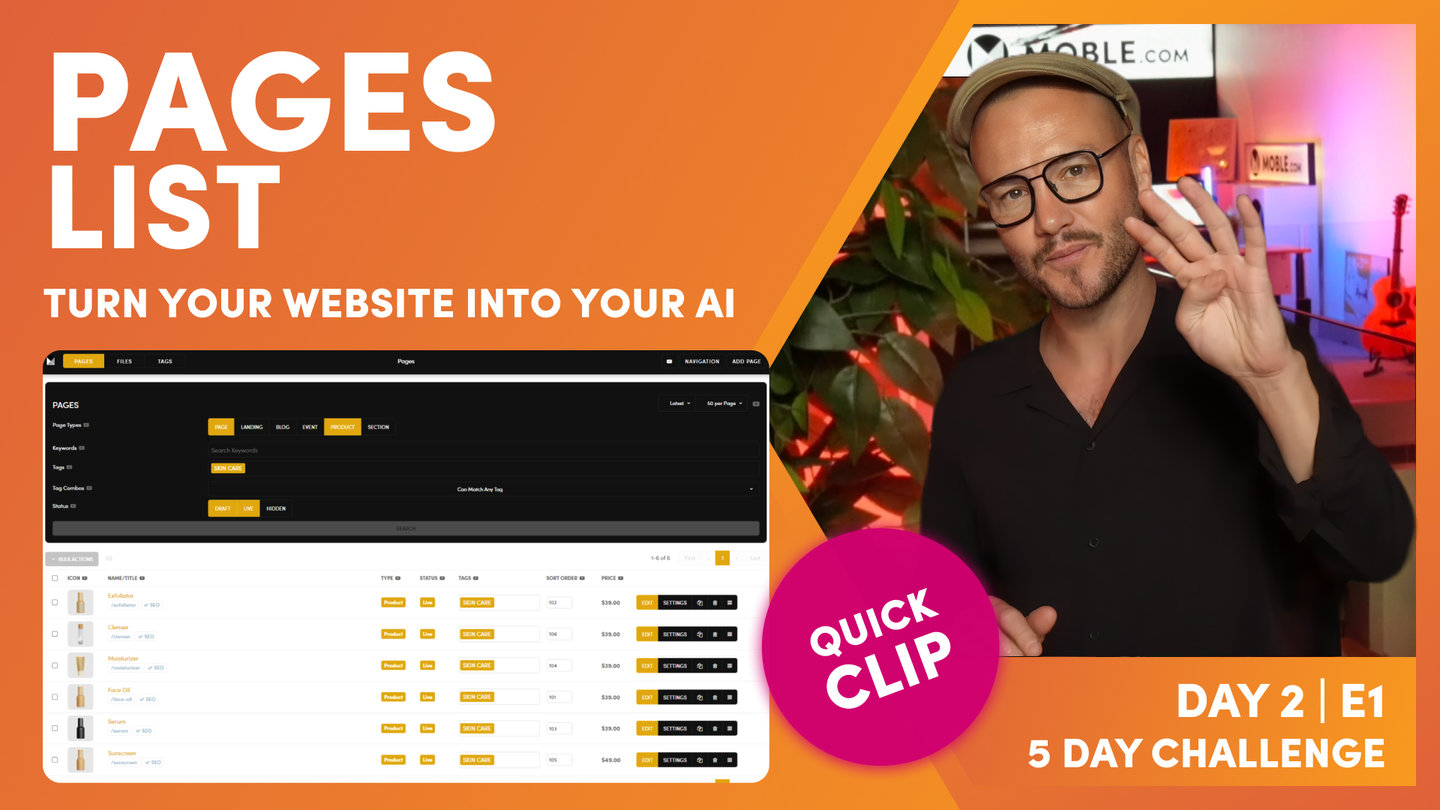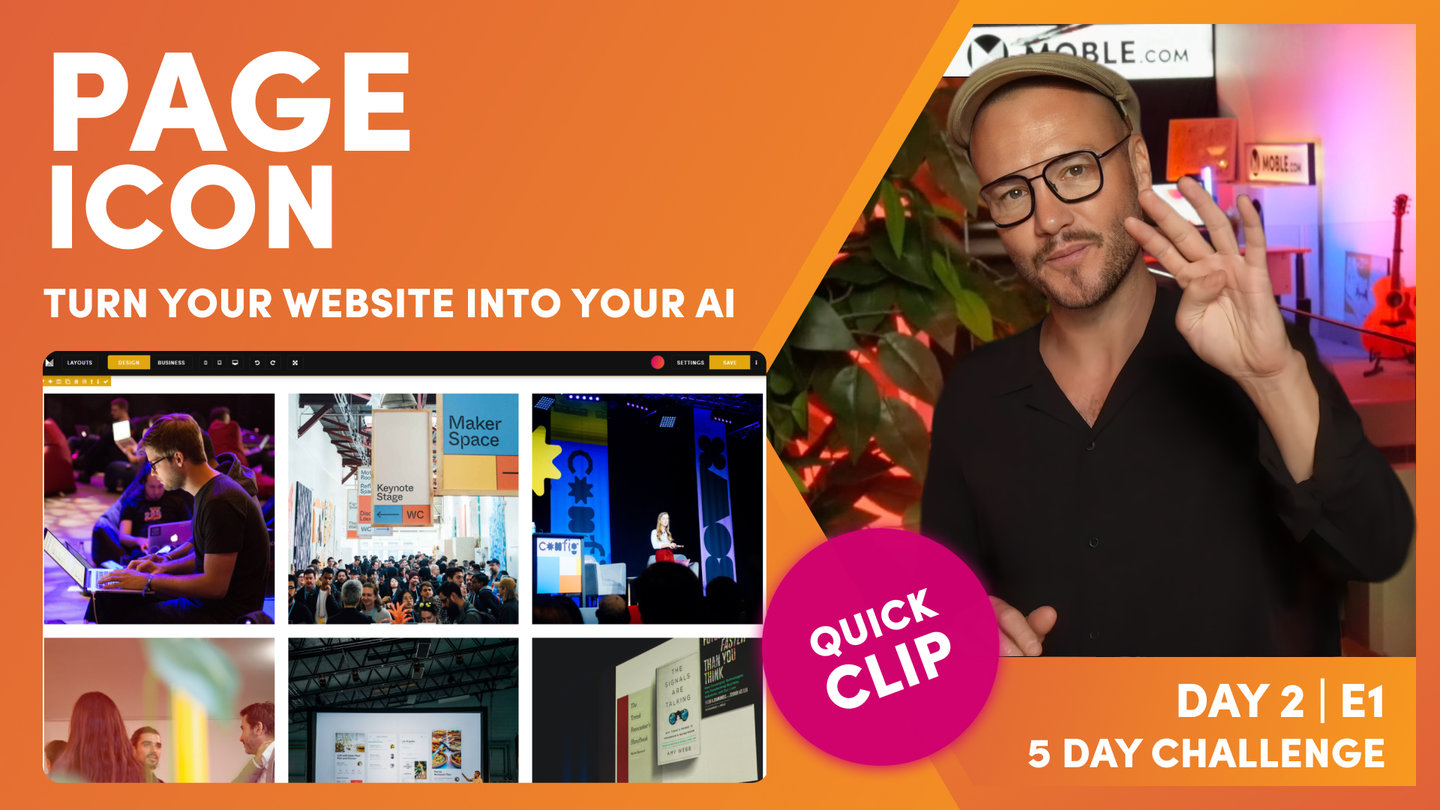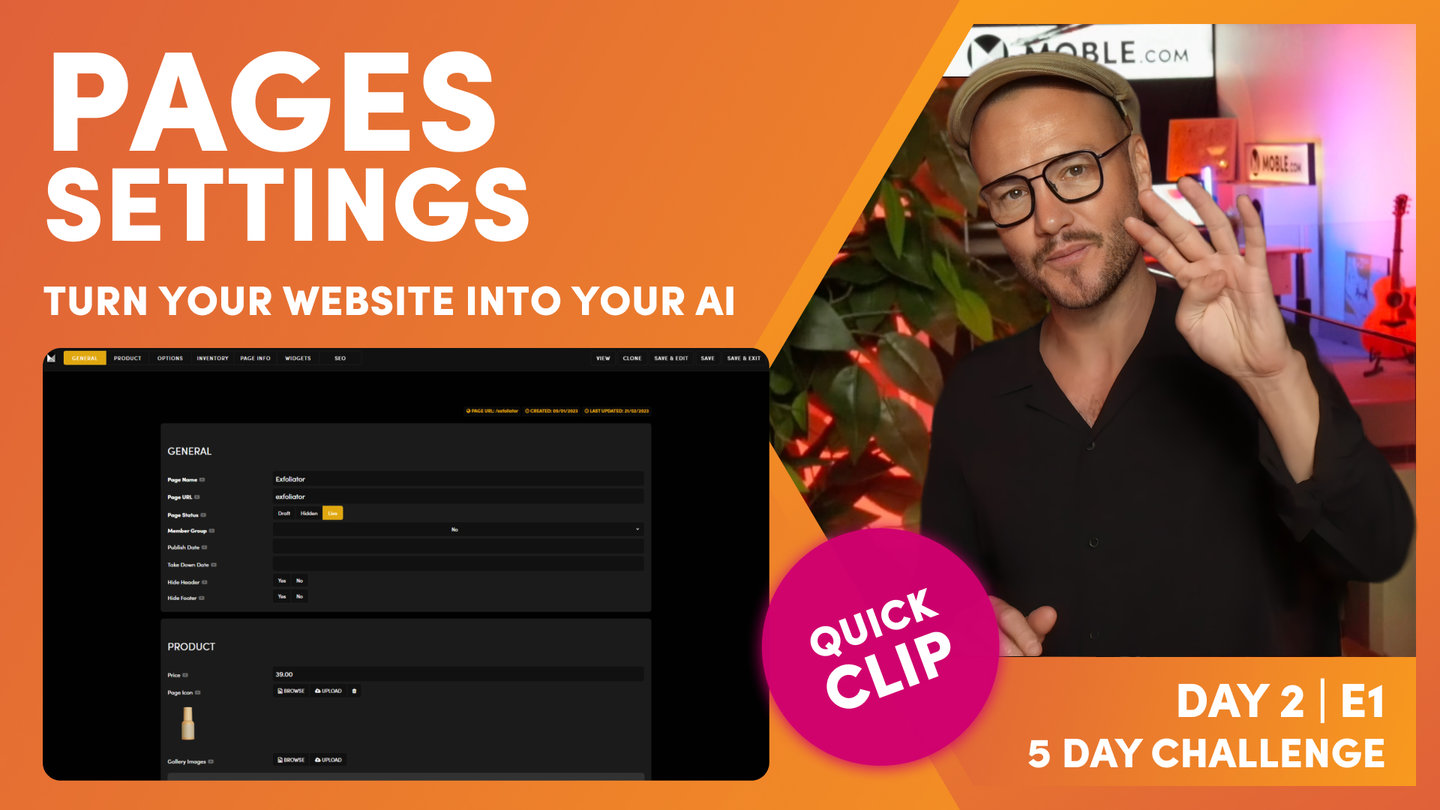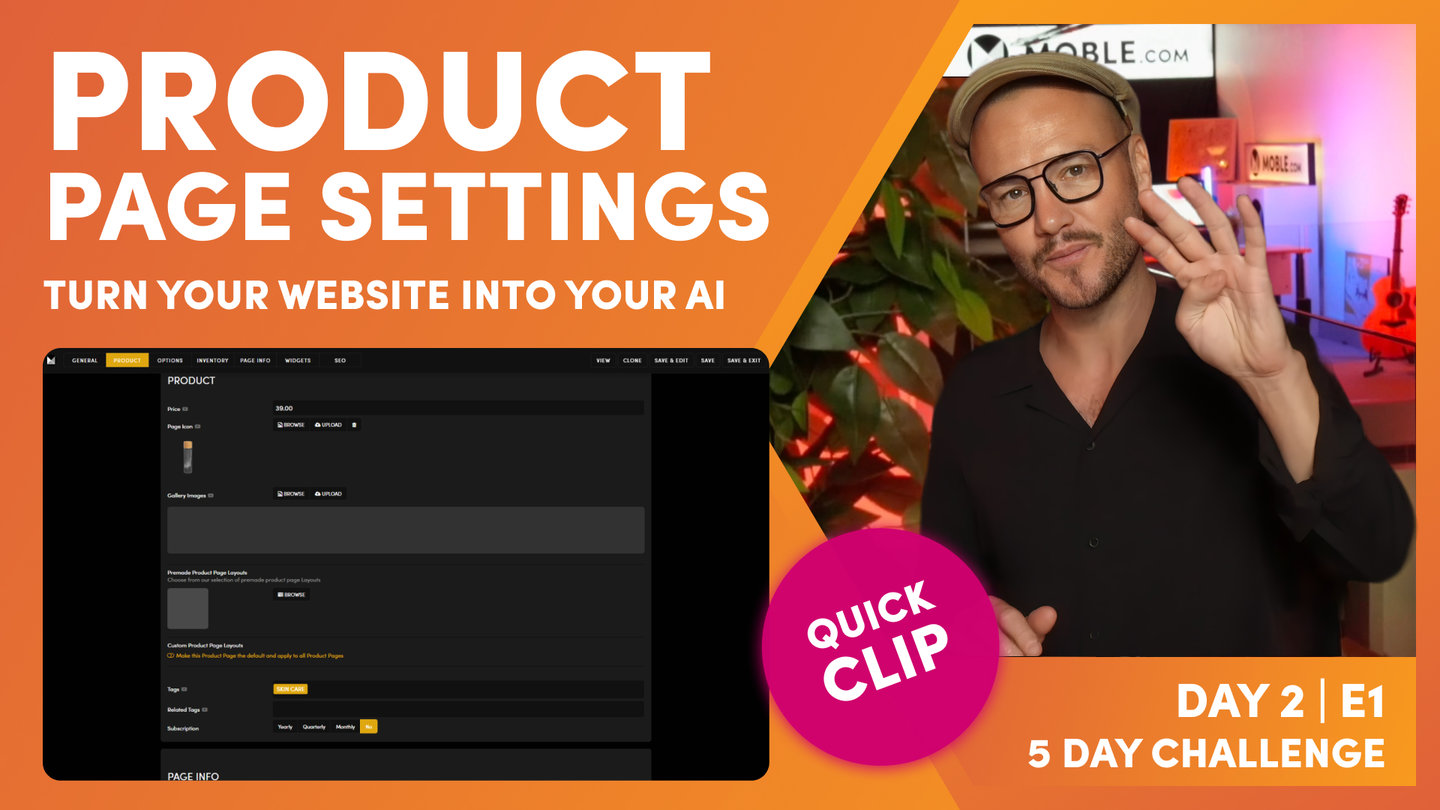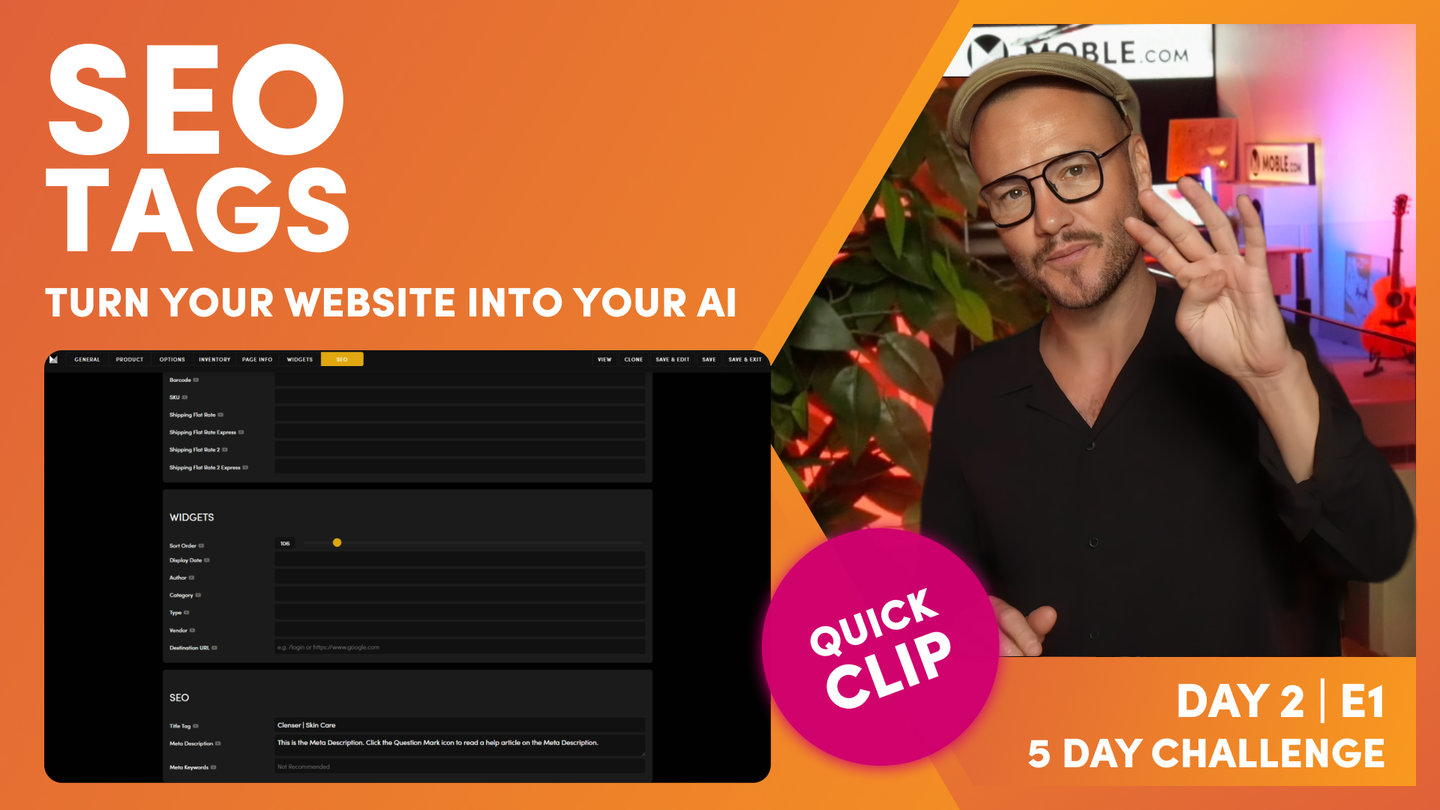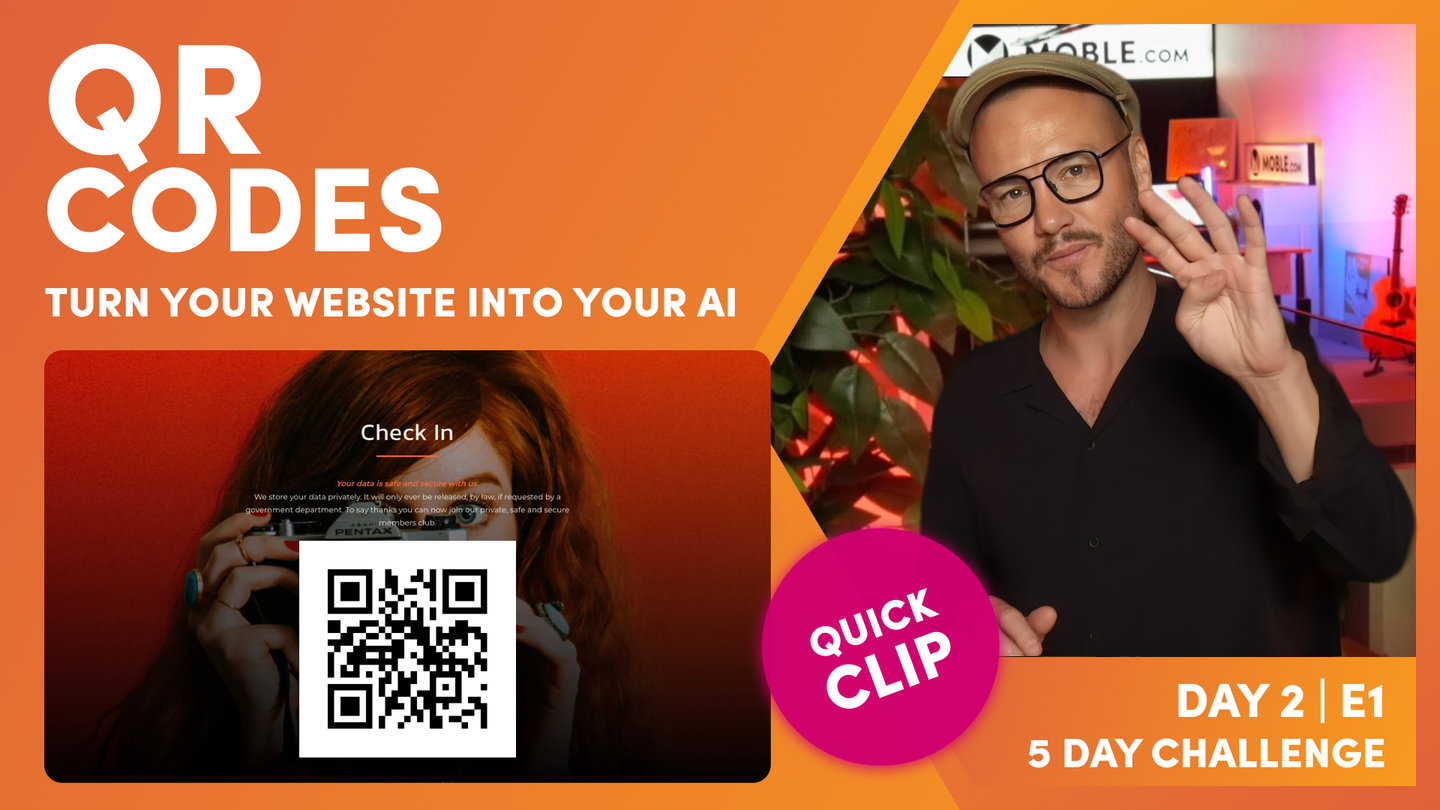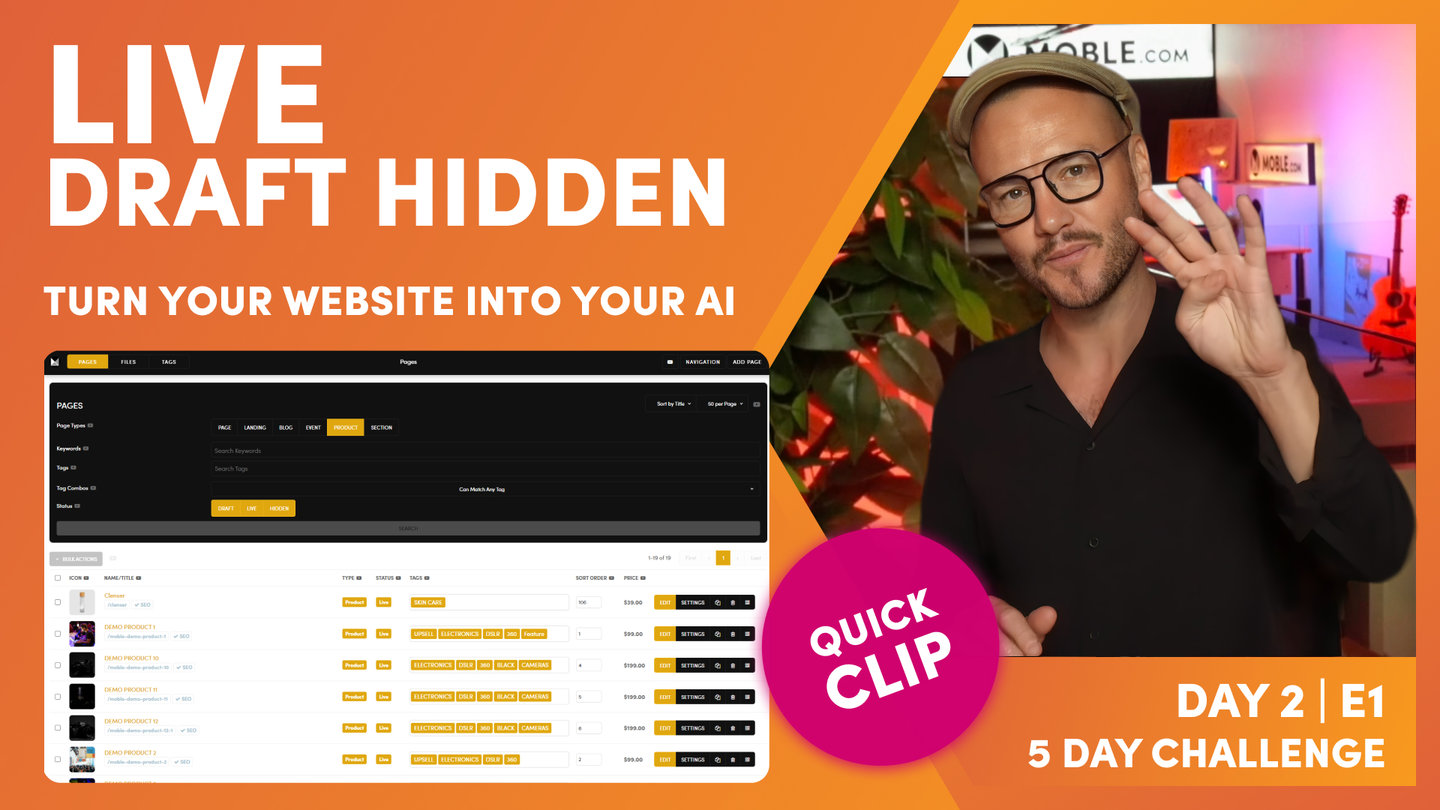DAY 02 | EPISODE 02 | QUICK CLIP 01
PAGES TOUR

Paul Davenport | 06:09
"In this episode, we're going to take a look at the pages area. Now there are no tasks in this episode. It's simply a follow along tour as I take you through some top tips and frequently asked questions. Well here you can see I'm in the pages area, which you can navigate to by the top menu and click pages. And the first thing you'll notice is the page is split into two. We've got a black search box at the top and then we've got a list of pages below. Well, why such a detailed black search box? Well, that's because a lot of our clients have got thousands of pages and they need to be able to find them and that's actually one of the most frequently asked questions that we get. And that is often people in a panic thinking that the page that they've been working on or edited previously has been deleted or most likely hasn't been deleted.
But mobile, a lot of our clients have many different content users. So it could be people in your team or it could be people from external agencies like a marketing agency or a content agency, and they might have changed the page or maybe even made a variant and changed the url. So let's have a quick look at how you can always find a page even if somebody has completely changed it. Well, you can see we've got five main types of pages. We've got pages, landing pages, blogs, event pages, product pages and sections, sections that we looked at in the previous episode. We're also going to dive a little bit deeper in sections on the next episode too. And you can see at the top here super useful is our sort order. You can sort pages in title. You can see here alphanumeric, but you can put them in the latest that they were created or the last that they were updated.
What I like to use is sort order a lot. I like to sort my pages so I can decide how they're going to appear in the dynamic widgets and feeds. But you could look in date order and the latest date order as well.
Okay, well let's look at this. So let's imagine here that somebody has gone to the about us and randomly put it into the products area. So we'll put this into products here and I'm just going to hit search and that's going to update that. You can see our about us page has disappeared now. So let's now go over to products, which I'll highlight products and uncheck pages and I'm going to hit search. And you can see here our about us page has now been moved into the products. So that's how it works. I think you get that. It's pretty straightforward. I'm just going to put this page back into the pages there. So the about us page now goes, I just hit the search.
So the next thing I'll show you is the sort order. So here I'm in the products area and I will go to sort order here and click search. And you can see I've got a whole bunch of pages here that are live. I've got some in here that are draft that we're currently working on. And then I've got some others that are completely different tags. So you can see here these are in the skincare category and these are in the electronics category with subcategories under cameras. And you can see here that the sort order, I've got them in a completely different numbering system here. So these start with one and this category starts with 101. So that's a nice way to work in terms of categorizing your pages because these are going to go into a feed and I'm going to put these into sort order.
So if I jump over to the homepage, let's have a look at that. Skincare, you can see my products here in the shop are in a nice sort order that I choose I want them to appear. So that's kind of sort order. If you do change a sort order in here, just remember to hit save at the top of the page. So if I click here, save will light and now you can save it. So if it's been a year since you've been into your website, you've set it a particular way, the whole team has come in, they've changed things, your page has gone missing, it's in the wrong category or it's you're feeling it's been deleted and you're in a panic. Well, what I would advise is you just highlight absolutely everything. Okay? And then use the keyword search to search for something.
Now the keyword search will search for the page title and the URL, everything on the page and even the SEO title of meta description. So you get a good chance that you're going to find it because you'll know a word that's on the page. Well, we looked at skincare there, so I'm just going to type in the word skin. I don't need to type in a whole sentence, just one word will be fine. Now if I just search here, I can see all of my pages that have got the word skin in them. And these are all the different types of pages including draft, live and hidden, which we'll come onto shortly.
Now the beauty is if you tag your pages, you can also search for them. In this case skincare. Now if I just sort this and you can see these are in the latest order now, but if I just put that here and press search, you can see now I've got all of my products in a nice sort order. So that's a really nice way to work using tags and using sort order. Top tip. And don't forget, tags is not just for eCommerce and categories. You can tag your news pages, projects pages, services pages, anything that you like, you can tag them because most likely at some point, either yourself or your team members are going to want to put them them into feeds, into what we call widgets."