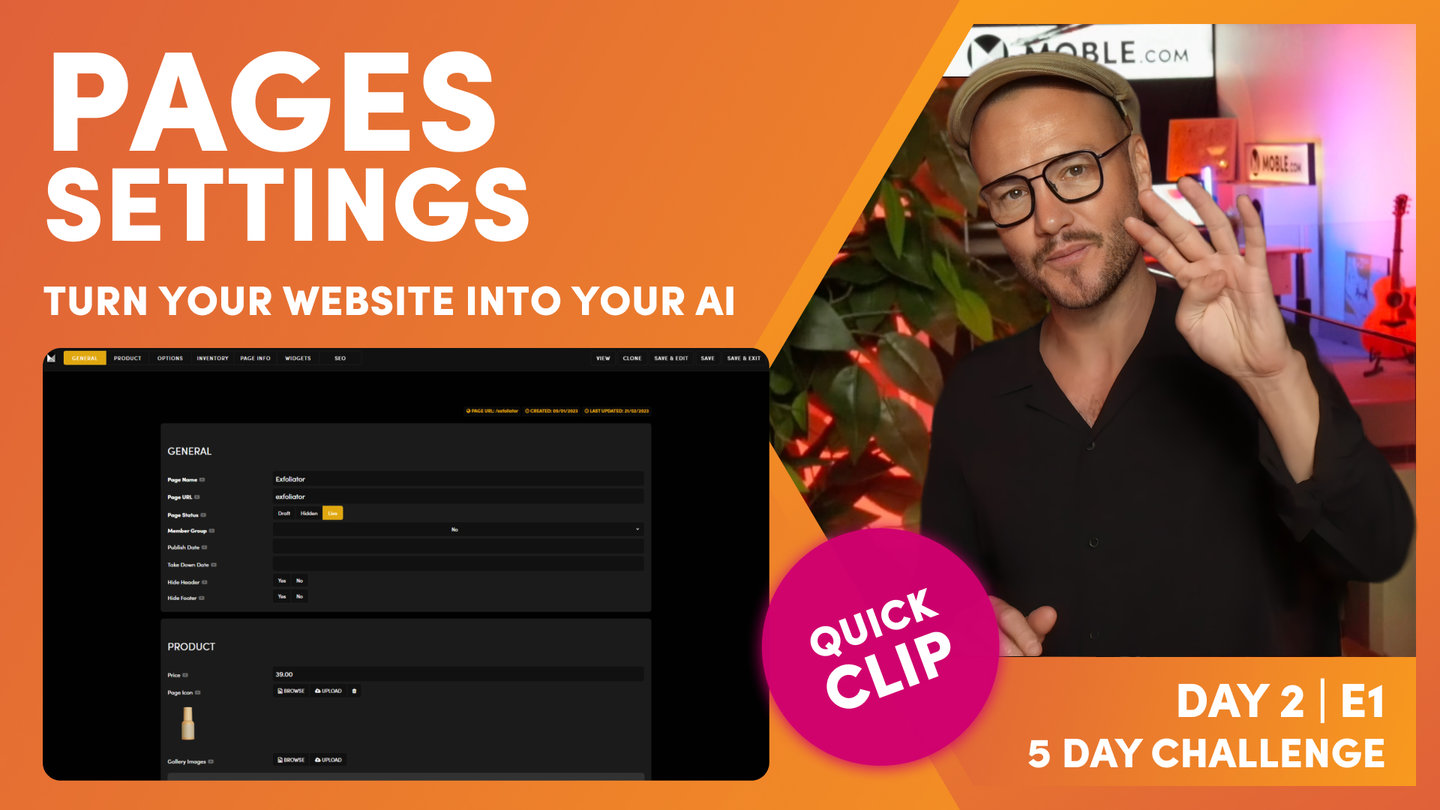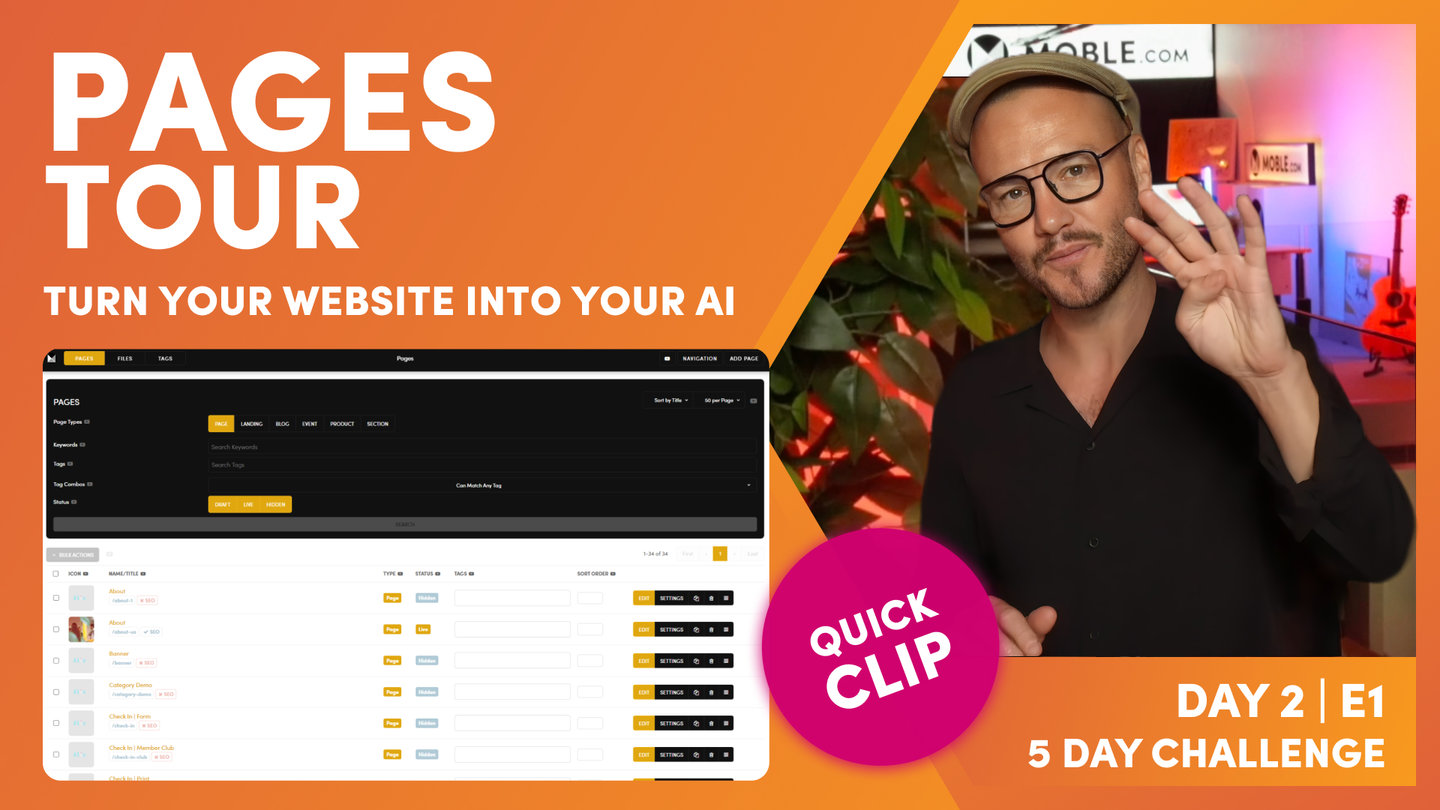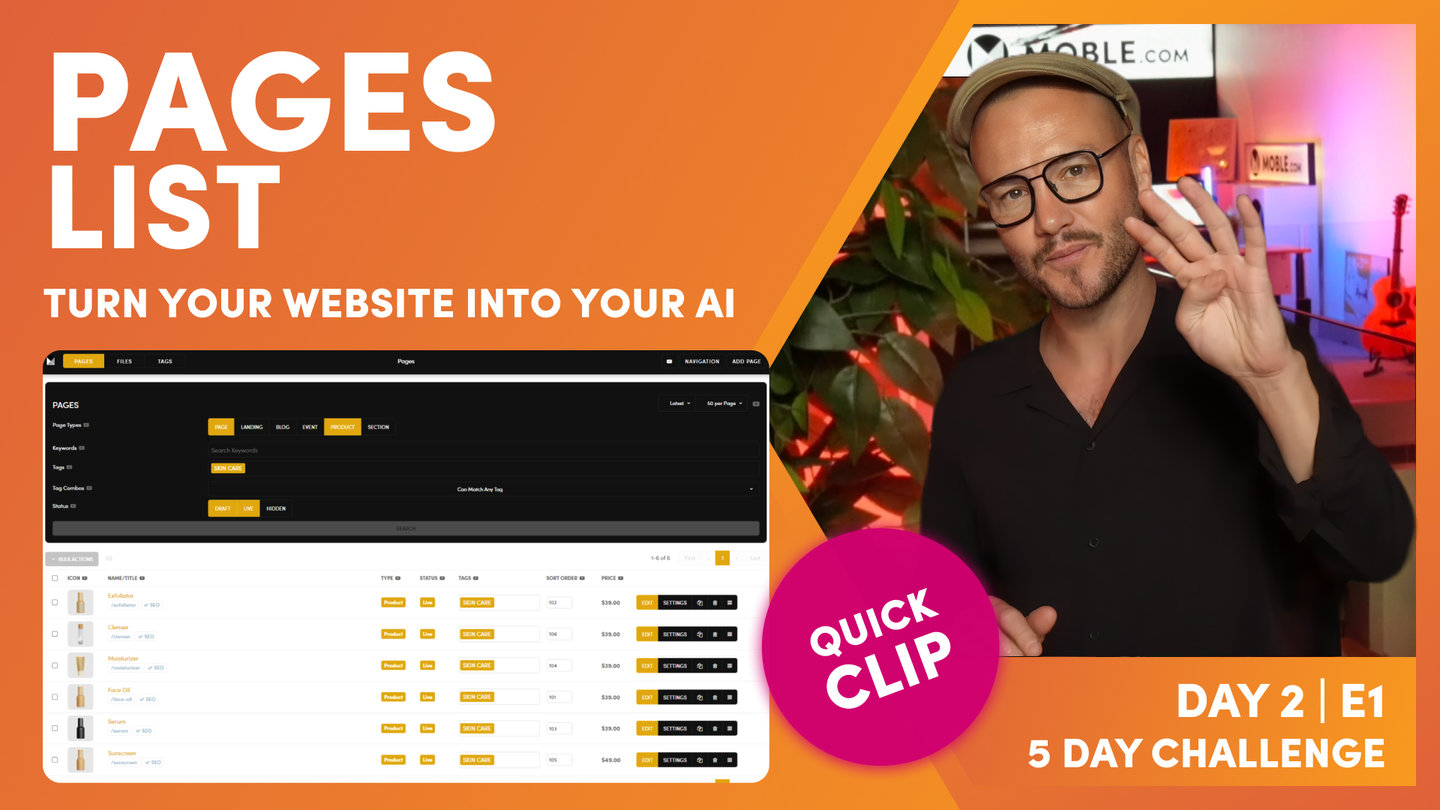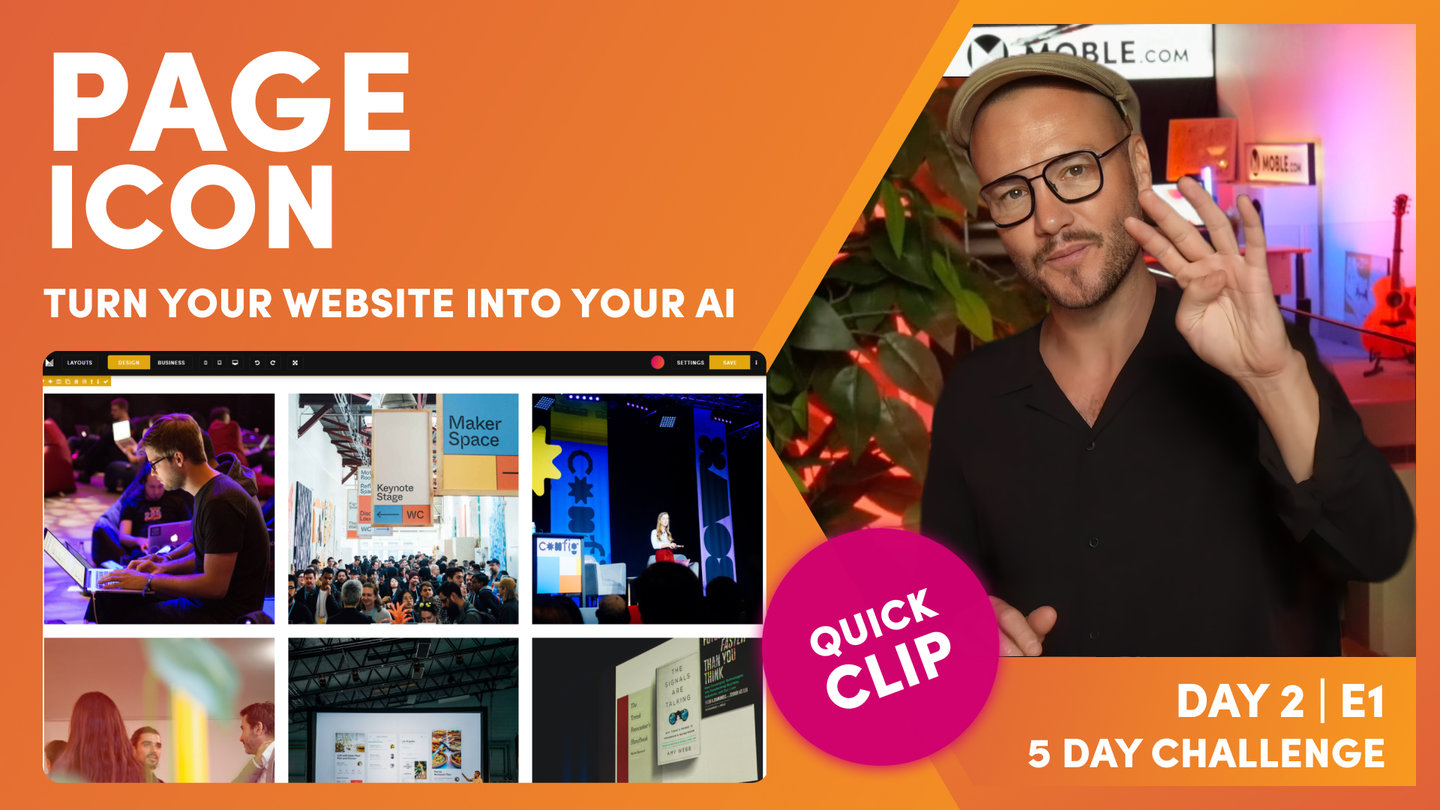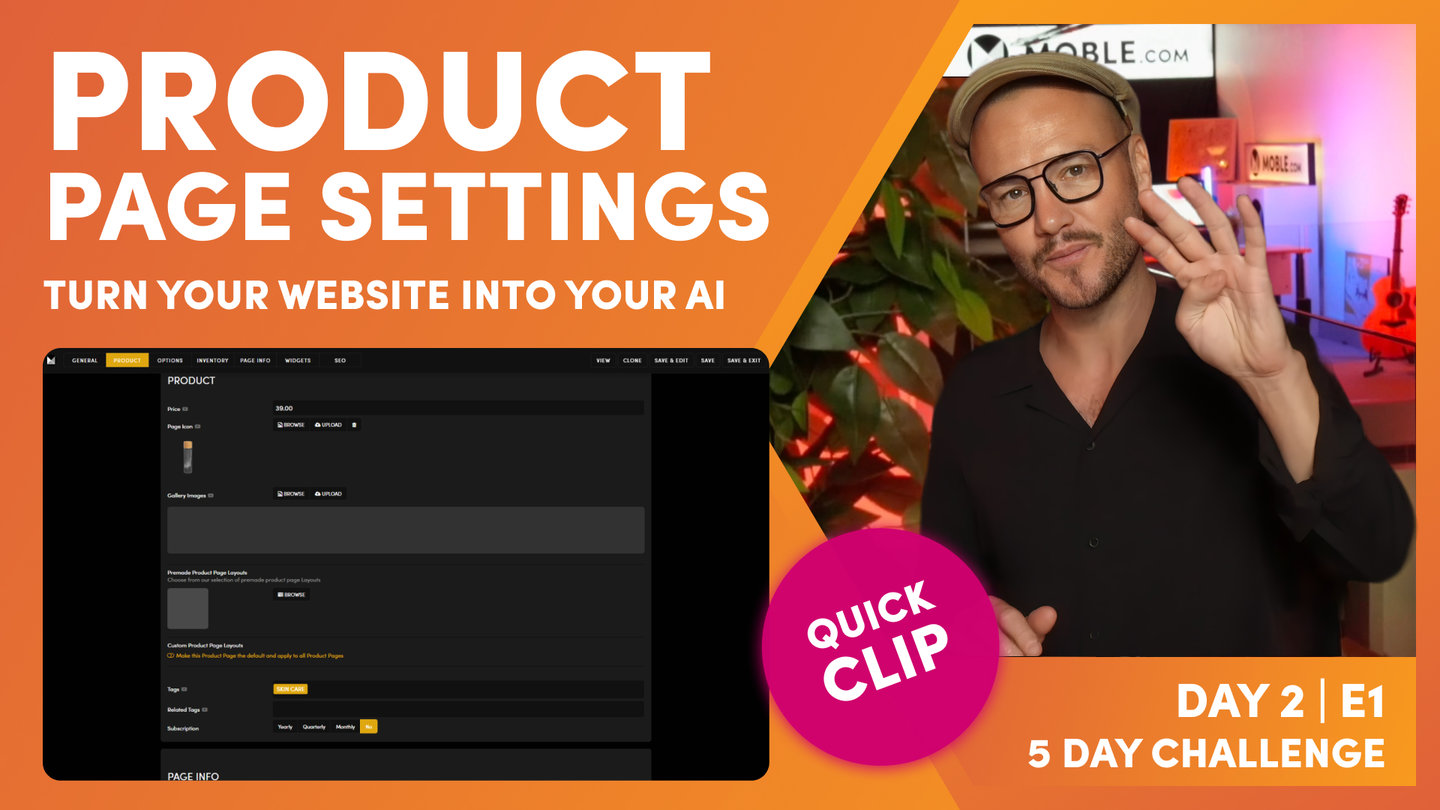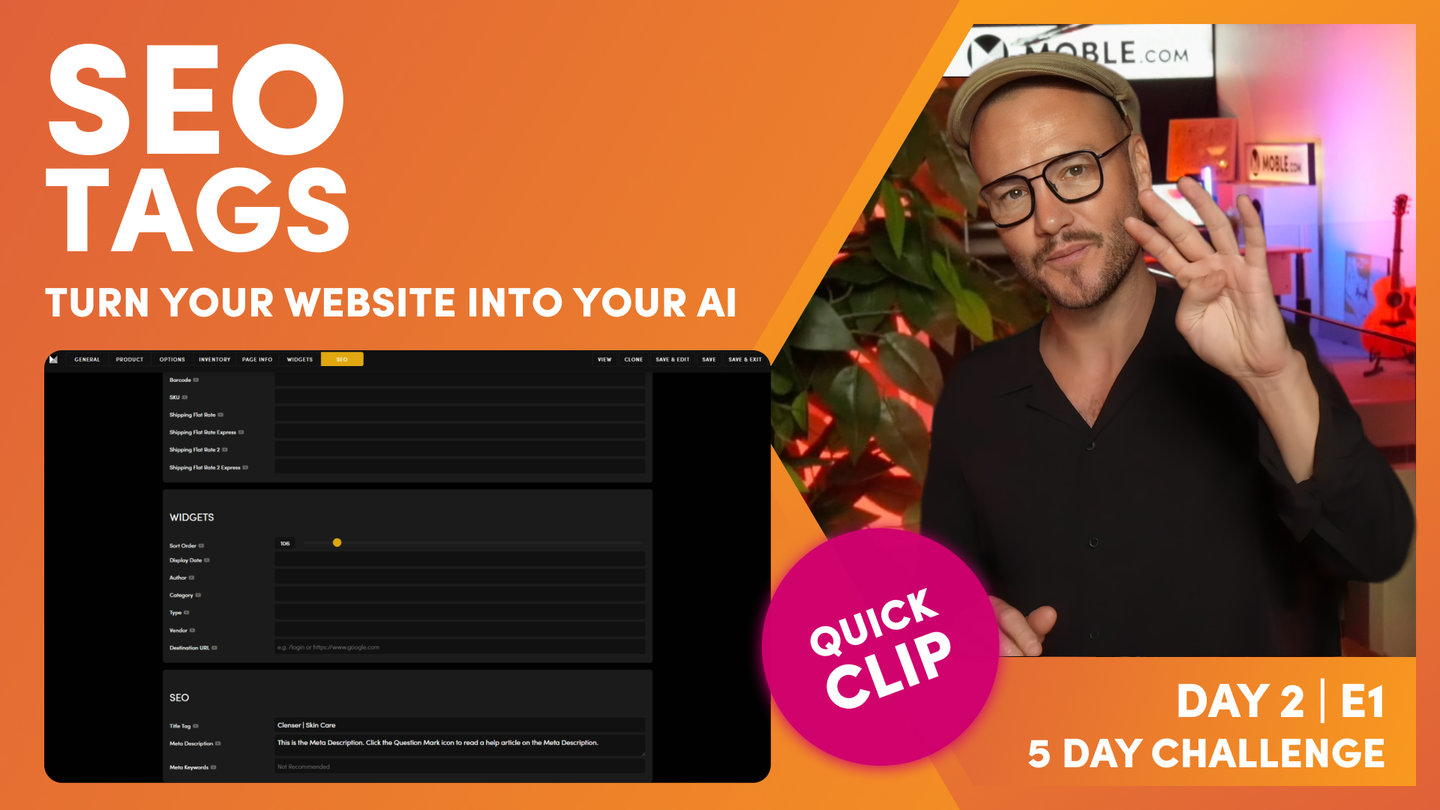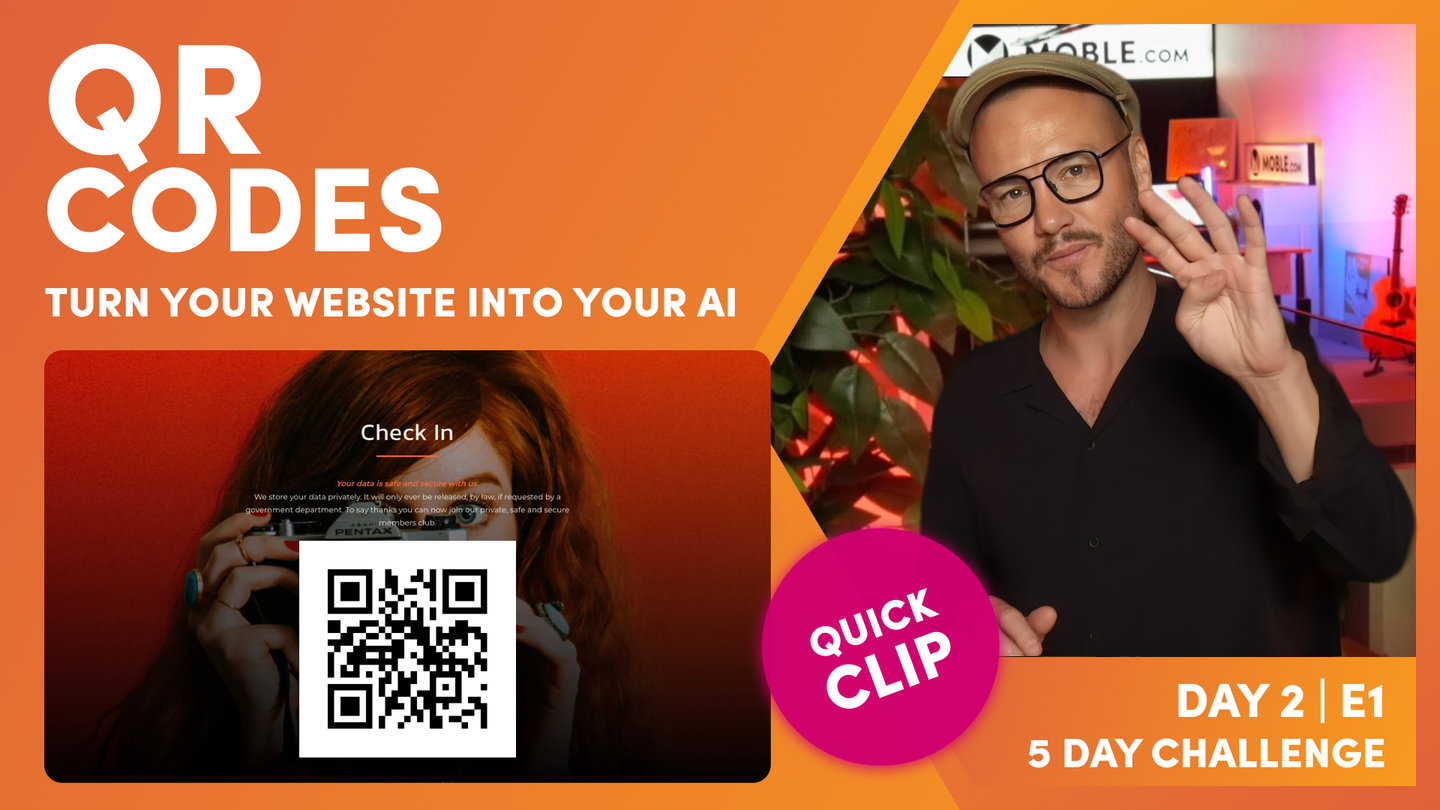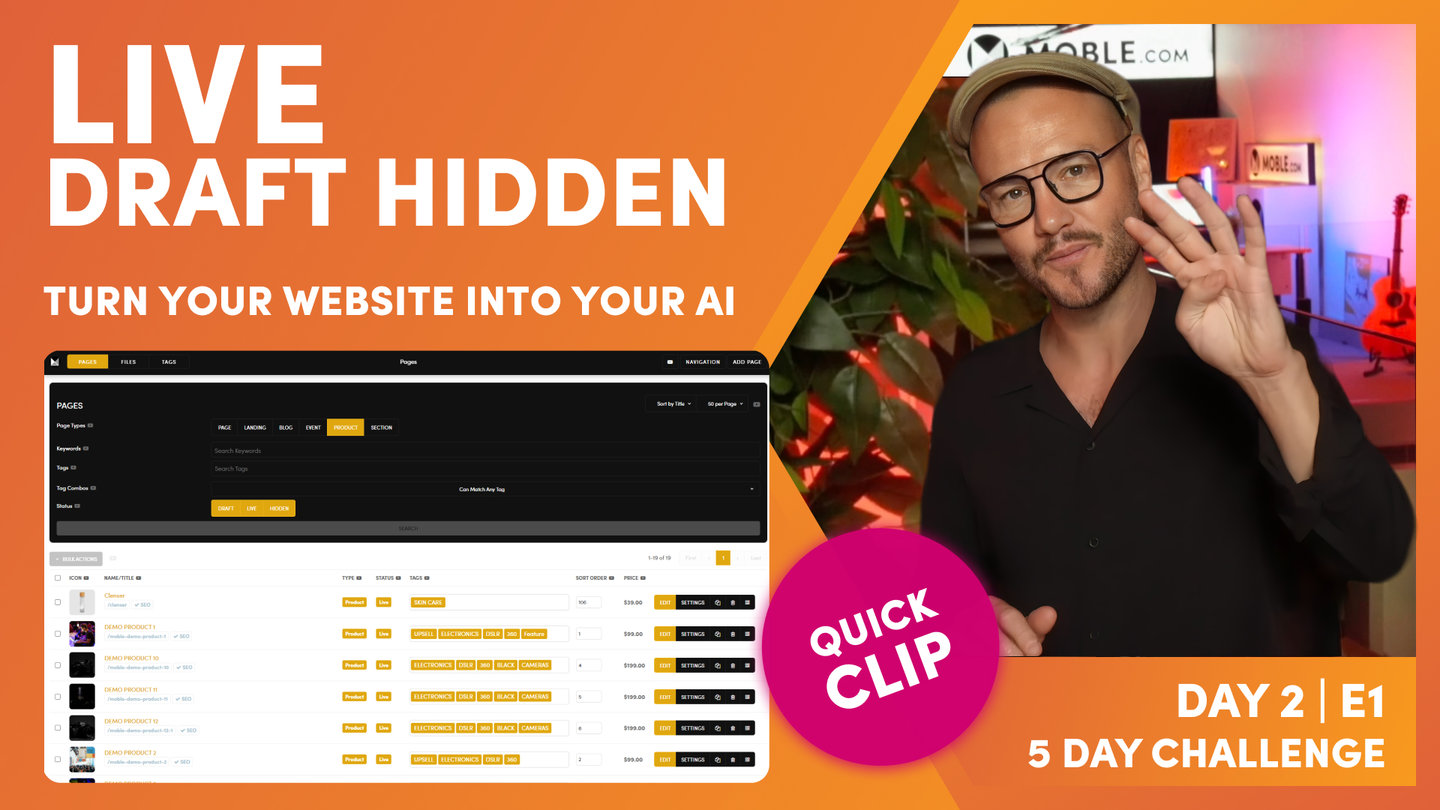DAY 02 | EPISODE 02 | QUICK CLIP 04
PAGE SETTINGS

Paul Davenport | 02:46
Make sure you know how to manage your Widget info.
"Now let's jump back into the pages area and let me now show you where you go to edit both your page icon and update the SEO. Well, this is in the settings area. This is our meta information for this particular page. So we go into the settings tab and to demo our go into this particular page here, our products category page. So over into settings. And you can see here's some general information which we'll come back to shortly. But basically you've got the page name, the page URL, draft, hidden and live, which we're covering at the end. We've got member groups so you can password protect pages and only give access to certain member groups. So we're covering more on that in day five. Used less frequently. You can set a published date so if you are editing a page, you can publish it to a specific date in the future and also take it down at a particular date in the future.
And of course you can hide your entire header and hide your entire Footer. Why would you do that? Most common example is landing pages where you don't want people visiting the page to get distracted by other links. You only want them to click the form or the button on that page to increase your conversions. Well, in that case you might hide the header for this particular page and even hide the Footer so they only get one action and that's the form or the button on your page. Pretty obvious stuff, obvious stuff, but that's all there in the general section. So what we're looking at now is where you change your page icon. Okay, well here is your page icon and here you can edit it. You all know by now you can browse current images to select one or you can upload a new one.
Well, let's just have a look at how the page icon appears on the front end again. Let's remind ourselves. So here's a particular widget for events. Well, this is the page icon you can see in the background. But as you hover over, you get more meta information. So this is the image before you click on the page. Well, this is also the text that you see before you click on the page. So here we've got a date, the main page name, and then the summary. So let's have a look where that would be. Well here you can see this is the page name. And then in the widget, okay, this is why it's in the widgets area, you get the summary and a date. Now your product pages have very different meta information."