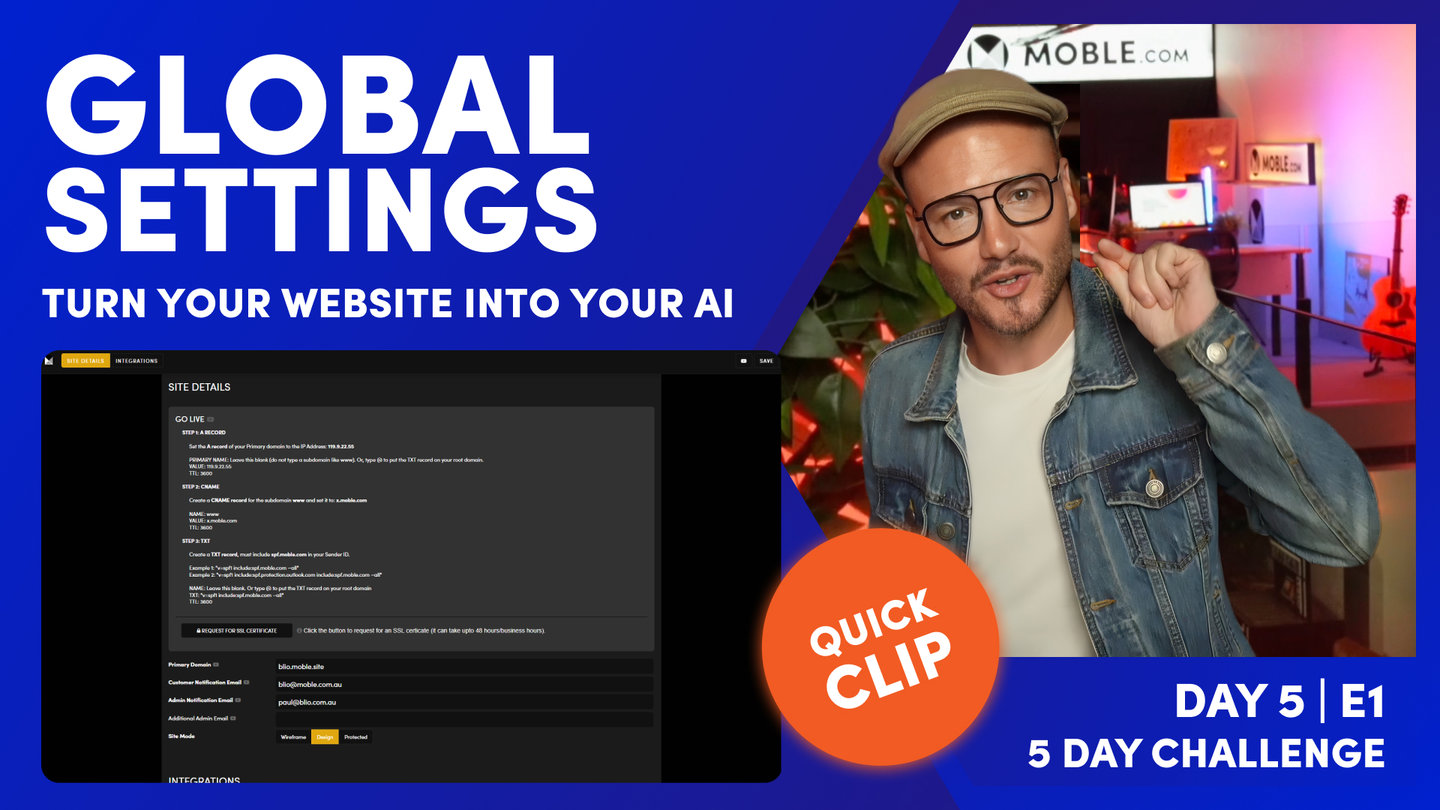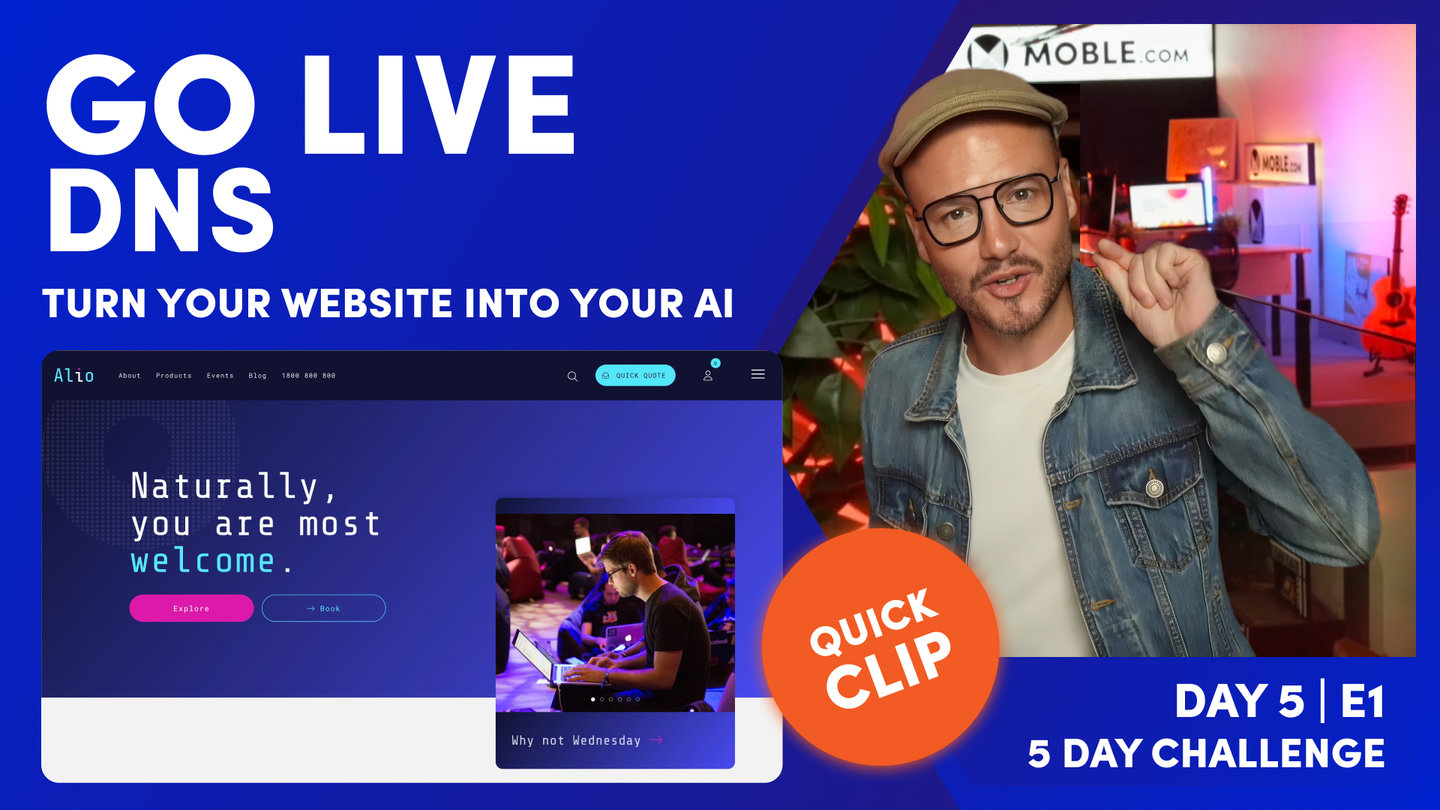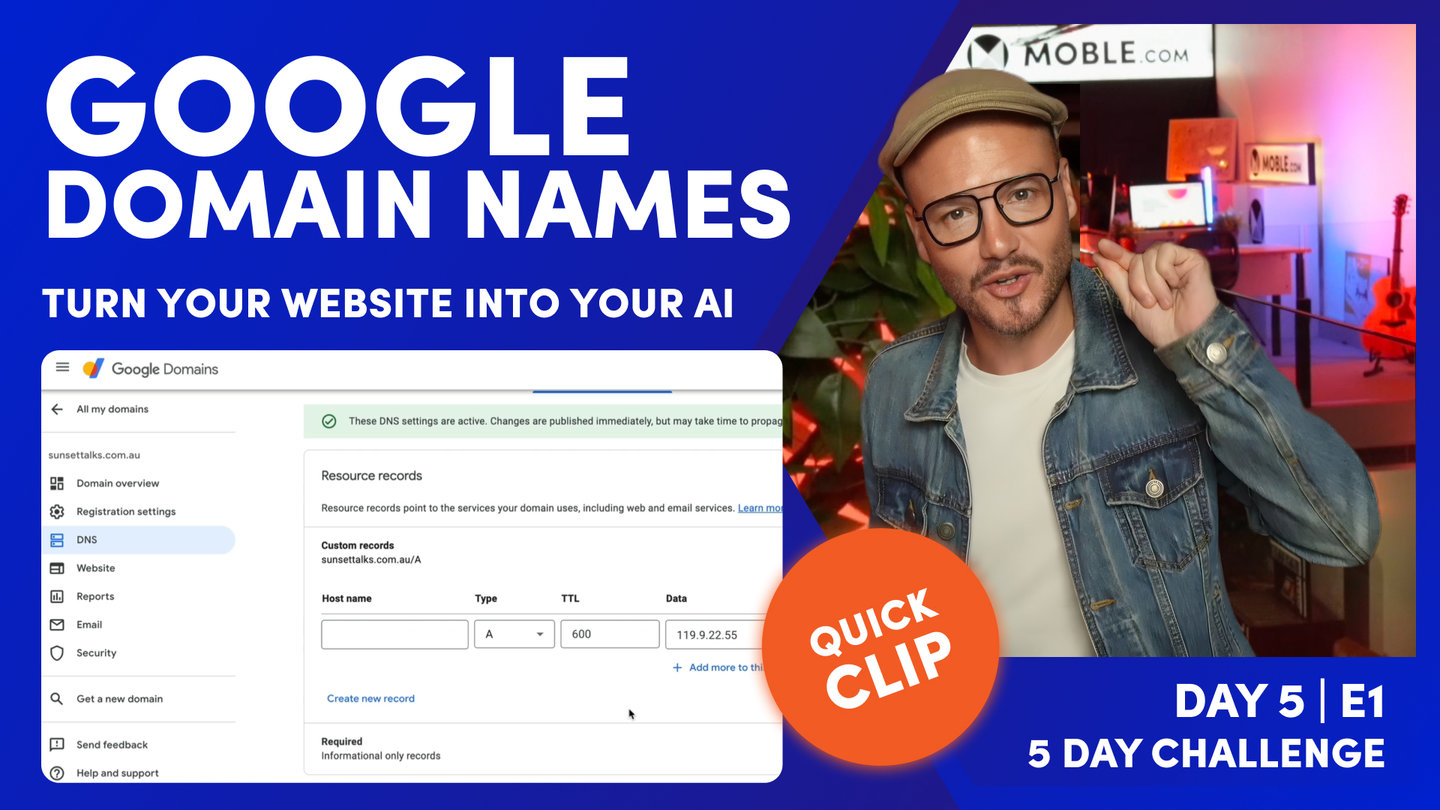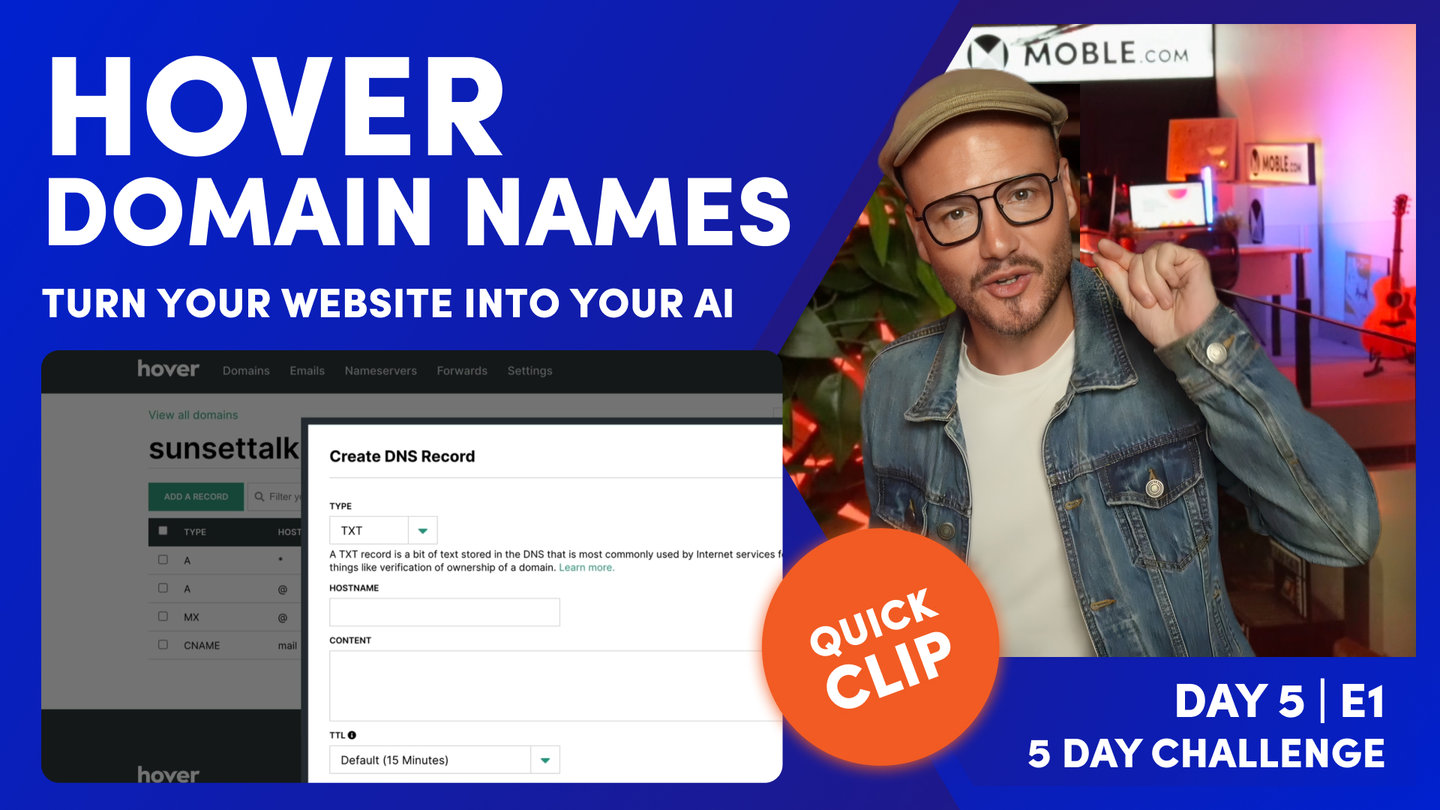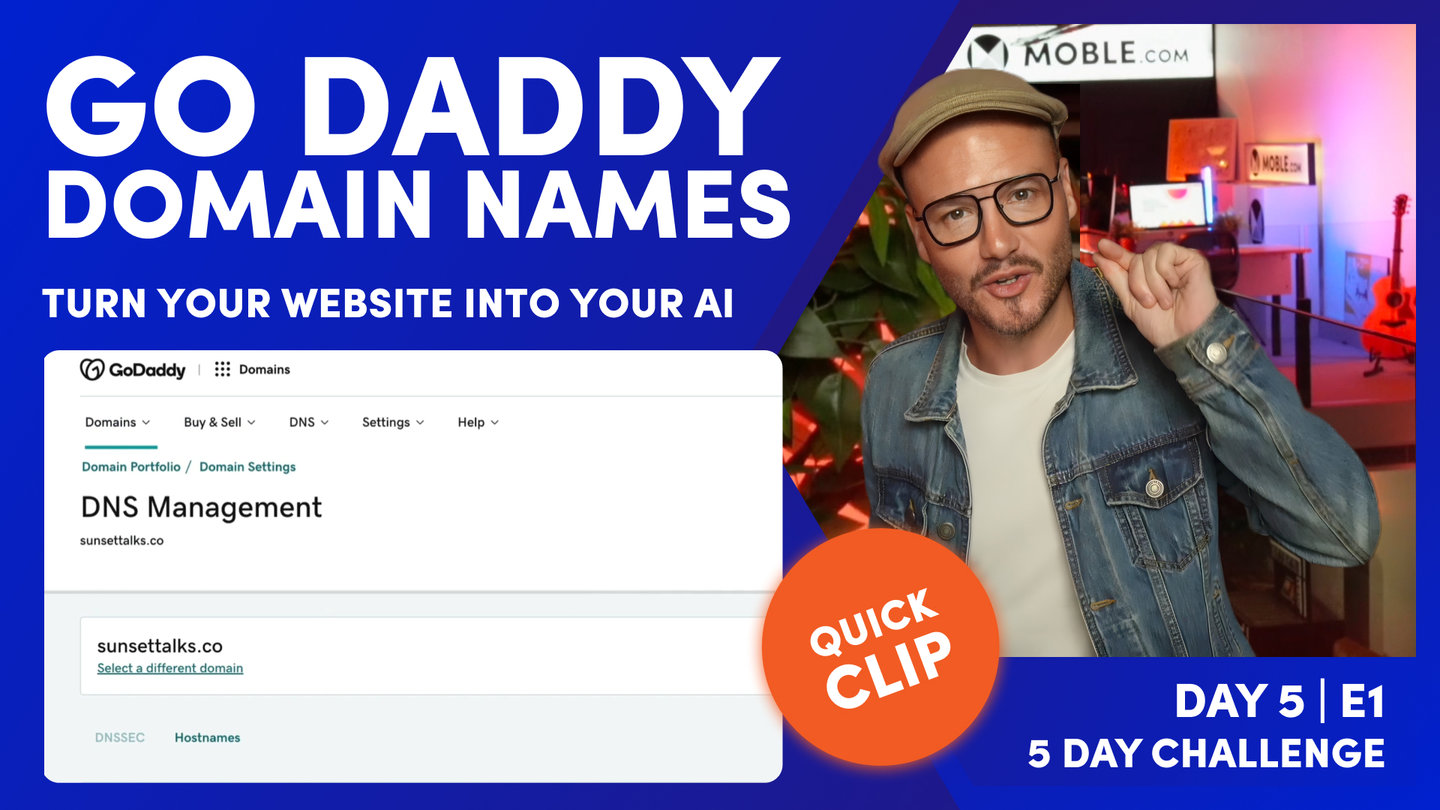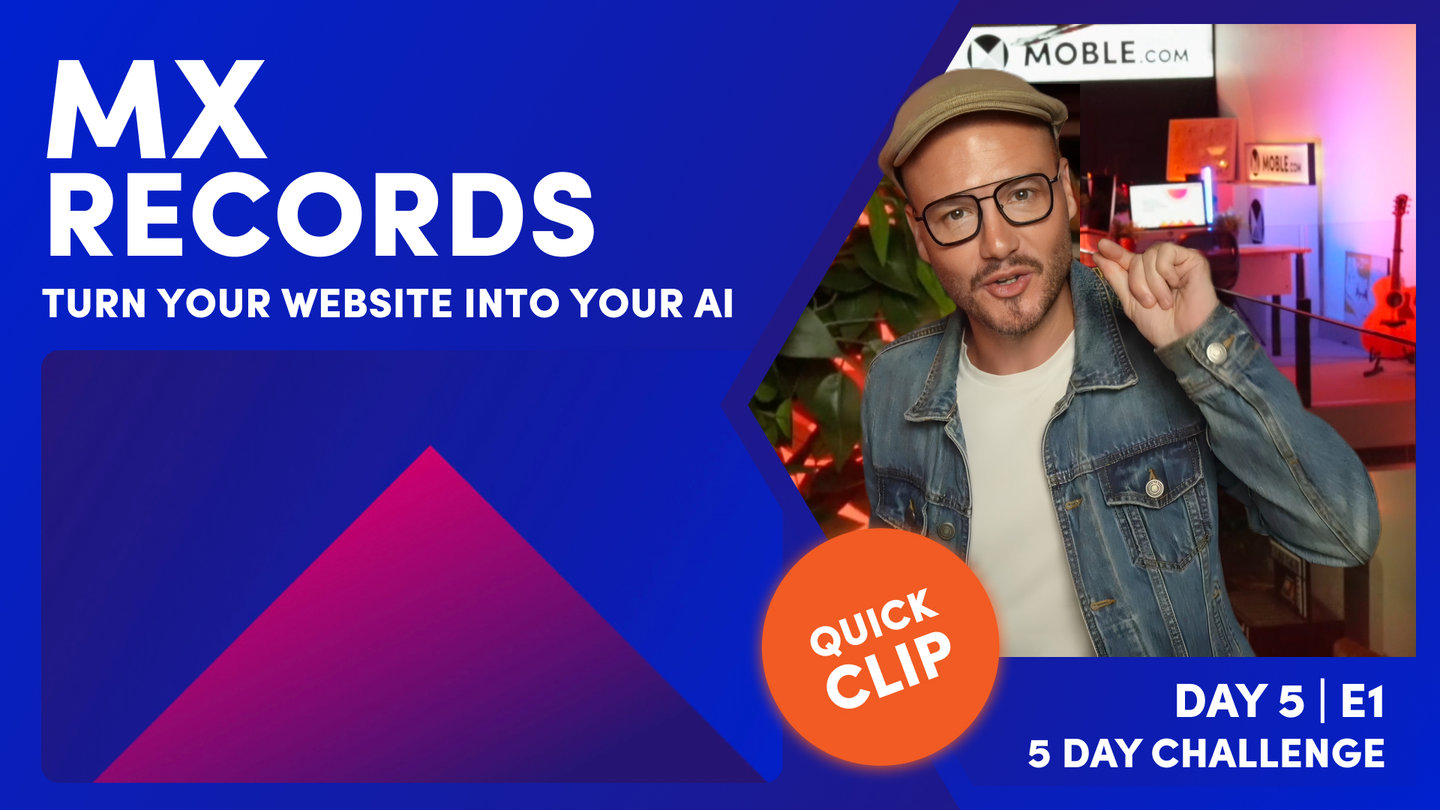DAY 05 | EPISODE 01 | QUICK CLIP 2
GLOBAL SETTINGS

Paul Davenport | 03:34
Your Global Settings area has instructions to go live, and importantly, is where you add your Primary Domain. and request your Free SSL Certificate. Please ensure you add your main website address in this field and remember to press save.
1. SET YOUR PRIMARY DOMAIN
Type 'yourdomainname.com'. No https://www is required.
E.g. moble.com
Please note that there is no need to type https://www.
2. ON YOUR DNS
Go to your DNS (E.g. Go Daddy)
- Set your A record (replace the @) to our IP address: 119.9.8.91
- Create a CNAME record the subdomain www and set it to: x.moble.com
See specific examples of DNS providers in the following Quick Clip below, E.g. Google, GoDaddy, Hover.
If you are unsure about how to set up your domain name you should contact your domain name provider. Popular domain name providers include:
- http://www.godaddy.com (Call: 02 9355 7491)
- http://www.crazydomains.com.au (Call: (02) 9037 2826)
- http://www.melbourneit.com.au (Call: 1300 654 677)
- http://www.netregistry.com.au (Call: 1300 638 734)
- http://www.domainregistration.com.au (Call: 1300 660 603)
- https://www.cheapdomains.com.au (Call: 08 9422 0833)
- https://www.digitalpacific.com.au (Call:1300 694 678)
3. EMAIL CONSIDERATIONS
Most websites have forms that send email notifications to your users when they submit a form. It is best practice to send emails from a company email address (e.g. team@yourwebsite.com). In order to ensure that email notifications from your website get through to both you and your client, you should 'White List' MOBLE servers.
- In your DNS, create or include spf.moble.com in your Sender ID TXT record, e.g.
"v=spf1 include:spf.moble.com -all"
If there is already a record for another service, simply add to it like this:
"v=spf1 include:spf.protection.outlook.com include:spf.moble.com -all"
PLEASE NOTE THERE IS NO NEED TO UPDATE YOUR MX RECORDS IN YOUR DNS MOBLE DOES NOT MANAGE YOUR EMAIL.
4. REQUEST YOUR FREE SSL CERTIFICATE
Your website includes a free SSL Certificate.
- As soon as you've pointed your Domain Name at your MOBLE website, go back to your MOBLE Global Settings Area.
- Click the REQUEST SSL CERTIFICATE button and the MOBLE team will set up your Free SSL Certificate for you.
"Well, here I am in the global settings area, which we can access via the main menu. Scroll all the way down, showing all the work that we've done to go to the global settings and you will be greeted straight away with some instructions on how to go live. There's three things that we need to set up to go live. There's your A record, which is step one. Step two is your CNAME, and step three is your TXT, which you'll do all of these in your domain name registrar where you bought your domain name. I'll just show you what else we've got on this screen. We've got some key site details information, which I'm going to go through with you shortly. But then we've got our integrations. Now, MOBLE's got lots of integrations with different platforms such as your Google Analytics and many other platforms.
Well, this is where you go to set up most of those integrations as well. Make sure you subscribe to our YouTube channel because as we release new integrations, I'm going to be posting those on YouTube. So that'll be the first place you get notified for those. Okay, so what we'll do here is go over to your Google and then we're going to go over to Hover and then we're going to go over to GoDaddy just to set up these domain names. Well, the key thing is when you are ready to go live, you want to put your primary domain name in here. So if you've just bought a domain name called blio.com.au, you want to put blio.com.au in your primary domain there. Your customer notification, you should know this by now, but that's the default email for all of your forms. Obviously in your form, you can go and set this up uniquely, but the customer is the email that your customer will see when they've submitted a form and they get a response back from that form. This is what they see.
Now the admin notification is who gets that email in your team, but obviously, you can set this for each form and you can set for each form many different email addresses just by putting a comma and no space and putting out the email address. Go and watch the forms episode back in day two for a bit more information on that. Okay, now you can see here, this is the information. So we're going to set up our domain name, first of all, on Google and once we've done that, then we'll request an SSL certificate. All MOBLE websites have a free SSL certificate. Once you've gone live with your domain name, you just need to come in here, punch this button, and then our team will be notified to go and set you up with your free SSL certificate. What's the SSL certificate? Well, you'll know this mostly as that security certificate.
It used to be, didn't it, HTTP, but these days, we use HTTPS:// and then your domain name. So that means your site will be secure and you won't get a not secure flag on search engines like Google Chrome. Essential stuff. Don't forget to press the SSL certificate button to get your free SSL certificate."