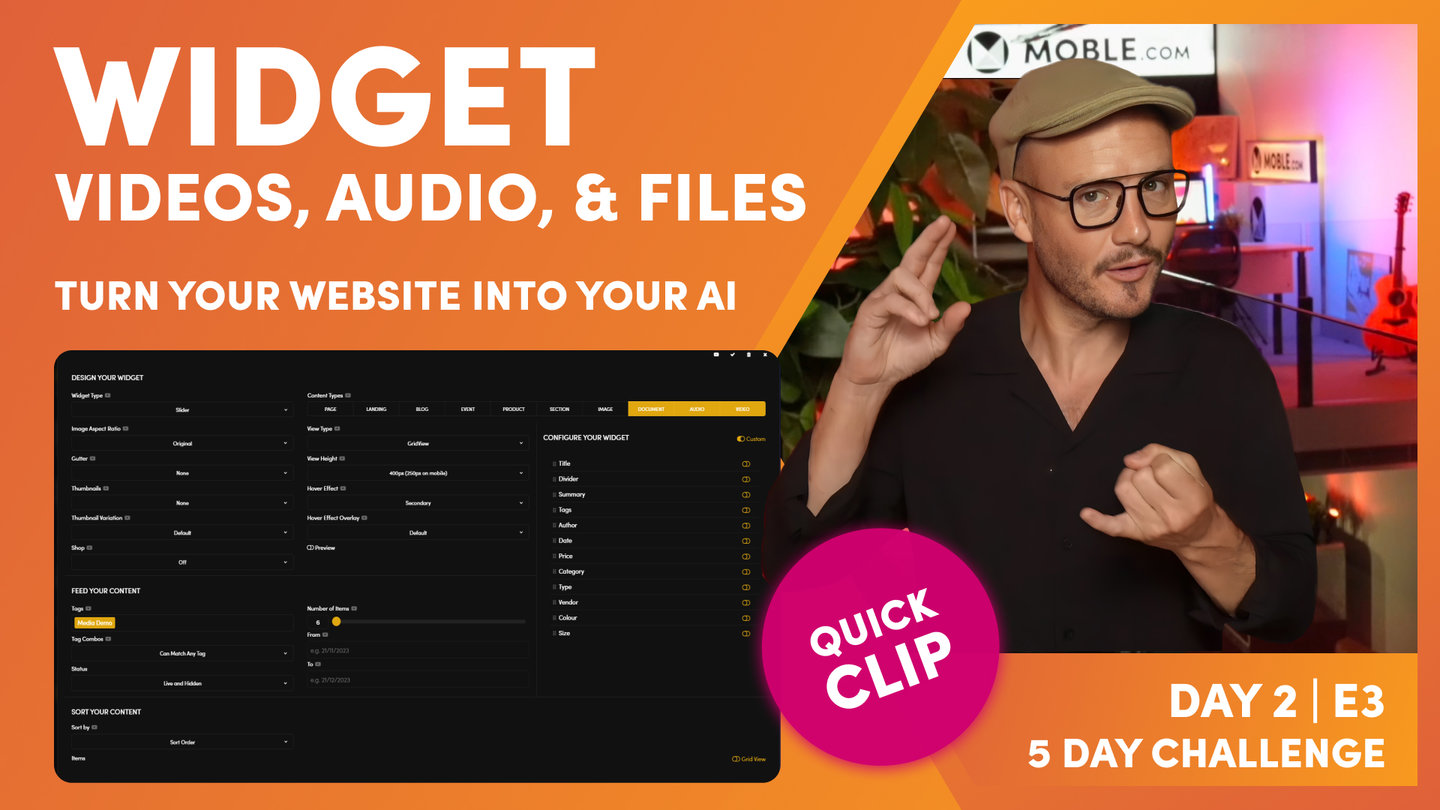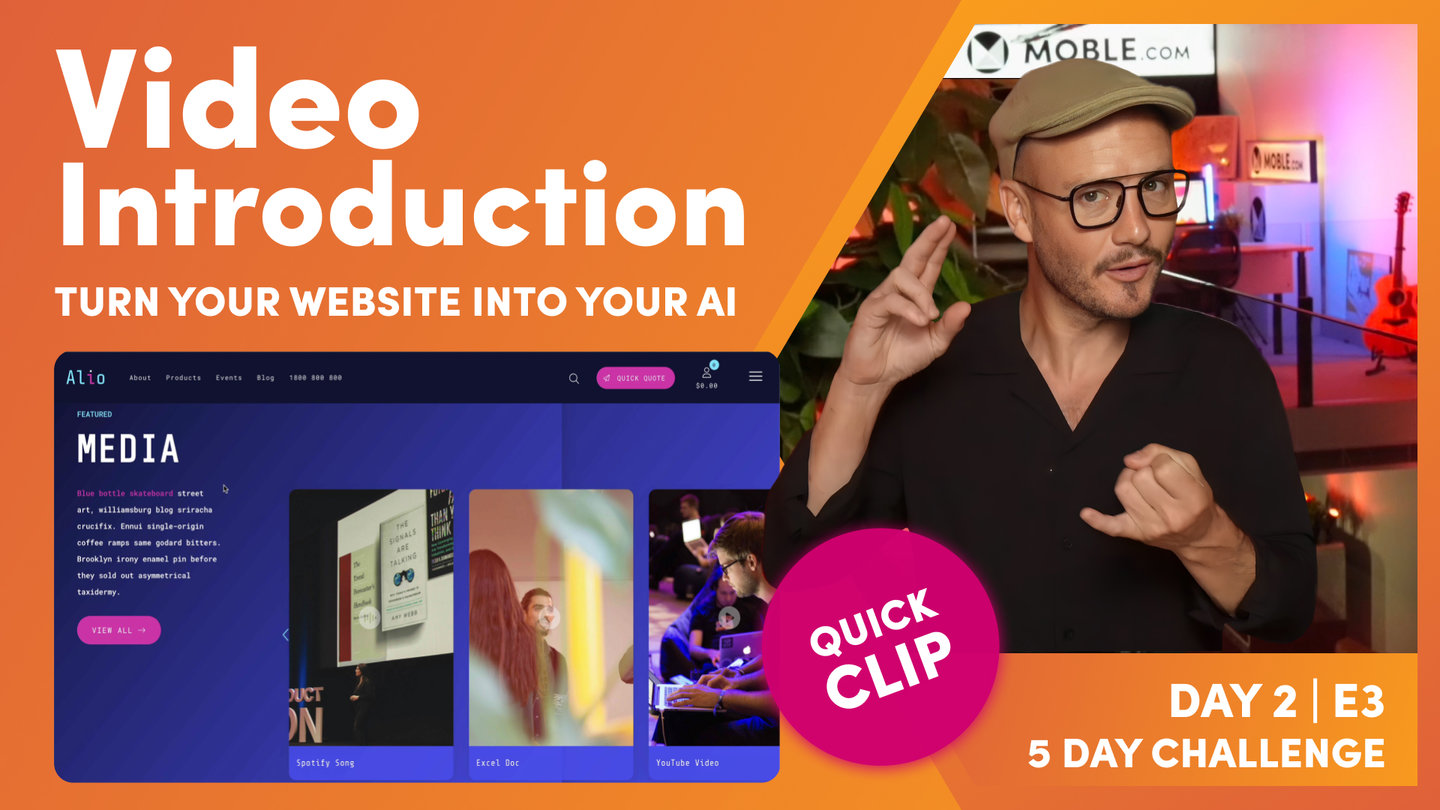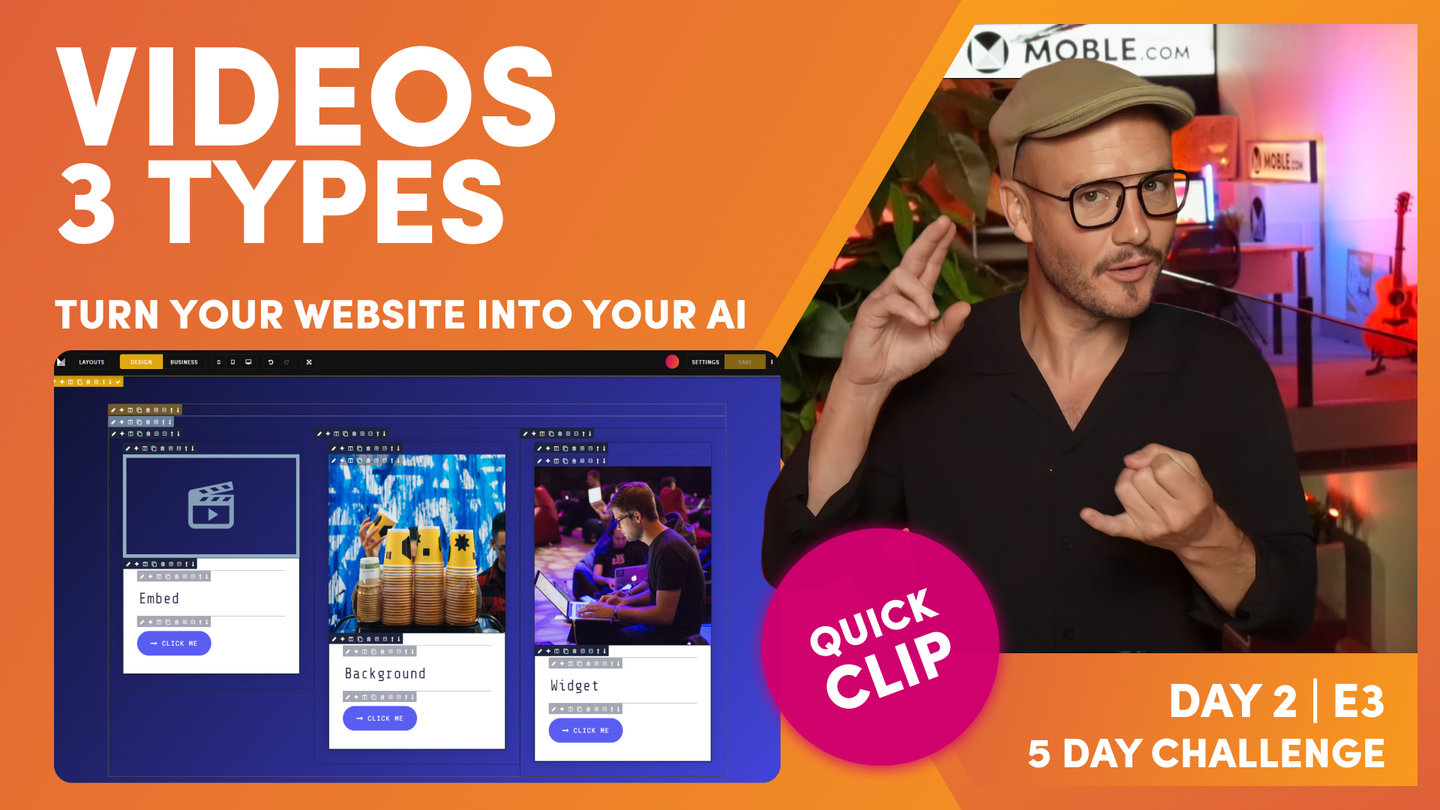DAY 02 | EPISODE 03 | QUICK CLIP 05
WIDGET VIDEO AUDIO FILES

Paul Davenport | 05:11
"Now, what I'm going to do is go down to this particular Layout here. And I'll just call this one for now, I'll just call it Media. Now what we want to do is say in this... This is showing products before. But in this case, what do we want to show? We want to show documents, audio, and video. What we'll do here is we'll just show the title, because we haven't got... In the files area, I'll just show you this now. Let's go back to our Excel doc over here. For each of these we could have given a nice summary. This is an Excel about X, Y, Z. Right? In which case I would tick on here, show the summary as well. But since we didn't write a summary, I'm not going to put summary on in this case. We're just going to be nice and slim with the title only.
What are we missing? Our tag. So we'll type in the tag here. Media Demo. That's all we're doing in a widget. Once a widget is set up, you're just changing the file type and changing the tag. And then you'll just come down here just to make sure that you've got everything there. We've got our four documents. We're showing up to six in here. I could increase this. As people upload more in the files area and tag Media Demo, they'll never have to come back into this page. They'll never have to even open the widget. As long as they go into the files area, upload a new document, and give it a tag Media Demo, the first six will display. Sometimes you might be a bit more generous and you might just say, "You know what? I'm going to allow up to 26 or 24," whatever you want to write in here. That's the number of files.
Well, because I'm setting that as a number here, I'm going to change this to our sort order that we want to display there. Here we go. We've got sort order, looking pretty good. I can go straight over to tick, and now all that's left to do is to preview our lovely work. So what I'll do here is just press save. And because I'm impatient, I'm going to go straight to view, which will open it as a new tab. By the time that's open, it's already saved, as you can see here. This is just a summary of what we did before. Obviously the embed video, we've got a background video, and we've got a widget calling in a video.
But let's go and have a look at our new widget that we've just created, and here you can see this lovely carousel widget, what we call a multi-slider widget. Well, you can see we've got a YouTube video, a Vimeo video, a Spotify song, and Excel doc. But what you've probably noticed here is the icon that appears on top of this widget. If you put files into a widget, we automatically put this nice neutral icon in there so that your clients can see that it's not linking to a page, it's actually doing something else.
So in this case, our YouTube video is opening up our YouTube video here. You could see our video in the popup, so I can now play that. That's brilliant. And I can go and see the Vimeo video exactly the same. Here it is. Love it. And then we'll go to Spotify with our wave icon here. Let's just click this to open, and you can see that looks great. This is just one particular song, but of course, what a lot of clients do, maybe not on the homepage but on the About Us page, they'll put their whole office playlist so that people can see a bit of culture. Fantastic. Then we can just close this one down. And then finally we've got our Excel document, which we could just click Download here and that will download that straight to our computer. We can see here in the Downloads folder.
Okay. So with that, just some use cases there. I suppose one of the interesting things is, with this particular Layout you could even build an intranet with files and documents. You could have all of your help documents for people to download, you could have a link to pages, you could have forms maybe, you could have video training; whatever you want to do. You could have a page here for staff using a bank of these multi-slider carousels. And of course you could password protect that. On day five you're going to learn about password protecting pages, and with particular groups, where you can have a group for your staff and let your staff log in. All that's totally free, no extra cost. Just thinking about clever ways to use widgets with files and documents, and that is one such way.
Well, in tonight's Sunset Talks, you're going to see me talk a lot more about tags and widgets. There's going to be a quick run through of all the different types of widgets so that you'll be able to make the decisions like this, so that you can decide exactly which widgets are going to be right for your website."