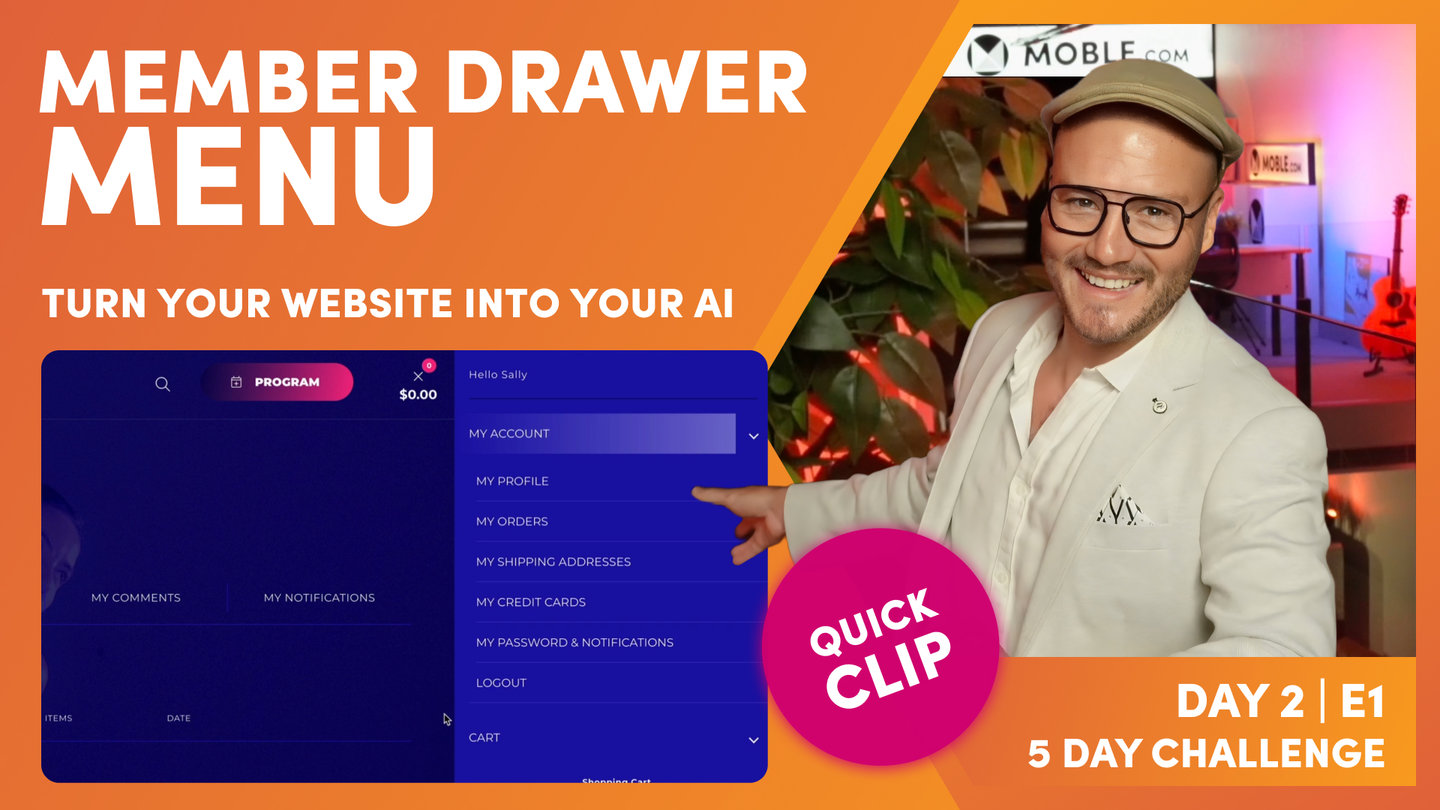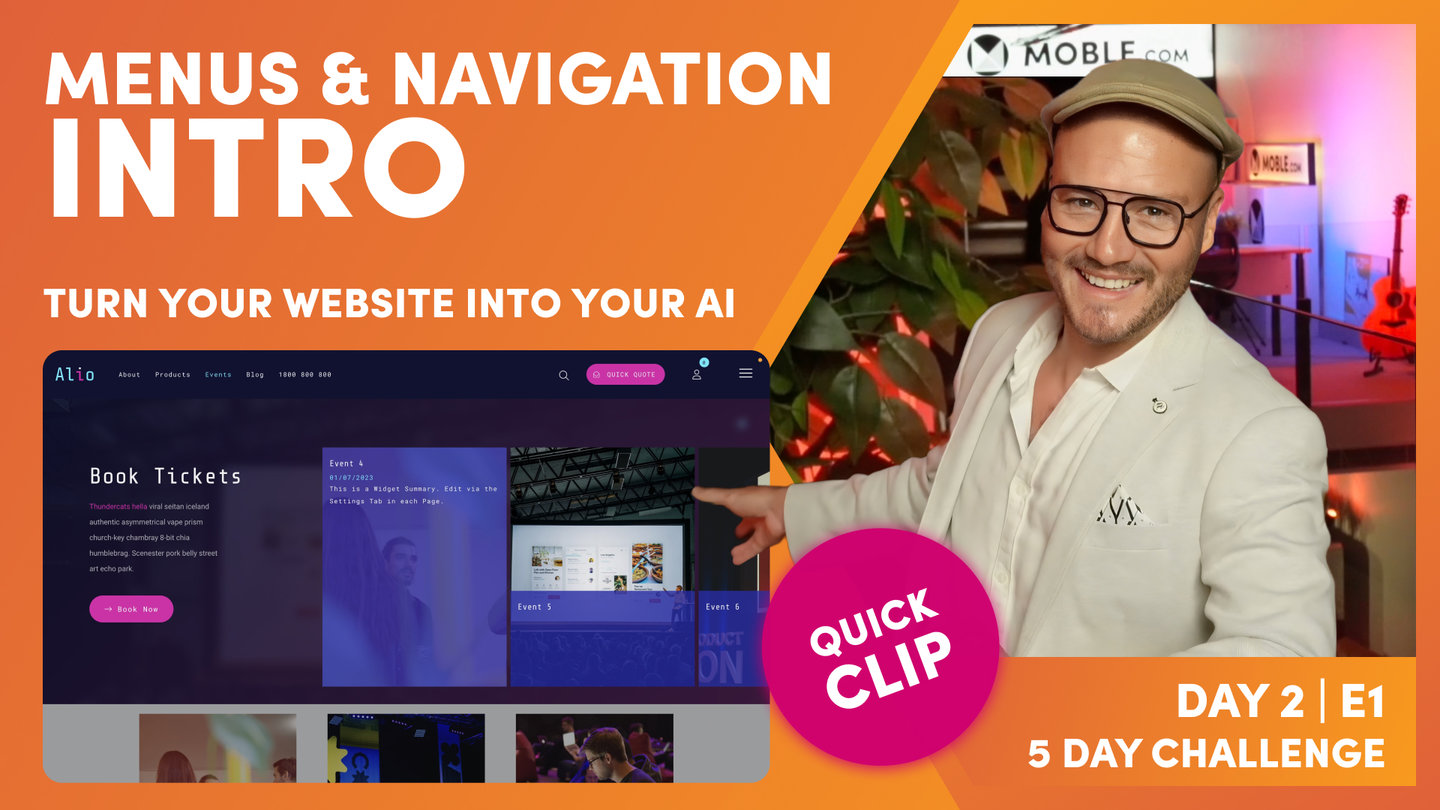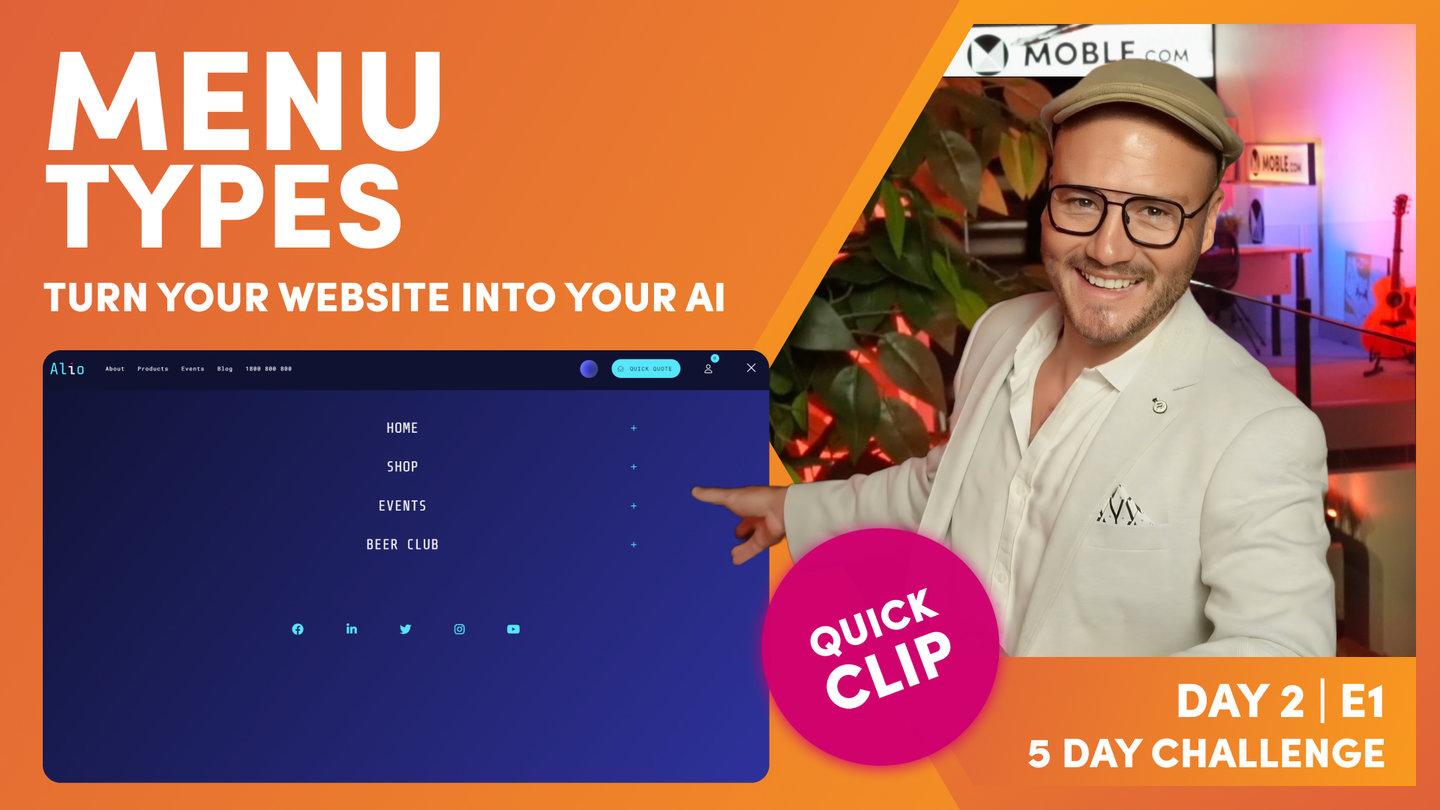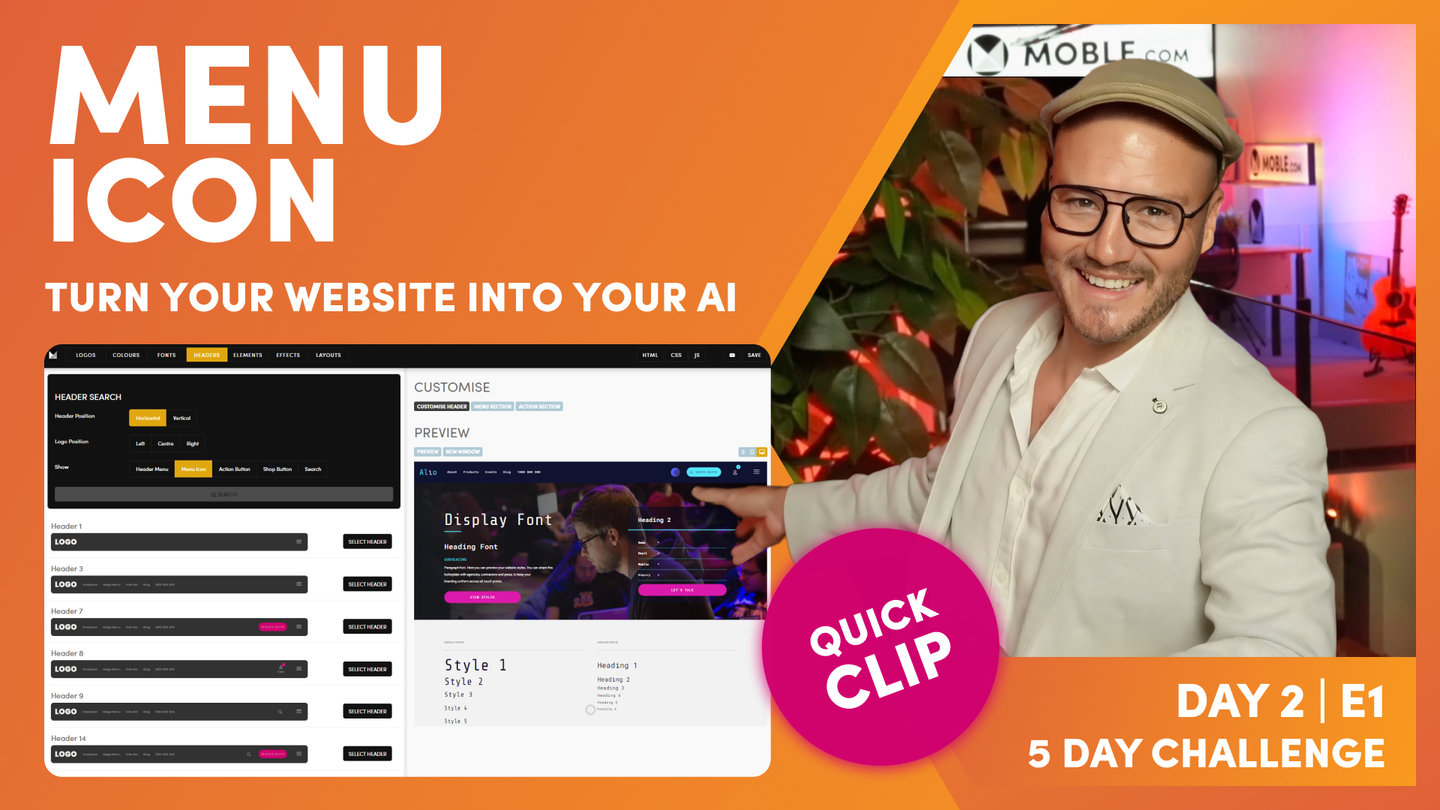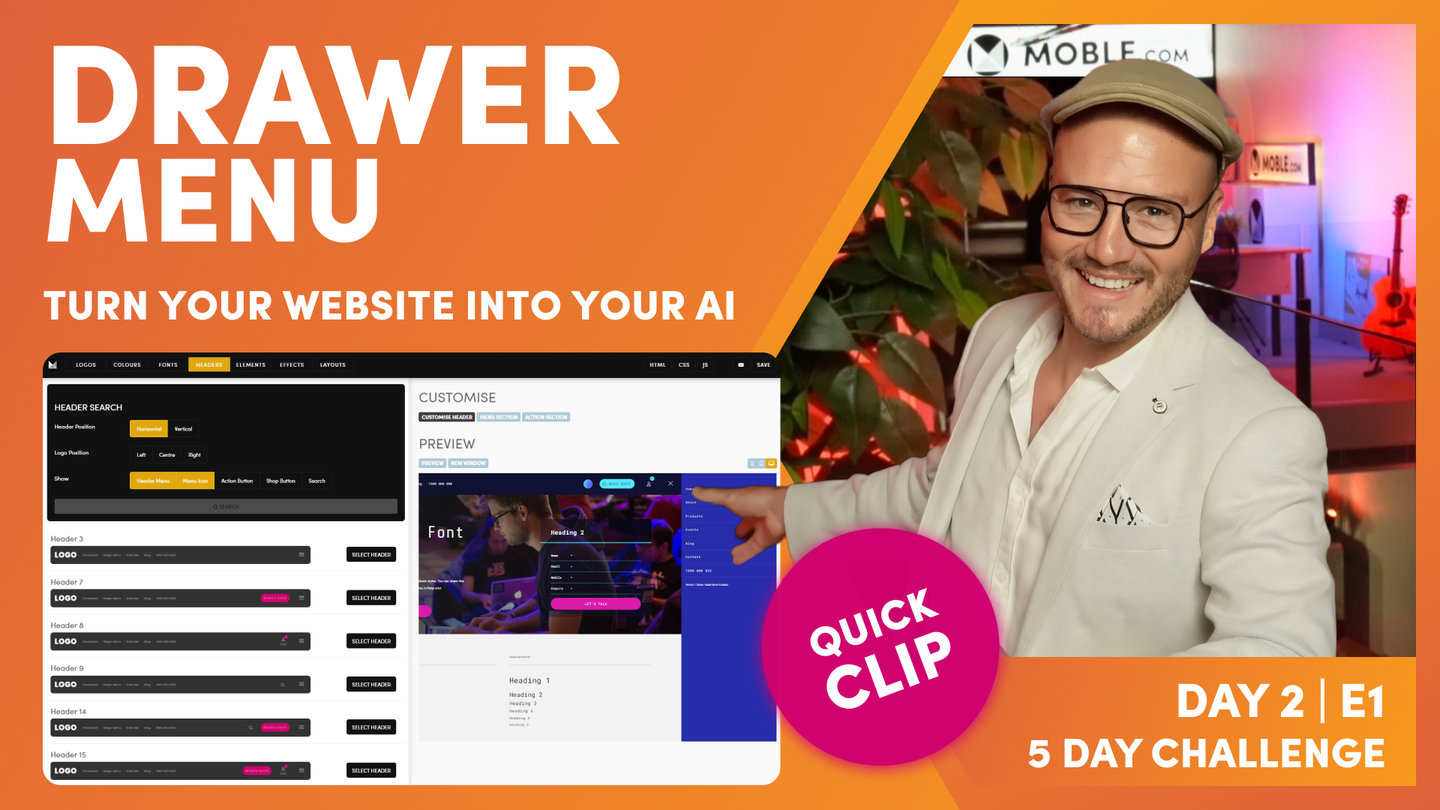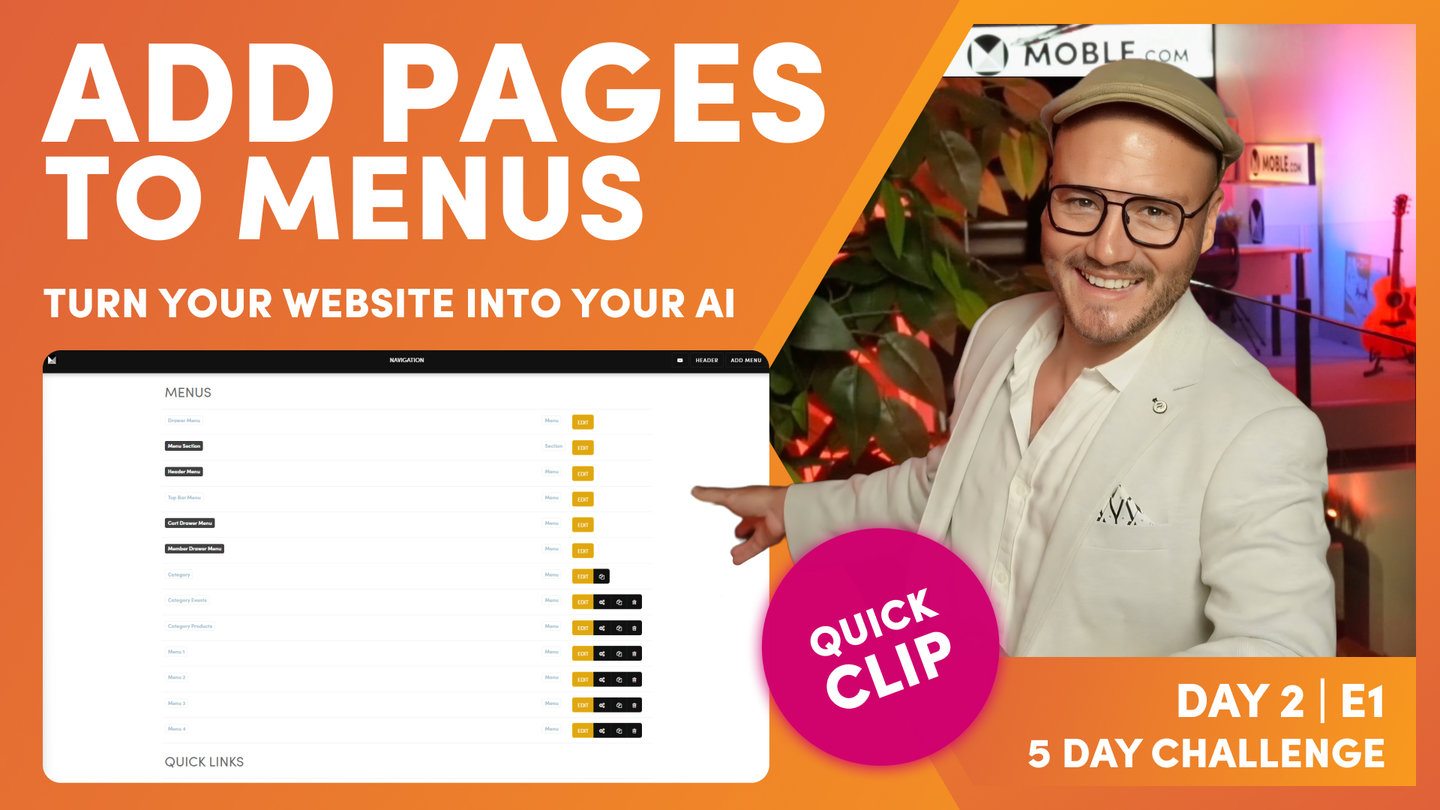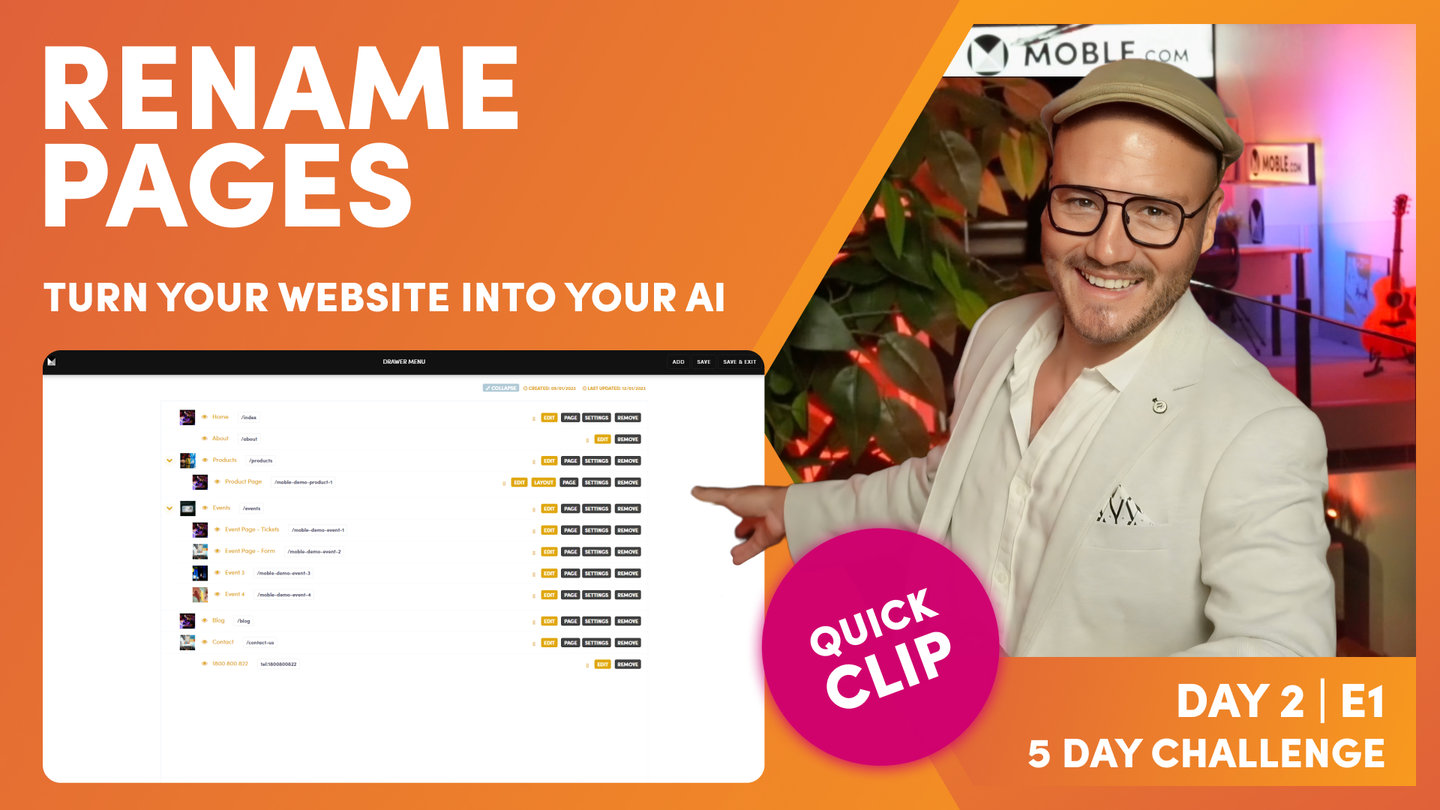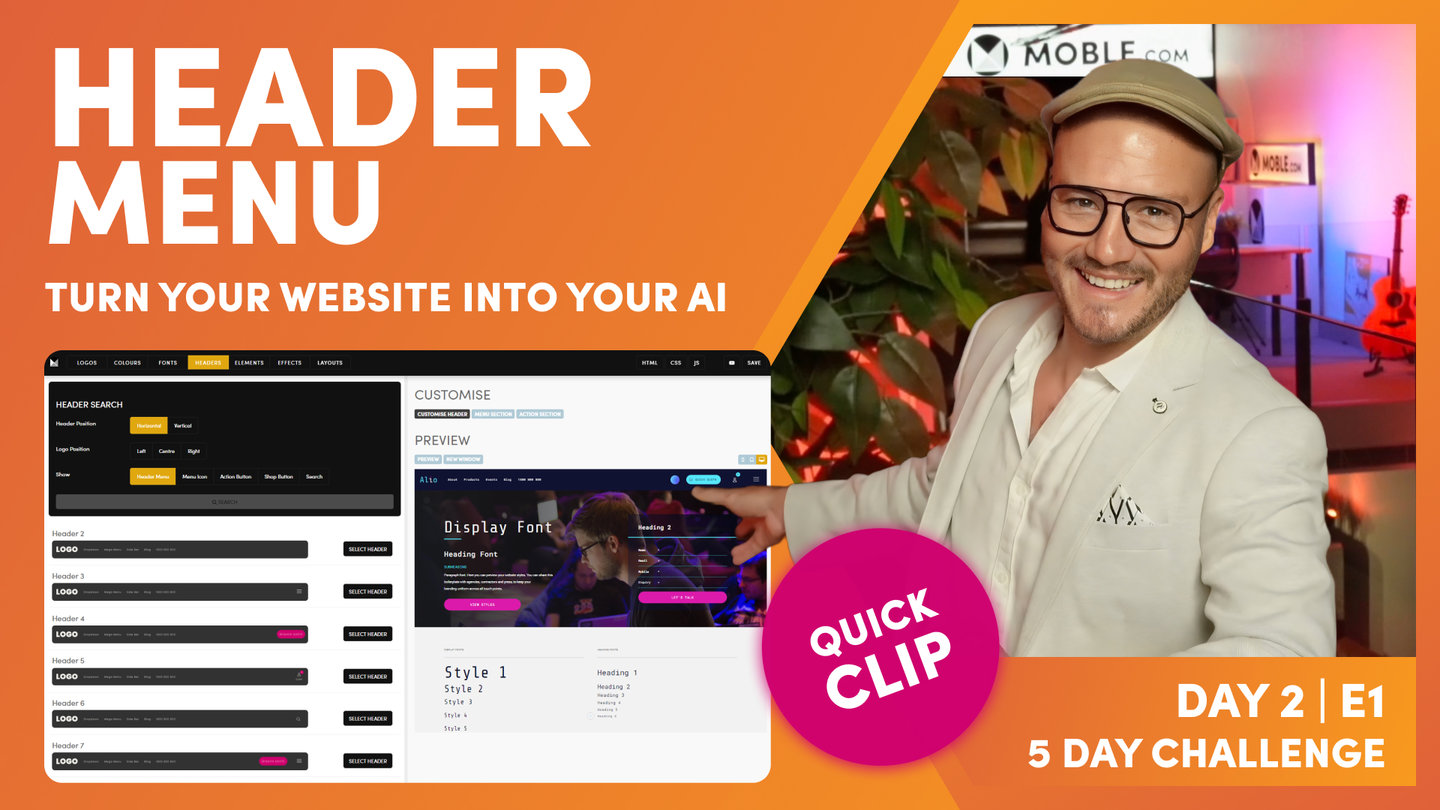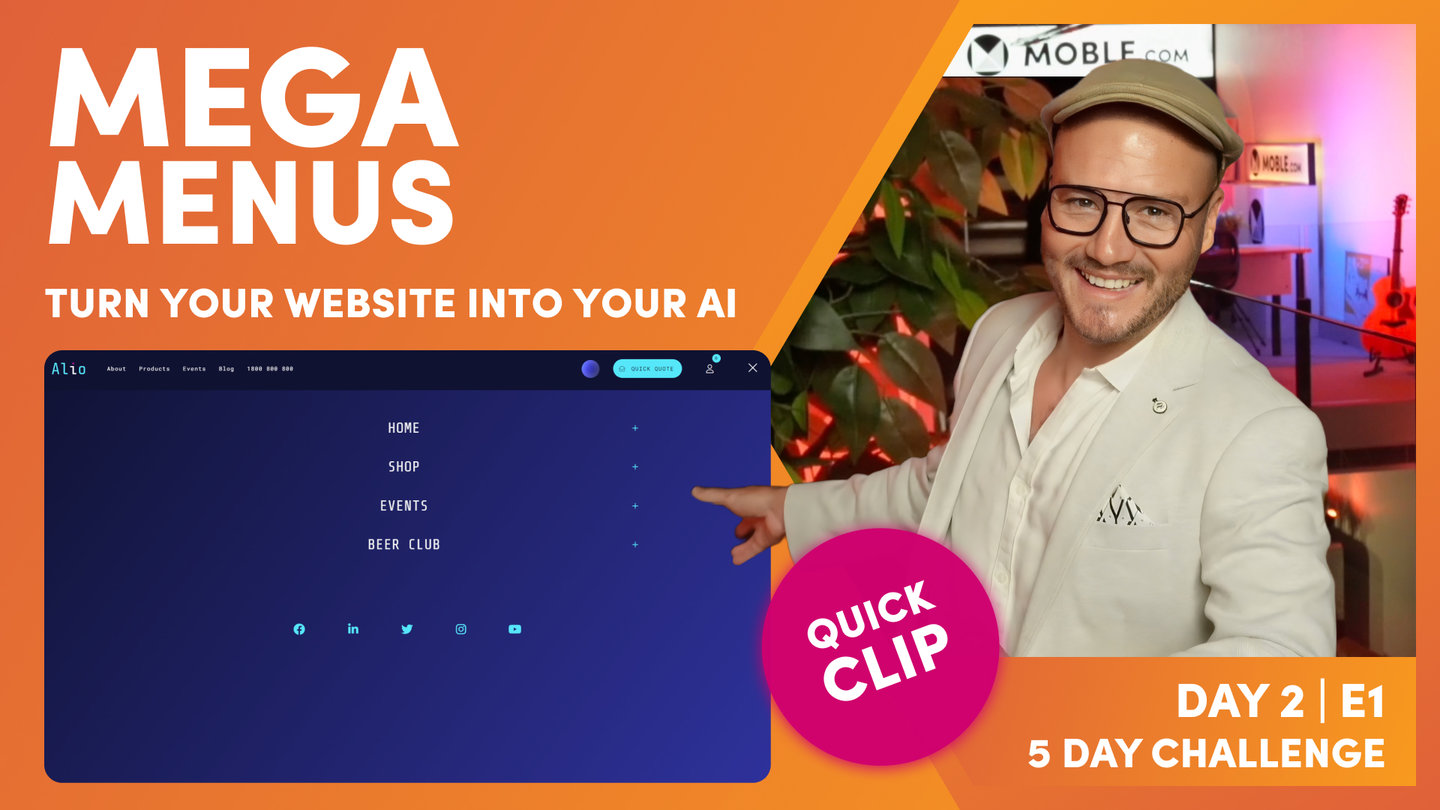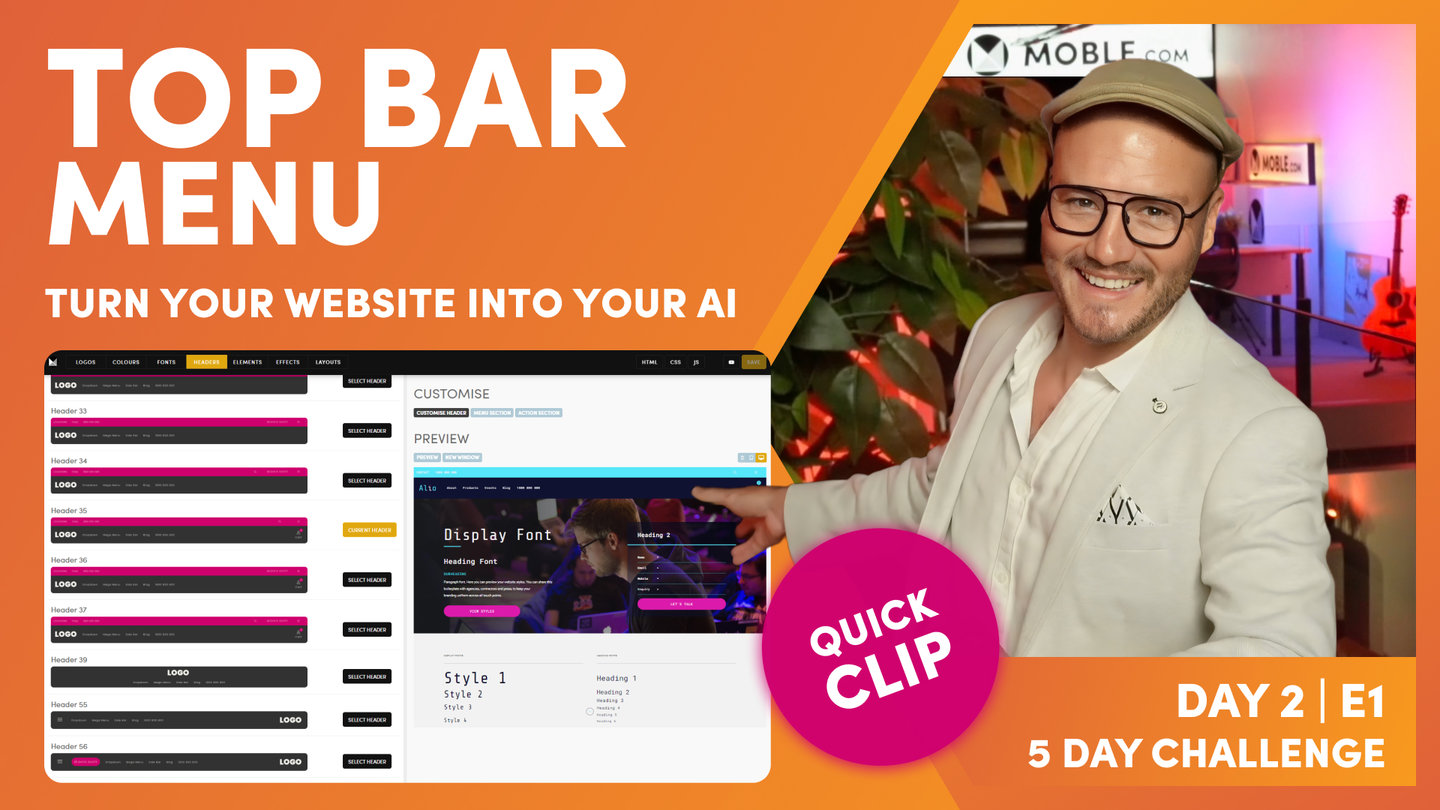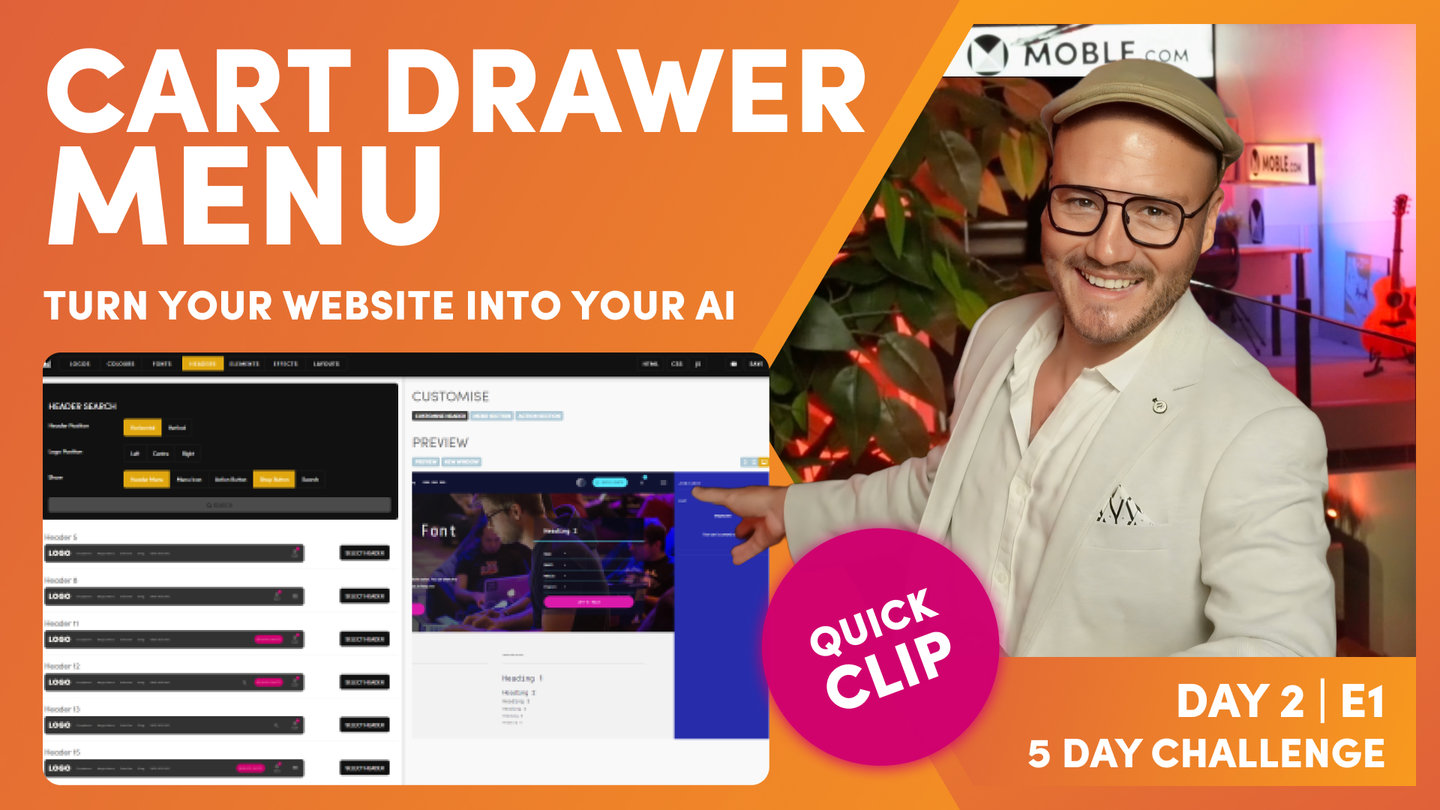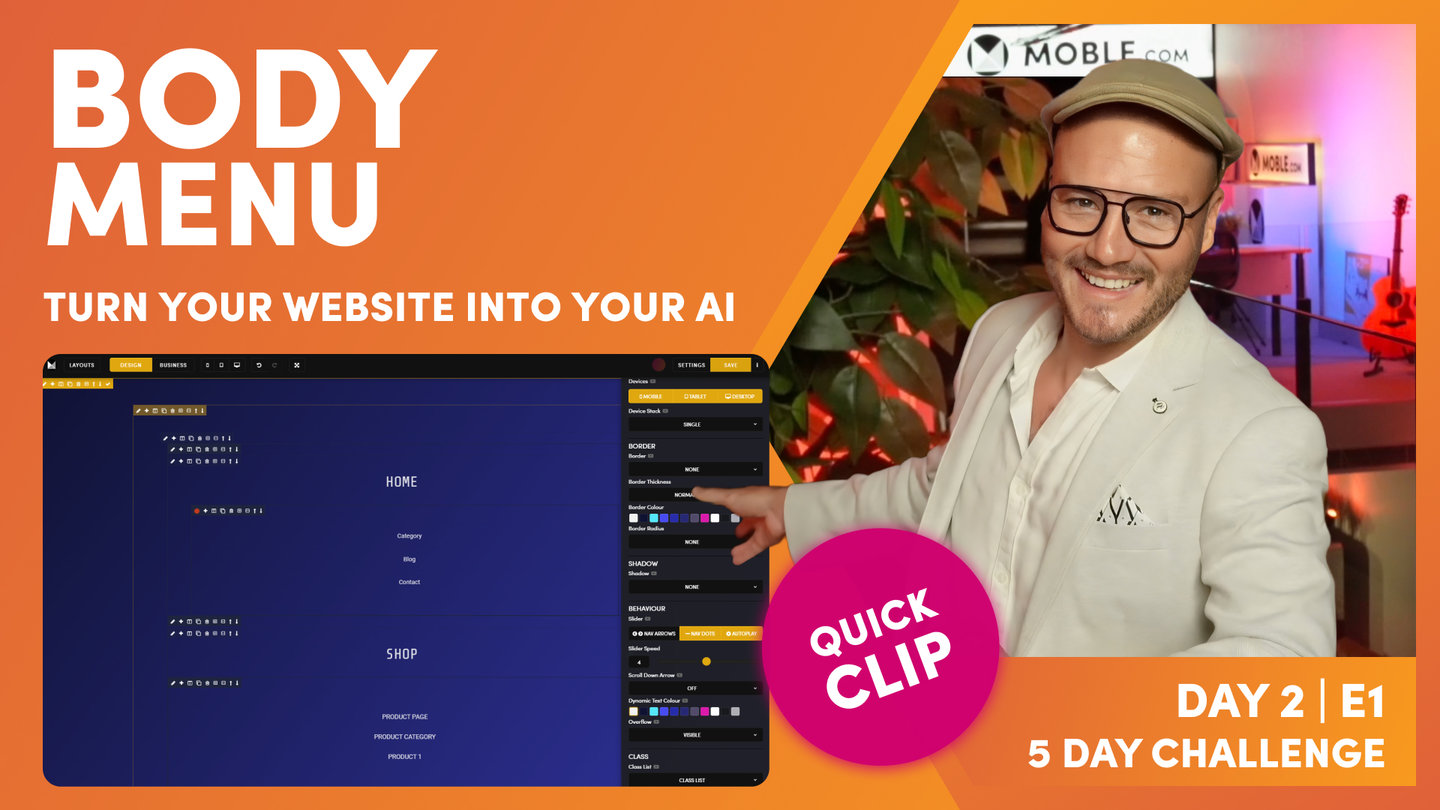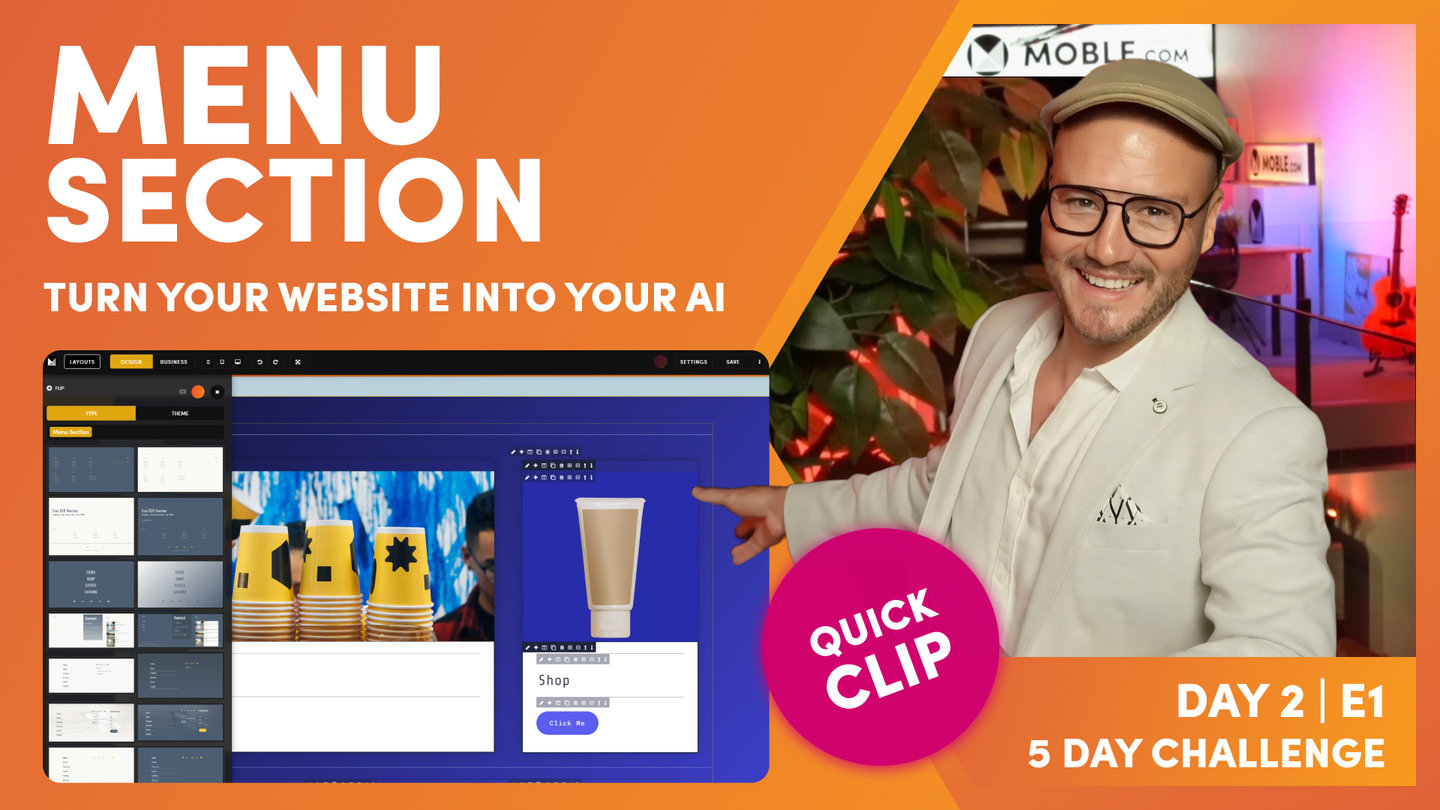DAY 02 | EPISODE 01 | QUICK CLIP 12
MEMBER DRAWER MENU

Paul Davenport | 03:27
You can add to this menu with more specific page for your members. They will only see this menu when they are logged in.
"And similarly, we've got the member Drawer menu. Now, the member Drawer menu supports the cart Drawer member, but this is for, sorry, the cart Drawer menu for when our members are logged in. So the member Drawer menu includes all of those things, my account, my past orders, my wishlist, my shipping information, my stored credit card information. That's the menu so that when logged in members click on the cart Drawer, they'll see this extra bank of links. And what I like about the way that this works is because that one cart button, because we've got the Drawer for what's in the cart and then we've got the Drawer for the menu, they're all coming out from the same button, the same real estate. So that's basically maximizing the real estate that we've got in the header, which is a really nice technique.
That's why yesterday in the header's episode, I chose not to use the shopping cart icon. I used the member user icon because it's obvious that that's a shopping cart because we can see the value of what's in the cart and the number of items, so people automatically know that that's a cart button. So by having a user icon can also say to people, "This is where you go to either log in or see your account." Now on the member Drawer menu, you can also add extra items to that menu. So back over in the navigation area, if I click edit next to the member Drawer menu, you can see all of those links there. Now, I highly recommend you do not change the URLs in here because these are preset going into system pages. These system pages, you can go and edit what they look like, but a lot of the things on them are automated because it's to do with member login. But if you go into the pages area and click pages and search hidden pages, you can see a lot of those system pages there.
Now, here is where I might add my video library. Remember before we created that page called video library. If I wanted that video library to be accessible to all of the shop users, so everyone in the entire shop, this would be a good place to put it because anyone that's logged in, we know they're logged in and now everyone can see this link and it's a good place to put those pages. There are certain instances where you'll have password protected pages for only certain types of member groups, so only if you're in this group will you see this particular link and be able to access the information on that page. So we'll cover more on that when we look at members on day five. But at this stage, there's nothing you need to do with either the cart Drawer menu or the member Drawer menu. I just want to drawer your attention to them at this point so that you know that they're there.
Okay. Now that is a wrap for day two. That is really all I want you to do is make those key decisions that we've talked about. The first decision was are you going to have a header with a menu icon? The second decision is are you going to have a Menu Section or a menu Drawer? And then the third is in your header menu, are you going to have dropdown menus or are you going to have Mega Menus? And there should be enough there to build out your entire navigation. My top tip is to go and add your pages now into the Drawer menu.
The good thing is about the Drawer menu. You're going to add pages, and that's instantly going to make those pages in the pages area too. We're moving onto a tour of the pages area next, so that will explain that. But there's no quicker way to go into the Drawer menu, add a new page, hit the create as a new page blue checkbox, and that'll create the page instantly. So you can just race through and create a whole bunch of pages very quickly and then in the Drawer menu, you can drag them, drop them into groups. And so even if you're going to, that will put them into dropdown menus, it's great, but that's in the Drawer menu, remember, it's not in the header menu. So we can leave those dropdown menus there. So it's created the pages and even if we choose to have a Menu Section, it's not a bad idea just to leave that Drawer menu there anyway, you might want to change back to it at some point in the future.
So that's my top tip. Go and add your pages using the Drawer menu, and then you can make those decisions later on if you need to, and that will keep you in good stead for when, next, tomorrow, we're going to go and create all of these custom Layouts. And then on day four, we're going to drag these Layouts into the blank pages we create. So if we can create those pages now, by the time we get to day four, we're just literally going to drag in the Layouts and add the content. And our content team or your content team are invited to join us to add that copy. Many hands make light work. But even if you haven't got copy ready yet, we're going to, on day four, use our AI Website Bots to write the copy for you. So you're going to add a few prompts, write me some content for an about us page and about your business, and the AI Website Bots will write that for you. So either way, by the time we get to day four, we'll have Layouts dragged onto these pages and content added to these pages too.
Okay, that's it. Go and add all of your pages. Really have a think about what you want to use for your navigation, and then what you might do is just watch the rest of the episodes today in the background. Depends on how, if you can concentrate while doing two things, but that might be a nice thing to do. Just have the other episodes on in the background while you're building out your navigation, and it should be done in no time at all."