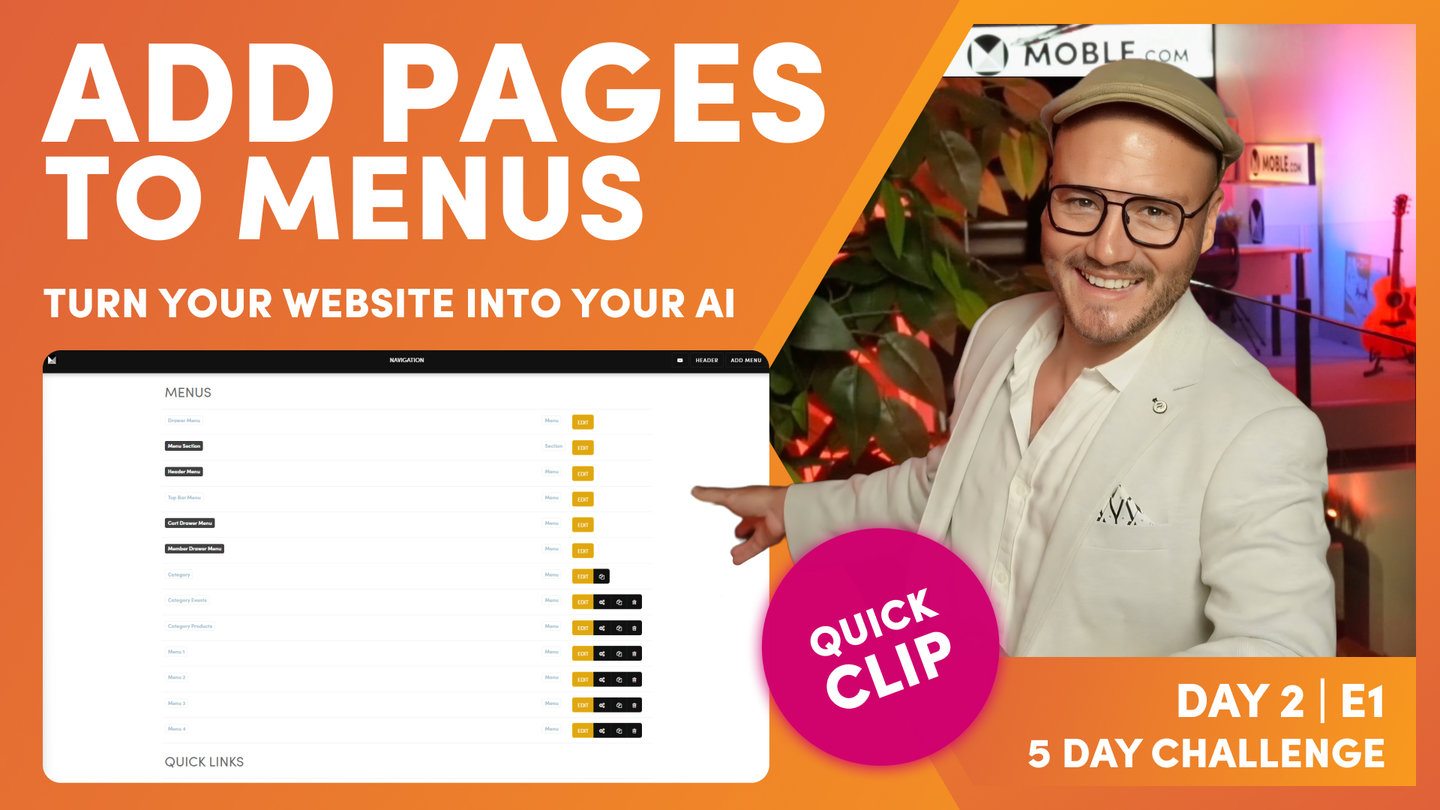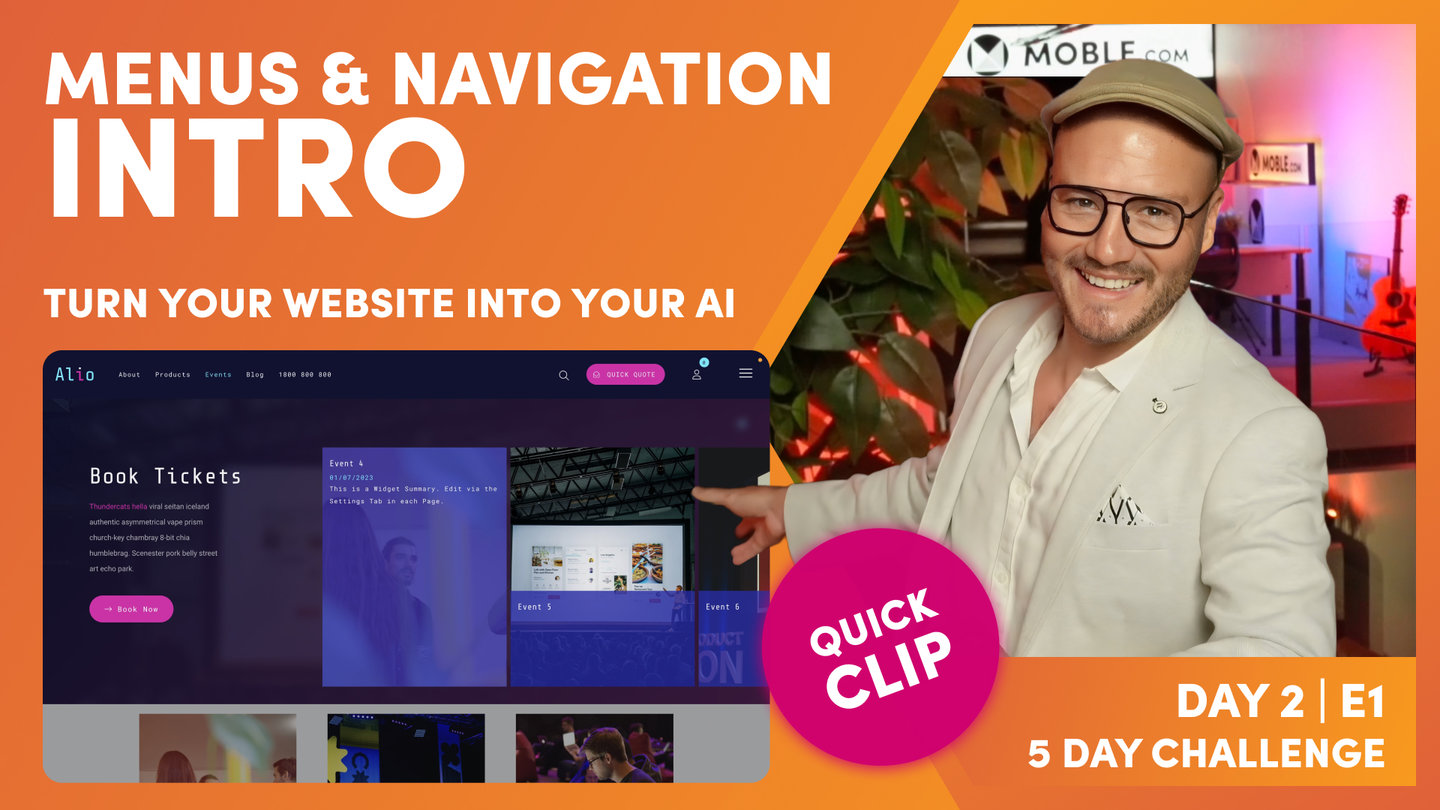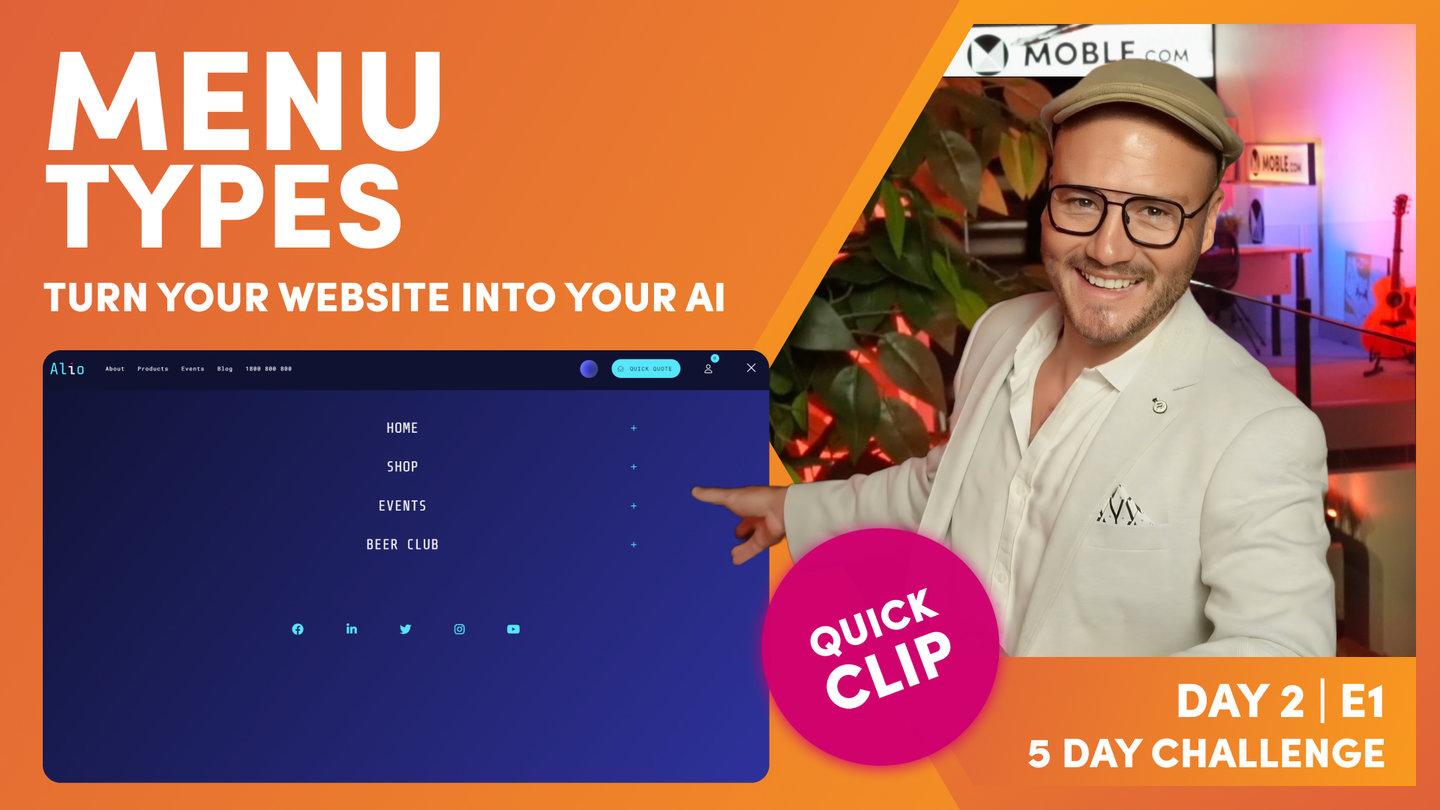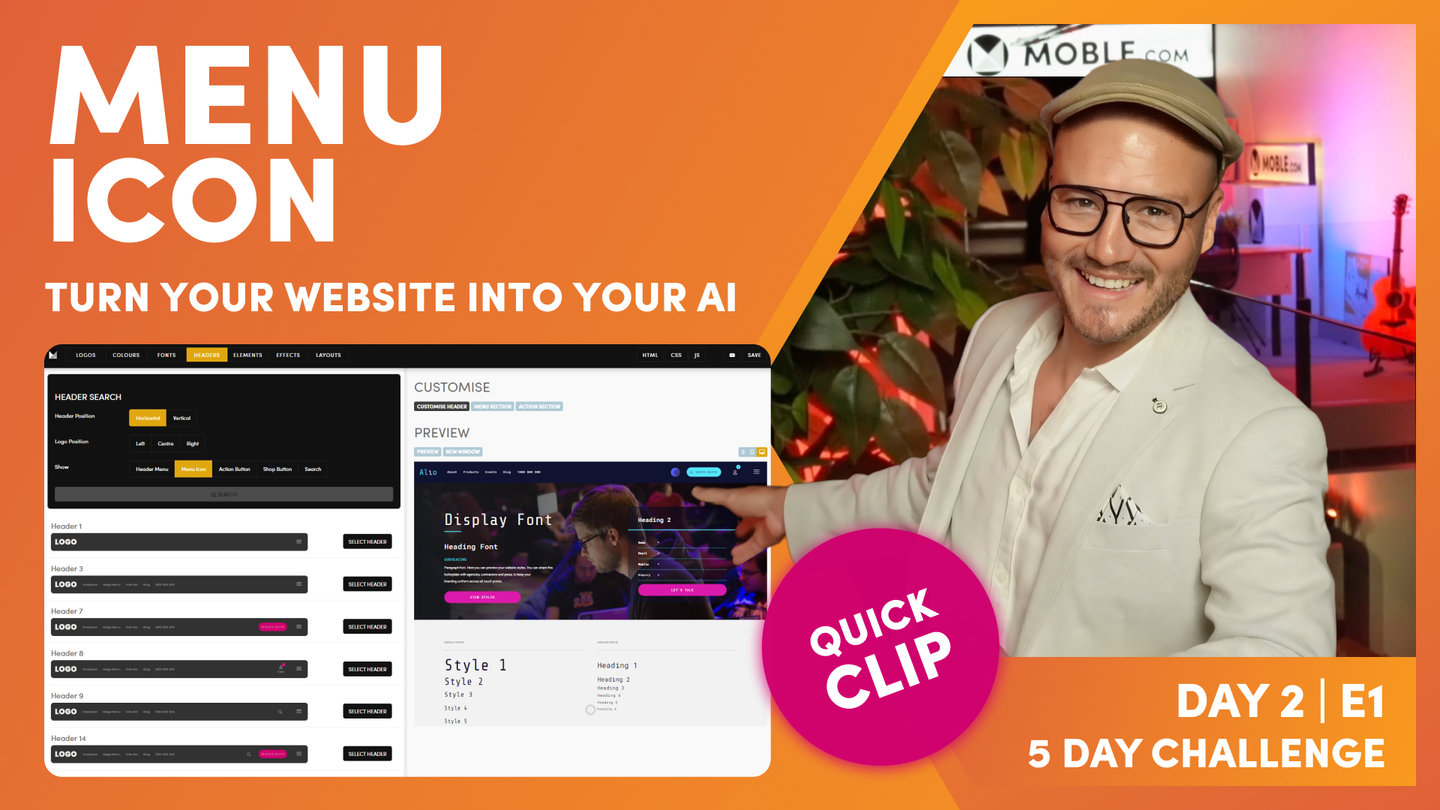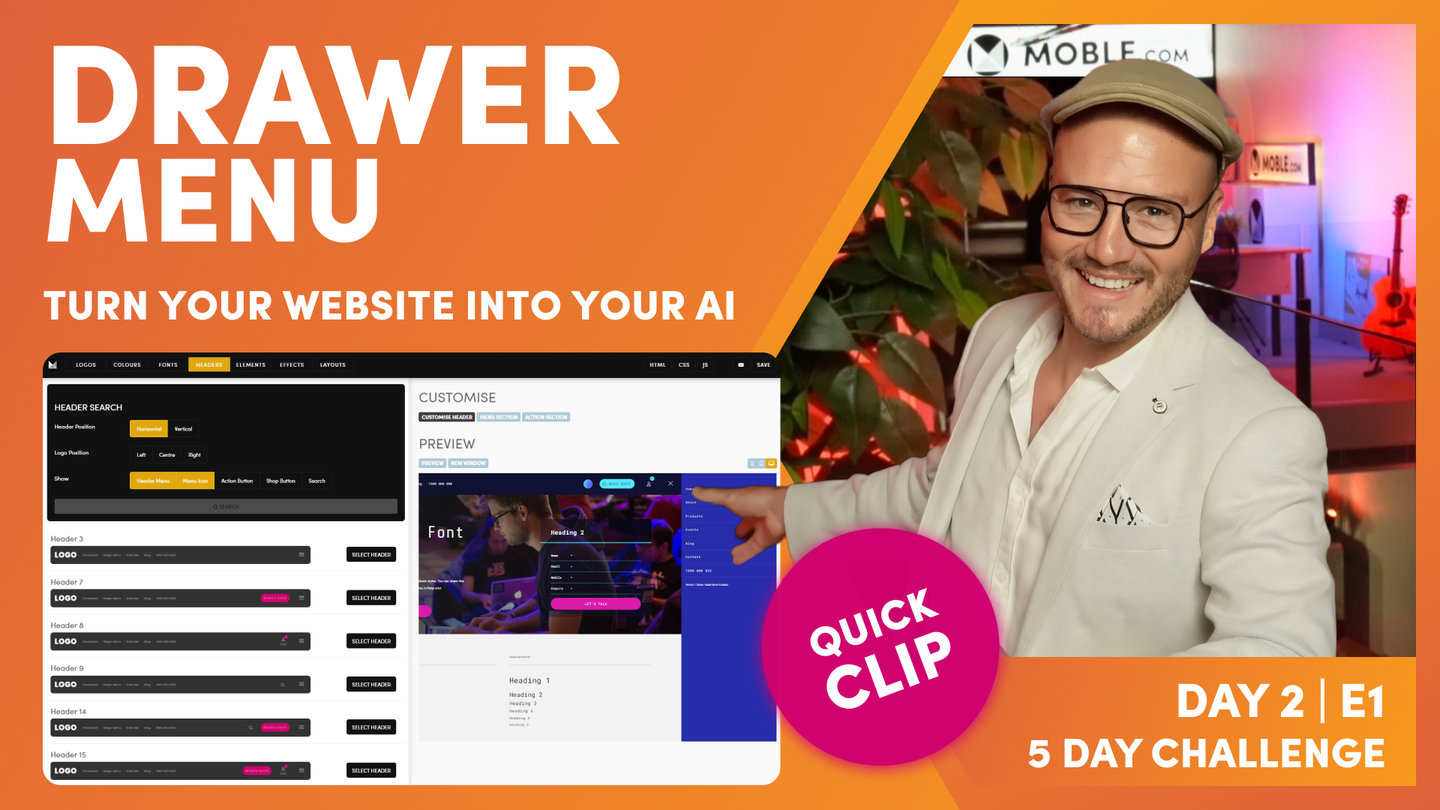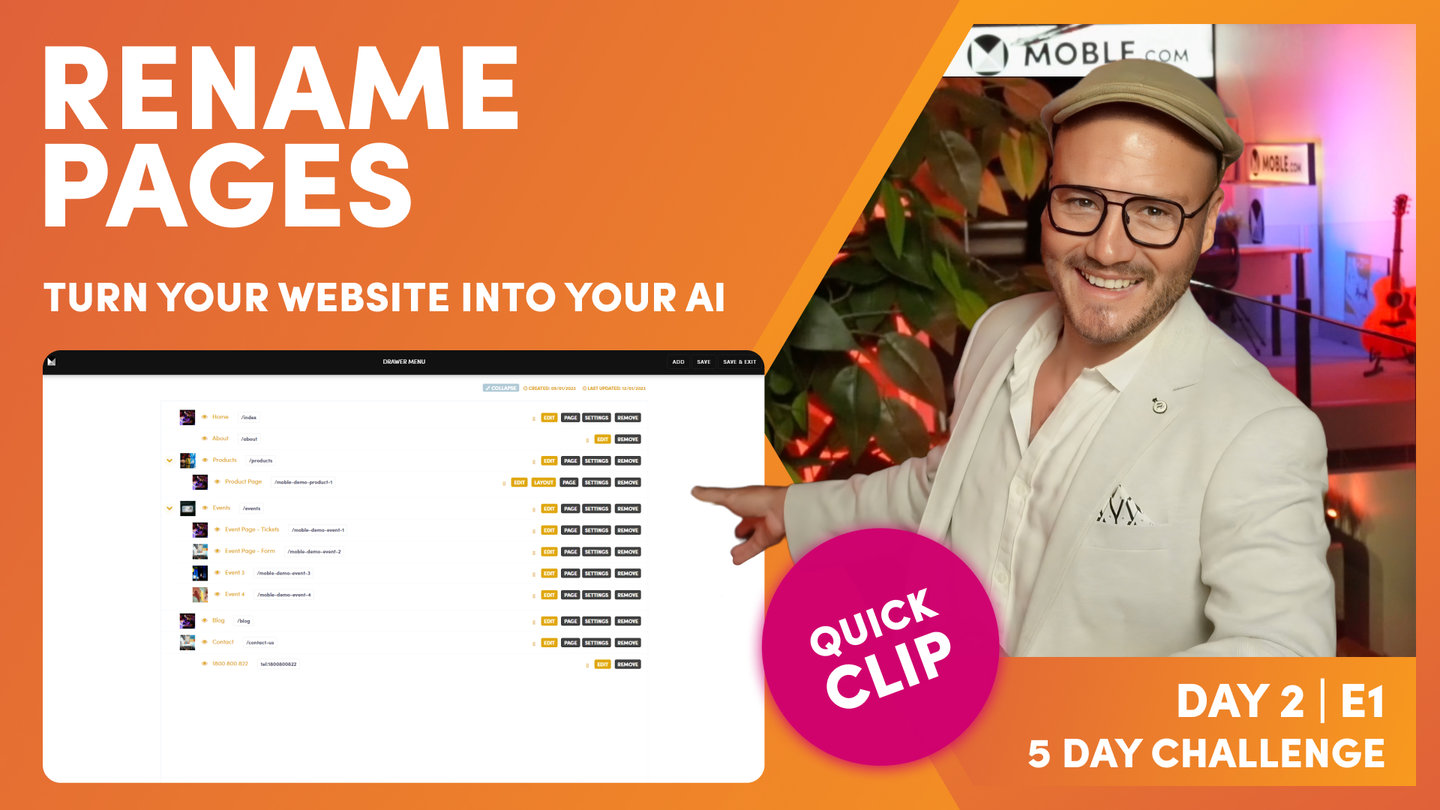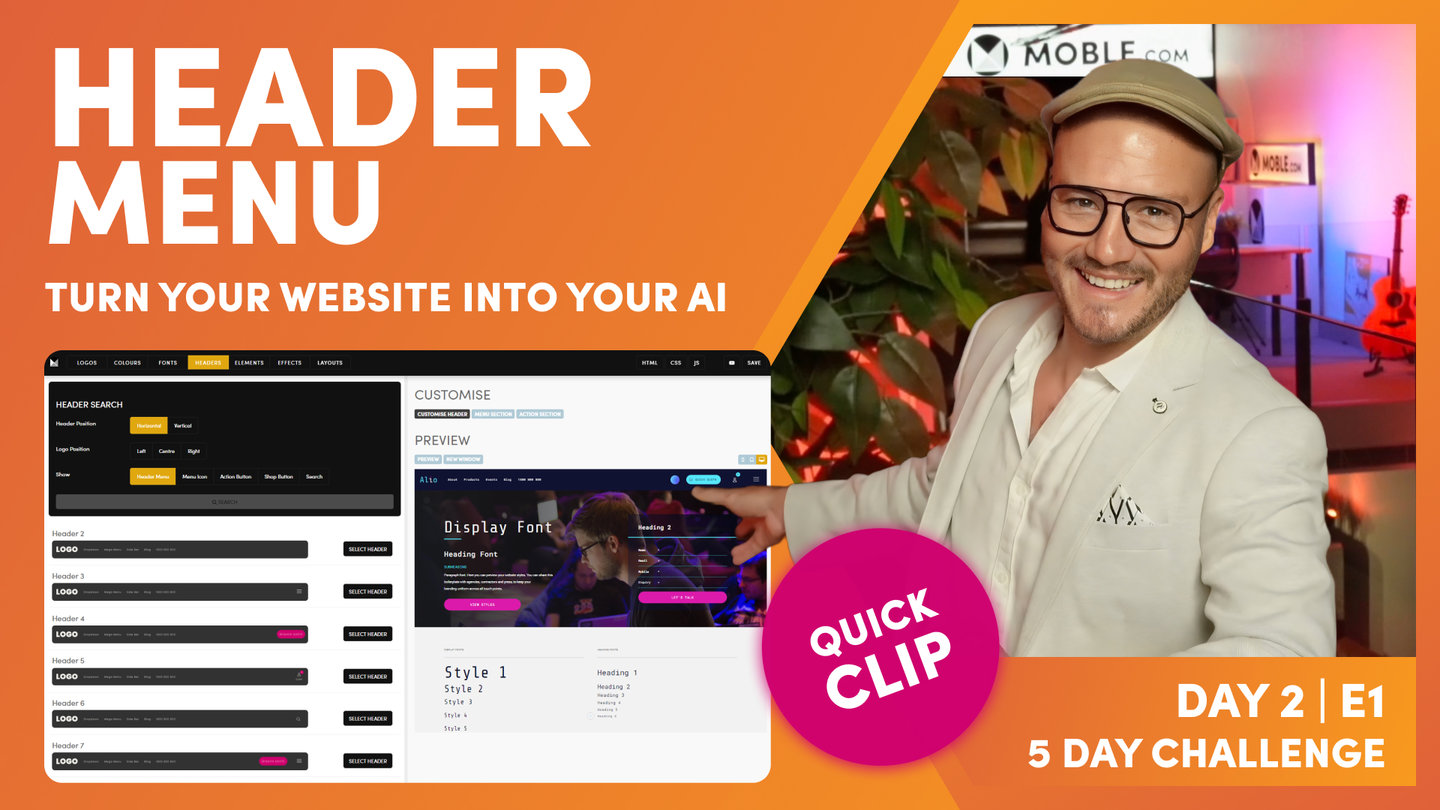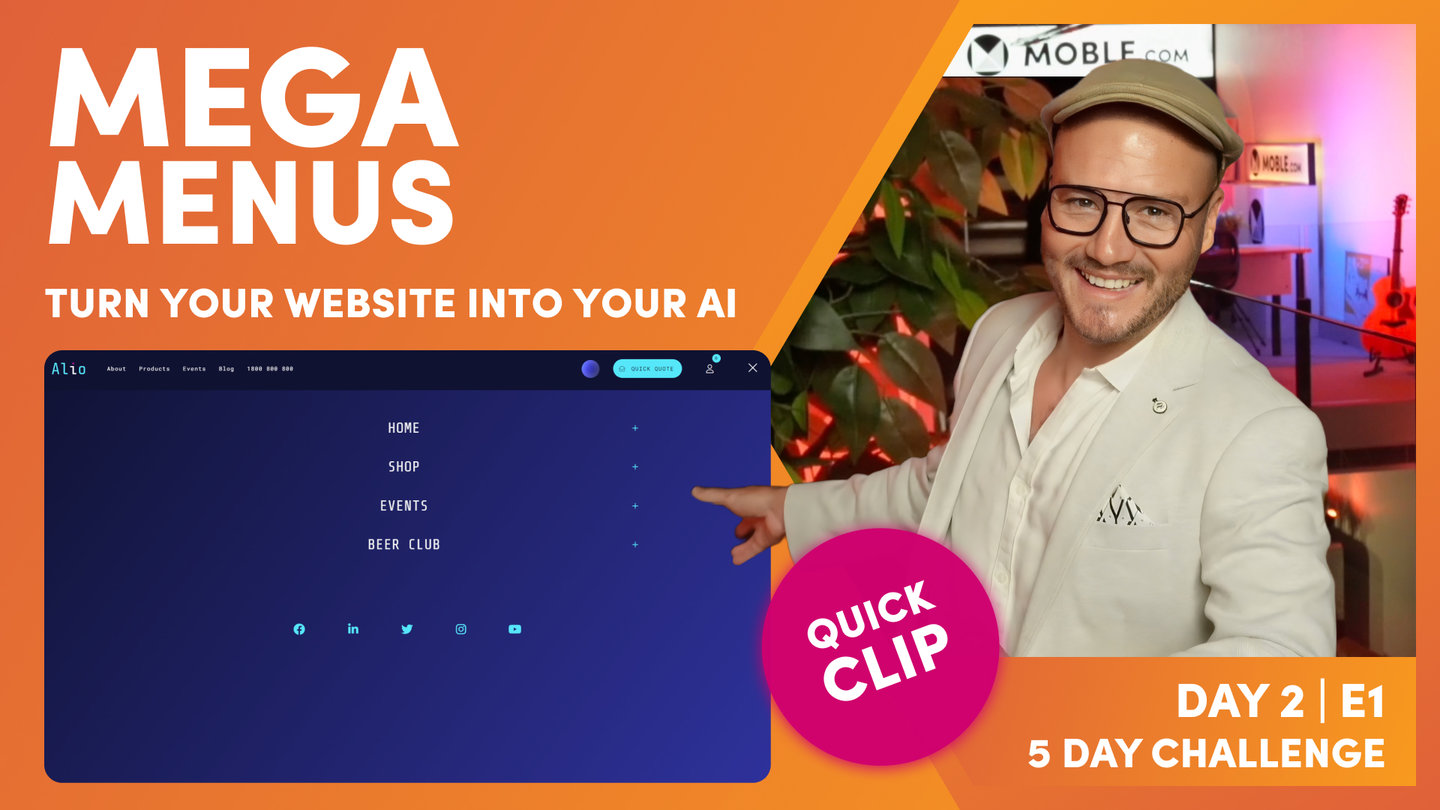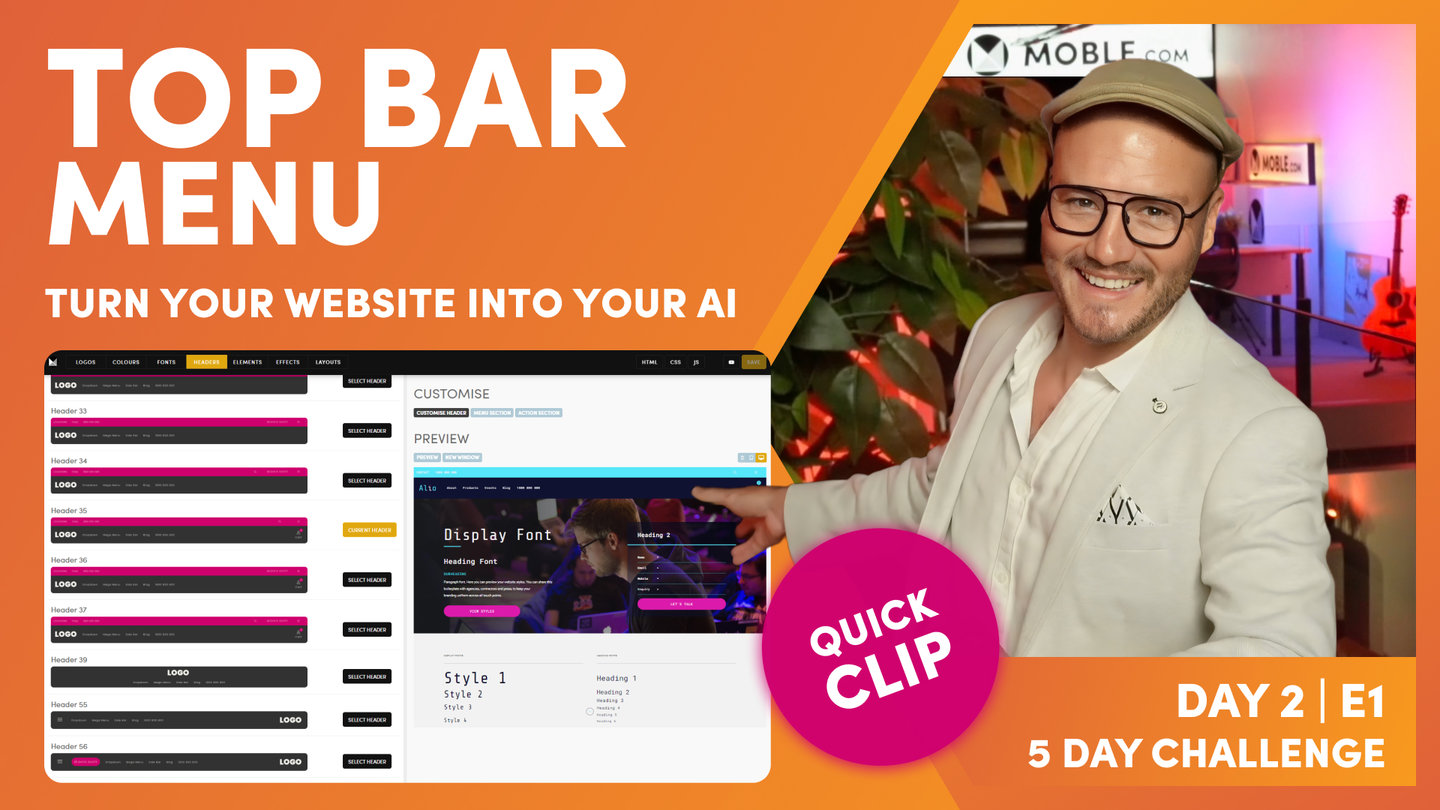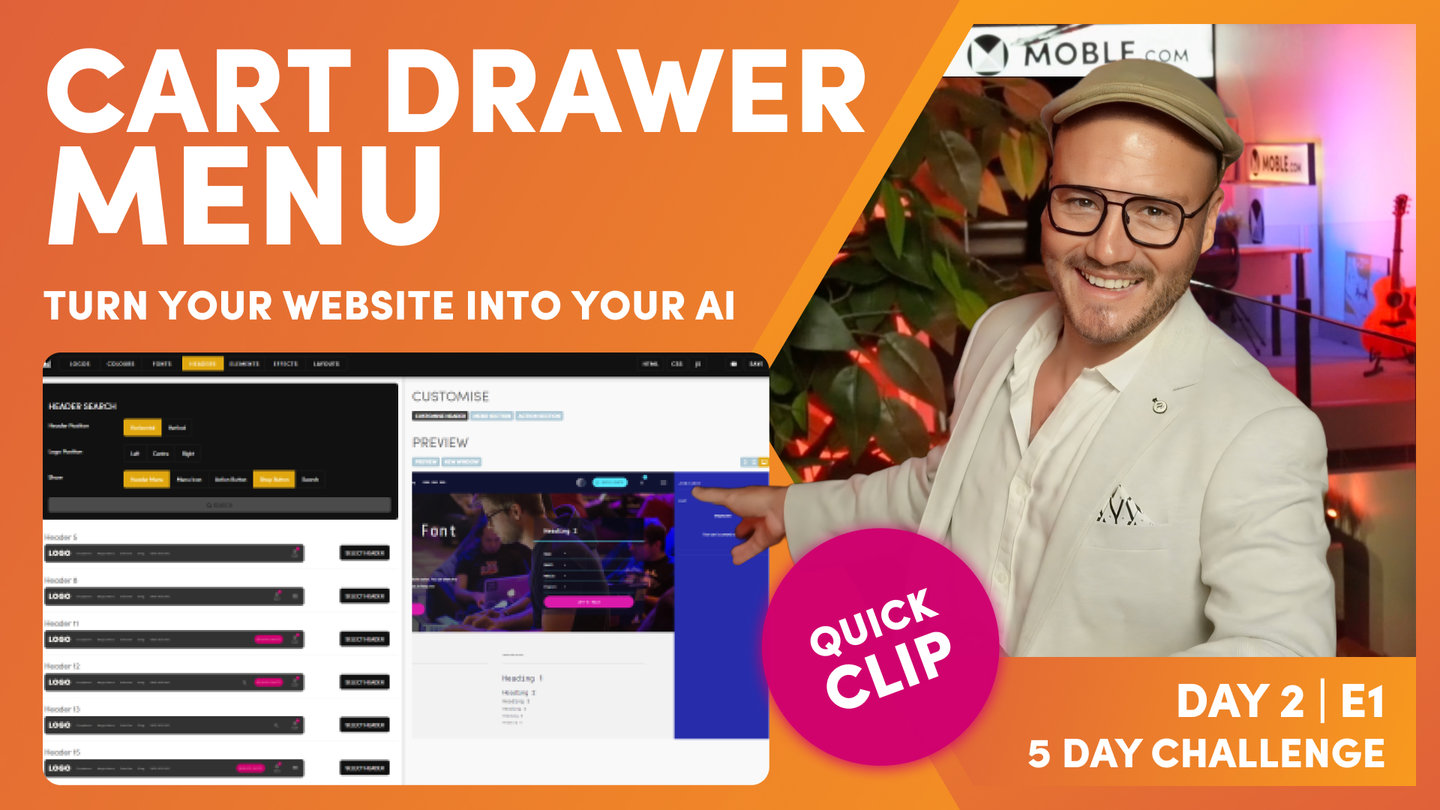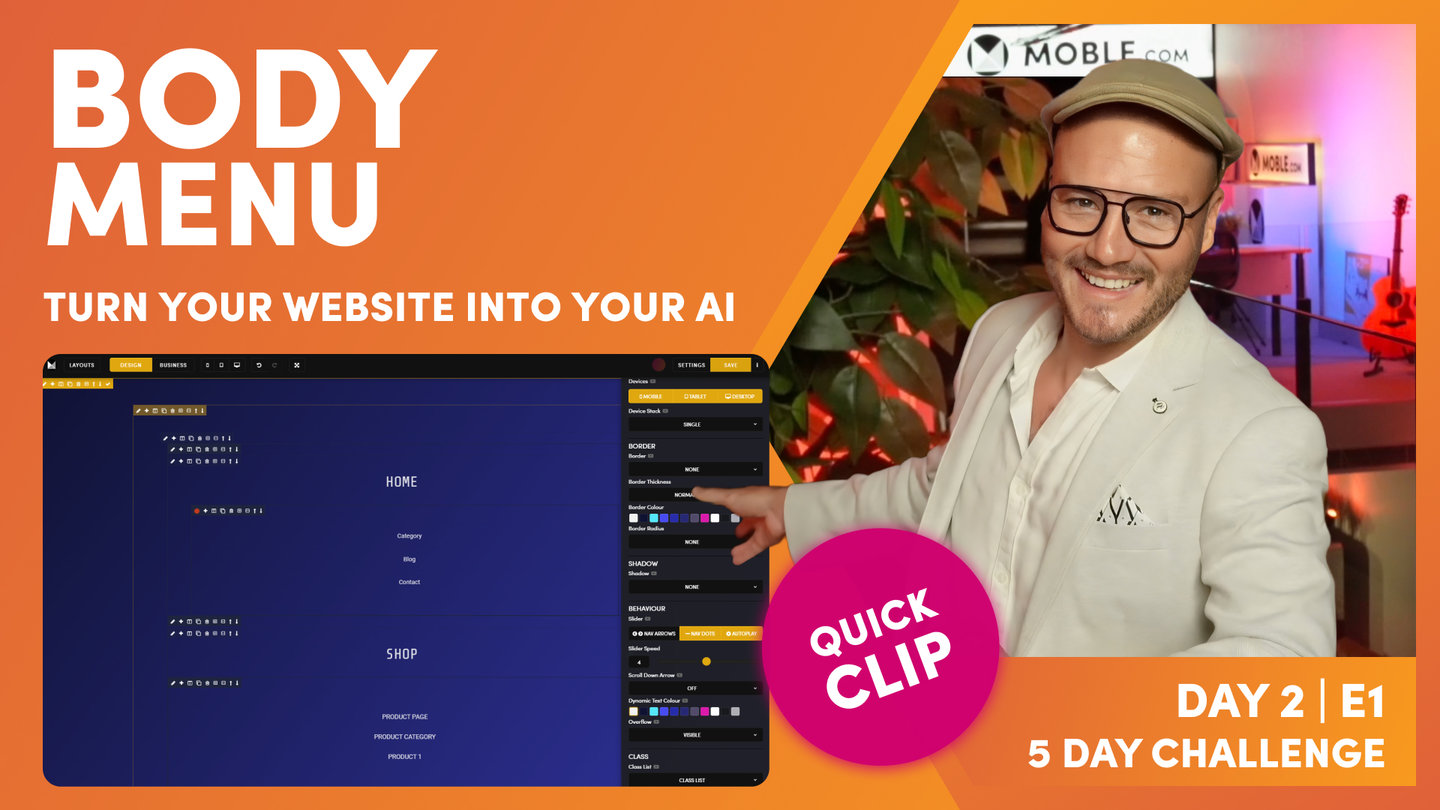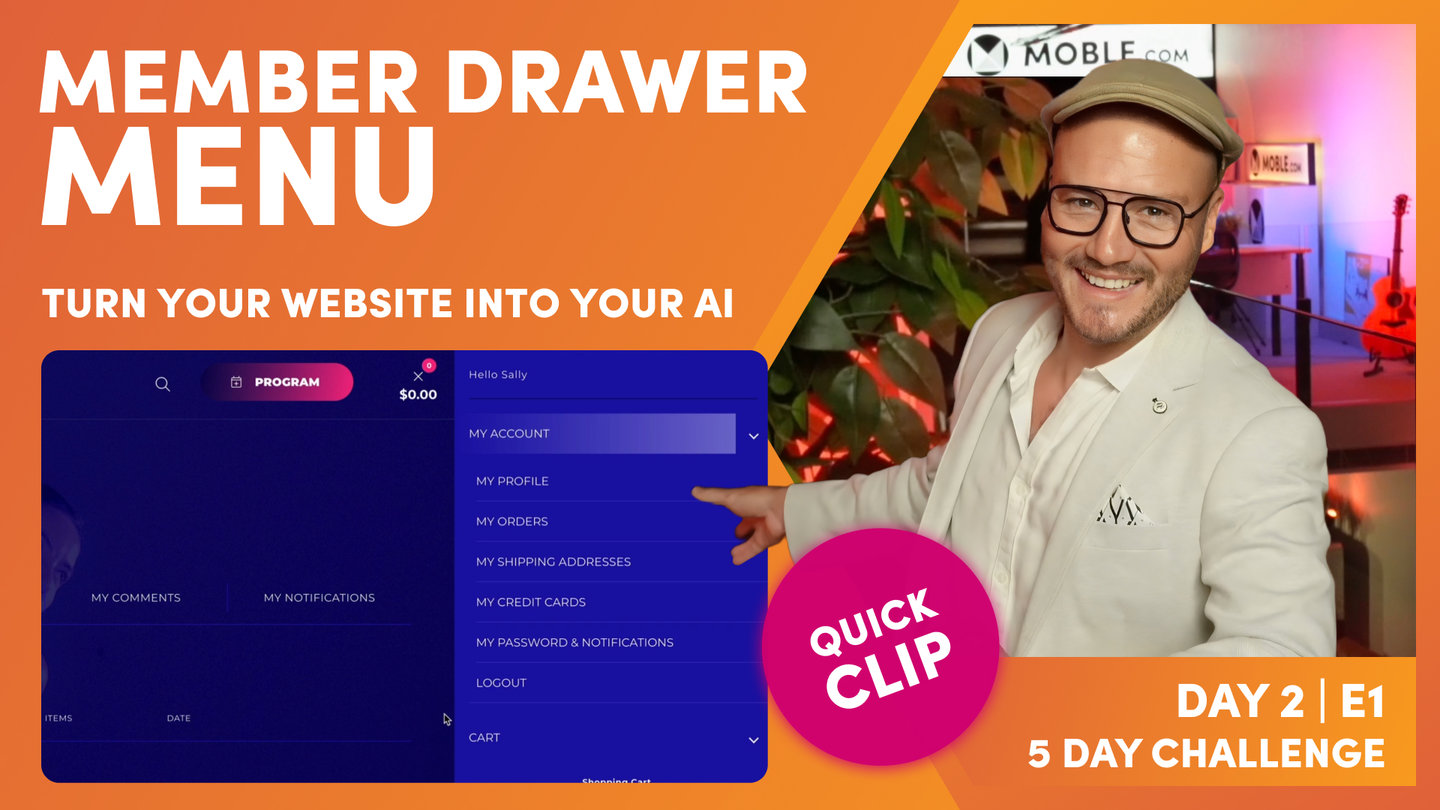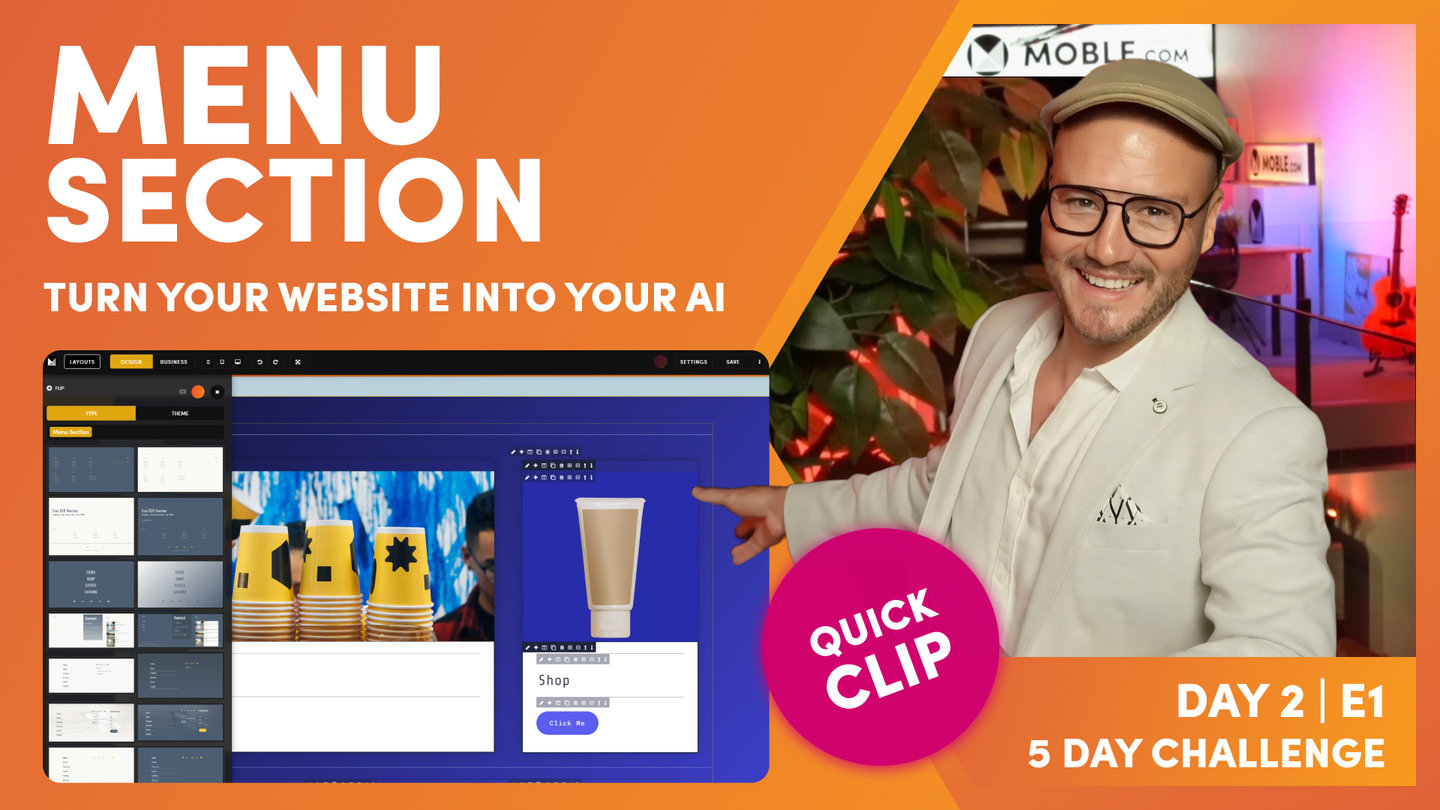DAY 02 | EPISODE 01 | QUICK CLIP 05
EDIT MENU

Paul Davenport | 05:39
Either choose to add menu labels only, or choose to create pages as you add your menu labels (highly recommended).
"And here you can see all the pages that currently live in the Drawer menu that came out the box with the Theme. So what if I want to add a new page? Well, first of all, I can just go to add at the top, and one of the pages that we need to add is events. So if I want to create a new page, I can click here, create as a new page, and that will, while I'm creating this menu label, it will instantly create a new page for us. Quite obvious. If it's a product, I could indicate that this was a product, and if it was a product category, I could indicate here it would be a product category, and that's going to automate a lot of that for us. We'll look more of this on day four. If I just uncheck this now, I could also link this to an existing page. For example, if I was creating a menu label and the about us page already existed, I could click, I could write about, and then link it to about us page. So those are the two things there.
In this case, what we're going to do is not link to an existing page. We're actually going to create a brand new page called events. So look at this. It gives it a name and also the URL creates it for us. So if I just put events pages, it will put a hyphen in the URL for us automatically. Now, I can also choose to put my page in live or hidden. When you create a new page, it makes most sense to keep it in draft. There's really one exception, and that's where, like now, when you are creating new pages and your website isn't live yet, we are not going live until day five. So I could put this live now and then when we delegate our domain and put it live in day five, this will automatically live to save me having to change it from draft to live later. So that's a decision that you've got. For this demonstration, I'm just going to leave this in draft at this stage.
Now, hidden, if you're just wondering what hidden is, we're covering that in the next episode. But basically hidden is when you have pages that you want to, let's say, hide from the search engines. People can still access that via a link, but the search engines won't index them. So for example, it might be one of your adverts with pricing or your ads are going to run to this hidden page but you don't want that hidden page to be found so only people with a link can access it. And then draft pages, only people who are logged in to the platform, i.e., your staff, can see draft pages. We'll cover more on that later.
So in this case, I've got events, created a new page. Fantastic. I'm going to add that. Now that adds that page to the top of the list for me. Now I can drag that into position wherever I would like it to go. So I might just want it here. You can see which are the parents at that point. See, that that is not a parent. So if I want to drag it in, you can see I've got parent navigation there. If I wanted to put events below pages, I could just drop it in below pages here. So you're just using the drag handle to move your pages around. So that's creating a new page. So we've looked at creating a new page, and we've also looked at creating a label and linking it to an existing page.
So you should be able to go and add your pages now with that information. But when we've got a Theme, it comes with a whole bunch of things that we don't need. So in my brain guidelines, I didn't have sort of landing pages here or anything like that at this stage that I wanted in my navigation. I've got a Beer Club subscription over here, which, this I don't want in my Drawer menu because this is going to be navigation only for logged in members, people who've subscribed. They can get all these pages, so I don't need to put that in the Drawer menu. There's a special menu over here, we call it member Drawer menu, which I'll show you towards the end of this episode. So I'm just going to build home, about, products, and then sub-category with blog and contact.
So in this case, I might just remove this whole bunch of pages. I don't need those, just remove them in one hit. And now with these events, I could decide to drop them into position, like so, and at this point, you've got enough info there to go and add the pages to your website. I would add your pages via the Drawer menu for now. That's a top tip because at some point you might change between the Menu Section and the Drawer menu, but this is a really nice way to get going. So if all you did today was going add the pages to the Drawer menu, I'd be pretty happy that you've had a good day knowing that we'll naturally be building on your pages as we go through to tomorrow's session."