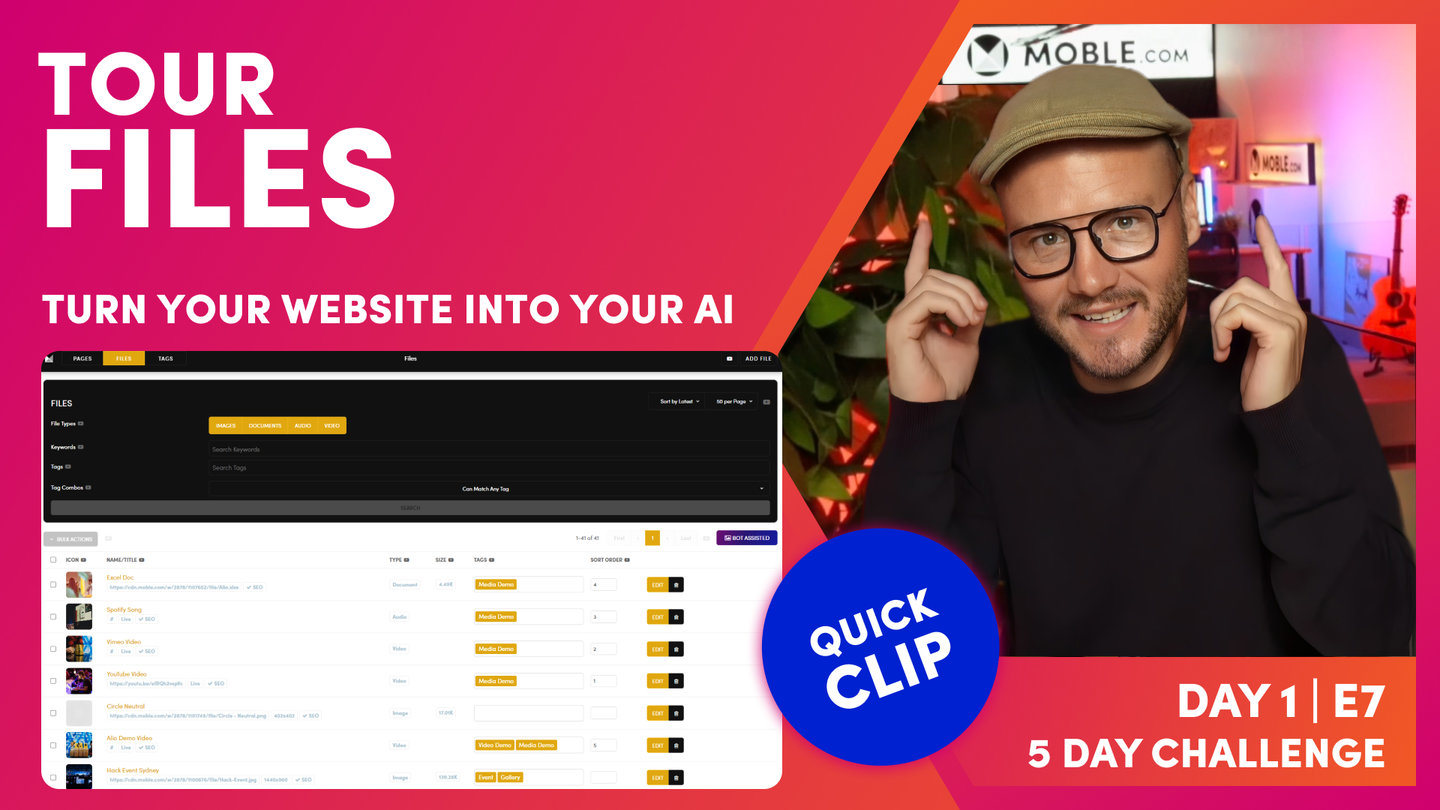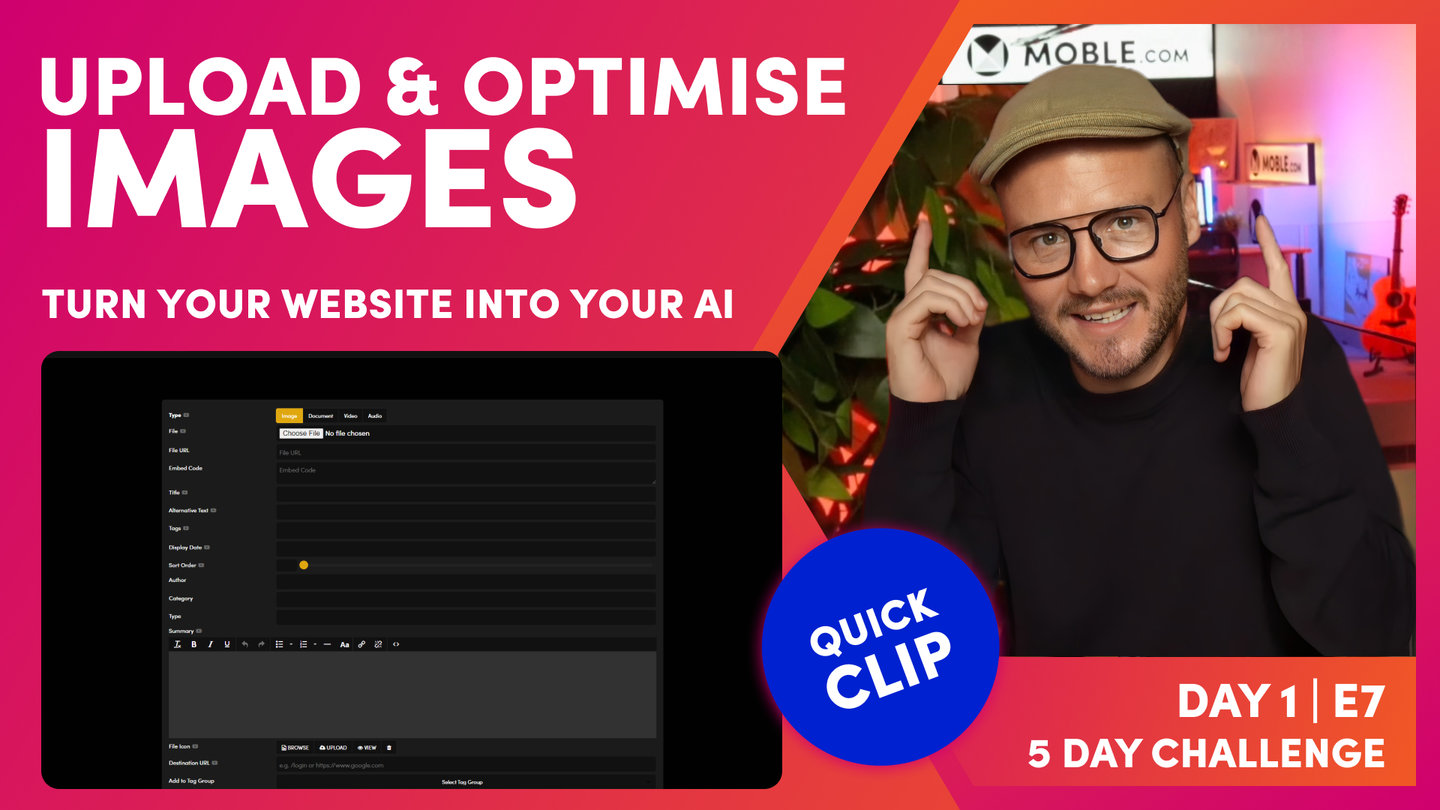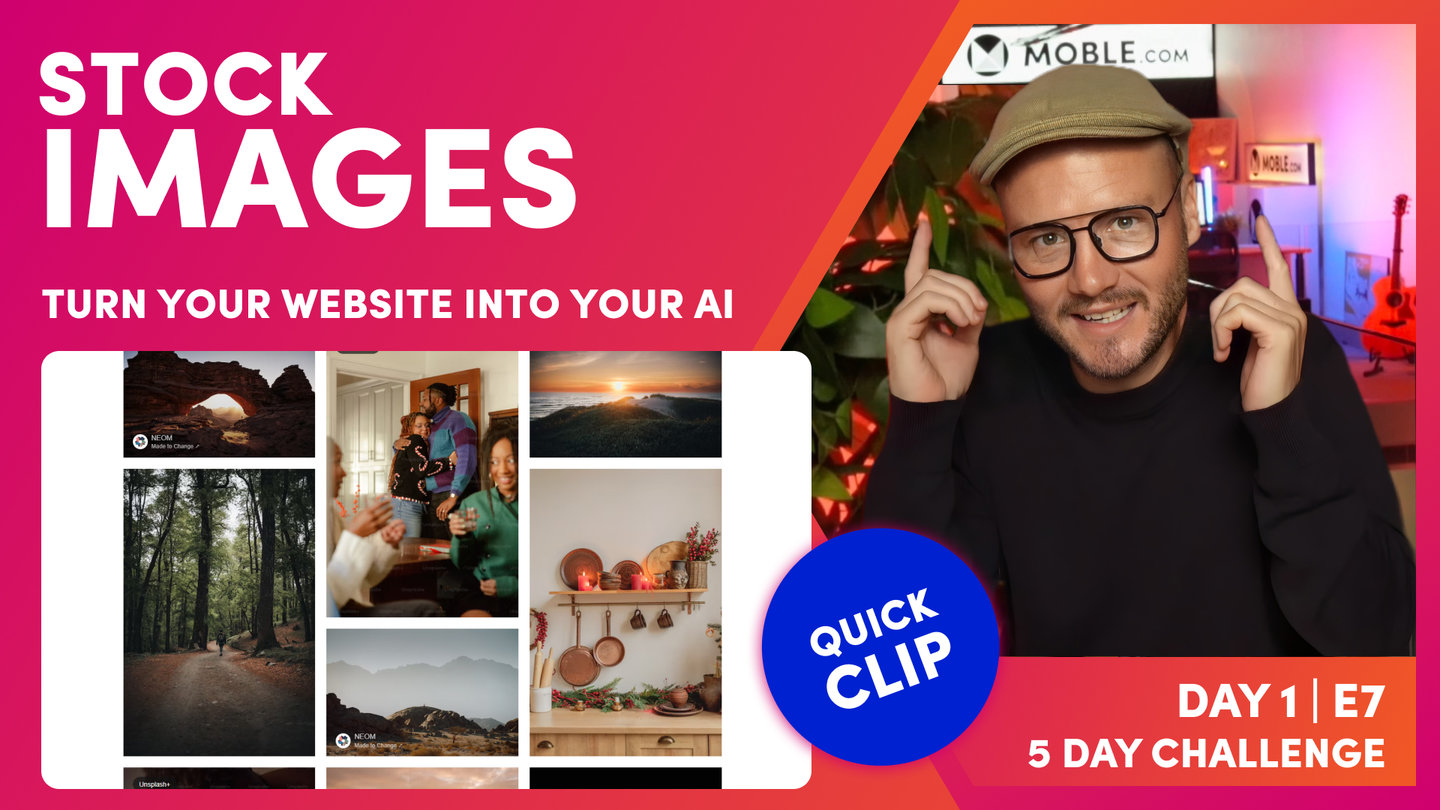DAY 01 | EPISODE 07 | QUICK CLIP 04
REPLACE IMAGES

Paul Davenport | 05:27
"All right, well now let's put those AI Website Bots to the test some more. And what'd be cool is if we got the AI Website Bots to replace all of the images around our current Theme. So let's just go and remind ourselves what images are on the pages. We'll go up to the top, and we'll open up the website with the View Website link. So here you can see is my Theme: work in progress so far. We chose the Nanshee Theme in the onboarding and we chose the images from the Charlie Theme. So you can see that here. Here's the images from Charlie. And what we want to do now is go and replace these. Could you imagine if we had to go into every page and start swapping these images one by one? Well, we don't need to do that. We've got quite a few pages in here.
Let's go to the pages area and let's look where there are a lot of images in the product category. So let's go and choose this one for now. And you can see here, this is actually a slider. So there's quite a few images in here from the Charlie images. And let's scroll down here, and we've got these product images here. So what we'll do now is go back into the files area. I'm going to drawer your attention to the Bot Assisted button over here. So let's go and click the Bot Assisted button. And you can see here, here are all of our demo images. Look at this, these come with the Theme. So that's what I was saying earlier, why we name these in this way. But they're all tagged demo. So what I'm going to do now is get the bot to go and replace these images.
So let's just start on image-1. And notice where we've got Replace File here, it's checked to yes. That's the key thing. As long as you've got that check to yes, it will replace this image everywhere, every instance on your website. And the cool thing is when we do it this way, we don't have to rename the images. So watch this. Here we've got the image that I'm going to use for the Theme, which is going to be my image-1. And you can see this has been downloaded from Unsplash. It's got the photographer's name and says Unsplash. So what I'm going to do here is just click this image, and I'm going to go straight over to press save. Now pressing save is also not just uploading it, it's also compressing it. So you do want to allow a little bit of time, and typically allow about 30 seconds for a 5 meg image. And so you can see our image there. And what we've got here is compress it down to 1440px wide, which is excellent and 177 kb.
So that's fantastic now, but the key question is, has that uploaded everywhere on the website? So what we can do is go back up and view the website, and you can see that's now uploaded. Well, let's go back to our test, which was on the product category page where there was quite a lot of images. And let's have a look at this, this was our slider. And you can see it's also uploaded in the widget as well. Well, that's pretty cool. So what I can do now is jump back into the files area and actually go now and replace all of those images one by one. And so now all of my images have been replaced. That's lovely.
The final thing that we can do now is go back to our Theme, which I'll hit the View Website link. And as I slide here, the slide has been updated, but look, our guy is still there in the widget. Well, a widget is a dynamic feed. Sometimes that might need a little bit of assistance. I've actually been on this page before, so my browser's remembering the previous version that I had seen. If it was a new user who'd never been to this page before, they would see the new version. So at this point, I'll hard refresh again: shift command and R on Chrome. Let's have a look at our slider. It's got all of my new images, and of course in the widget, that's got all of my images too. So we've just made huge steps there. We've uploaded all of our images in bulk. We've actually gone now and used the AI Website Bots to replace all the images on the Theme.
Now we've just had a question, which is, can the replace file feature work on other images? You've uploaded an image in the future, it's across 25 pages, and you want to go and replace that one image everywhere just in one hit. Well, yes, it works just the same way. Here I've just searched Hack, and I can see this hack event image. If I click edit, you can see that the feature is still there, it's just not pre-selected. When the bot goes to do it for you, yes, it's pre-selected. But I could simply now go and tick yes, upload a new image. It doesn't matter what it's called. When you've got replace file, it always keeps the same name. So it will go and replace those 25 images right the way around the website saving a lot of time. This is also a good feature for your content Editors to be aware of in the future."