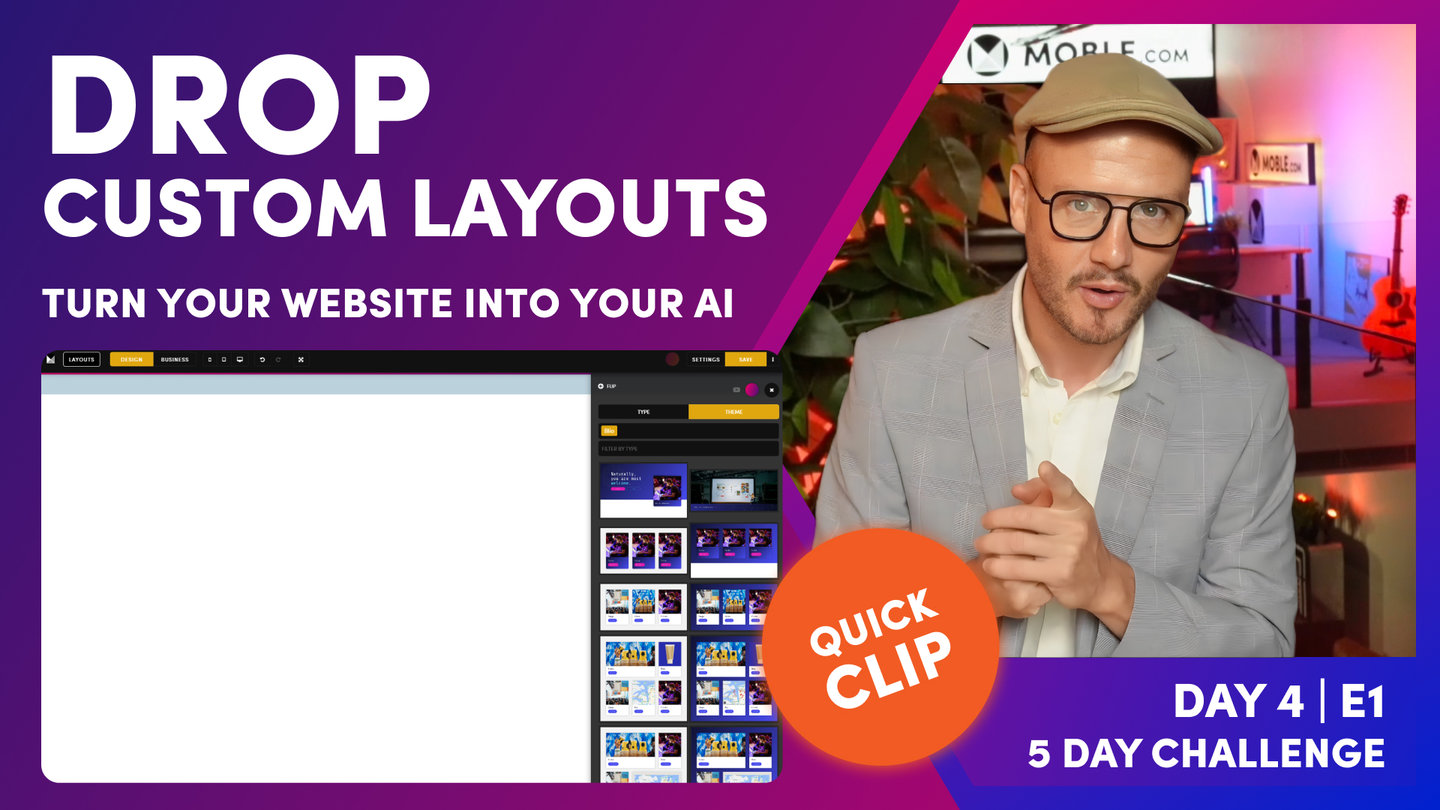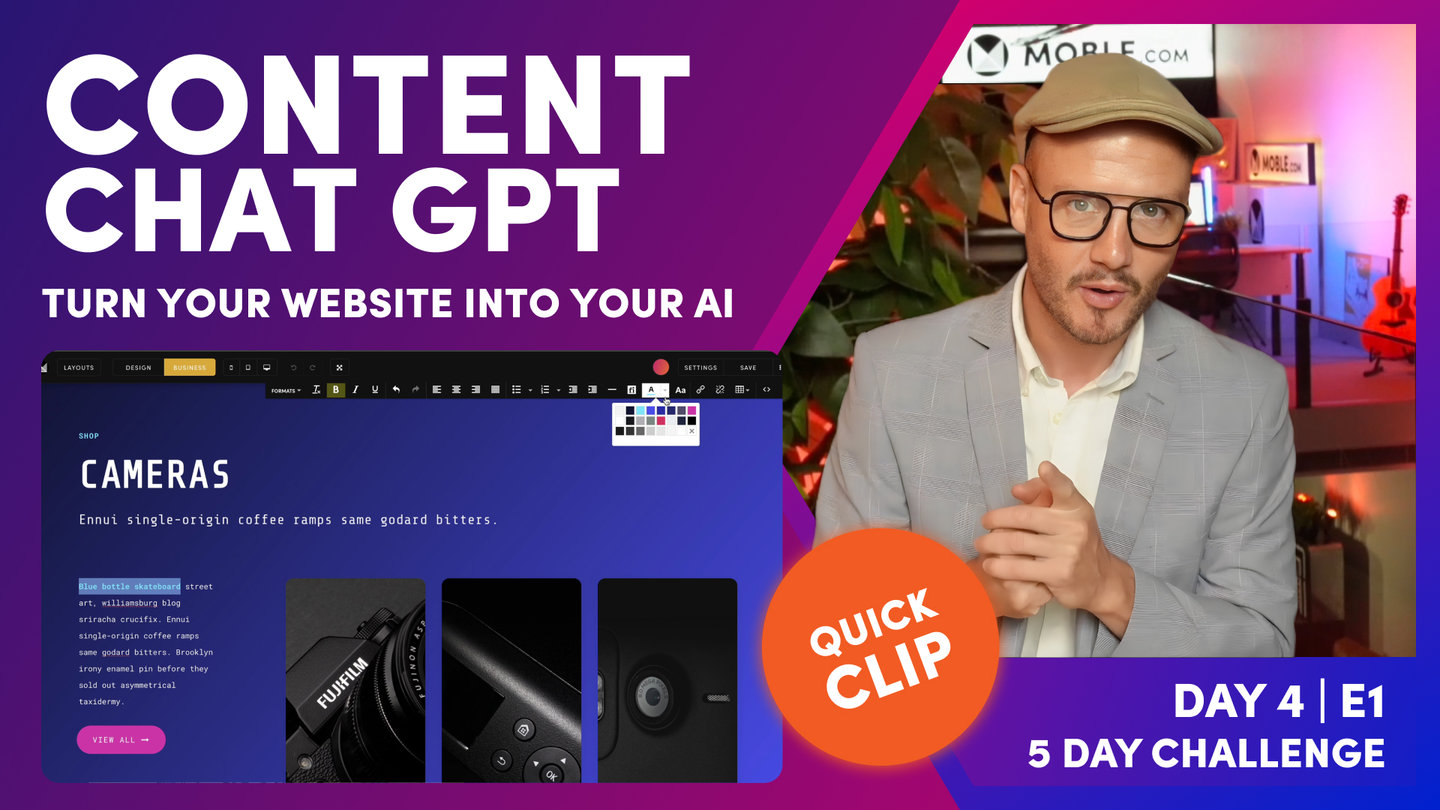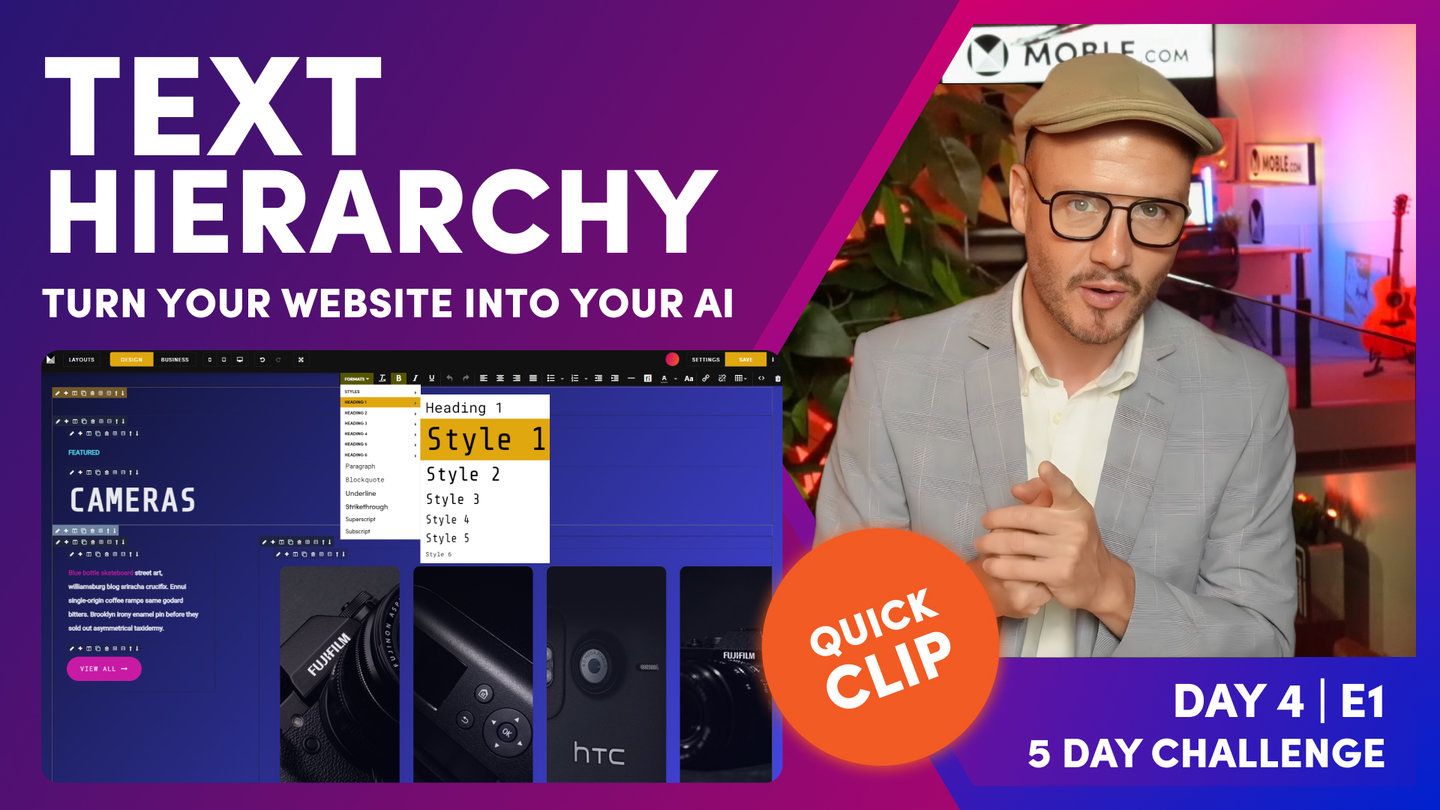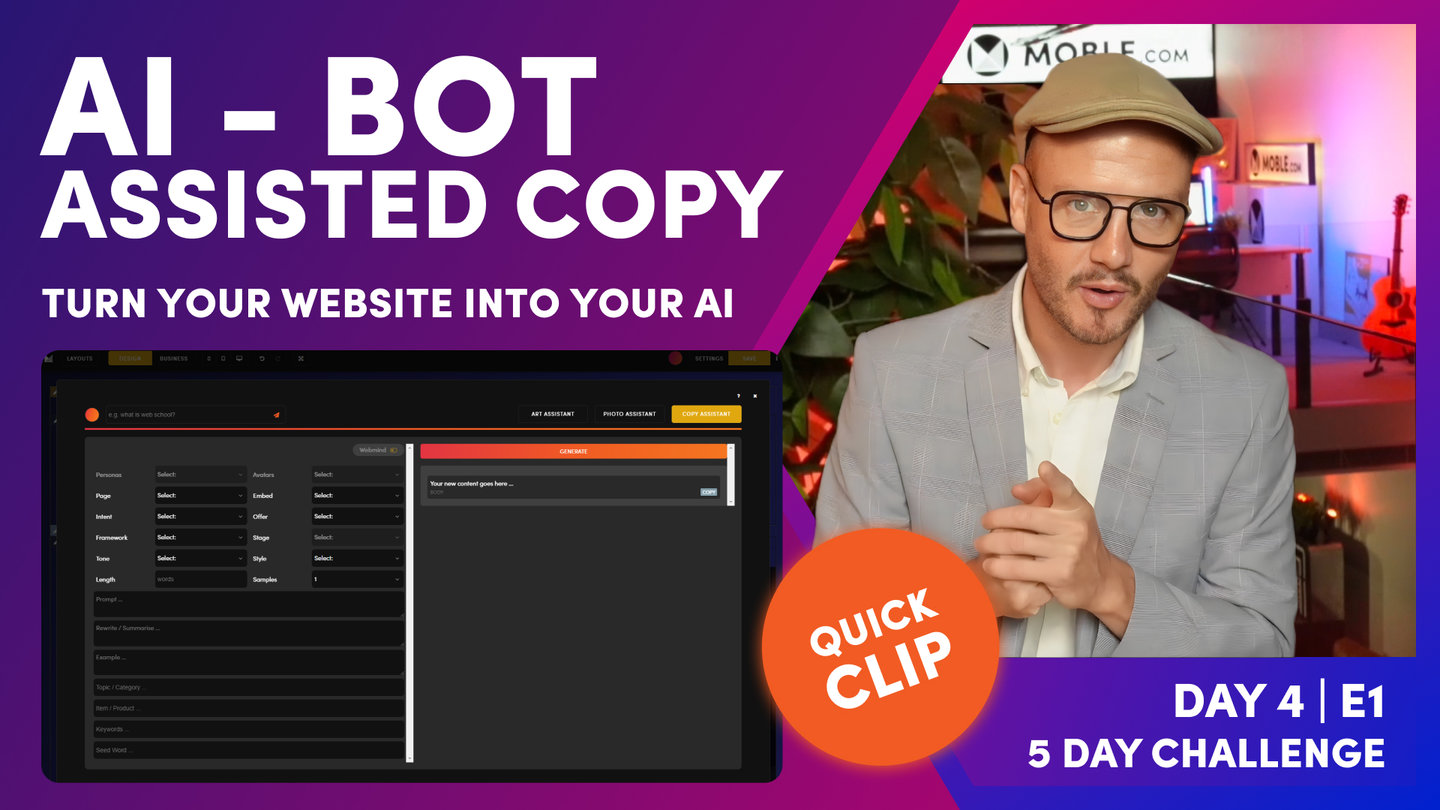DAY 04 | EPISODE 01 | QUICK CLIP 3
DROP CUSTOM LAYOUTS

Paul Davenport | 05:36
There are 5,000 Layouts to play with on MOBLE, though custom Layouts have been designed specifically for your brand. It's important you use these Layout so that you and your entire team will create consistent content and always stay on brand.
SHORTCUTS
Hold 'Shift' + 'click' drops to Top
Hold 'Alt ⌥' + 'click' drops to Bottom
"You see when the page opens, you're greeted with a blank canvas. What I want to do now is just draw your attention to the three buttons at the top. We've got layouts, design and business. Well, MOBLE is a web builder for design for designers, and it's a CMS for business for content editors. So designers can go and build anything, and content editors can go and edit everything. So we are going to be spending most of our time today in business mode, which makes sense. We're adding content. If you want to learn about design and design mode, go and watch day three, episode one, which is our essentials class, which tells you how all pages are structured so you can look and understand everything that's going on on the page. So jump back to day three, episode one. 15 minutes or so, it's going to tell you everything that you need to know.
Okay, so we've got layouts here. Well, layouts, notice we've got type and theme. Well, type is a collection of lots of different types of layouts for all different types of pages. There's actually 5,000 layouts on the MOBLE platform that you can just click and drop. When you drop them on the page. They'll turn into your fonts, your Colours, and also your padding and alignment for your brand, which is really cool. So you can go and use those others. But today what we're focused on is using these particular layouts under the theme. You can see here this particular theme is my theme. My site name is blio.Moble.site. Your site name will be, let's say yoursitename.Moble.site. So your site name goes in here. And then your site name is your theme name here, right? So my theme is Blio. My site name is Blio.
Now there are, if you click here, you can go and access every other theme and every other layout on every other theme. At the time of the five-day challenge Moble's got 70 themes, but we're adding lots more. And the speed at which we're going to add more is going to increase. So we intend to have hundreds of themes soon, and as we do, they'll all be added into your platform, so you'll get access to them as soon as they're released. Make sure you subscribe to our YouTube channel to be updated as soon as new themes and new layouts are released.
Okay, so here you can see my layouts that we designed yesterday. And at the top I've got two banners. I've got my main banner from my homepage, and I've got the internal page. Well, since this is an internal page, I'm going to drop this one onto the page now. So I'm going to hold shift and click, and that goes to the top of the page. So you can see here, here's my first layout. So what I can do in here, I'll just pop this back to business mode. And you can see this mustard question, sorry, pencil icon here. I'm just going to click it and I can see here the background image. So my first job is to go and change this background image. So all these images have been uploaded for yesterday, all compressed. So you can use these images. But of course, you can go and upload your own as well via the upload.
Now my first tip in terms of content editing, is just highlight the text and then you can just write over it. So if I type here, category name, you can see it preserves the styling. Now I can change the formats up here, which I'm going to talk about just shortly. But you can see, just like if you use Word or Google Docs, you've got your main headings. So that's heading one, that's heading two, that's heading three. You can see here this one is in heading two and it's in style three. But if this was the top of my page, I'd want to make this heading one.
So if you're a content team, you probably know this already, but think of your headings for SEO, for search engine optimization. So for search engine optimization, you only want one heading one, and that should have the main descriptive title for that particular page. So that's going to give it the most value. One heading one, like a pyramid, two heading twos, maybe three heading threes. You might not go into heading four unless it's a really long page. So you're dealing with heading one, heading two, and heading three.
But you definitely want to give this heading one a different style, in this case it's style three. But I could make this heading one, style one, and be a lot bigger. Okay? So this is still a heading one, but I can give other styles, which is pretty cool, right? So imagine if this was down at the bottom of the page and it was heading six, but you wanted it to be styled really large where you could still do that. So you're still getting the SEO benefit and you're getting the design benefit. So that's the first bit there. We've talked about text formatting. So this is going to stay in heading one, style three.
So I'm going to go back to the layouts drawer now. I'm going to drop another layout. So I'll go down here, lots of layouts that have been made for me. I'm going to use this particular one here, since this is a category. I'm actually going to drop this one in here. So this time I could hold shift to drop it to the top of the page, but I could hold alt on a PC or option on a Mac to drop it to the bottom of the page. So you can see that layout goes in there."