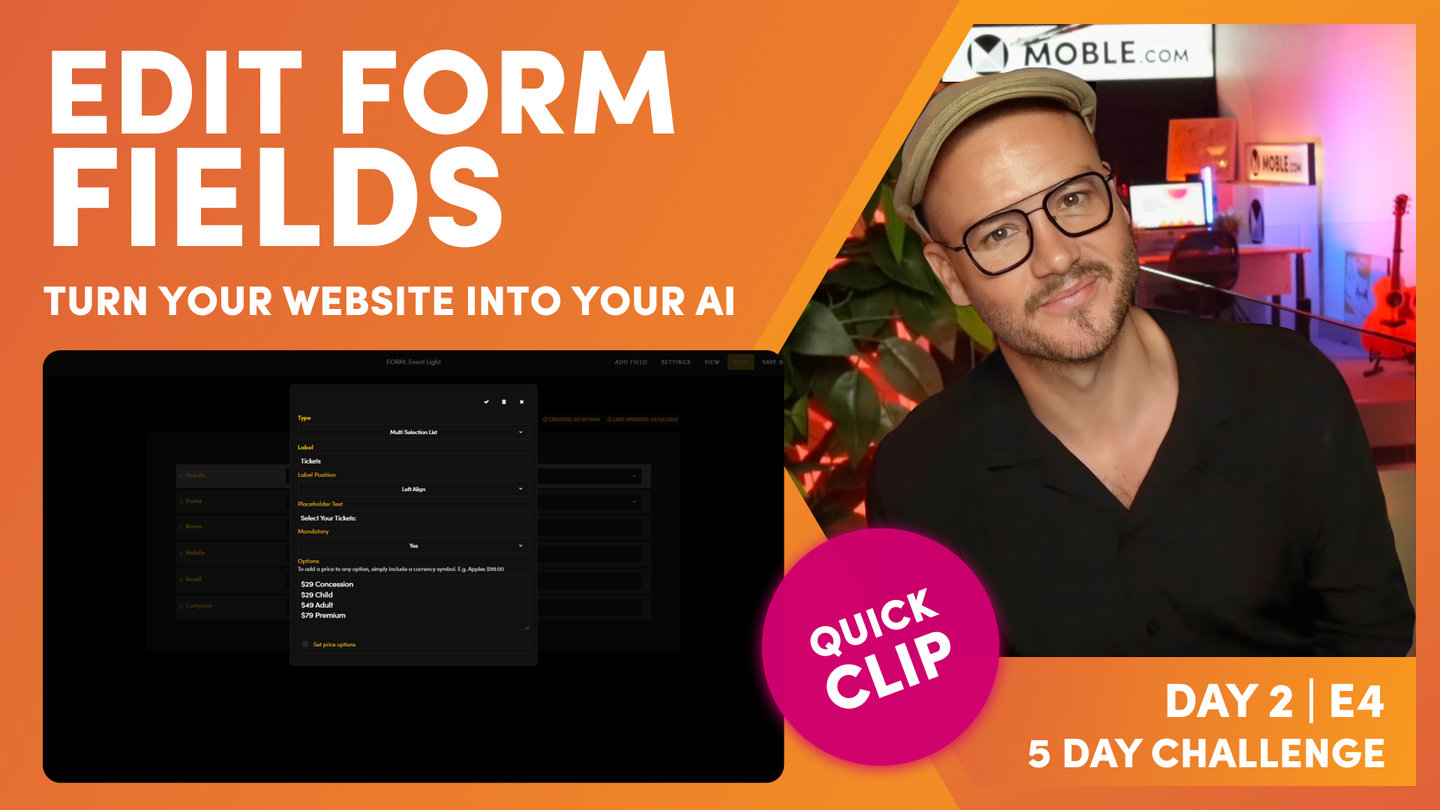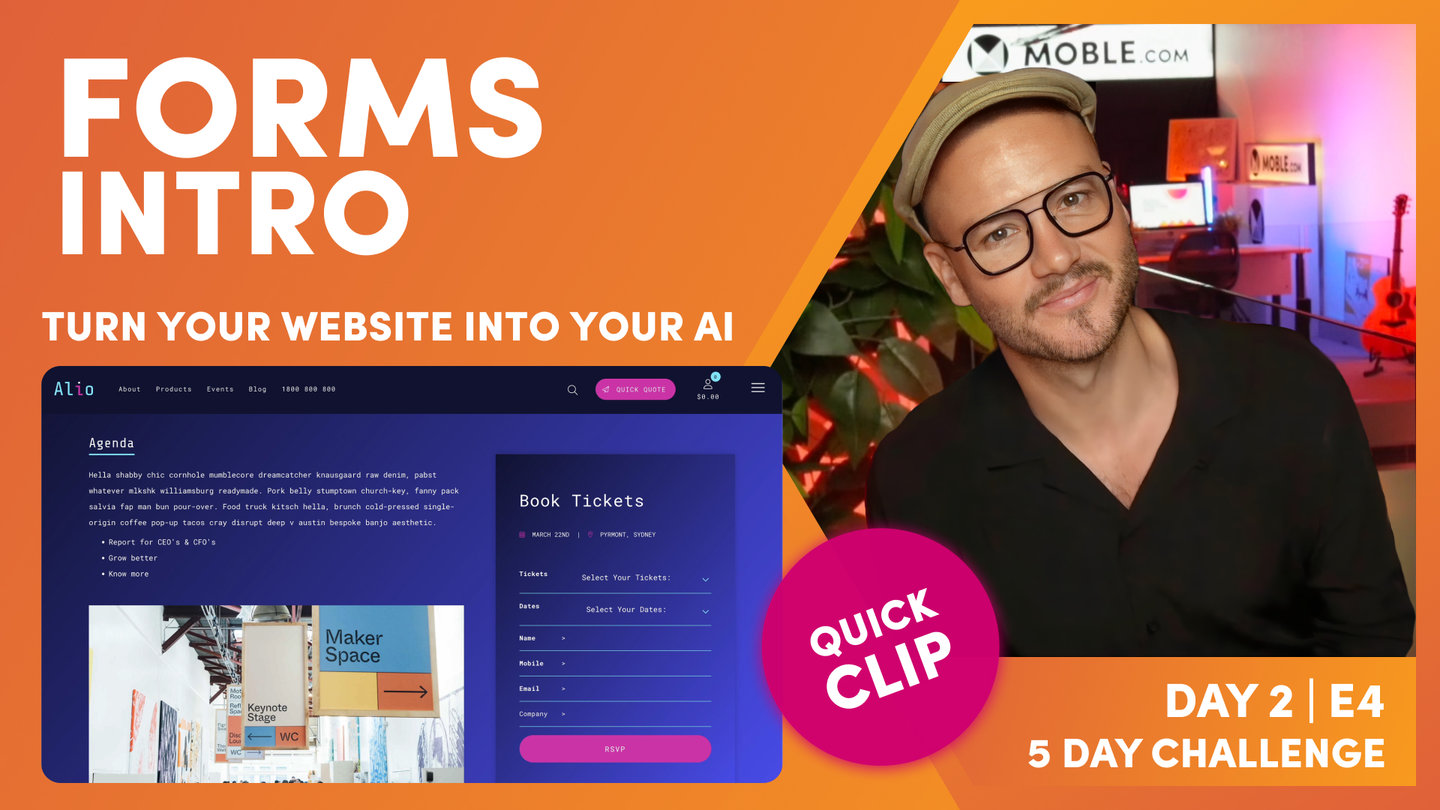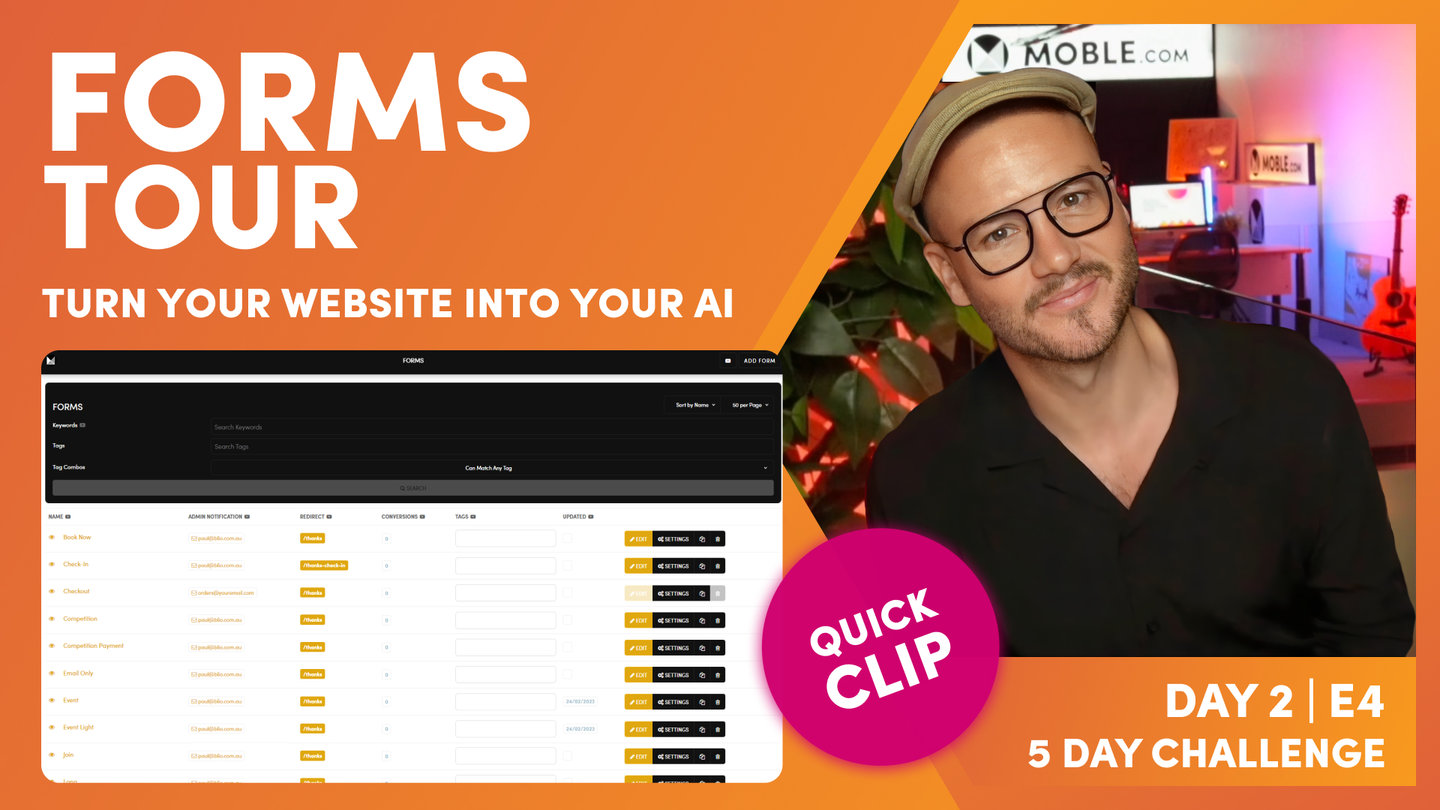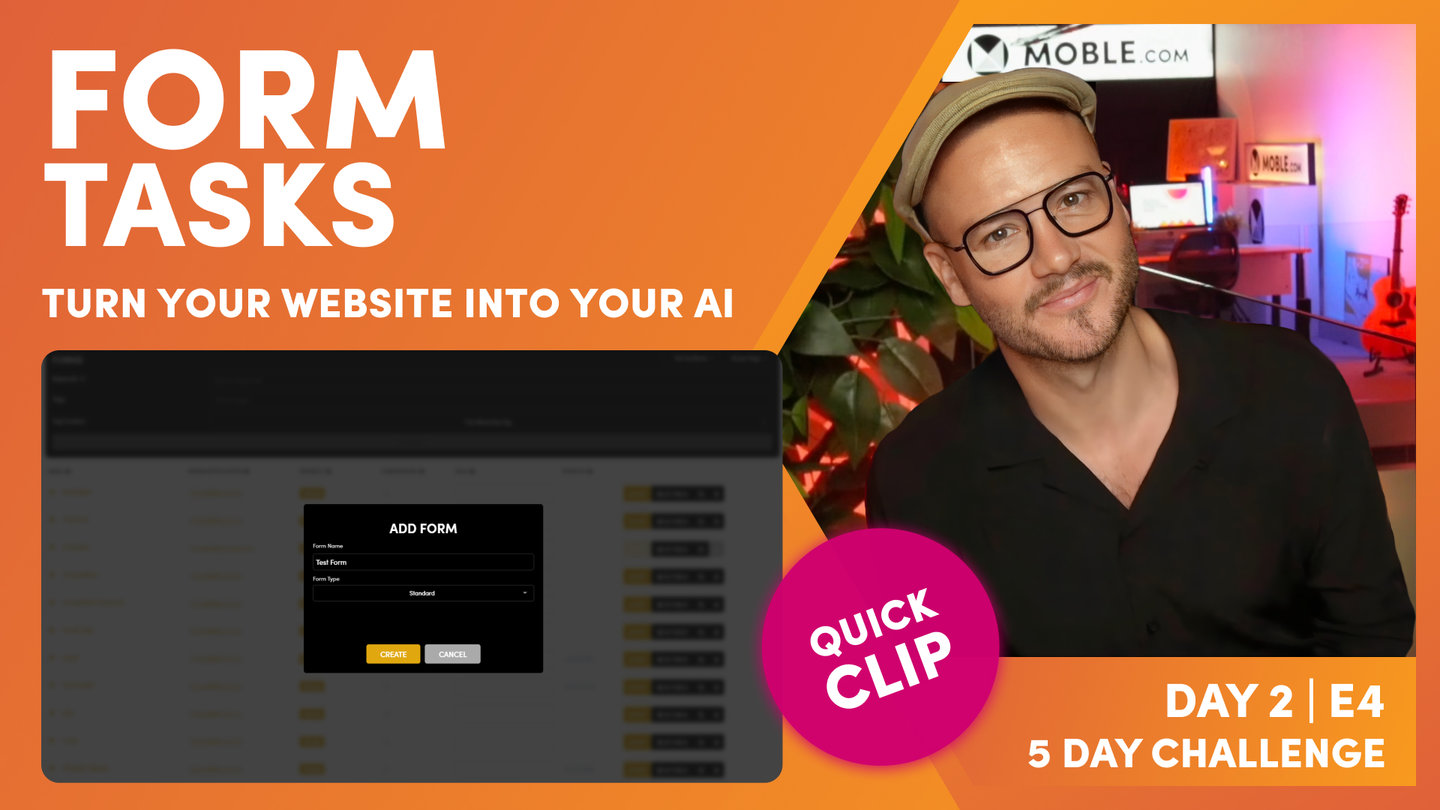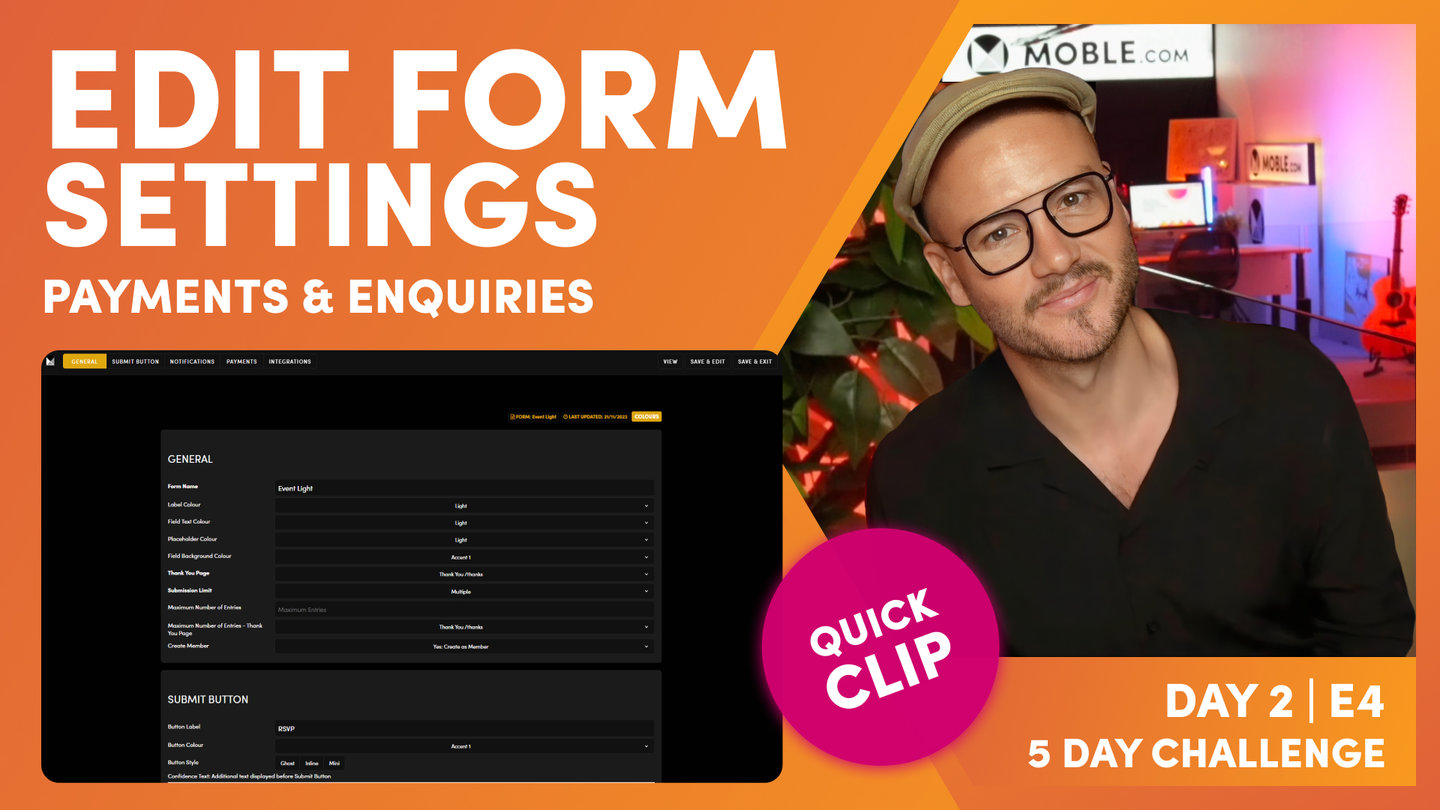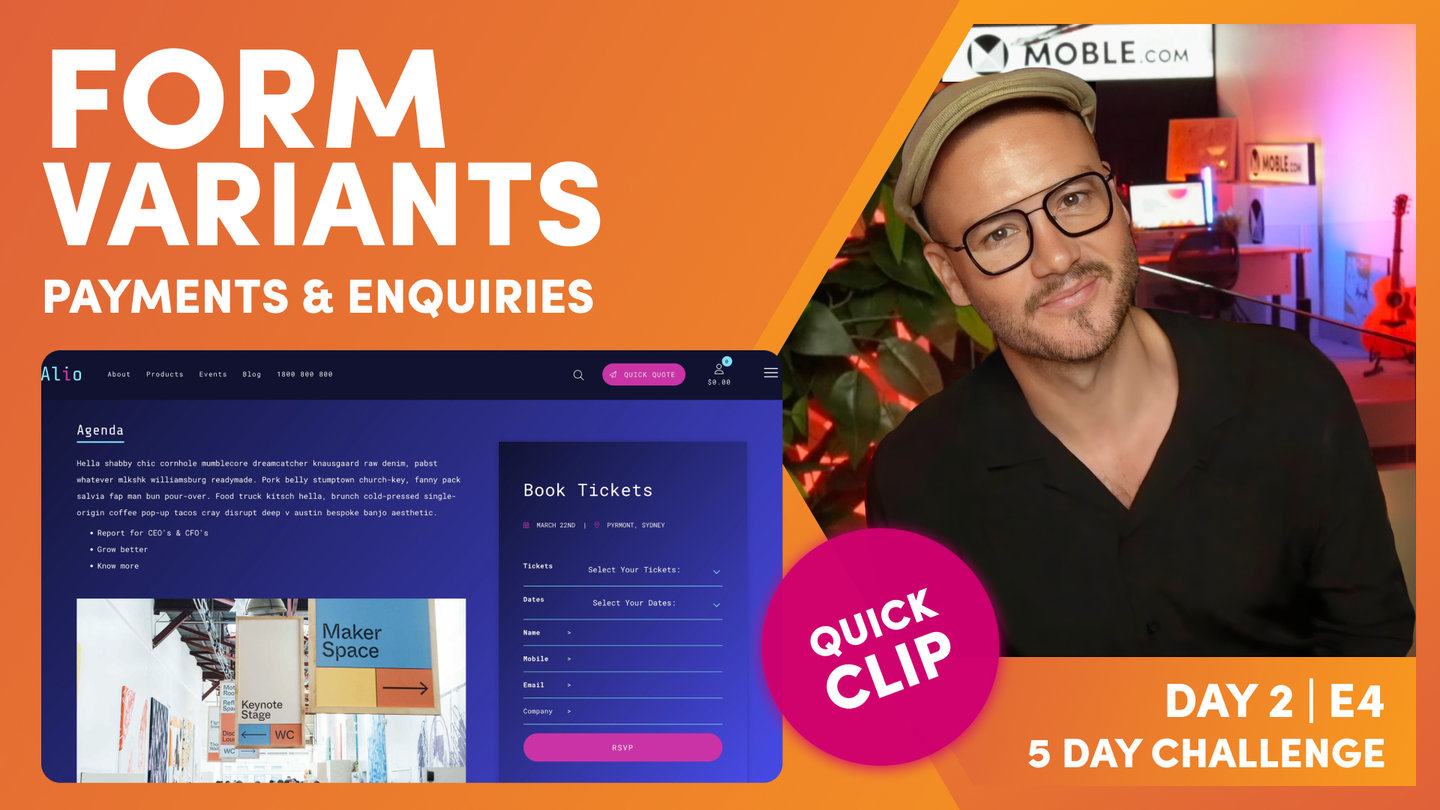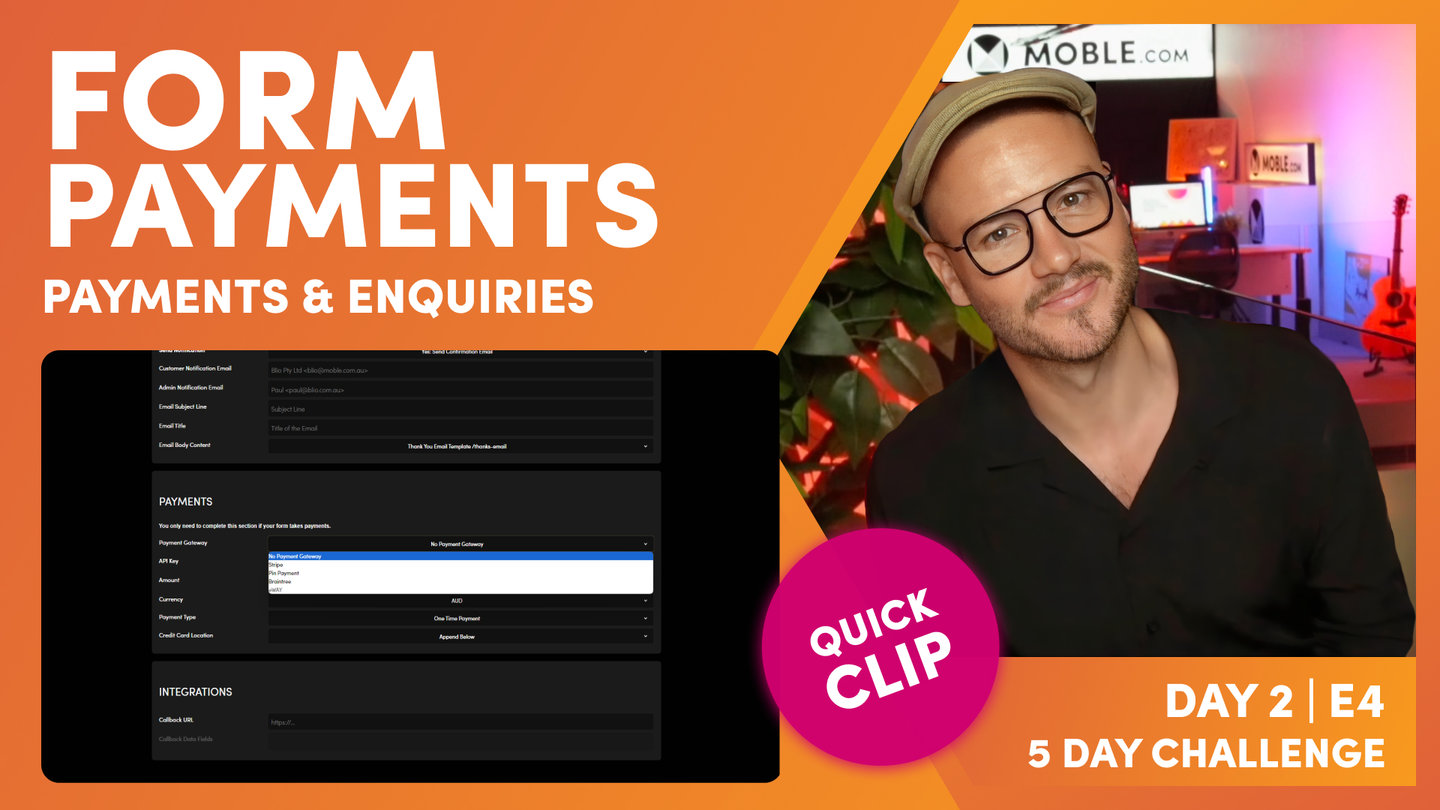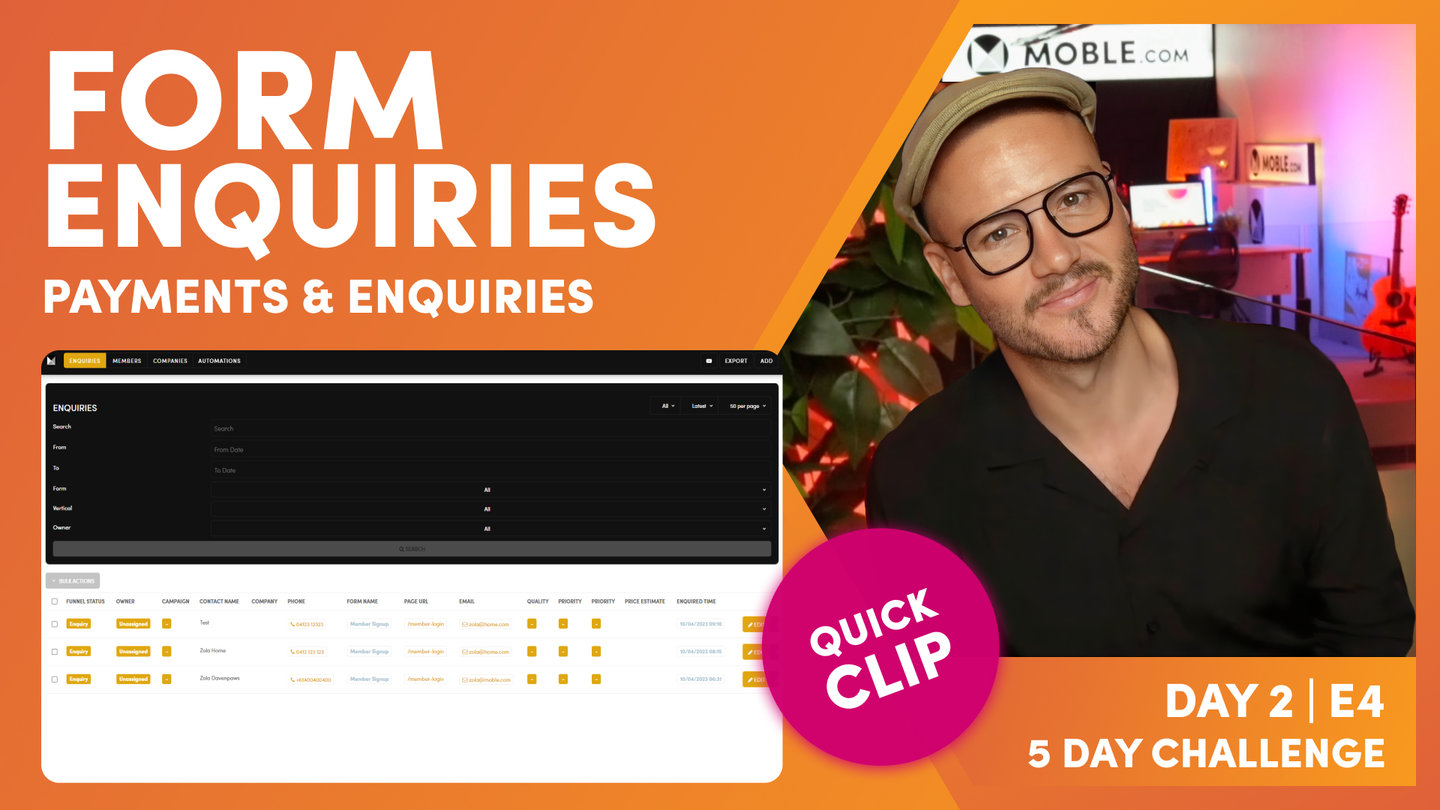DAY 02 | EPISODE 04 | QUICK CLIP 03
EDIT FORM FIELDS

Paul Davenport | 04:36
"So, let's do it. Let's go into this event form here. So, we'll look at event light first of all, let's go into this. And here you can see all of my fields. So, this has got a few different types of fields here, hasn't it? This one is what we call a multi selection list, and this one is what we call a text.
So, there's a few different types of fields, isn't there? Well, I can change the field type simply by clicking at the top here. So, you can see we can assign different types of form fields here. We've got a text, mobile, email, password, date, number, web address, text area, dropdown, radio, checkbox and multi selection list. Well, I think most of those are quite self-explanatory. If you built any websites or done any kind of CRM activity before, these will be familiar to you. The key ones in here is mobile is the one that you should use for a number. I tend to use mobile rather than number all the time.
Mobile means when they go and submit the fields, it will automatically come up with numbers rather than text, which just is a nicer interaction. So, if you're using a phone, I would get into the habit of making sure you select a mobile field. So, that's tip number one. Let's go and have a look at mine. I've got a mobile field here and I'm using mobile. A lot of people will say the word phone. So, you could change the label here to phone and still use mobile. So, keep that in mind. I always just like to get a mobile these days, because it's much better for the quality of the data that you are receiving. As we looked at there in previous episodes, MOBLE's philosophy, M-O-B-L-E, motivate is get a mobile or email address. So, we're always looking to capture that information on our forms.
All of that I'm going to cover with you in day five, but it's super important we try and get as many email addresses and mobiles as possible as we build up our database. Why? Because if you've got that information, you can market to those people for free forever, and so you reduce your reliance on ongoing advertising. Of course, save a lot of money that way. So, if I wanted to add a new field here, I could simply come in here and I could choose a different type of field. So, in this one I could put web address and in here I might put website, we're going to capture their website. And then do I want to make this mandatory? Do they have to complete this field? Well, I'll say no at this stage because it might be someone without a website and I will click tick.
Now I could move this to anywhere where I want it to go simply by dragging and dropping. So, that's the way it works. I'll now delete this website field. Now I'll go and look at some of the other fields that we've got here. So, I think you get all of these. The questions I get is what's the difference between text and text area? Text is one line and text area is multiple lines. And with the text area field, they can actually drag the space when they're completing it, which makes it easier for them to fill out. So, that's that little drag icon on a text area. So, if this is an inquiry field or leave a note, leave a message, whatever you want to say, it's nicer to use a text area than just a normal text.
So, that's the first type of field I'll drawer your attention to. Now, a dropdown is just a straight dropdown. Radio are actual toggle buttons, check buttons, and a checkbox gives a little tick in a checkbox. A multi selection list, well, that's what we've got here on our front end where people can select multiples. So, you need to decide which ones that you are going to use there. So, that's a quick introduction to field."