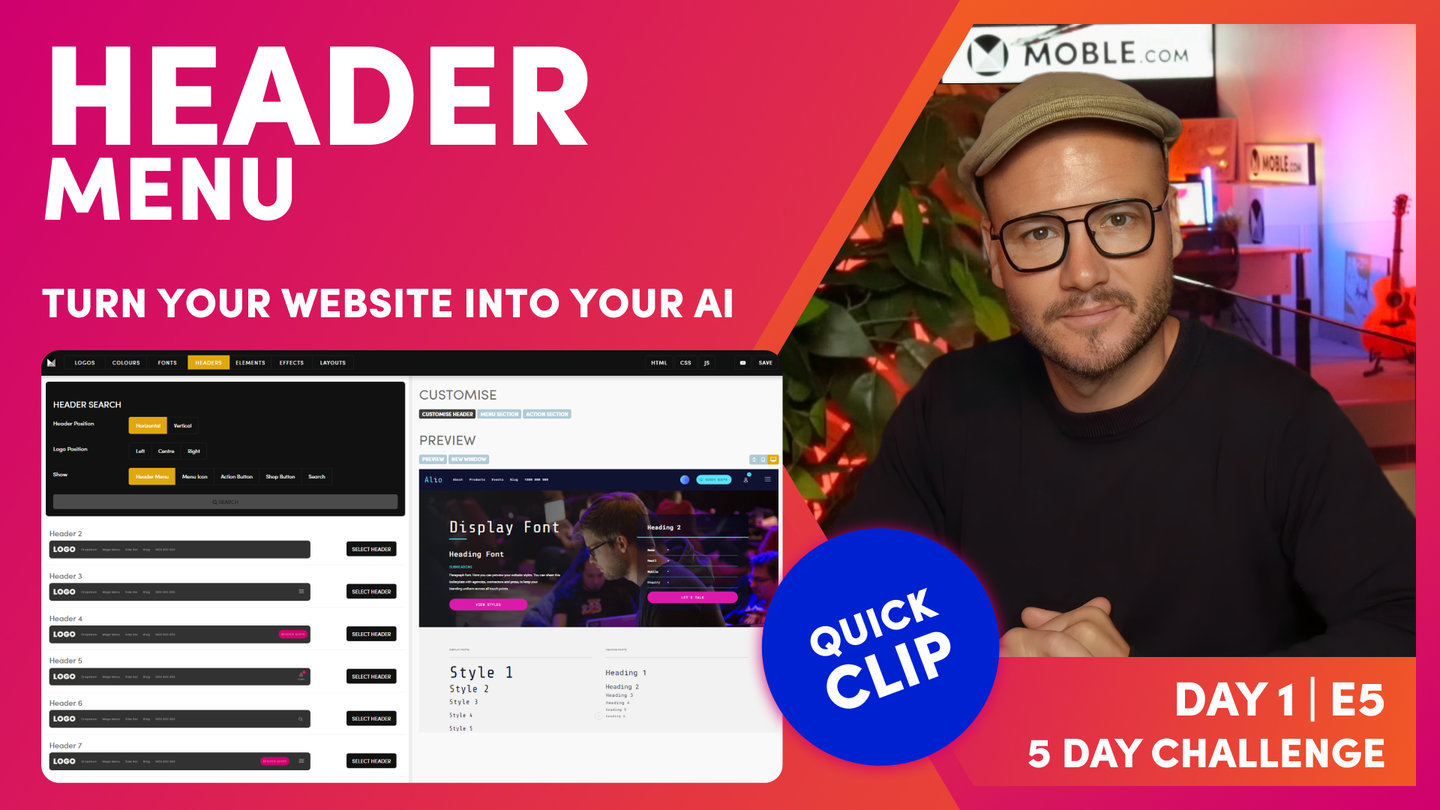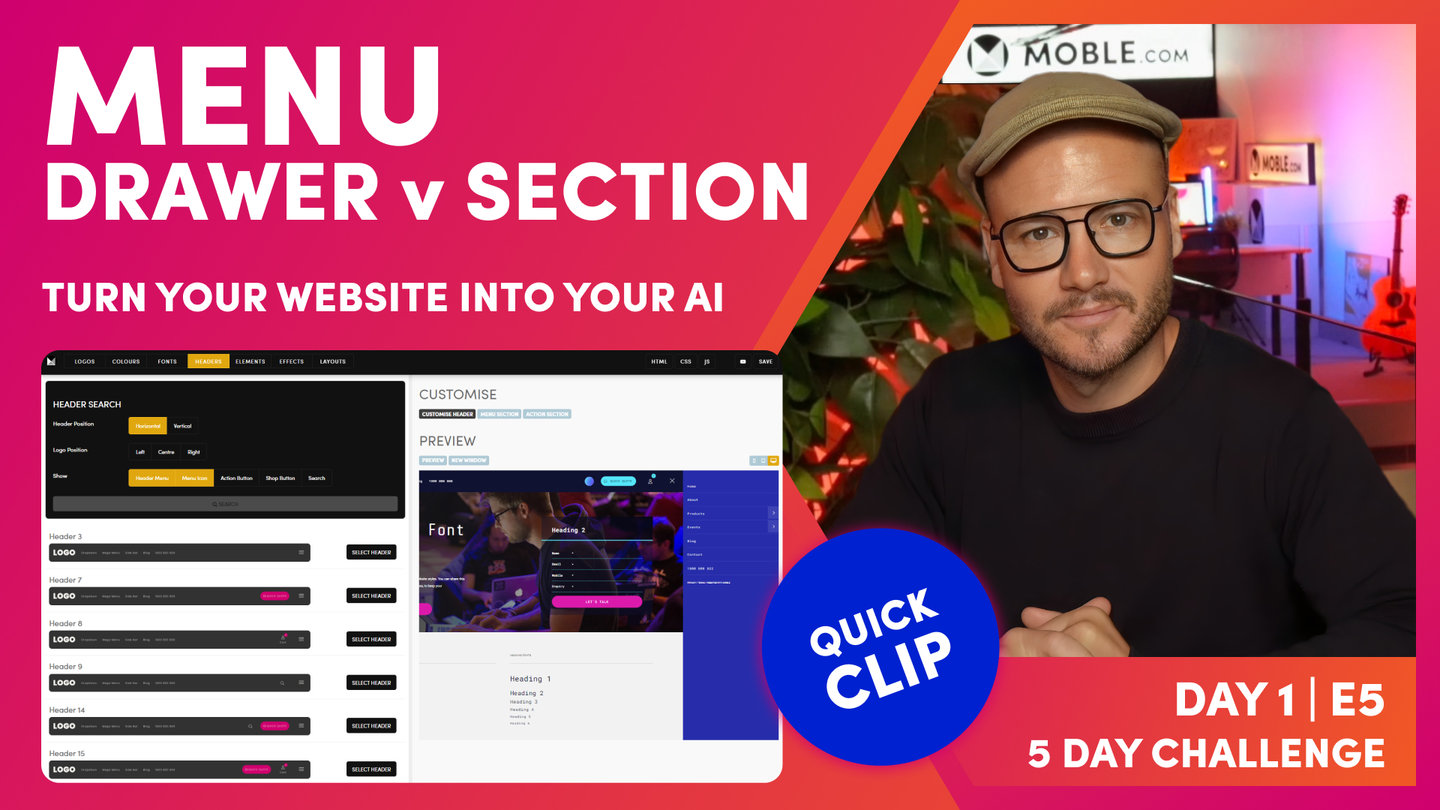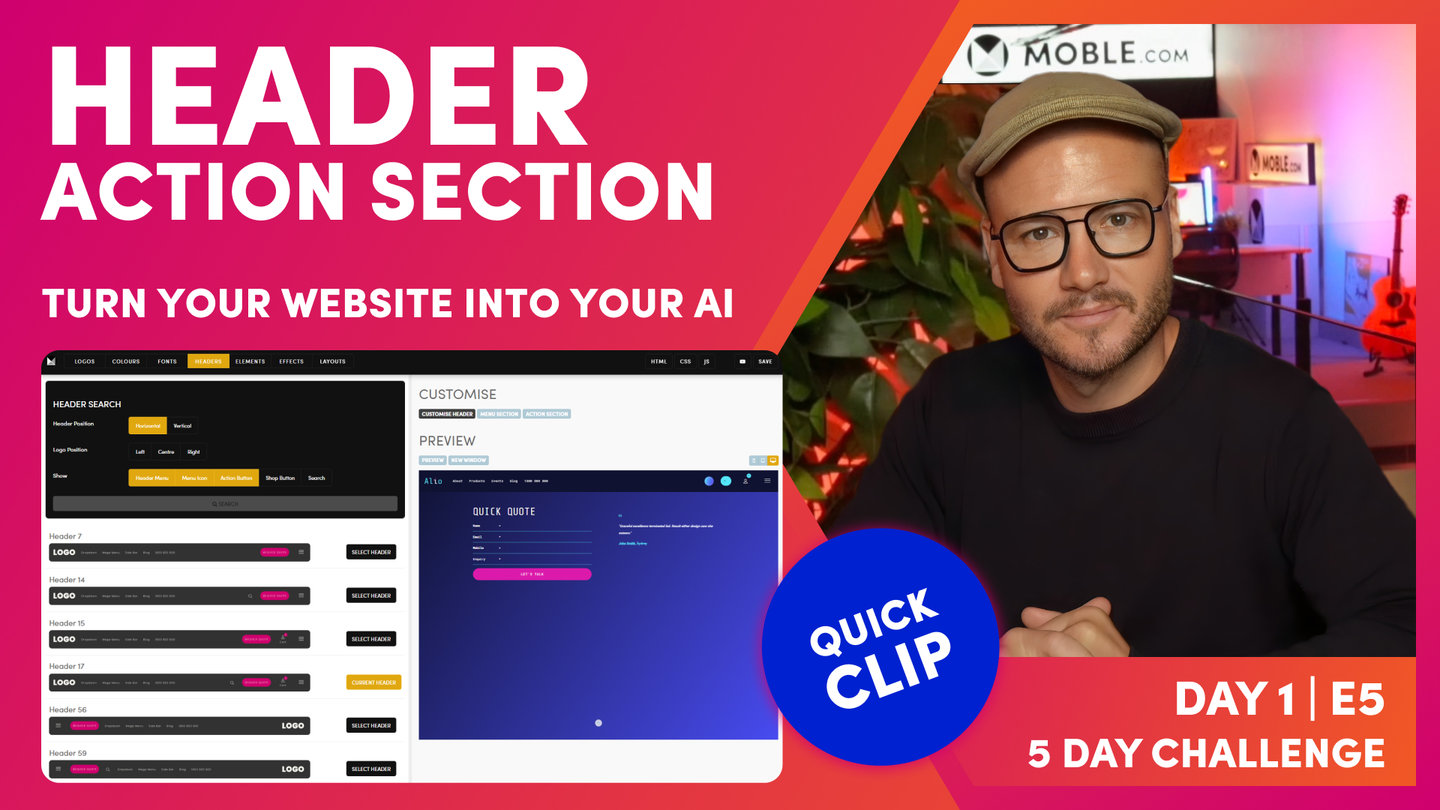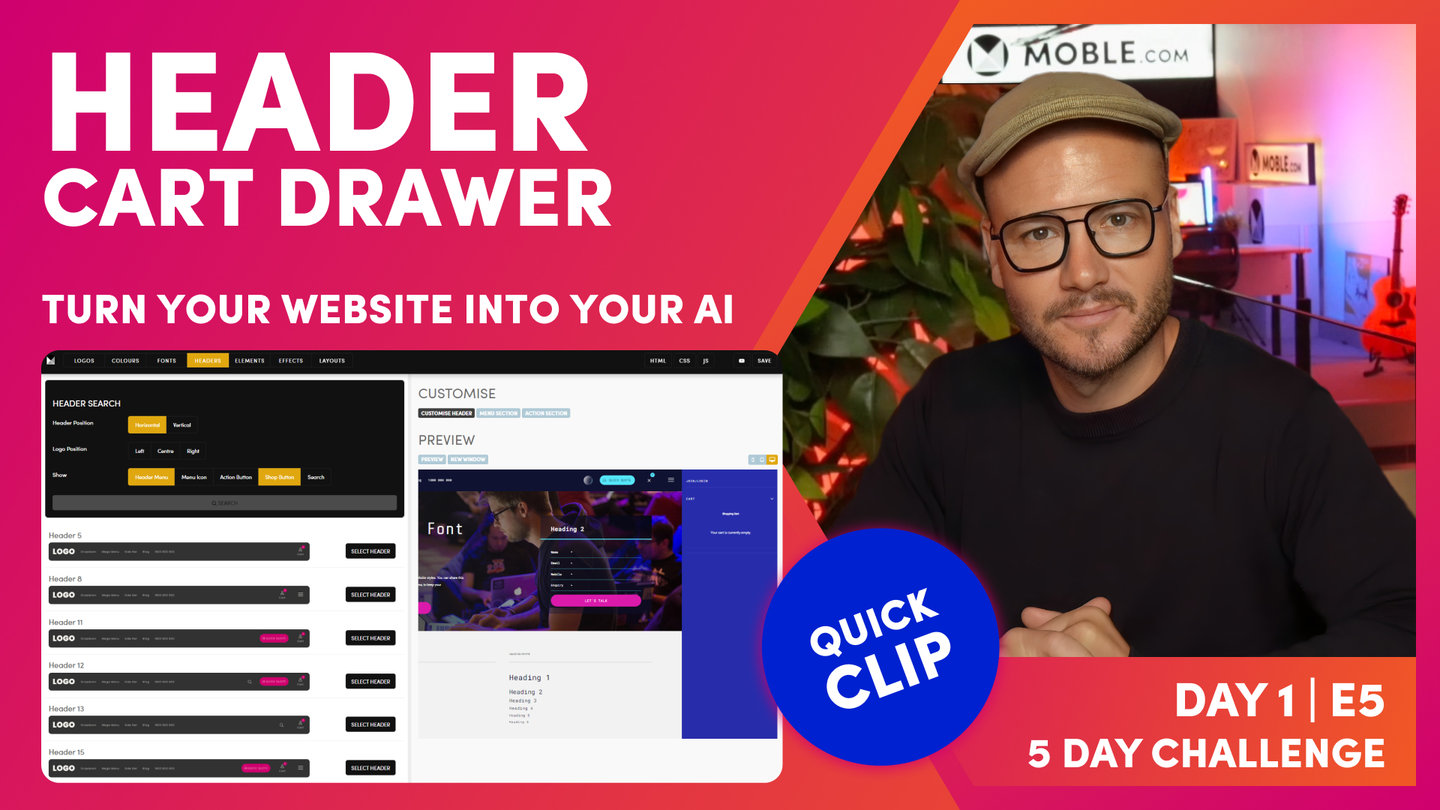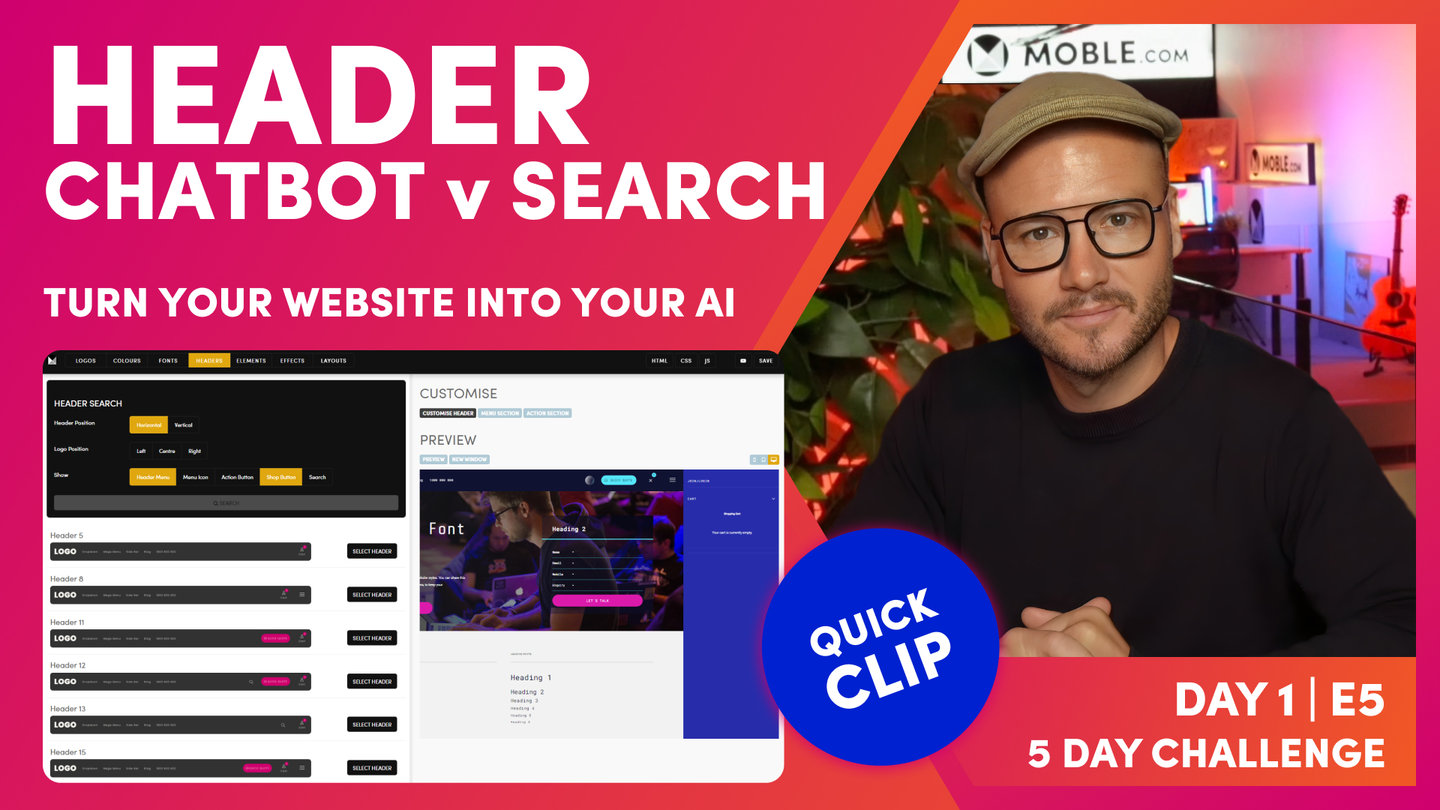DAY 01 | EPISODE 05 | QUICK CLIP 01
HEADER INTRO

Paul Davenport | 03:52
"In this episode, we're going to choose your header. Now, it really is one of the most simple episodes, but there's three things I just want you to keep in mind. Okay. Number one is don't spend more than five minutes on this episode. You're just going to choose a header of which there's hundreds to choose from, and then I'm going to show you how to customize it. And I'll be racing through that customized header bit because it really is quite simple stuff and the UI is fairly intuitive enough for you to work it out yourself. So use the timestamps if you want to skip ahead or maybe even play this episode on double time. The second thing I want you to understand here is that I do need, you have to chosen the header before we move on to day two, episode one, where we build out your menus in navigation.
So think of this episode as a precursor, as a quick setup before we get to day two. So definitely just jump ahead, choose a header, and maybe choose some of the customised header preferences. You'll be flipping between the menus, the navigation area, and the header area tomorrow in episode one. Okay. And the third thing to realise is, although we've got a 100 pre-formatted headers here, and we'll always add in more, you can actually go and customise your own headers with HTML, CSS and JavaScript if you know code but that's not part of the five-day challenge, so stay tuned for later masterclass episodes, where we'll focus on that. And if you don't know code, you might be able to learn code quite quickly when you watch these masterclass sessions because the coding here is not so complicated. So without further ado, let's get on with it. Let's pick your header and then race through it and we'll move on to the next episode.
Okay. So here we are in the headers area, which you can access by the main menu, go to styles as you know, and then in the top bar we can click the headers tab, which will bring you through to the headers area where you can see we've got hundreds of headers and we're always adding more. But right now I've got header 17 as my default, which has got a logo on the left, it's got the menu and it's got search, it's got the Action Section, a shop, and the menu icon as you can see here in the preview. Well, with there being so many headers, I can actually filter those. So I've got, you can see here, a horizontal header. I could also have a vertical header with a vertical on the left that could also filter via logo position. So left center and right, you can see here I'm on left, which is the default, and you can also choose what you want in the header. You can have basically a header menu, which also is a multi menu.
Okay. And you could have a menu icon, which is the menu icon which rolls out a Drawer or a Menu Section, which we're going to be explaining that in this episode. You can have an Action Section, which is your main call to action that rolls down a form as you can see here. And you can have a shop. Of course when you add items to a cart that will display and it opens up what we call a cart Drawer, and you can have a search which opens up a quick search by default, or you can use to link it to a full search page. Okay. So we'll be covering more of that as we go."