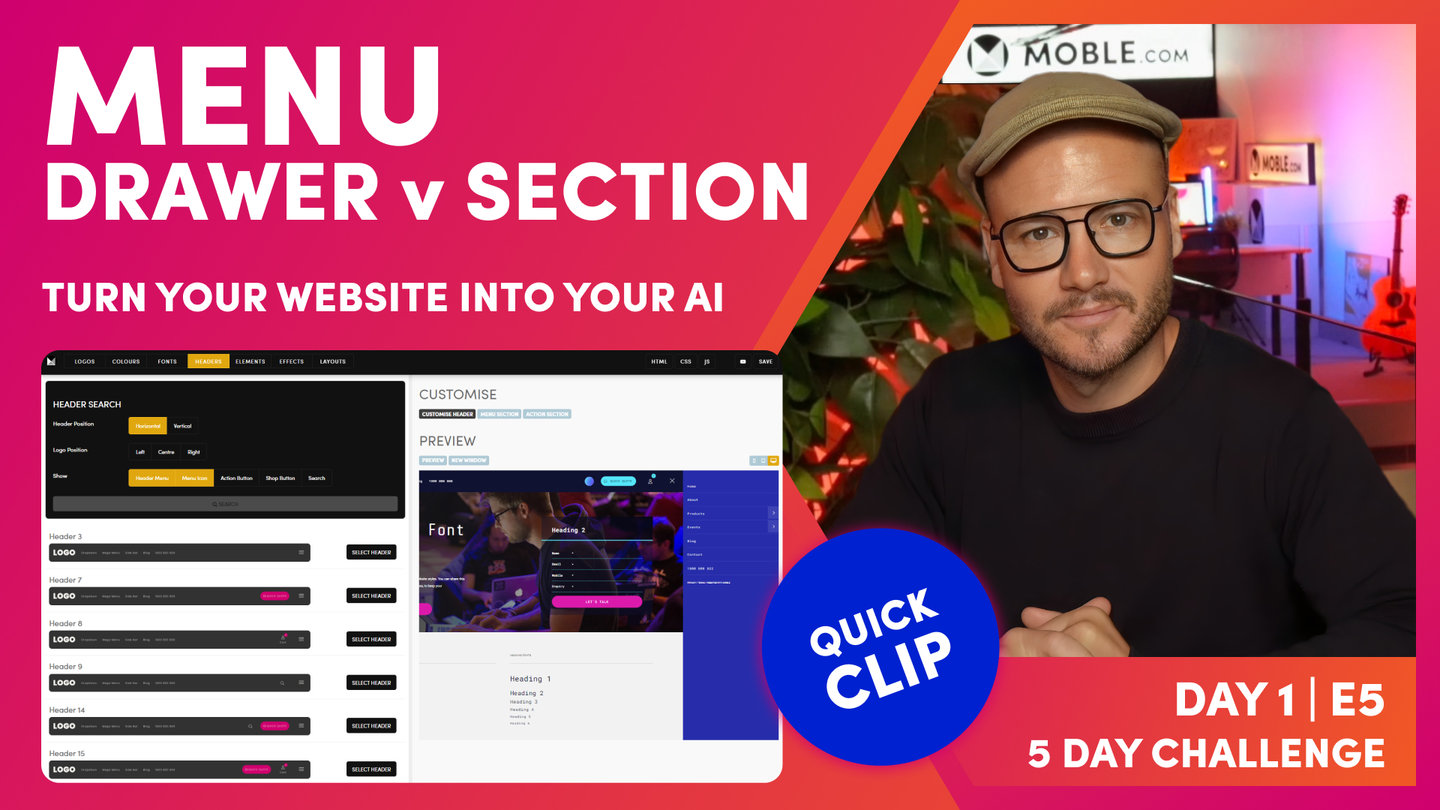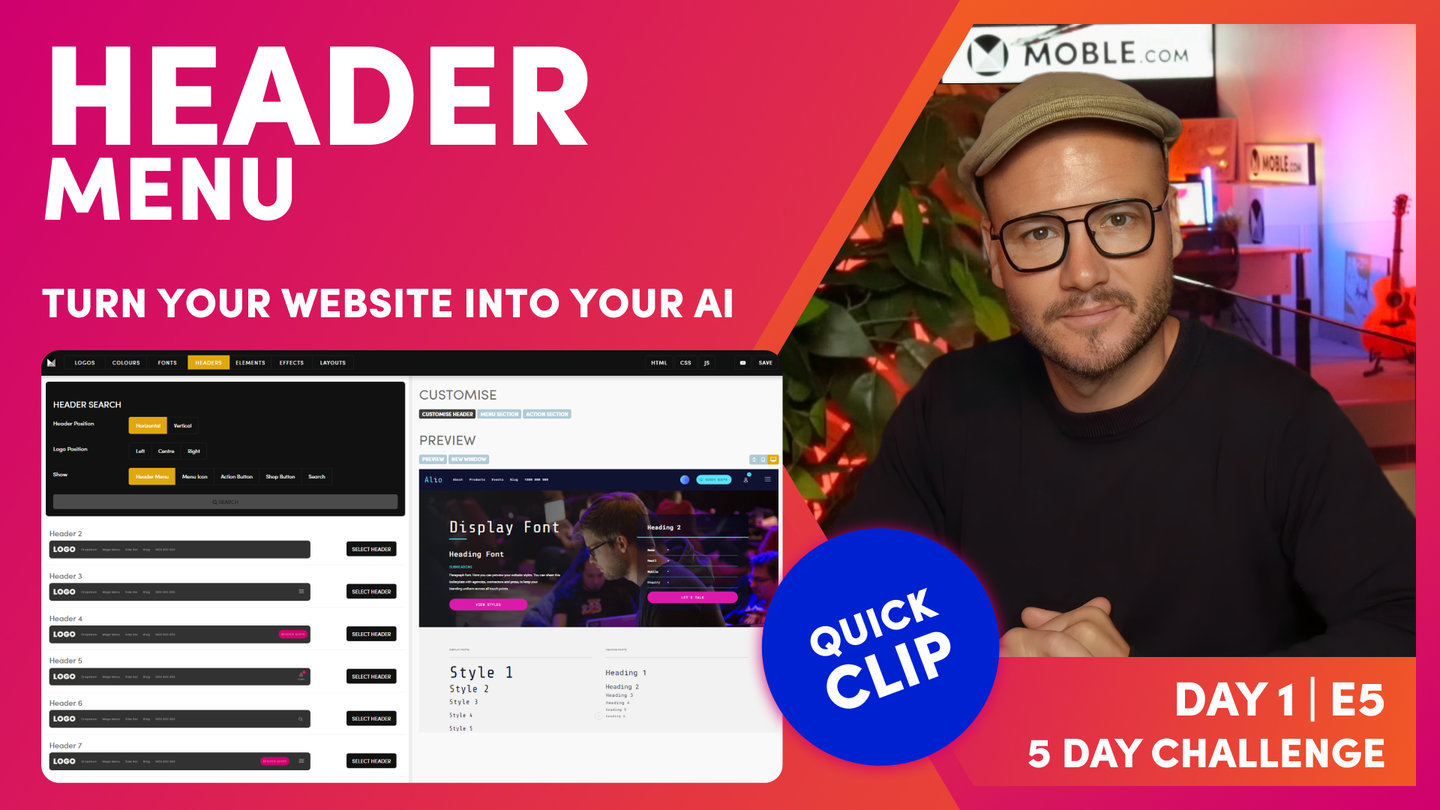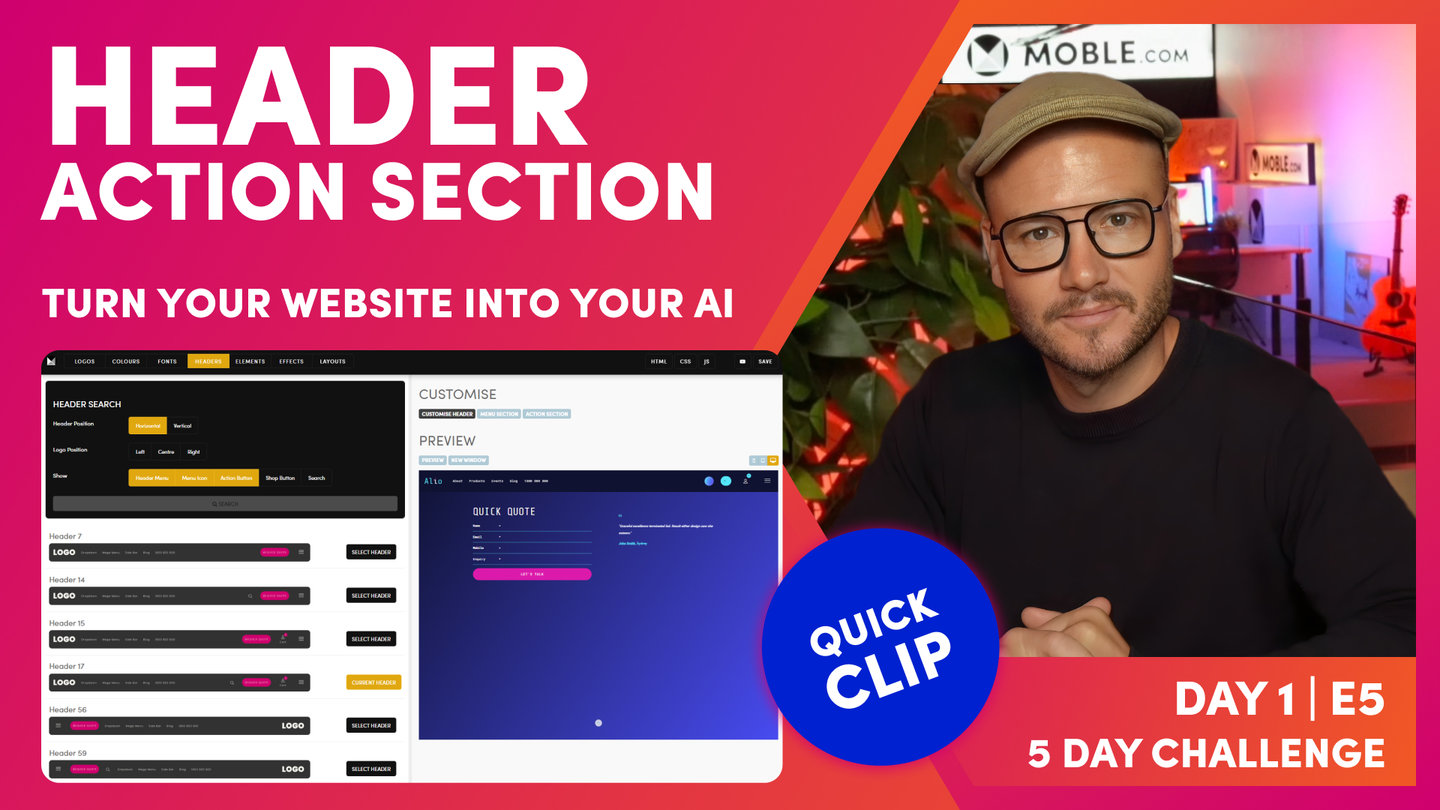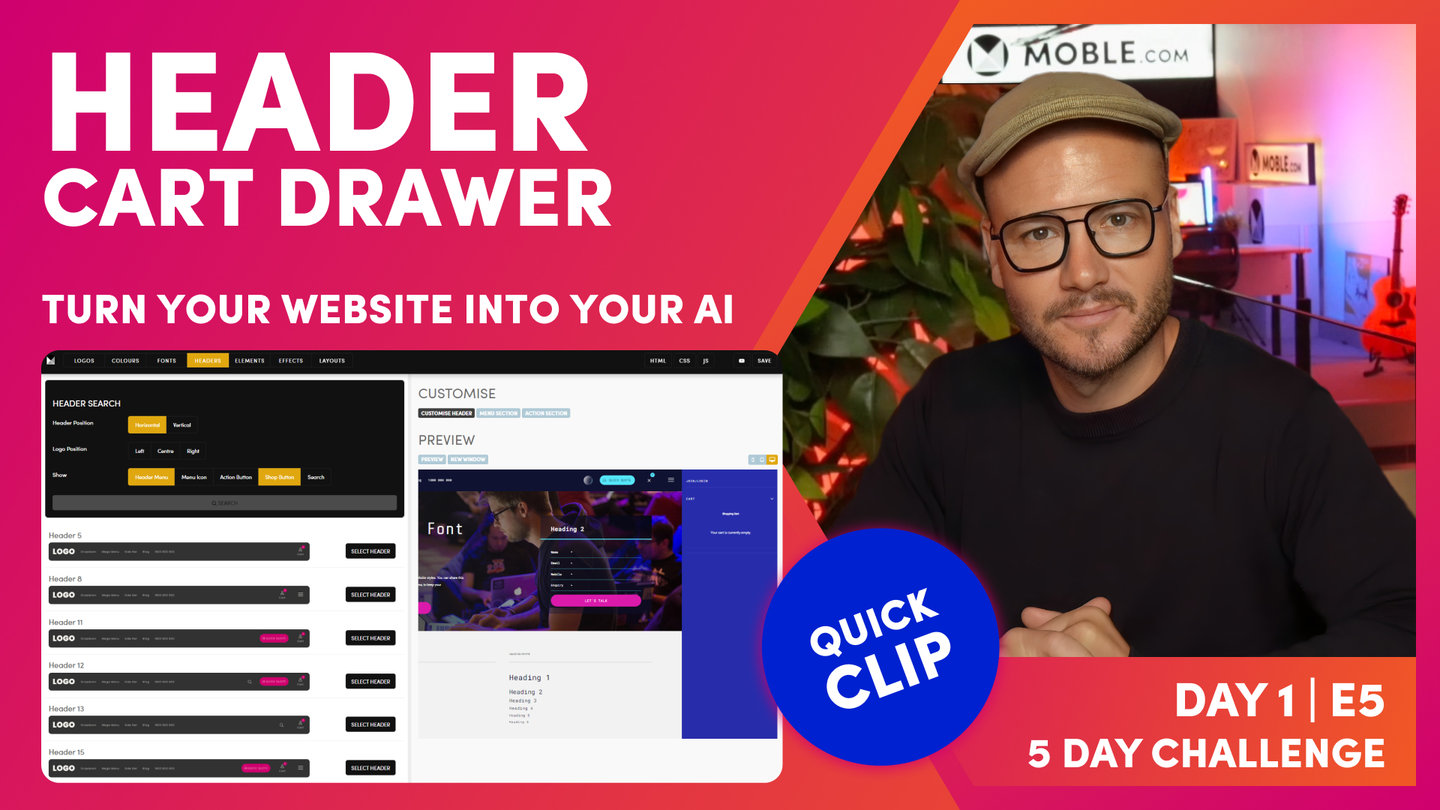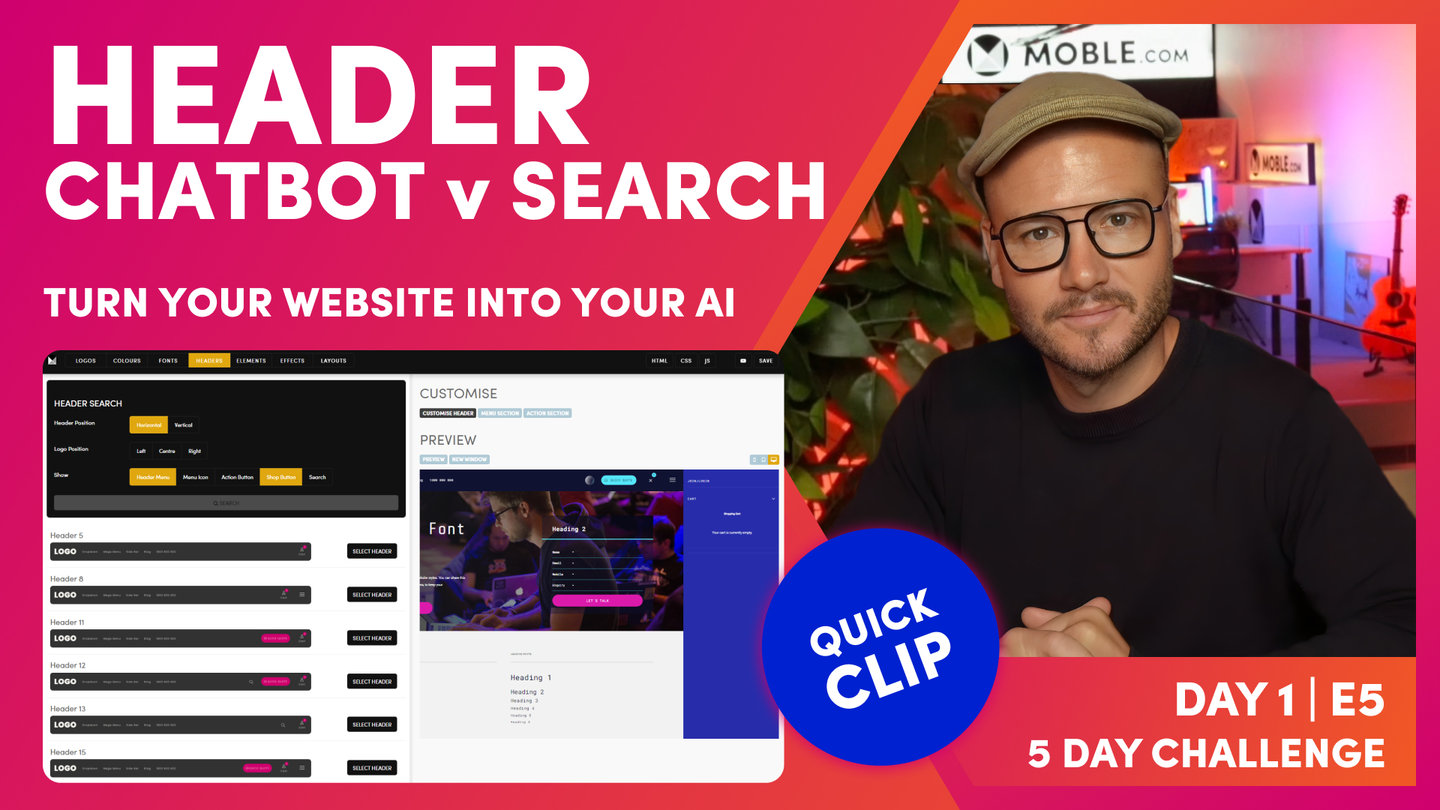DAY 01 | EPISODE 05 | QUICK CLIP 03
DRAWER MENU V MENU SECTION

Paul Davenport | 01:20
A Menu Section is requires customising your Menu in the Page Editor. More on this in Day 2.
"Okay. Now I'm going to choose a header with a menu icon. Well, in the filter here, if I choose menu icon and header menu, it's going to show me all the headers that have got both the header menu and a menu icon. Hit search, and those are all the headers. Okay. So if I jump over to my preview and I can now see it rolls down what we call a Menu Section. This is a custom page that we can design however we like with a menu in it. That's what we call a Menu Section, which you're going to learn more about that in forthcoming episodes. Okay. Now if I hit the mobile, I can also see... Click my menu icon, I can also see my Menu Section there. Okay. So Menu Section is one thing that we can choose. I'll just pop back into desktop. Now we're going to have a look at a Drawer menu.
So to look at that, I'm going to go back to the customised header button, and here I'm going to select Drawer menu. You see there's two types, I've got a Menu Section and a Drawer menu. So I'll select Drawer and click save. Now if I jump back to my preview, you can see it rolls out a Drawer. Now this is a multi menu, it builds it automatically. We don't have to customise or build anything, that just works. So if you're a newbie, you might select Drawer menu. You don't have to do any work, it just works. Okay. So there you can see that in mobile and desktop.
So now I'm going to show you a Menu Section. So back to the customised header. I'm going to click section. And you can see the direction. I might want this to roll from the top. In this place, I'll show you what it looks like from the right. So I'm going to click here and it slides in from the right. Okay, you're getting what's happening, I choose top. Obviously what's going to happen is the Menu Section is going to roll down from the top as you can see here. Okay, so that's what we call our menu icon.
Now if I go here, I could actually add some text. We used to always have the word menu because people didn't know what an icon was, so I could write any text there such as the word menu, and it's going to include that. If I delete it and leave it blank, then it's going to remove it and resize it so it's just a menu icon. Okay. If I want to edit this custom menu, I can click here to the Menu Section, go into the Editor, and that's going to take me to the page Editor where I can update everything. You can see it's got the merge tags there that I talked about in the first episode, which you can control in the my account area. So I'd leave those merge tags there. When you save on the front end, they're going to appear.
Now in the Layouts' Drawer here, there's a quick introduction, there's lots of Menu Sections pre-made in the type. I'll just scroll through the list of Themes. Let's see what we should have, let's choose this one from Enki. Okay. There's all of the Layouts, but if I want to filter that down and only see the Menu Section, if I could type here, then you can see there's two Menu Sections on this Theme. I'll hold shift and click that, and then it's going to drop it in.
Now, I could go and customise that menu just like any other page, so we'll explore that a little bit further, but I could go right in here and tailor anything I want to. In this case, I'm going to change the background Colour. I've got my space cadet here with this more blue, and I like it on a gradient angle of which you'll see. I like it, this particular design, around 130, I could change this here to say home, and I could actually put a link back home in here manually, which I could just link in the link list here to the homepage, and that will populate that to, what we call our index page. I could put in some SEO title in there as well. Okay. So this is how we build custom Menu Sections just by dropping them onto the page.
And on day three, we'll also show you how we build these out from absolute scratch as well. So you can use the Layouts or build them from scratch. When you hit preview now you can see that our Menu Section is updated, so it can be that quick. There's hundreds of these Menu Sections to choose from, so you're either going to choose a menu Drawer or a Menu Section, and then you can see here that Menu Section also updates on mobile with our accordion."