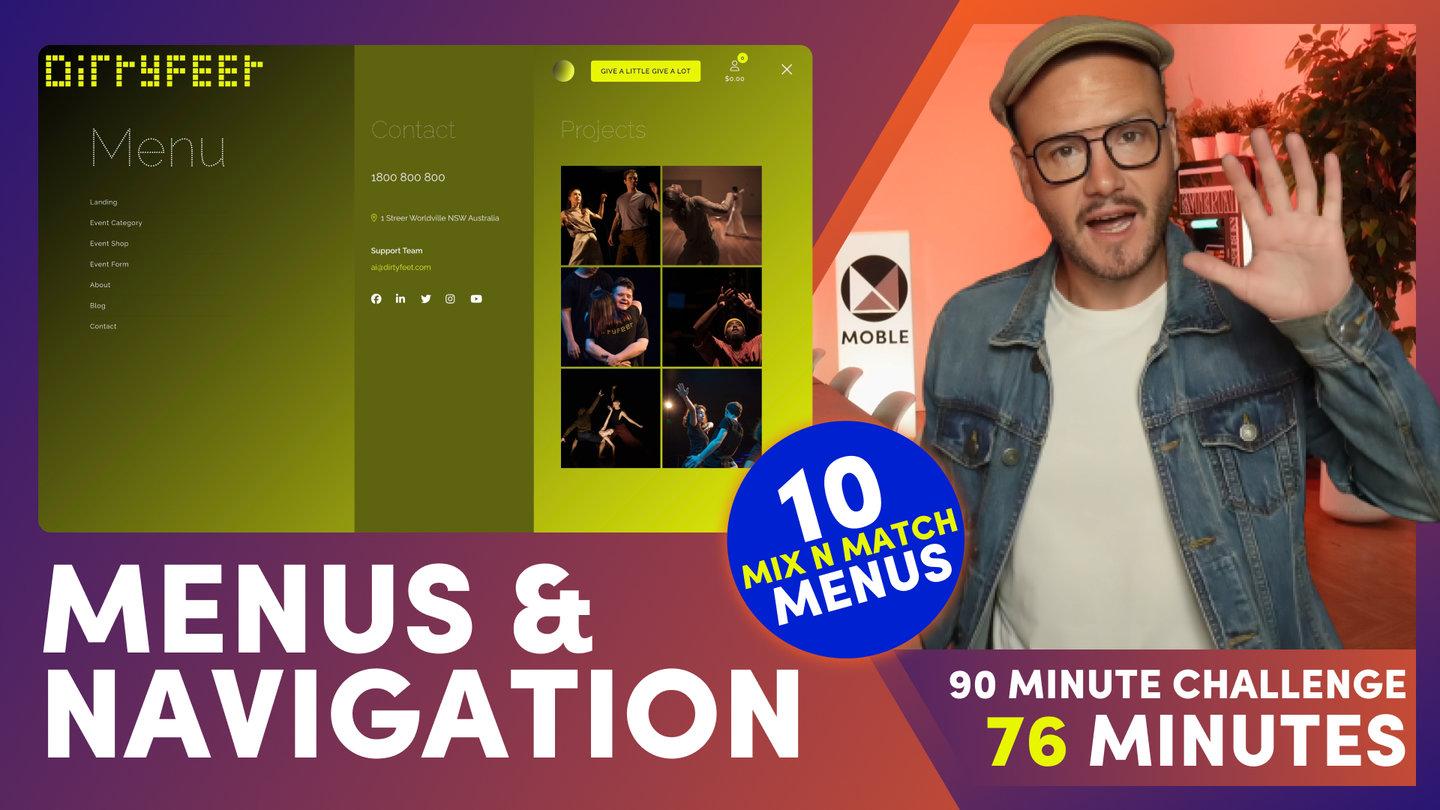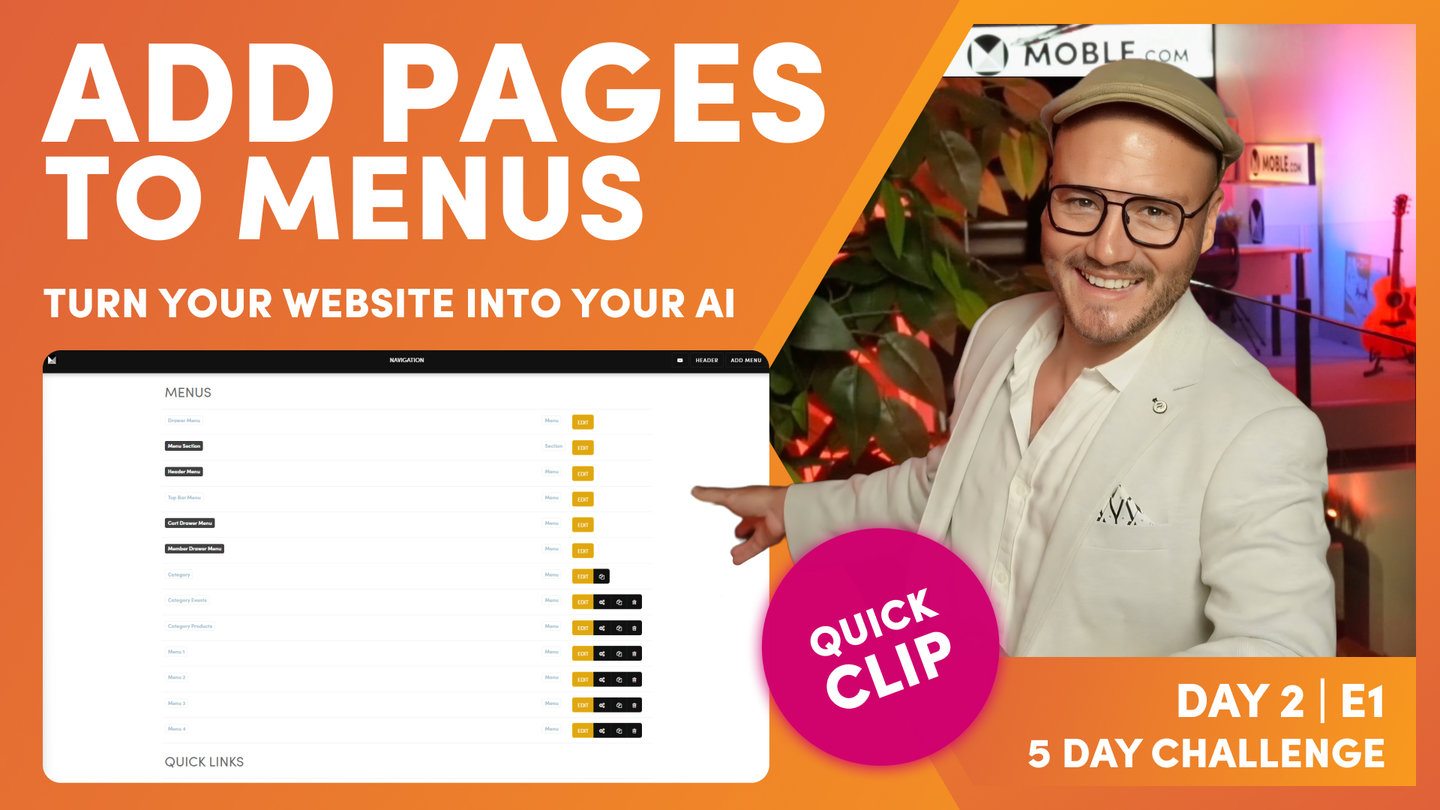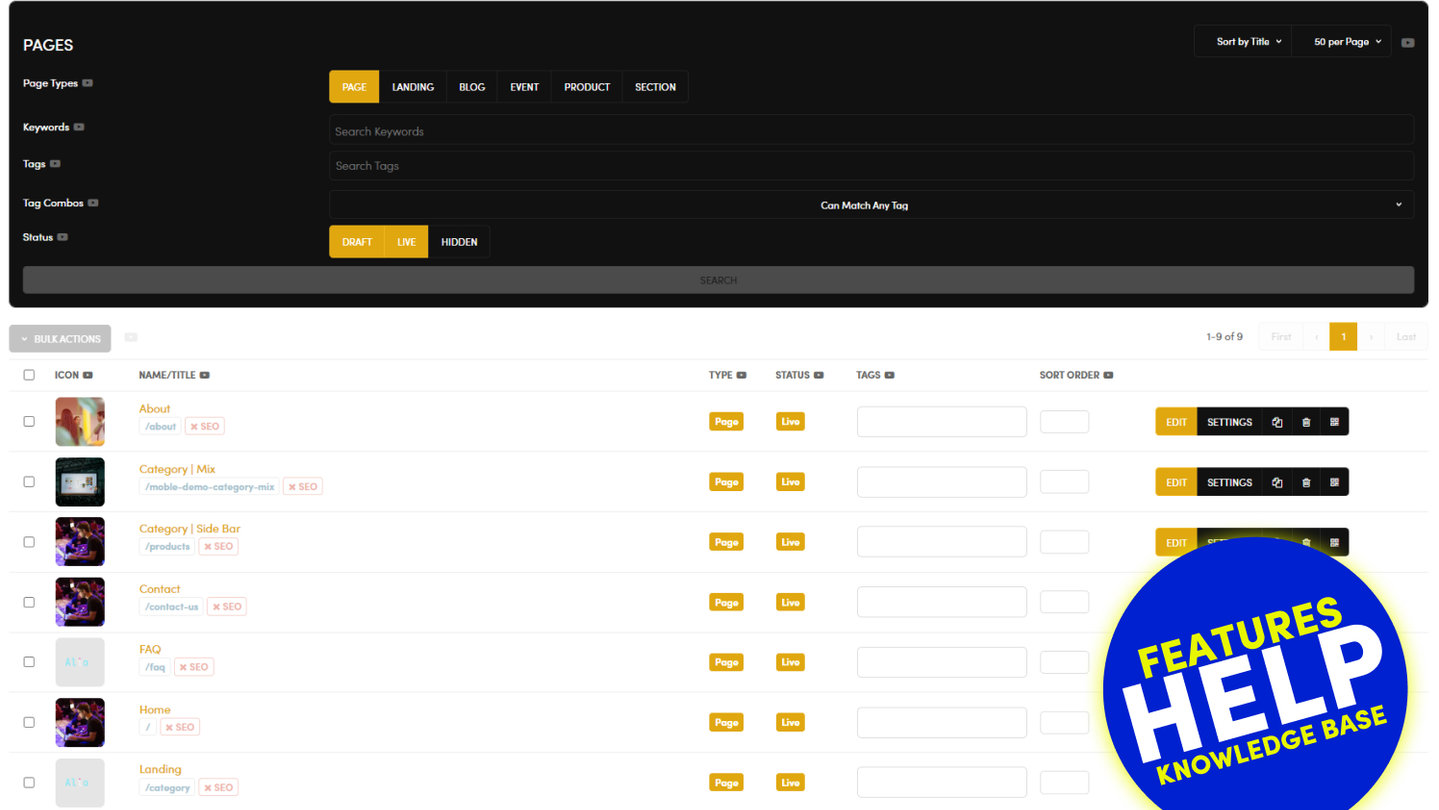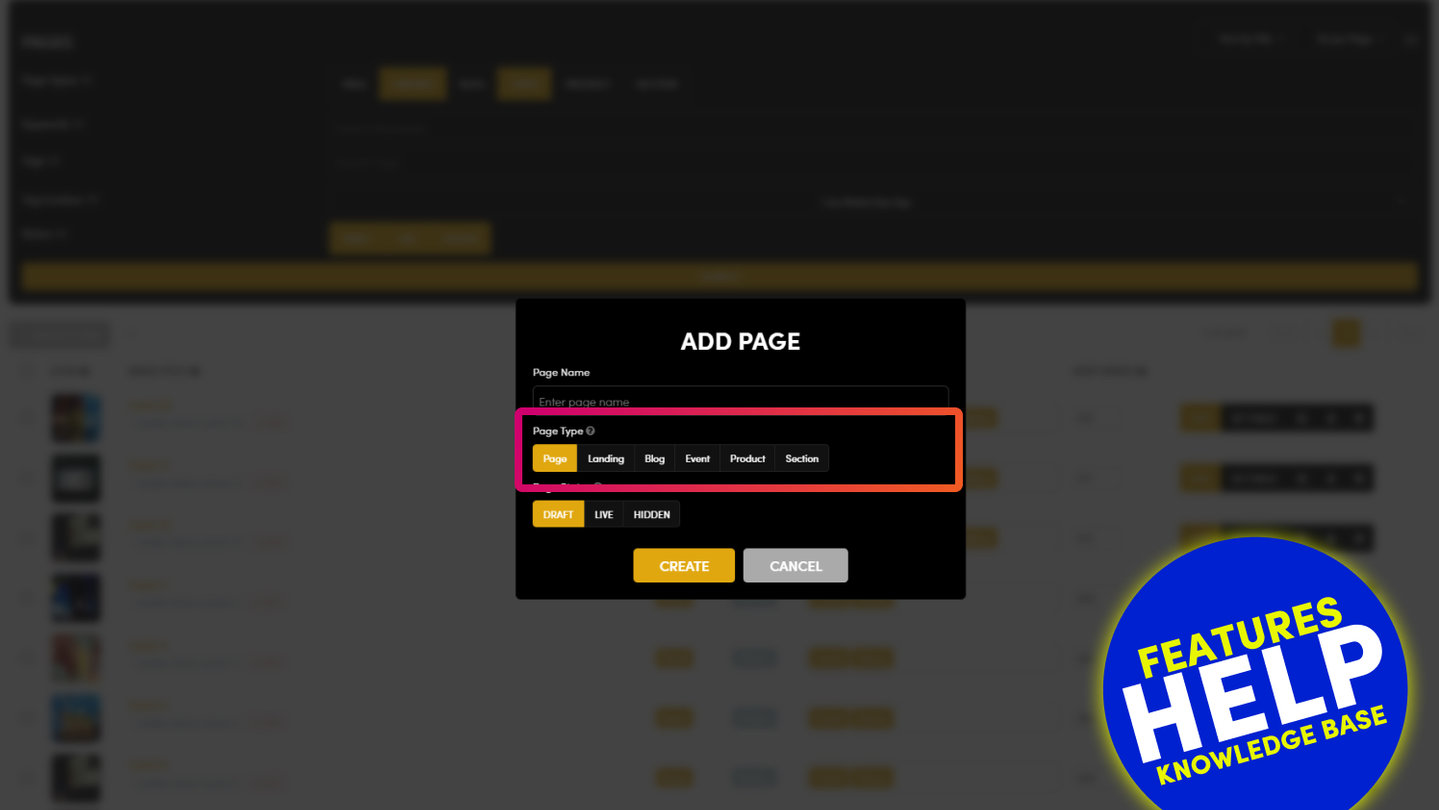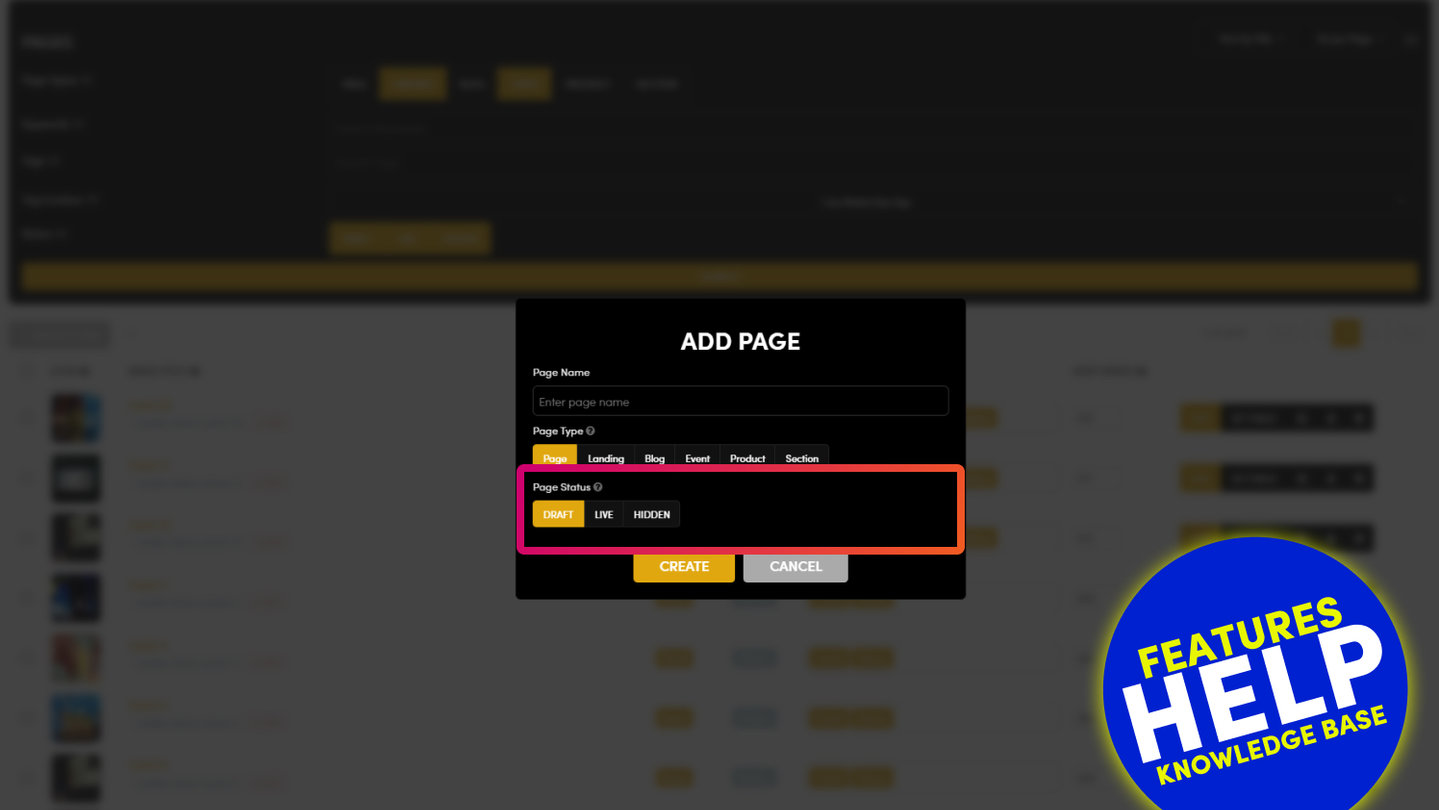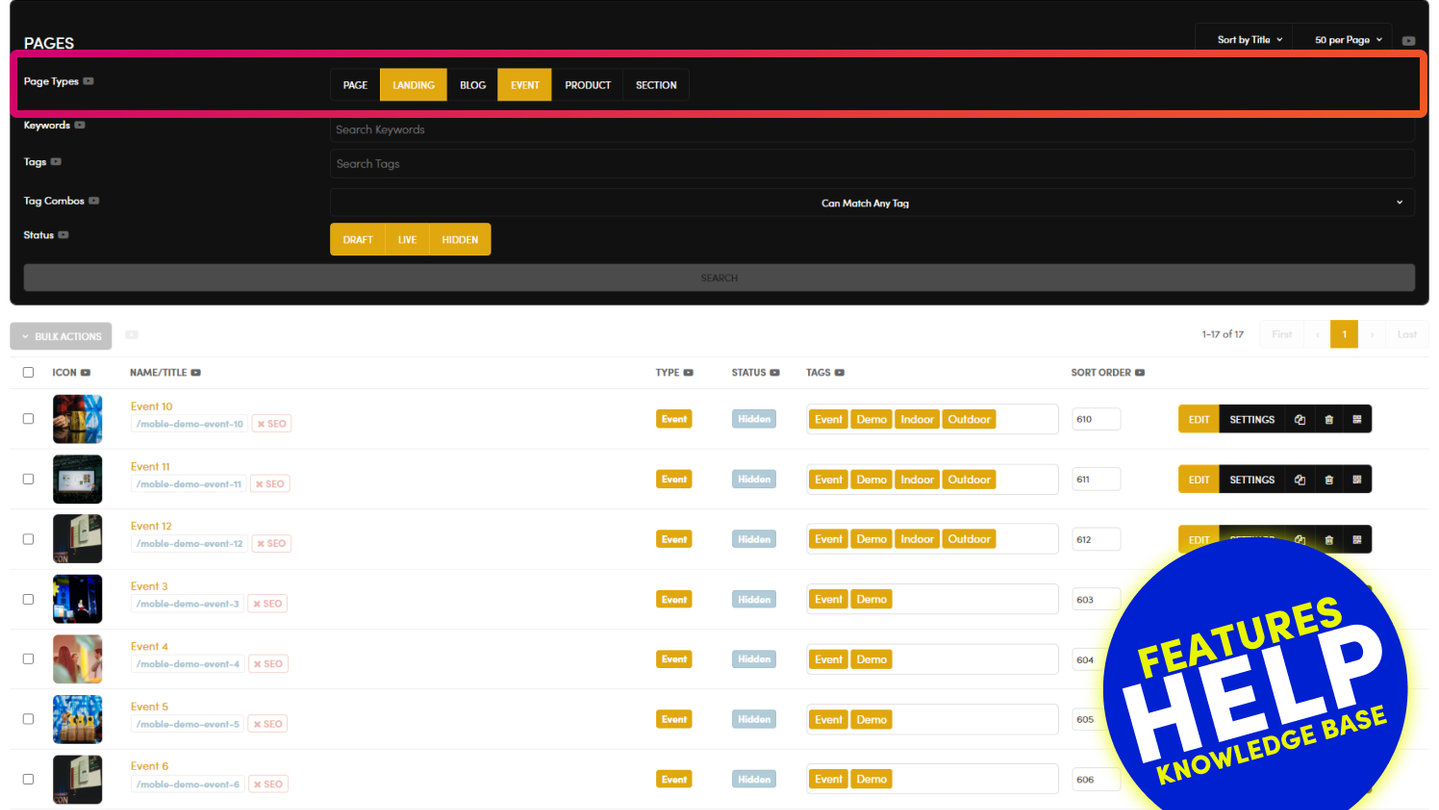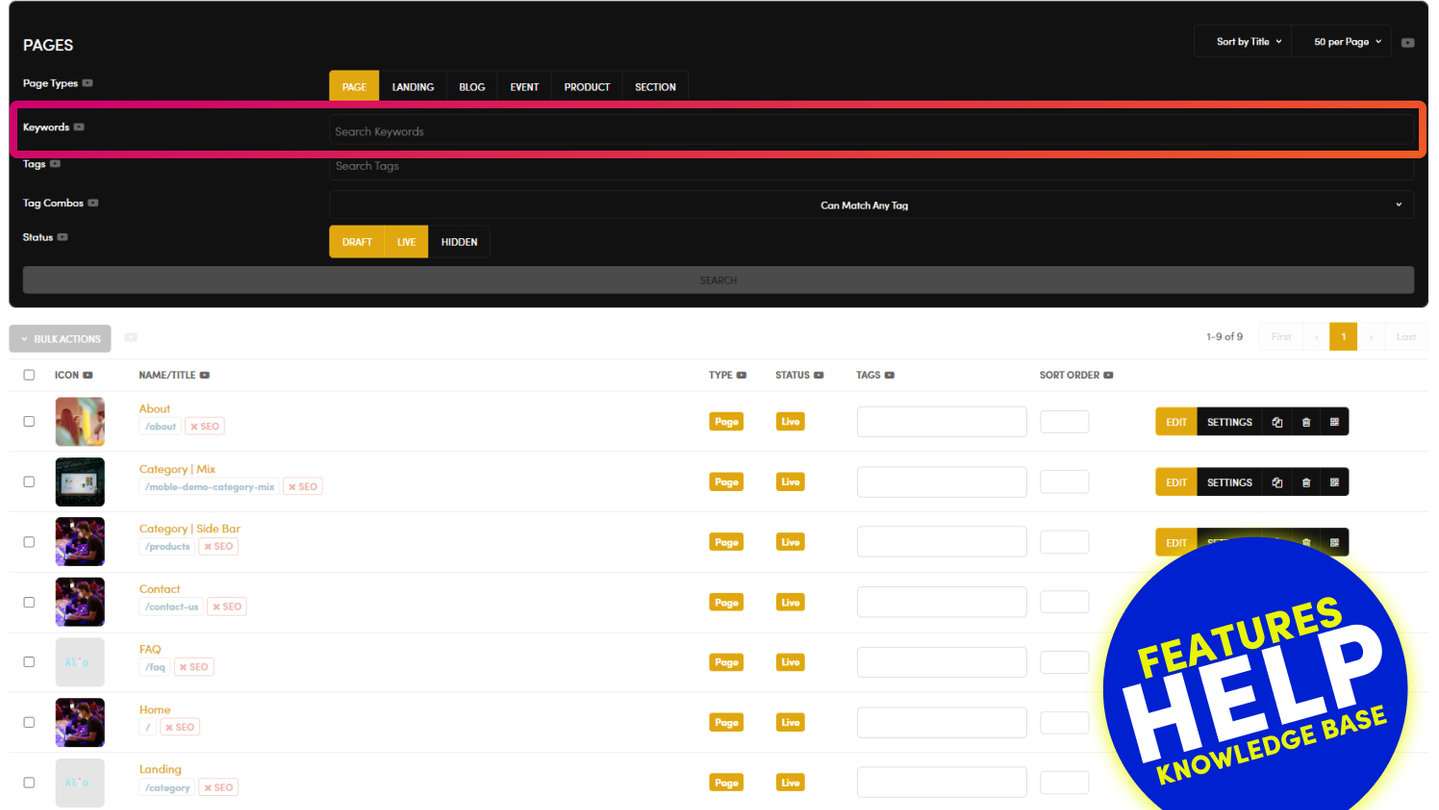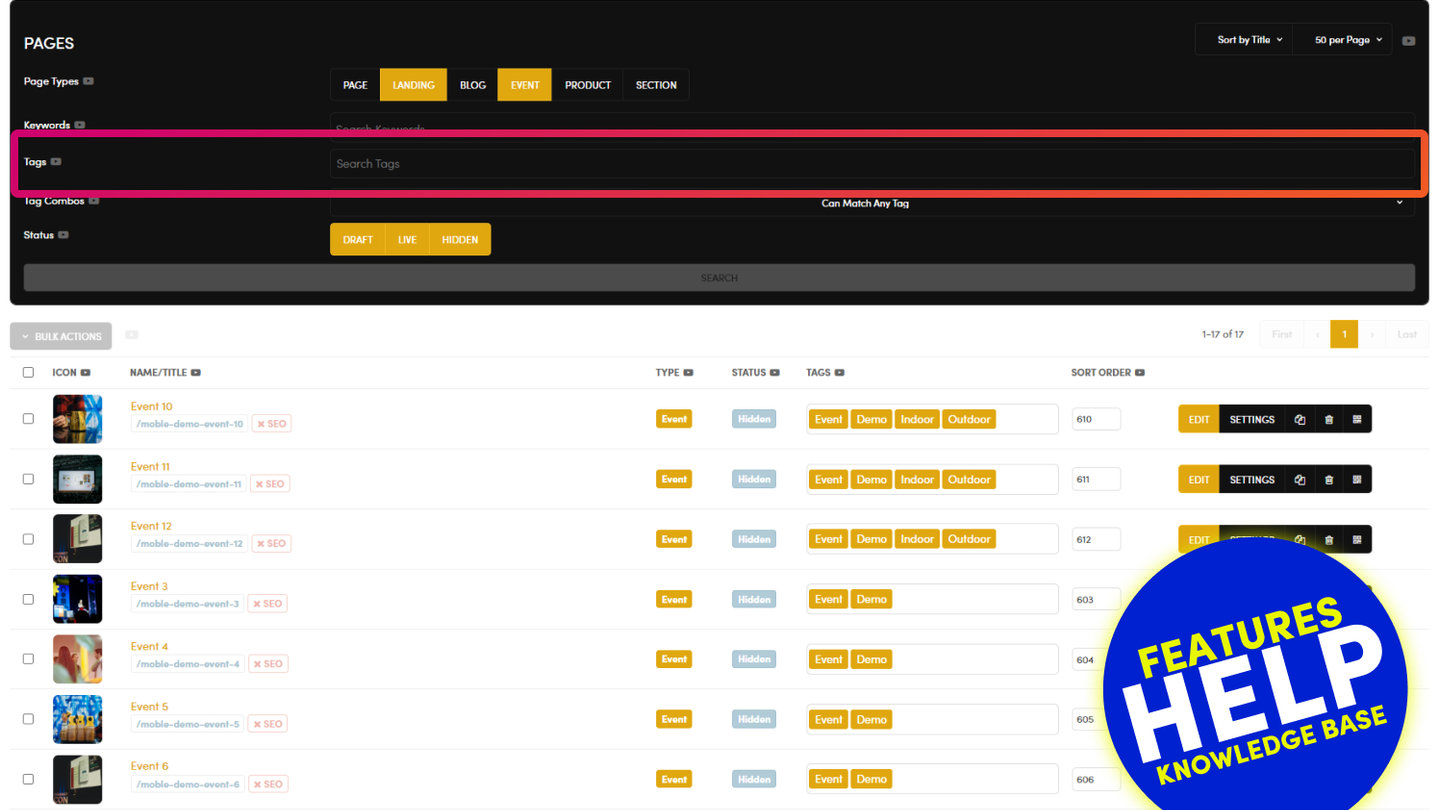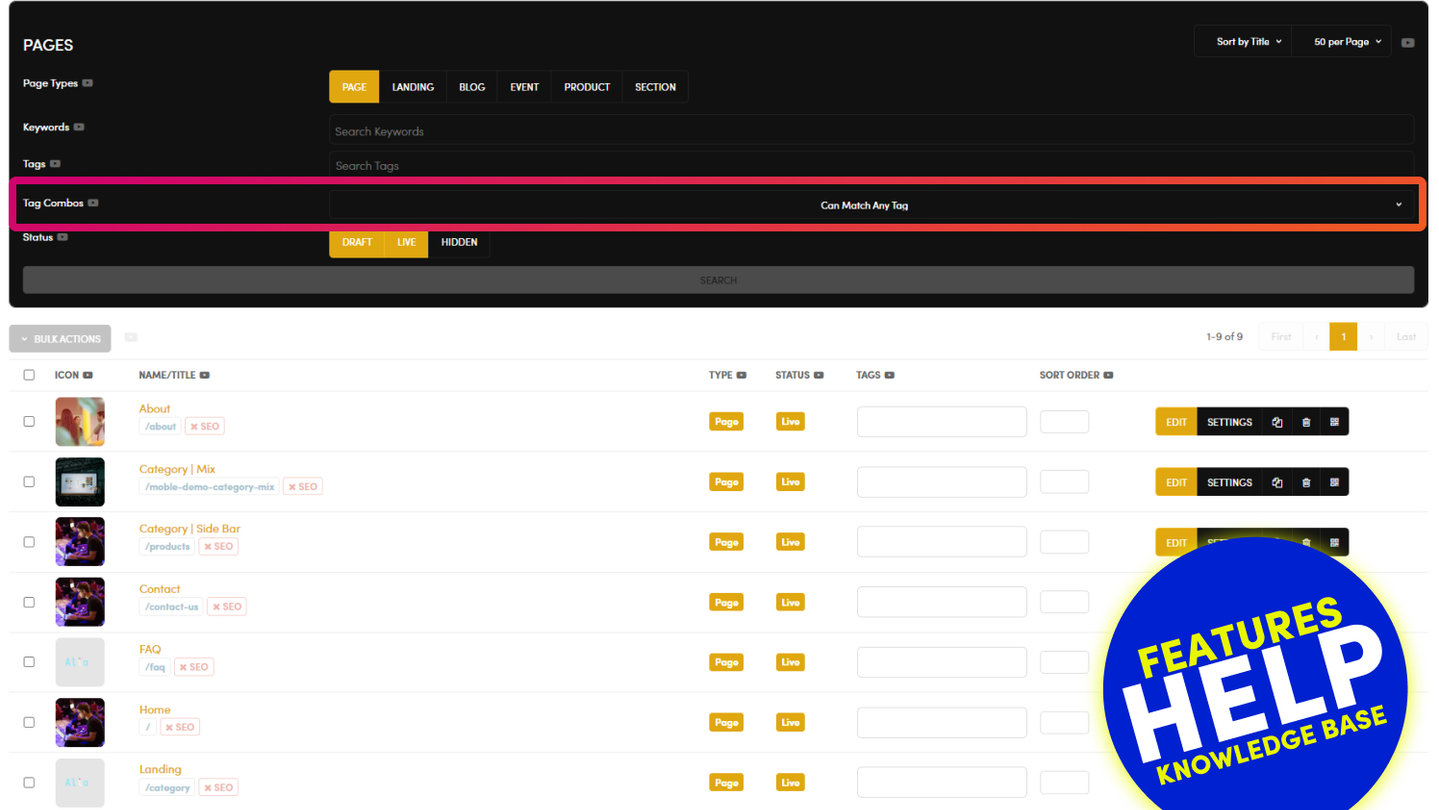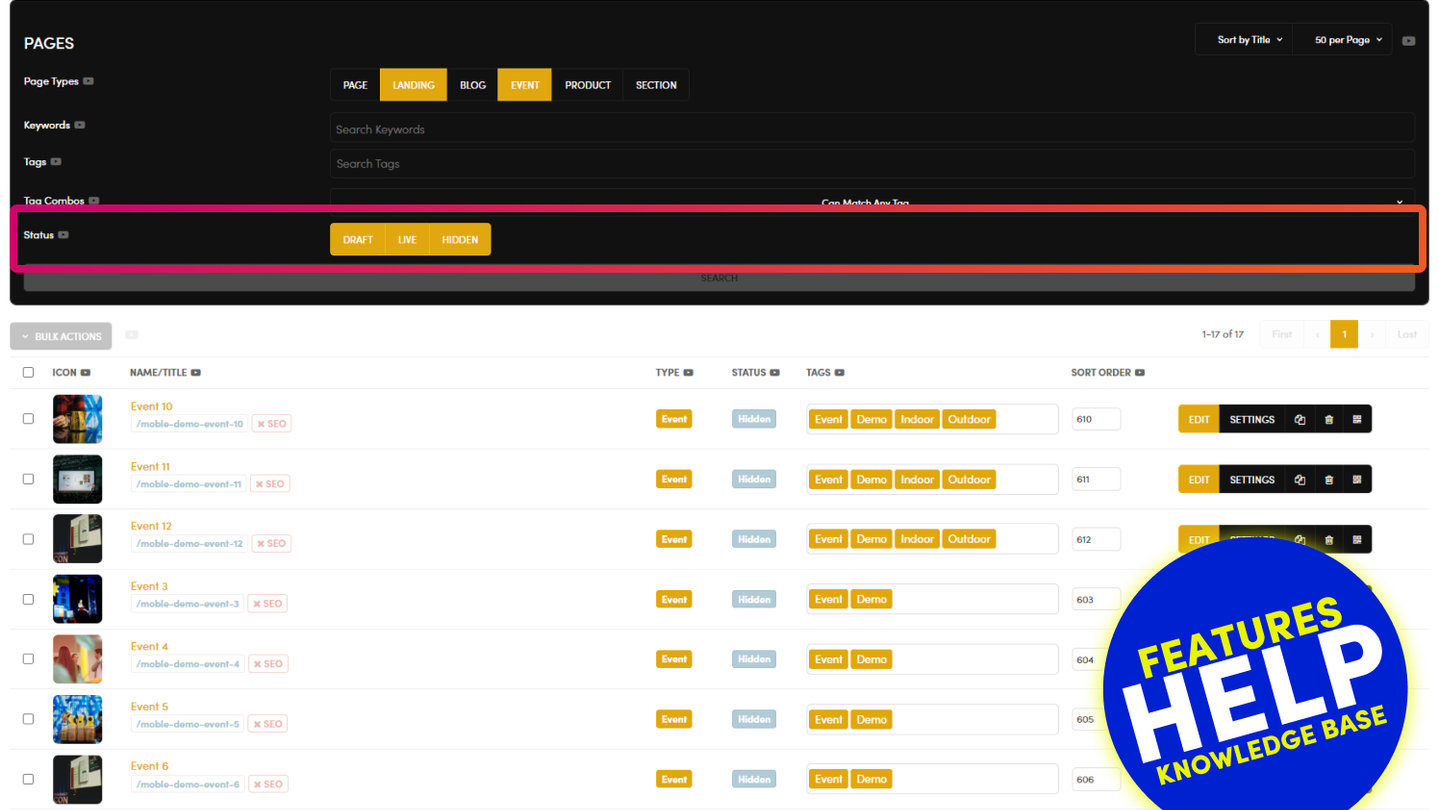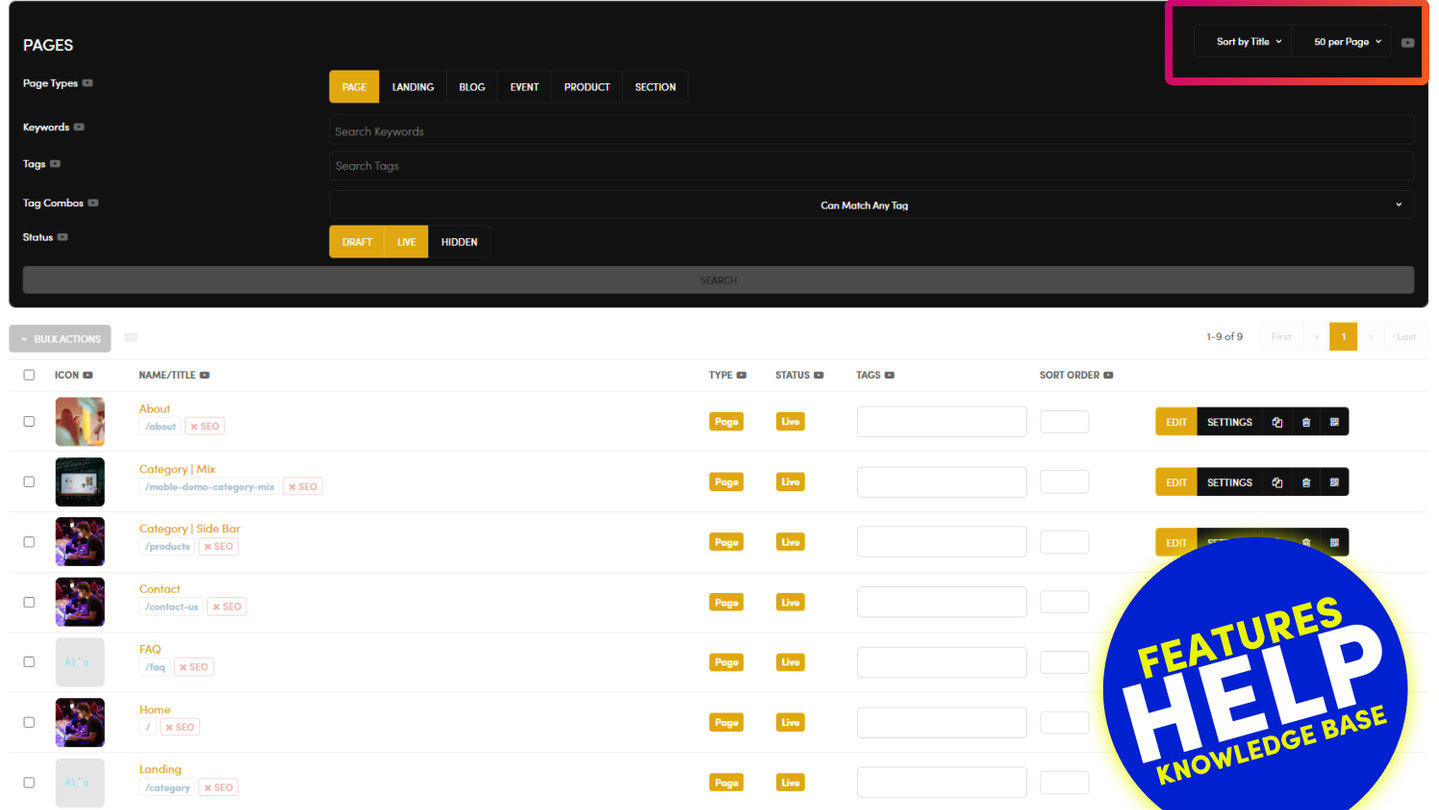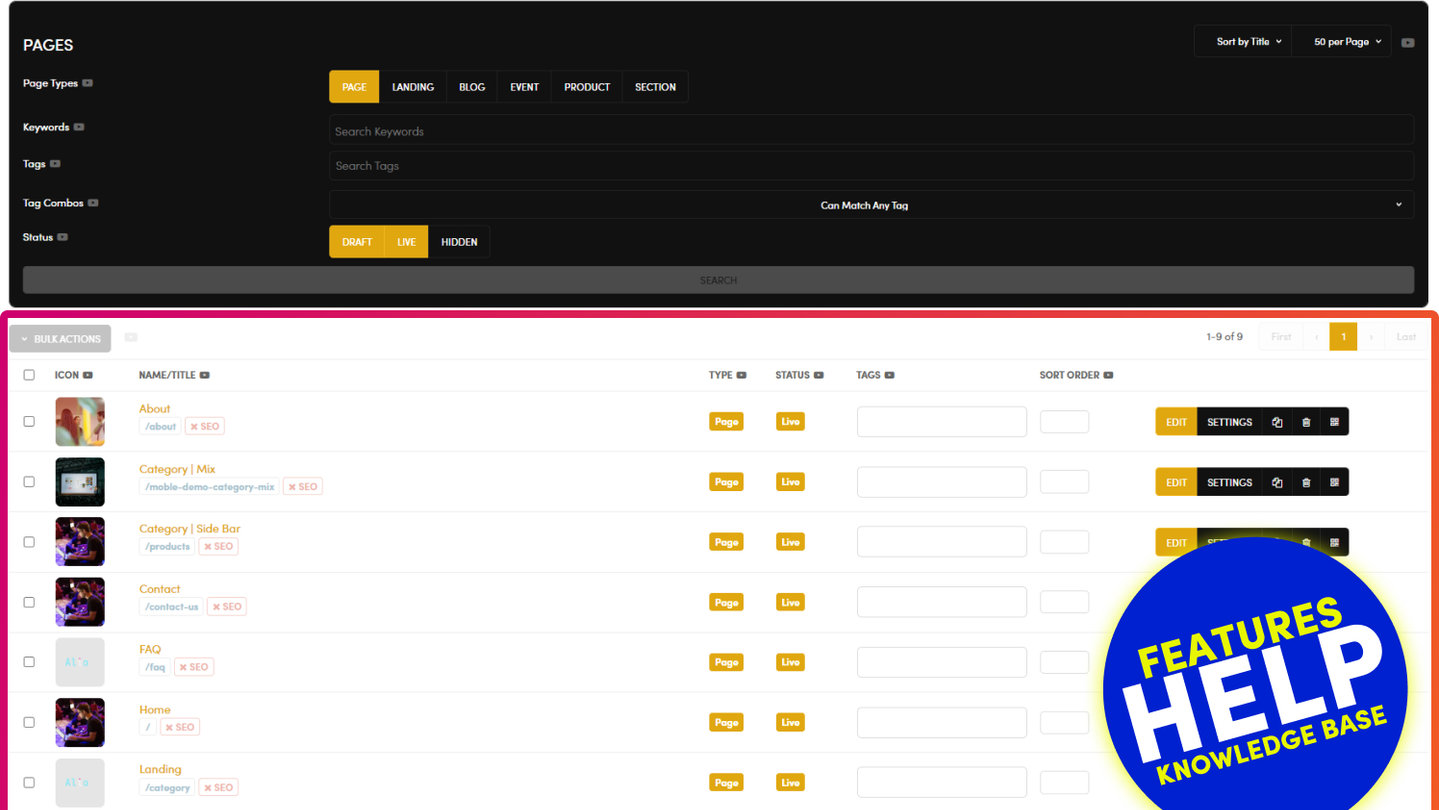PICK YOUR AI THEME TO GET STARTED
PAGES GUIDE
MOBLE provides extensive features and functionality to be enjoyed by both new and advanced users. Here you can quickly discover three features to help you along your way:
- Adding a page
- A glossary video detailing Page Types and Page Status when adding a page
- Tour of the Editor
- A walk through video of the MOBLE CMS Editor
- Features of the Search Tool
- A run through of features at your disposal to help you search and sort your pages in the CMS.
ADDING A PAGE
To add a page click the 'Add Page' button in the top right of the pages area.
6:40
Menus and Navigation
Whether you need a simple menu icon or complex ecommerce mega menus with thousands of pages, your can rapidly add pages and menus in the Navigation area, then connect, link and embed menus in infinite ways.
05:30
Add Page to Menus
Add Pages to your Menus to roll out your website navigation. Either choose to add menu labels only, or choose to create pages as you add your menu labels (highly recommended).
EDITOR TOUR
An introduction to the MOBLE Visual Editor. Get started quickly by dragging pre-formatted layouts on to your page.
USING THE CMS PAGE SEARCH TOOL
TYPES OF PAGES:
Page: Unless otherwise assigned all pages are created as a 'Page'. A 'Page' is the default, however, to assist with page management, common types of pages can be grouped together. We cover these below:
Landing: Used largely for conversions you can drive traffic to your Landing pages to test aspects that convert better. You can create many variations of your landing pages to identify your optimum designs and messages.
Within the 'Page Settings' area of your 'Landing' pages, you can elect to hide the 'Header' and 'Footer' of your website. The aim is to remove distractions away from your visitors and focus them towards the content that matters.
Blog: Blog pages are added just like any other page. When you change the 'Page Type' to 'Blog' the page will automatically appear in your Blog. Within the 'Page Settings' area, remember to set your Blog 'Page Icon', the 'Display Date' and 'Author'.
Event: Events are also just like any other page. You can keep your admin area neat and tidy by grouping your events. Within the 'Page Settings' area, remember to set your 'Page Icon' and the 'Display Date'.
Product: Much like 'Events', 'Products' are also just like any other page. You can keep your admin area neat and tidy by grouping your products. Within the 'Page Settings' area, remember to set your 'Page Icon'.
Section: Sections are special pages that can sit inside other pages. I.e. they don't have a page URL, but they are managed with the same flexibility as any other page. An example of this might be Sliders, Testimonials or even your Footer. By treating the editing of Sections just like any other page, you have full control to edit the content giving you more flexibility to design your website as you wish. Imagine a footer with a background video, a photo gallery or even a slider, by treating these elements as pages, you have the power for uninhibited editing in a familiar page editing environment.
KEYWORD SEARCH
Oh crikey, this is a keyword search! You can search pages containing... keywords!
MORE INFO:
As you are one of the few people to ever click this tab, let's make your effort worthwhile. We search for all types of words within a page, such as:
- Page Titles
- Meta Titles
- Meta Descriptions
- Headings
- Links
- Body Copy
- Page Summary
EXAMPLE:
This tool is super useful, we use it all the time. Let's say that you've changed your phone number and you want to find every page where the phone number appears. Just pop in your old phone number into the keyword search. Then, select all 'Page Types' and click 'Search'. Now you can see a list of all pages that contain your old phone number. Be sure to update your phone number in the global site settings area (found via the main menu icon, in the top left).

TAGS FILTER
Tags are an amazing way to search for pages on your website. Simply select 'Tags' that you would like to edit, then click 'Search'. Only pages with these tags will now appear in your list.
EXAMPLE:
Let's imagine that you are looking for 'Section' pages that are 'Hidden' (An example of a 'Section' might be a slider that transitions pages in a carousel reel).
As a prerequisite, let's also imagine that previously you have also tagged all of your slider pages as 'Slider' and marked them as 'Hidden'.
Now you can use the Tag filter to only show 'Hidden' pages that have been tagged with 'Slider'.
Remember to click 'Search' to see your results.
TIP:
Be sure to set the page type that you are looking for, e.g. if you are looking for blogs that are Tagged with 'January", then have 'Blogs' highlighted.

TAG COMBOS
Tag Combos are a great way to filter exactly what you are looking for. With this feature, you can filter by as many tags as you like at once.
In addition to showing all the items with the tags that you have selected, you can also adjust the conditions so that it will only show tags that are marked with all of the tags.
Let's explain with an example:
EXAMPLE:
Let's say that you are looking for 'Hidden' pages, that are tagged with 'Slider'. You also decide so show pages that are tagged with 'Featured'. You select the tags for 'Slider' and 'Featured' and then click 'Search'.
The default will show any items that are tagged with either 'Slider' or 'Featured'. If you are happy to see everything in your search results, you will then leave your settings as 'Can match any'.
However, if you want to show only items that are tagged with both 'Slider' and 'Featured' you will then select 'Must match all'.
TYPES:
Can match any: Will show any items that are tagged with either' Slider'or 'Featured'.
Must match all: Will only show items that are tagged with both'Slider' and'Featured'.

PAGE STATUS
Quite simply Page Status allows you to search pages by their Status.
STATUS TYPES:
Live: Live pages can be seen by anybody and by the search engines.
Draft: Draft pages can only be seen by logged in CMS users. Draft pages cannot be seen by non-logged in visitors, nor by the search engines.
Hidden: Hidden pages can be seen by non-logged in visitors. They can be accessed by anyone with a link or the page URL. Hidden pages automatically have a robots.txt file and therefore can not be seen by the search engines.
EXAMPLE:
If you only wish to view 'Live' pages, highlight only 'Live' and click 'Search.
Similarly, you may wish to view only pages that are 'Draft'. You can then highlight 'Draft', deselect 'Live' and click 'Search'.
It is common to search for 'Section' pages that are 'Hidden', you can do this here by selecting 'Section' and 'Hidden' and then clicking 'Search'. You can actually filter by any combination of search criteria at once.

PAGE SORT
Page Sort allows you to organise the order by which your 'Page List' will appear.
You can also select the number of pages that you wish to appear in the Page List'.
EXAMPLE:
If you are looking for a large volume of pages, you might wish to show a list with 200 per page. To make management easier, you may wish to sort the pages by alphabetical order, or by how recent the pages were created.
TYPE:
Title: Displays pages in alphabetical order.
Latest: Displays pages with the latest created at the top of the list.
Oldest: Displays pages with the oldest created at the top of the list.
Last Update: Displays the pages with the last page that was saved at the top of the list.
Display Date: Displays pages with the oldest display date at the top of the list. This is often used to sort 'Event' or 'Blog' pages, that have a display date set in the 'Pages Settings'.
Display Date Latest: Displays pages with the latest display date at the top of the list. This is often used to sort 'Event' or 'Blog' pages, that have a display date set in the 'Pages Settings'.
Sort Order: Displays pages by sort order, with the lowest sort order at the top. 'Sort Order' for pages can be applied to pages in the 'Page List', the 'Page Settings' and also in the 'Tags' section.

FILES GUIDE
Now you are getting comfortable with adding pages and dragging in layouts, it is important to understand how to upload files and images to your website.
You don't just want to upload any image to your website, if you want your website to load quickly and be optimised for the search engines, you should prepare your images before you upload them to your website.
In the Files Guide, we show you how to get your files sizes down, how to upload your files in bulk, and finally how MOBLE automatically crops your images to fit in various places around your website.
RELATED HELP
PRICING PLANS
MINI
12 PAGES
70 AI THEMES
5,000 AI LAYOUTS
90 MINUTE CHALLENGE
5 DAY CHALLENGE
WEBSITE BUILDER
CMS
BUG FREE MAINTENANCE
ONLINE SHOP
AI HELP ASSISTANT
AI COPY ASSISTANT
AI PHOTO ASSISTANT
AI AGENTS
AI AUTOMATION
AI CHATBOTS | Unlimited
AI VOICEBOTS | 5 Agents
AI VOICEBOTS | $0.08 min
AI VOICEBOTS | Calendar Bookings
PLUS
50 PAGES
70 AI THEMES
5,000 AI LAYOUTS
90 MINUTE CHALLENGE
5 DAY CHALLENGE
WEBSITE BUILDER
CMS
BUG FREE MAINTENANCE
ONLINE SHOP
AI HELP ASSISTANT
AI COPY ASSISTANT
AI PHOTO ASSISTANT
AI AGENTS
AI AUTOMATION
AI CHATBOTS
AI VOICEBOTS | 5 Agents
AI VOICEBOTS | $0.08 min
AI VOICEBOTS | Calendar Bookings
PRO
500 PAGES
70 AI THEMES
5,000 AI LAYOUTS
90 MINUTE CHALLENGE
5 DAY CHALLENGE
WEBSITE BUILDER
CMS
BUG FREE MAINTENANCE
ONLINE SHOP
AI HELP ASSISTANT
AI COPY ASSISTANT
AI PHOTO ASSISTANT
AI AGENTS
AI AUTOMATION
AI CHATBOTS
AI VOICEBOTS | 10 Agents
AI VOICEBOTS | $0.08 min
AI VOICEBOTS | Calendar Bookings
ELITE
UNLIMITED PAGES
70 AI THEMES
5,000 AI LAYOUTS
90 MINUTE CHALLENGE
5 DAY CHALLENGE
WEBSITE BUILDER
CMS
BUG FREE MAINTENANCE
ONLINE SHOP
AI HELP ASSISTANT
AI COPY ASSISTANT
AI PHOTO ASSISTANT
AI AGENTS
AI AUTOMATION
AI CHATBOTS
AI VOICEBOTS | 15 Agents
AI VOICEBOTS | $0.08 min
AI VOICEBOTS | Calendar Bookings
AI AGENCY
40% PLATFORM PAYOUT
100% SERVICES YOU SELL
AGENCY SITE ($199 ELITE PLAN)
PARTNER LICENSE
MY SALES DASHBOARD
MY CLIENTS DASHBOARD
LOGIN TO CLIENT SITES
STAFF PERMISSIONS
TEAM LAYOUTS
NORMALLY $199 /month
PROMO $99 /month
PARTNERS & INTEGRATIONS
70 Award
Winning AI Themes
GETTING AROUND
SUPPORT
AI SALES LINE
AI SUPPORT LINE
GET A QUOTE
A Web Builder for Design. A CMS for Business. We serve all businesses from SME's to Enterprise. Talk with us for AI development, custom website design, website development, ecommerce websites, directories, intranets and social networks.