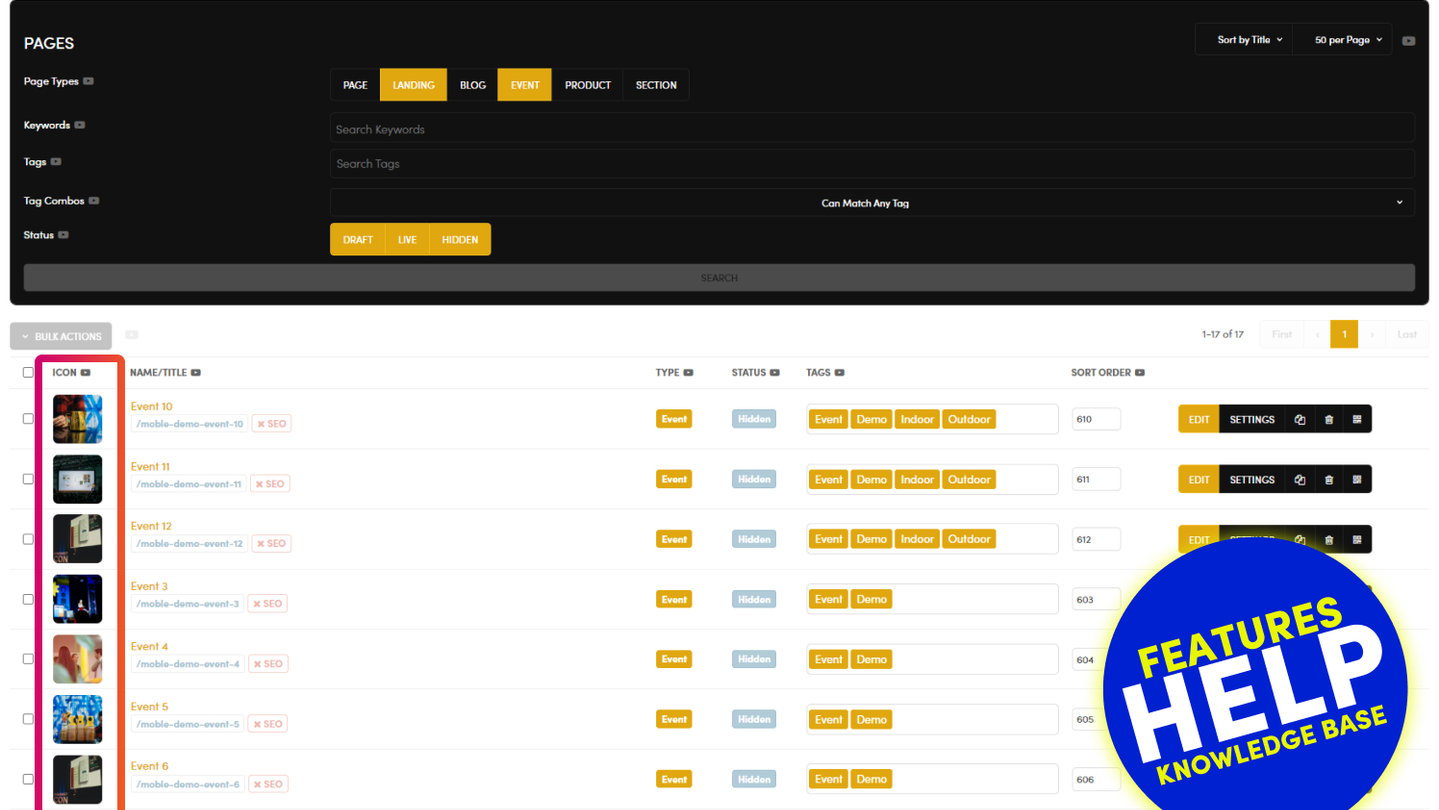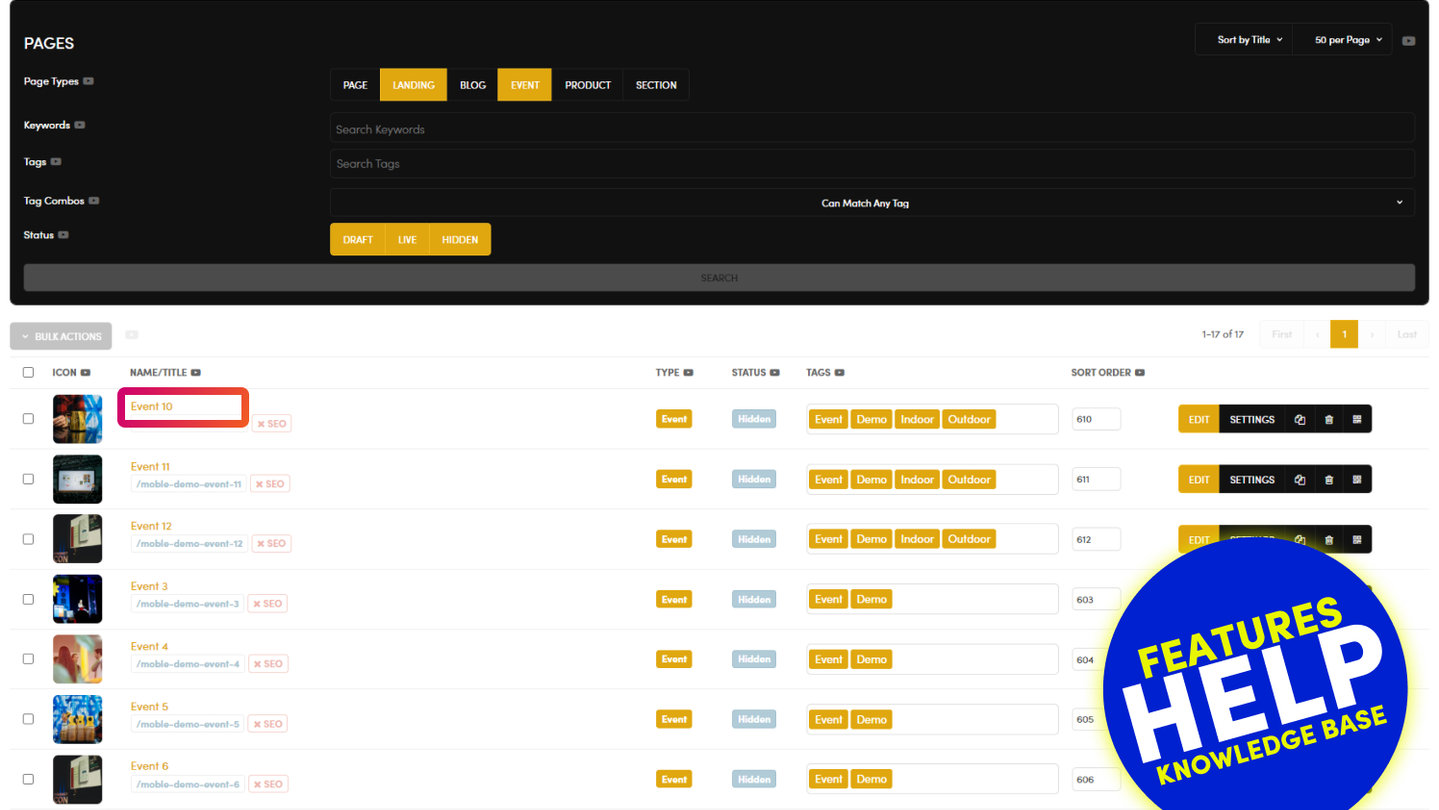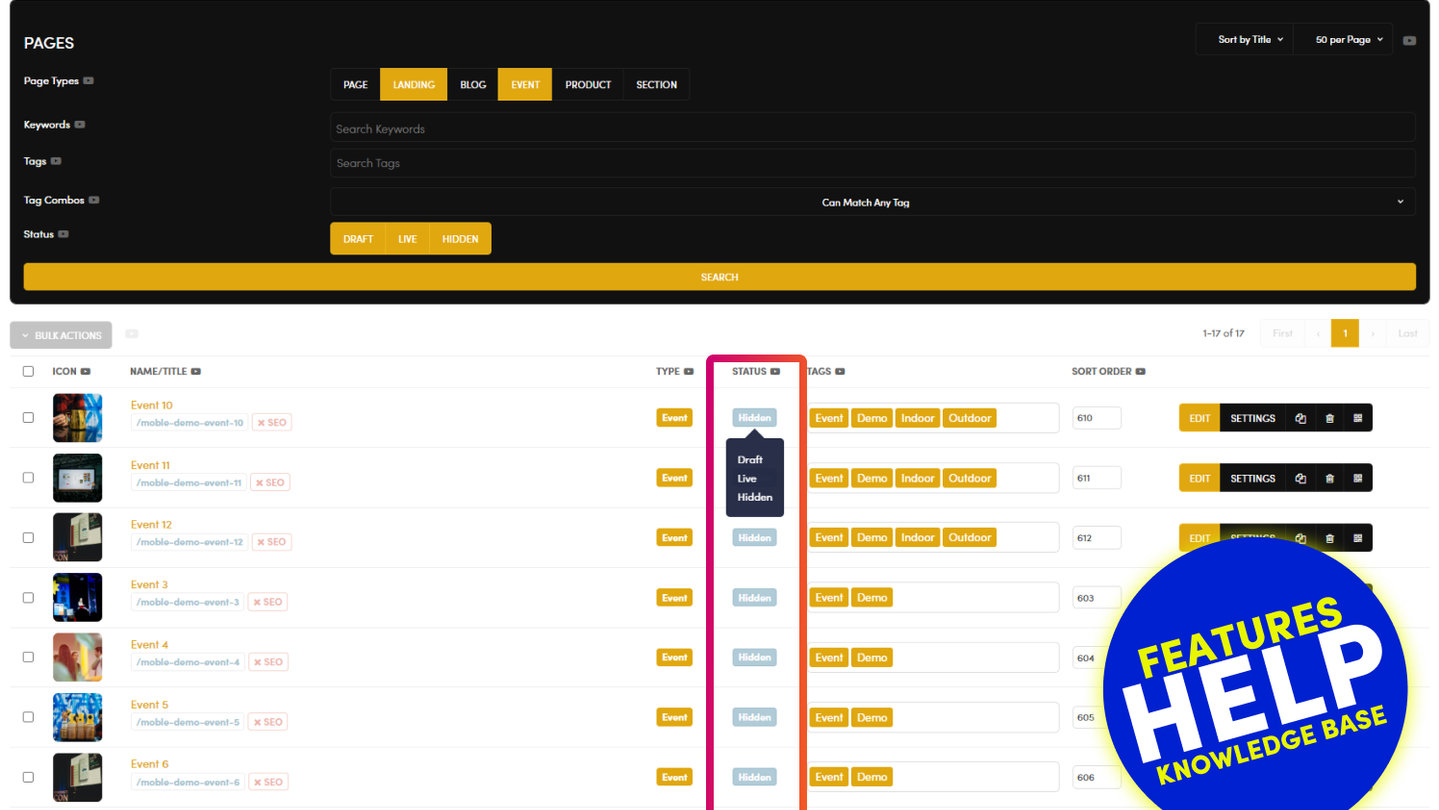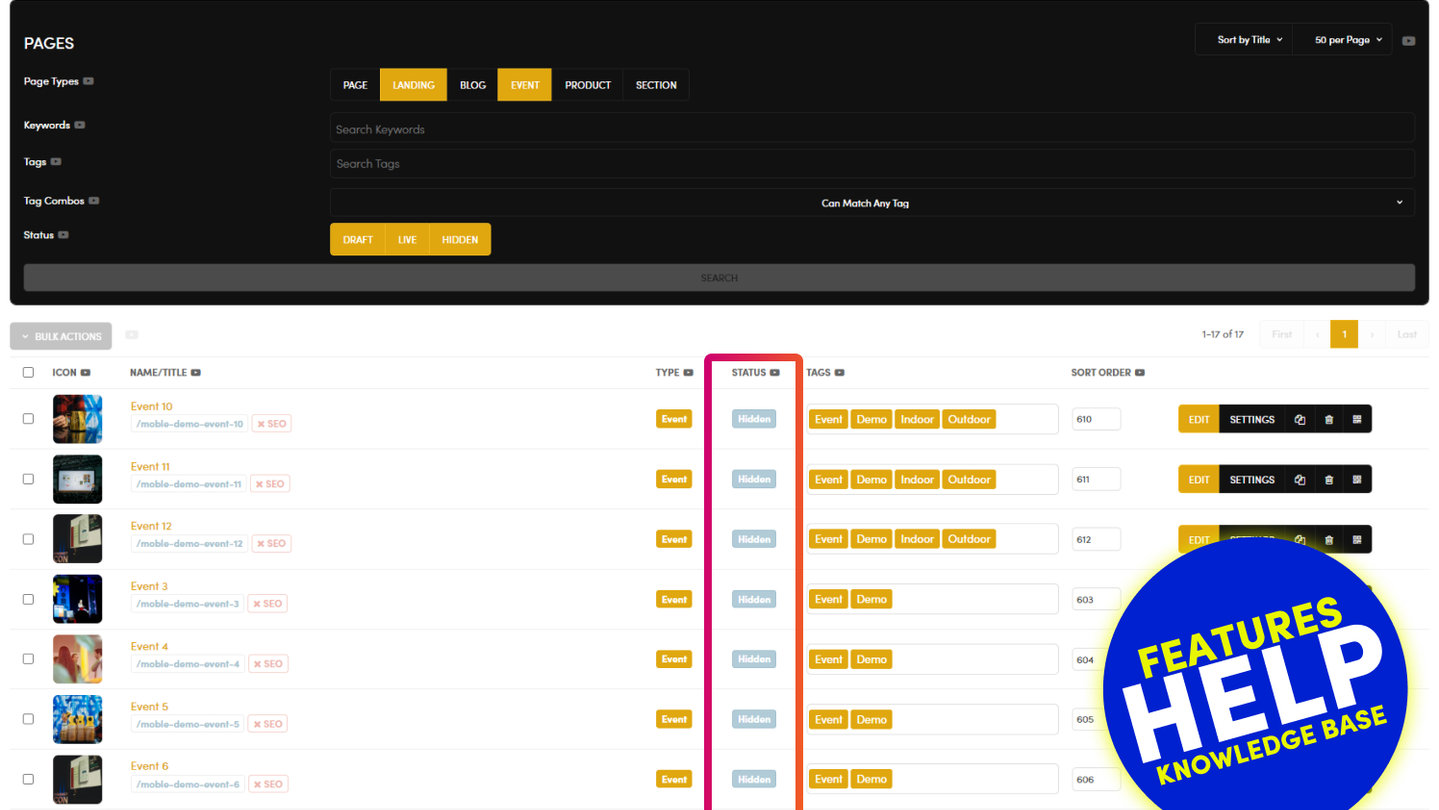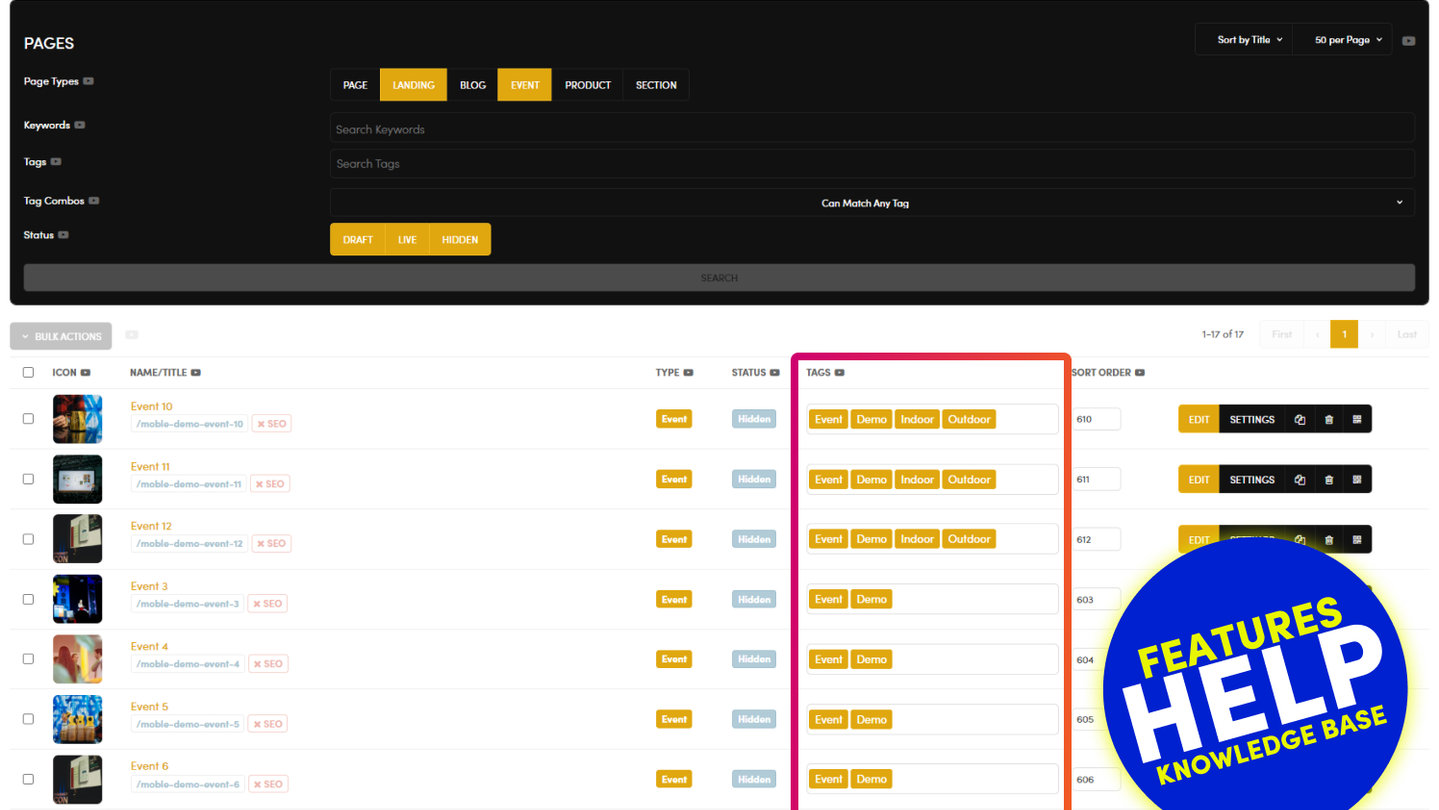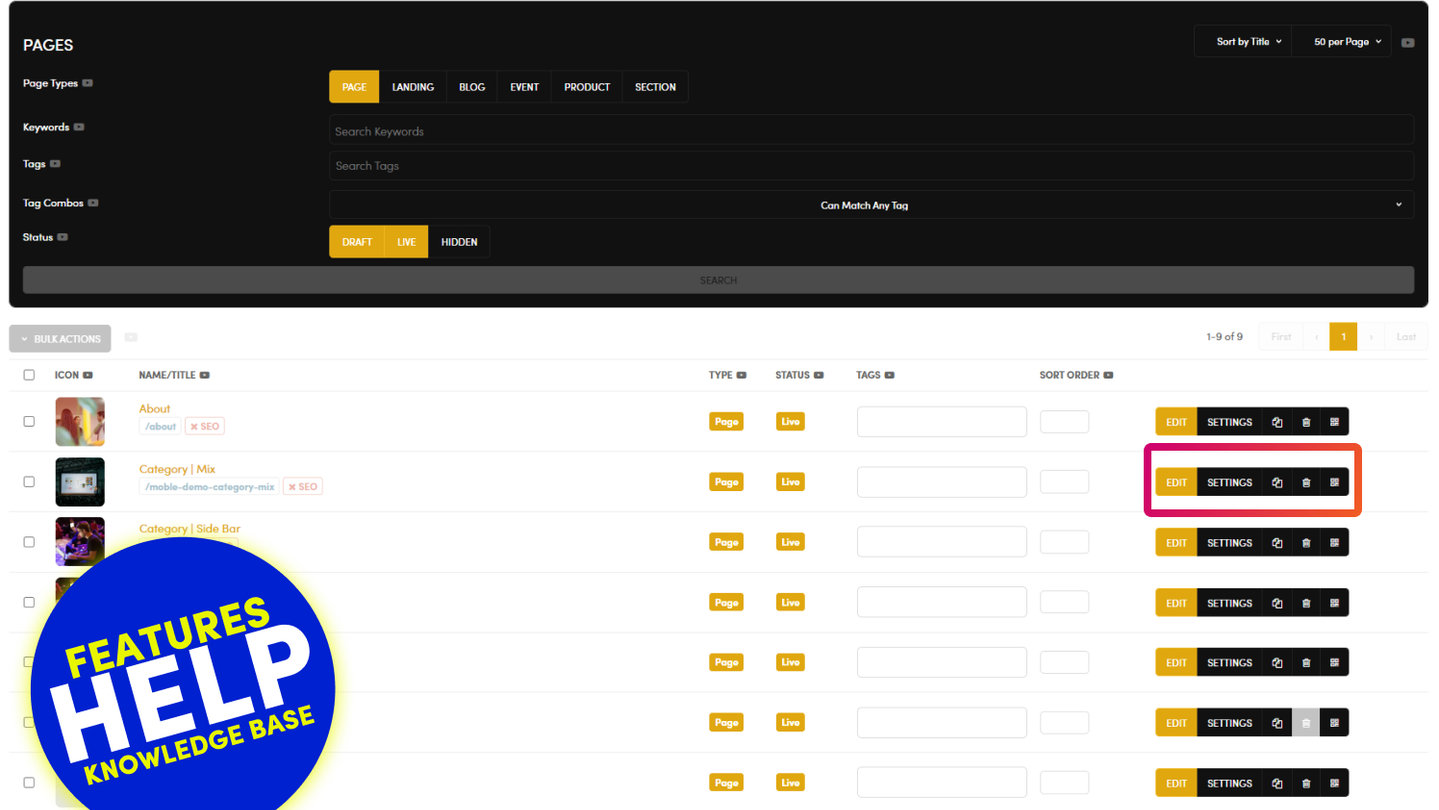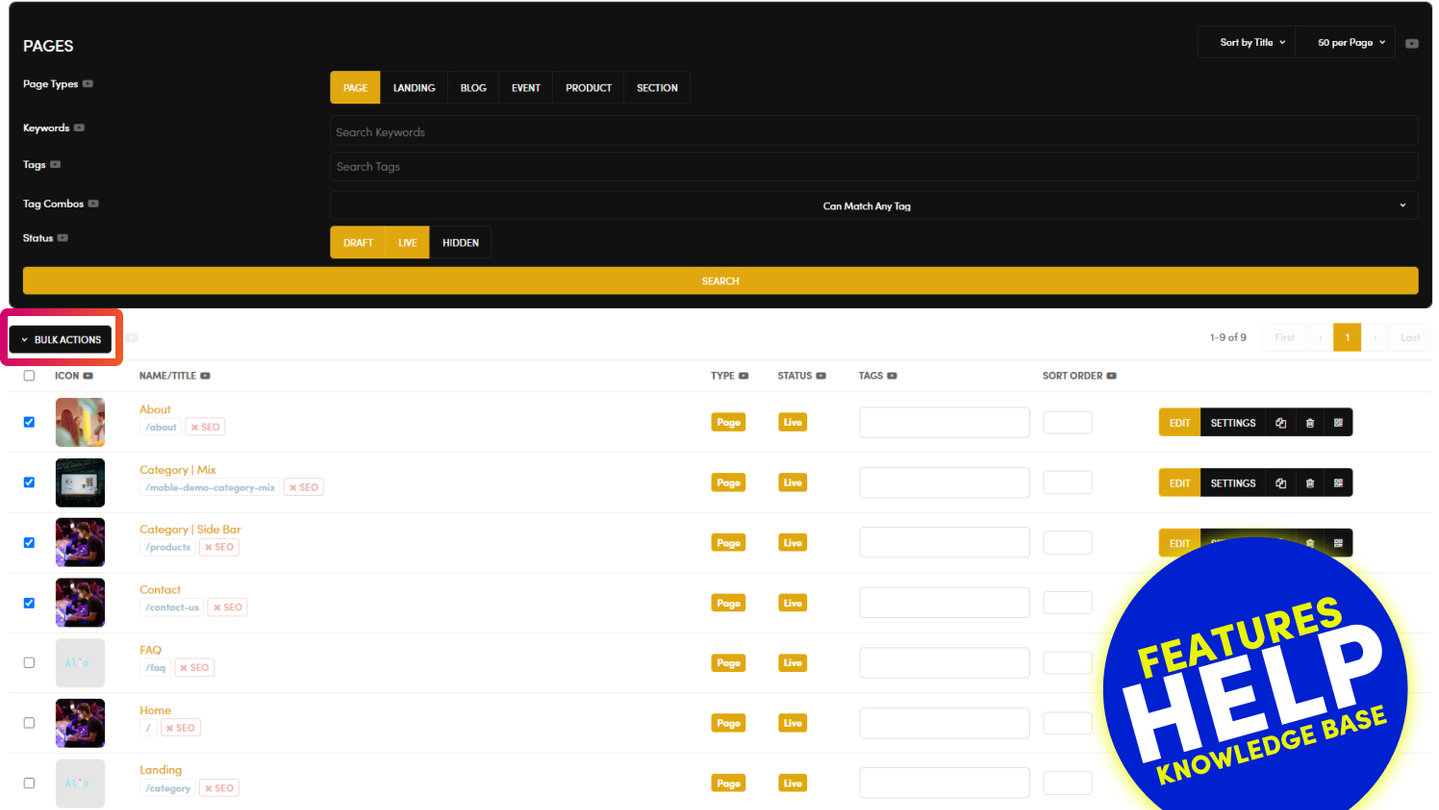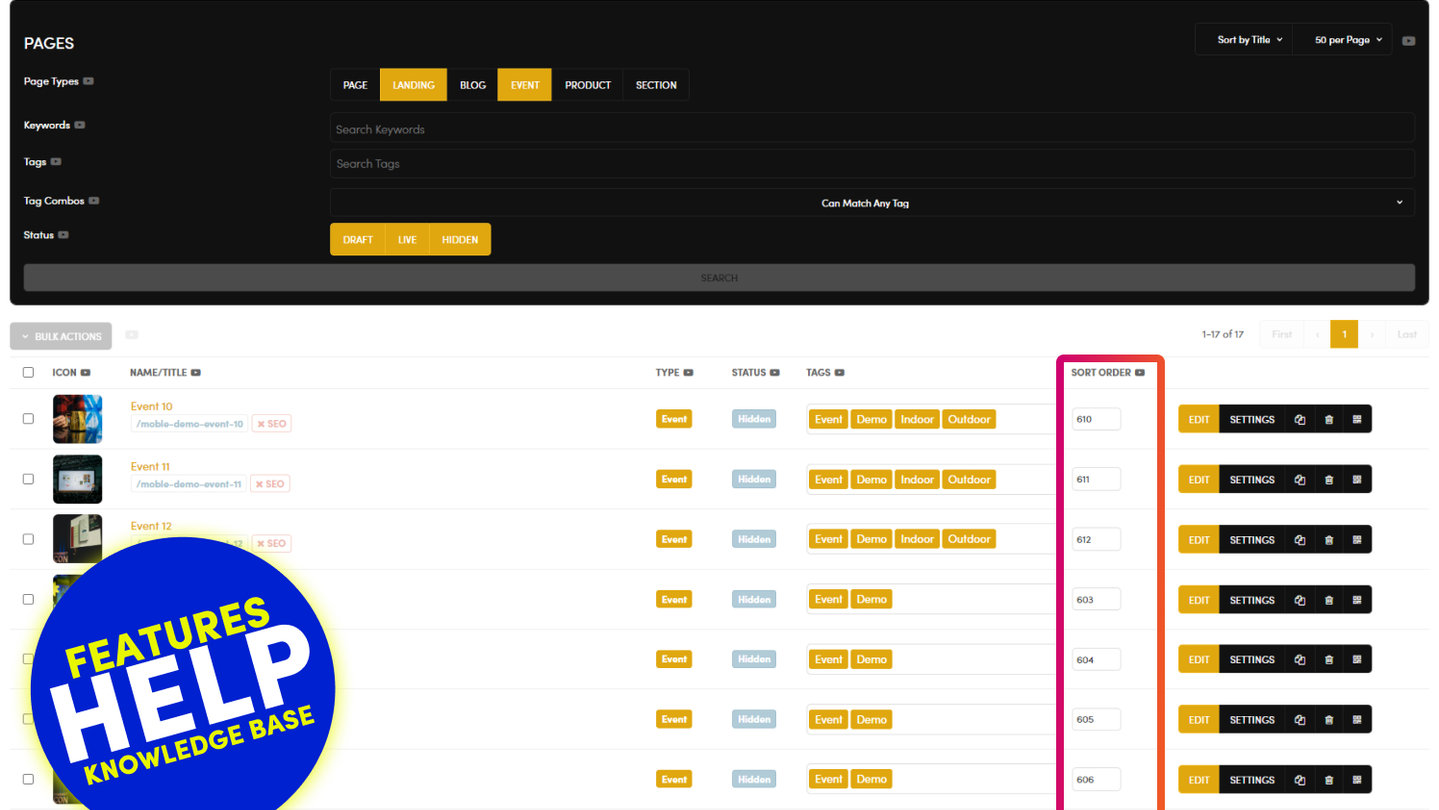PICK YOUR AI THEME TO GET STARTED
A GUIDE TO THE PAGES LIST AREA

PAGE ICON
'Page Icon' is edited in the 'Page Settings' area of each page.
The 'Page Icon' is also used as the a the feature image within widgets. E.g. in a 'Blog Widget' the 'Page Icon' will appear in 'Blog Feed' before you click through to the 'Blog Post'. Therefore, chose an image that is enticing to encourage users to click for more information.
IMAGE SIZE:
We will automatically size your images to fit many locations around your website. Therefore, it is recommended that you upload an image with the following dimensions:
Ratio: 16x9
Dimensions:1440px x 810px
Size: < 200kb
Type: .jpg (.jpg will be a smaller file size than .png)
PAGE NAME
Every page can be given a name. The name is edited in the 'Page Settings' area.
The Page Name appears within website menus and navigation.

PAGE TYPE
Change the 'Page Type' by simply clicking on the 'Page Type' button.

TYPES OF PAGES:
Page: Unless otherwise assigned all pages are created as a 'Page'. A 'Page' is the default, however to assist with page management, common types of pages can be grouped together. We cover these below:
Landing: Used largely for conversions you can drive traffic to your Landing pages to test aspects that converts better. You can create many variations of your landing pages to identify your optimum designs and messages.
Within the 'Page Settings' area of your 'Landing' pages, you can elect to hide the 'Header' and 'Footer' of your website. The aim is to remove distractions away from your visitors and focus them towards the content that matters.
Blog: Blog pages are added just like any other page. When you change the 'Page Type' to 'Blog' the page will automatically appear in your Blog. Within the 'Page Settings' area, remember to set your Blog 'Widget Image', the 'Display Date' and 'Author'.
Event: Events are also just like any other page. You can keep your admin area neat and tidy by grouping your events. Within the 'Page Settings' area, remember to set your 'Widget Image' and the 'Display Date'.
Product: Much like 'Events', 'Products' are also just like any other page. You can keep your admin area neat and tidy by grouping your products. Within the 'Page Settings' area, remember to set your 'Widget Image'.
Section: Sections are special pages that can sit inside other pages. I.e. they don't have a page URL, but they are managed with the same flexibility as any other page. An example of this might be Sliders, Testimonials or even your Footer. By treating the editing of Sections just like any other page, you have full control to edit the content giving you more flexibility to design your website as you wish. Imagine a footer with a background video, a photo gallery or even a slider, by treating these elements as pages, you have the power for uninhibited editing in a familiar page editing environment.
PAGE STATUS
You can simply change the 'Page Status' by clicking on the 'Page Status' button.
STATUS TYPES:
Live: Live pages can be seen by anybody and by the search engines.
Draft: Draft pages can only be seen by logged in CMS users. Draft pages can not be seen by non-logged in visitors, nor by the search engines.
Hidden: Hidden pages can be seen by non-logged in visitors. They can be accessed by anyone with a link or the page URL. Hidden pages automatically have a robots.txt file and therefore can not be seen by the search engines.

TAGS
Tags are an amazing way to group pages on your website. In any Widget (e.g. Event or Blog) you can choose which tags you want to show.
Simply add the 'Tags' that you require for each page. Tags that you have already created will appear as you start typing.
You can also manage tags in bulk in the 'Tags' section.
TIP:
It is always best to be as granular as possible when tagging. For example:
Blue Jeans should be two tags, 'Blue' and 'Jeans' not 'Blue Jeans'
This makes for flexible widget management, both now and in the future. For example, your widget might show Blue Jeans today, however, in the future, you might want it to show all blue clothing, or jeans of all colours. Therefore, it might also be an idea to apply tags for the categories that the page falls within, for example:
'Blue', 'Jeans', 'Colours', 'Clothing'
If you remain granular it makes it easy to swap and change tag combinations on the fly.

PAGE SORT ORDER
Sort Order allows you to prioritise your pages in the order of which you would like them to appear in Widgets.
Lowest is sorted at the top.

ACTION BUTTONS
Edit:Opens the Page Editor
Settings: Opens the Page Settings
Duplicate: Duplicates or Clones the Page
Delete: Deletes the pages
TIP:
When duplicating a page an exact copy is made. The page will be added to the list. The new page will have the same Page Name, however, the URL will append '-1' to it. For example:
Current Page: yourbusiness.com/about-us
Duplicated Page: yourbusiness.com/about-us-1
The duplicated page will be automatically set to Draft.

BULK ACTIONS
Bulk actions allows you to delete pages in bulk.
- Use the check boxes on the left hand side to select the pages that you would like to delete.
- Then, click the 'Bulk Actions' button and select 'Delete'.
- A 'Delete Button' will the appear in the 'Top Bar', click this to delete your pages.

RELATED HELP
PRICING PLANS
MINI
12 PAGES
70 AI THEMES
5,000 AI LAYOUTS
90 MINUTE CHALLENGE
5 DAY CHALLENGE
WEBSITE BUILDER
CMS
BUG FREE MAINTENANCE
ONLINE SHOP
AI HELP ASSISTANT
AI COPY ASSISTANT
AI PHOTO ASSISTANT
AI AGENTS
AI AUTOMATION
AI CHATBOTS | Unlimited
AI VOICEBOTS | 5 Agents
AI VOICEBOTS | $0.08 min
AI VOICEBOTS | Calendar Bookings
PLUS
50 PAGES
70 AI THEMES
5,000 AI LAYOUTS
90 MINUTE CHALLENGE
5 DAY CHALLENGE
WEBSITE BUILDER
CMS
BUG FREE MAINTENANCE
ONLINE SHOP
AI HELP ASSISTANT
AI COPY ASSISTANT
AI PHOTO ASSISTANT
AI AGENTS
AI AUTOMATION
AI CHATBOTS
AI VOICEBOTS | 5 Agents
AI VOICEBOTS | $0.08 min
AI VOICEBOTS | Calendar Bookings
PRO
500 PAGES
70 AI THEMES
5,000 AI LAYOUTS
90 MINUTE CHALLENGE
5 DAY CHALLENGE
WEBSITE BUILDER
CMS
BUG FREE MAINTENANCE
ONLINE SHOP
AI HELP ASSISTANT
AI COPY ASSISTANT
AI PHOTO ASSISTANT
AI AGENTS
AI AUTOMATION
AI CHATBOTS
AI VOICEBOTS | 10 Agents
AI VOICEBOTS | $0.08 min
AI VOICEBOTS | Calendar Bookings
ELITE
UNLIMITED PAGES
70 AI THEMES
5,000 AI LAYOUTS
90 MINUTE CHALLENGE
5 DAY CHALLENGE
WEBSITE BUILDER
CMS
BUG FREE MAINTENANCE
ONLINE SHOP
AI HELP ASSISTANT
AI COPY ASSISTANT
AI PHOTO ASSISTANT
AI AGENTS
AI AUTOMATION
AI CHATBOTS
AI VOICEBOTS | 15 Agents
AI VOICEBOTS | $0.08 min
AI VOICEBOTS | Calendar Bookings
AI AGENCY
40% PLATFORM PAYOUT
100% SERVICES YOU SELL
AGENCY SITE ($199 ELITE PLAN)
PARTNER LICENSE
MY SALES DASHBOARD
MY CLIENTS DASHBOARD
LOGIN TO CLIENT SITES
STAFF PERMISSIONS
TEAM LAYOUTS
NORMALLY $199 /month
PROMO $99 /month
PARTNERS & INTEGRATIONS
70 Award
Winning AI Themes
GETTING AROUND
SUPPORT
AI SALES LINE
AI SUPPORT LINE
GET A QUOTE
A Web Builder for Design. A CMS for Business. We serve all businesses from SME's to Enterprise. Talk with us for AI development, custom website design, website development, ecommerce websites, directories, intranets and social networks.