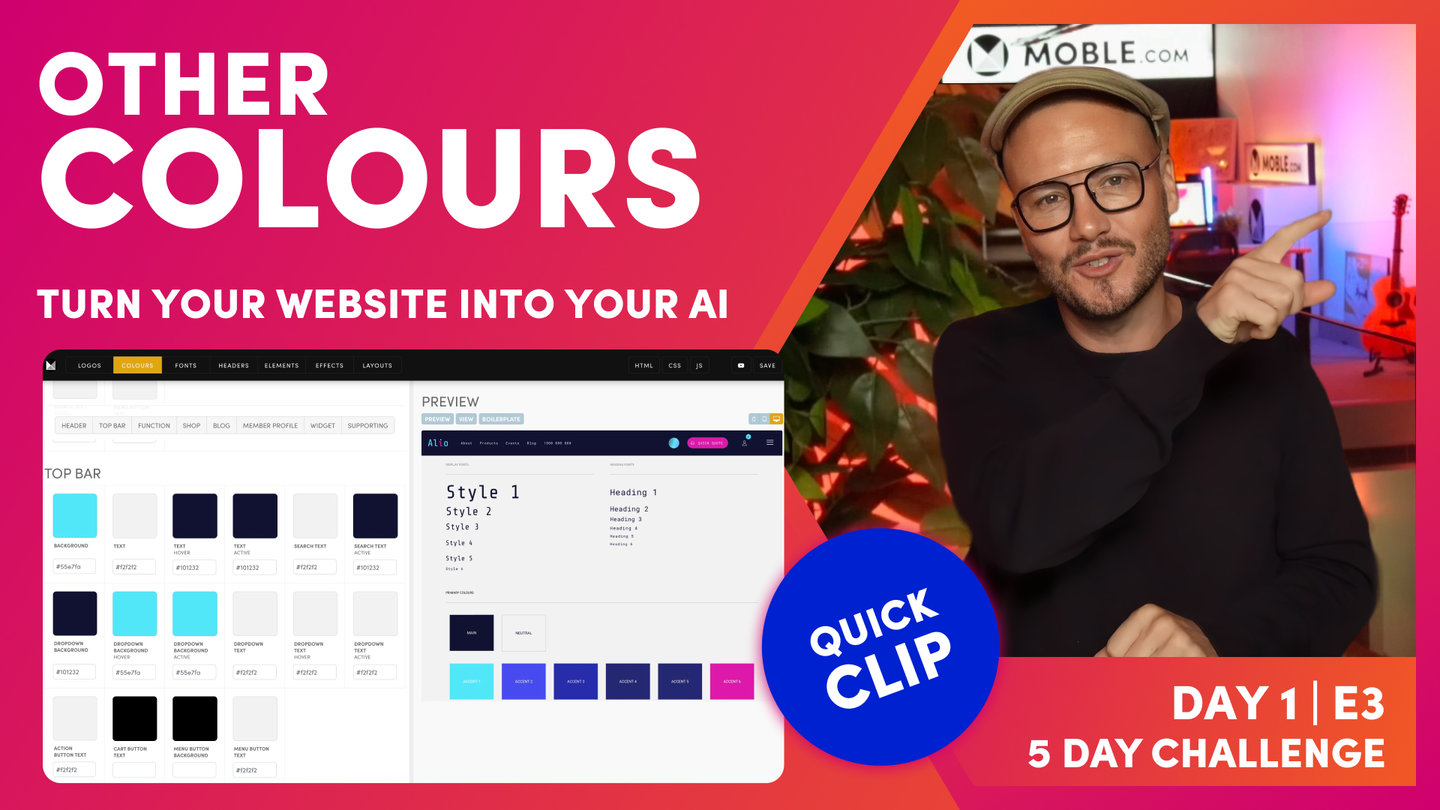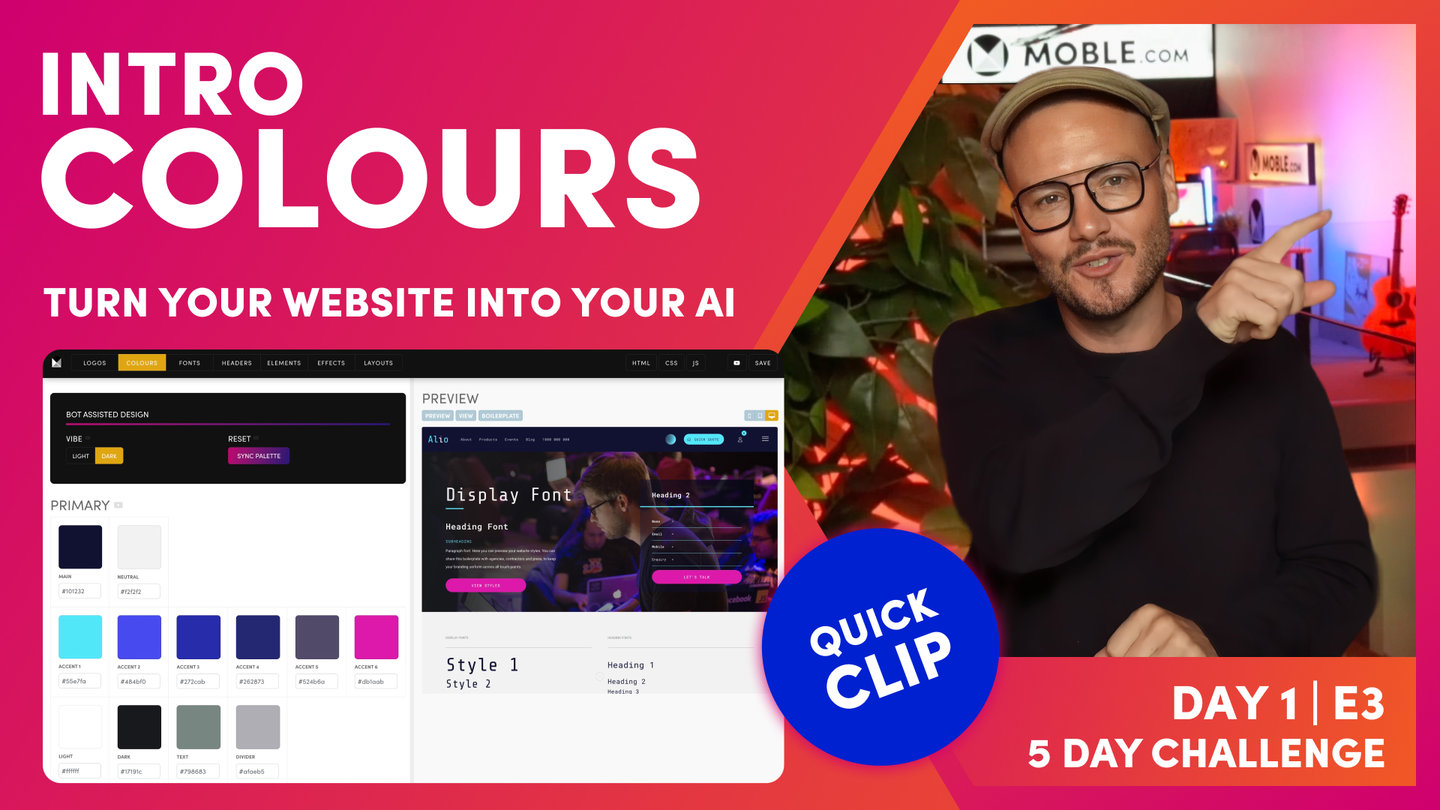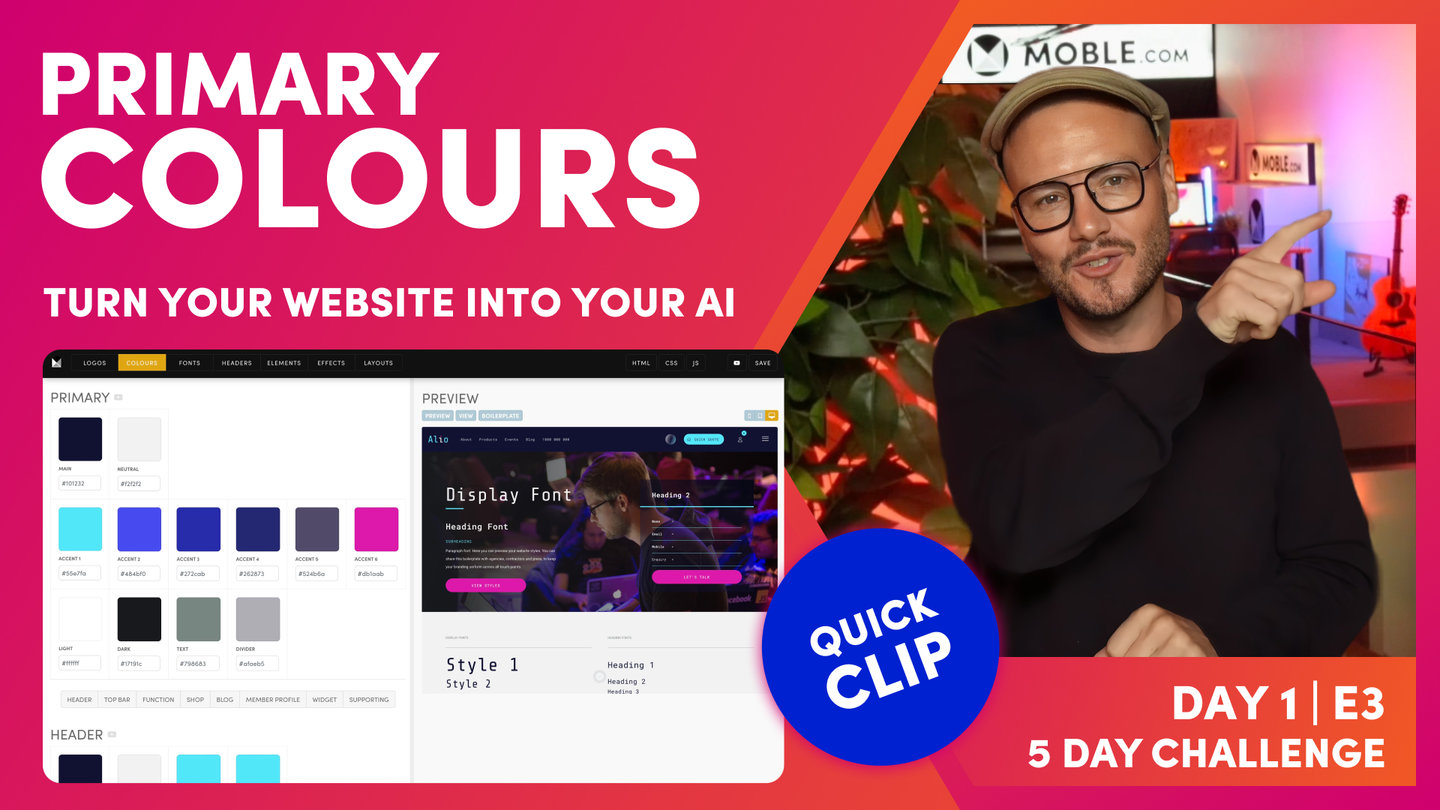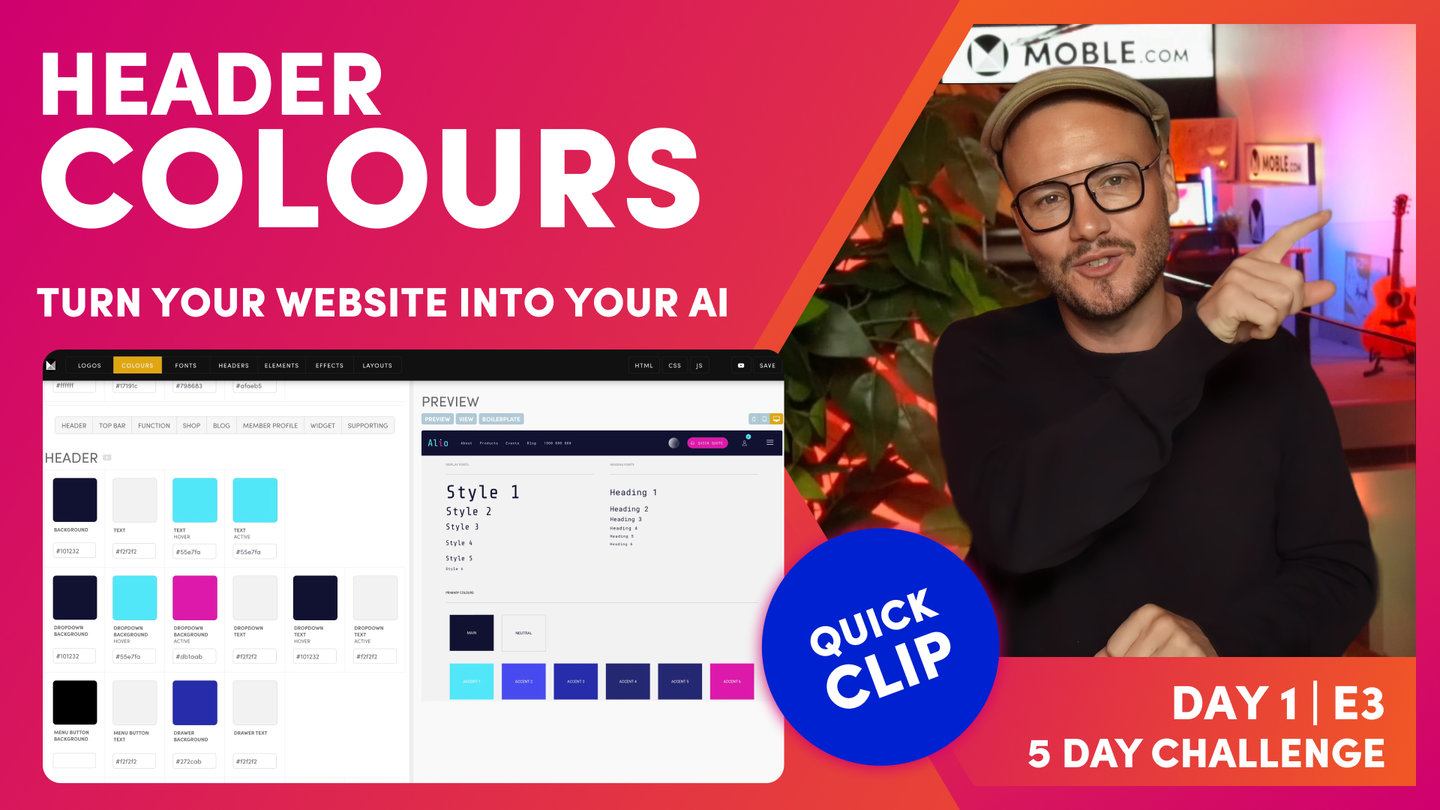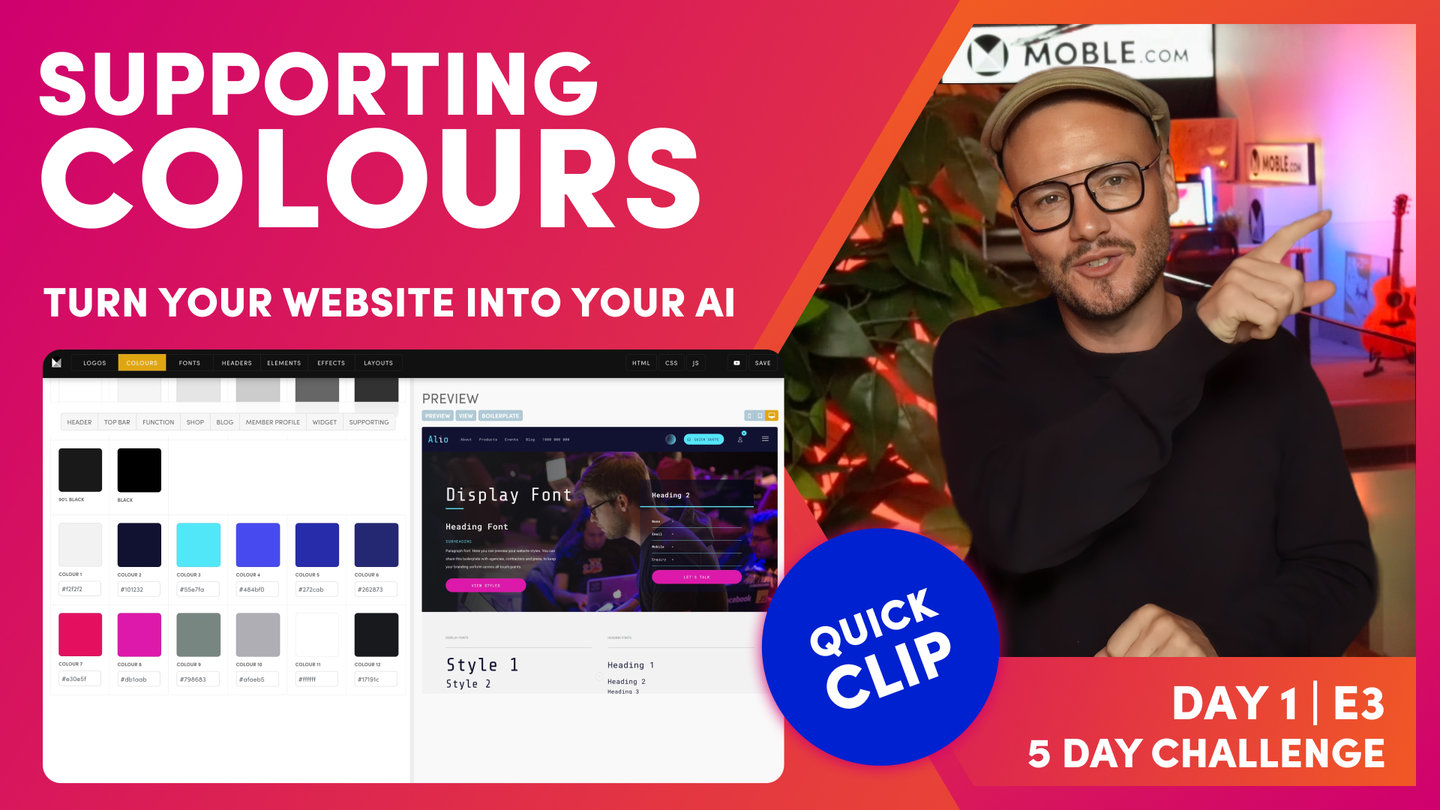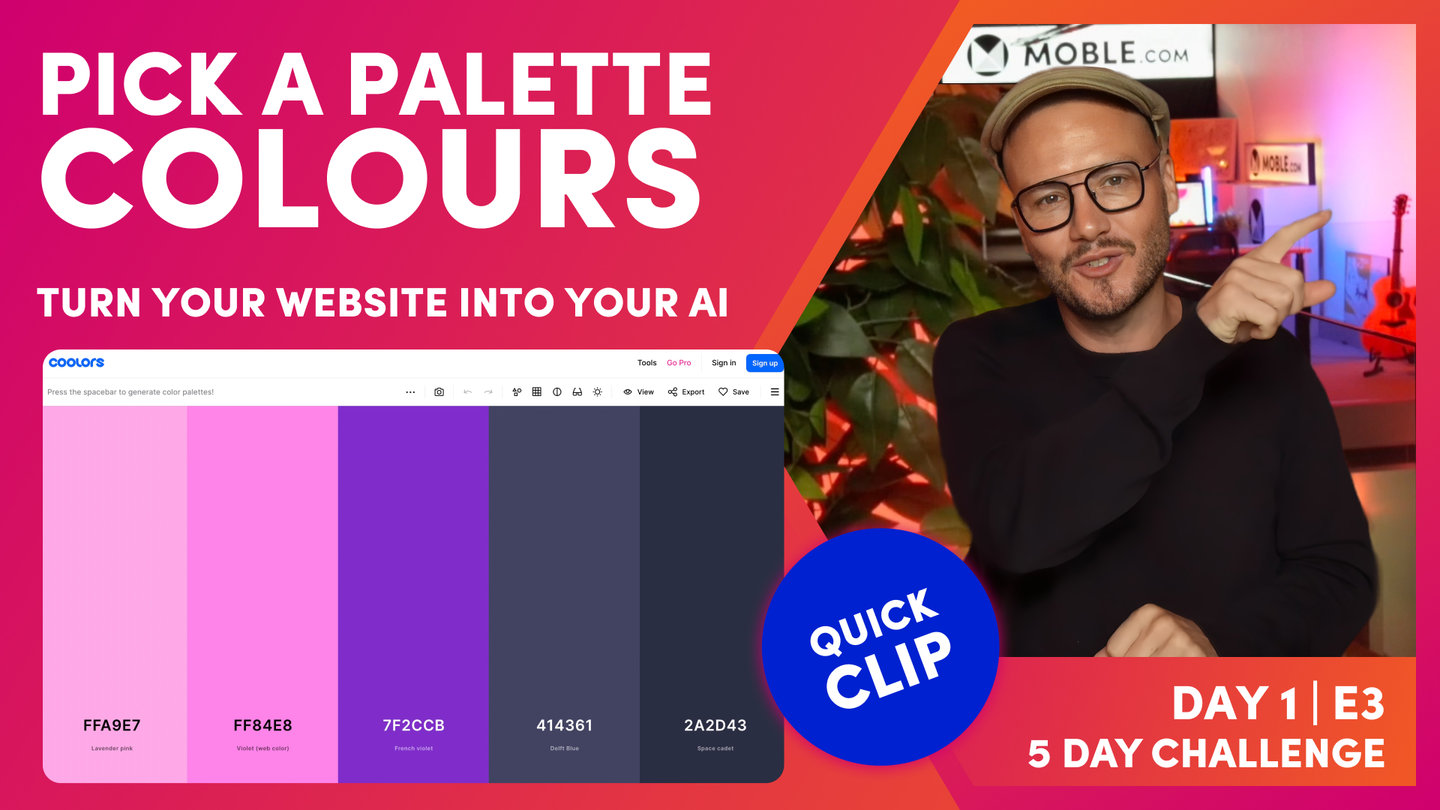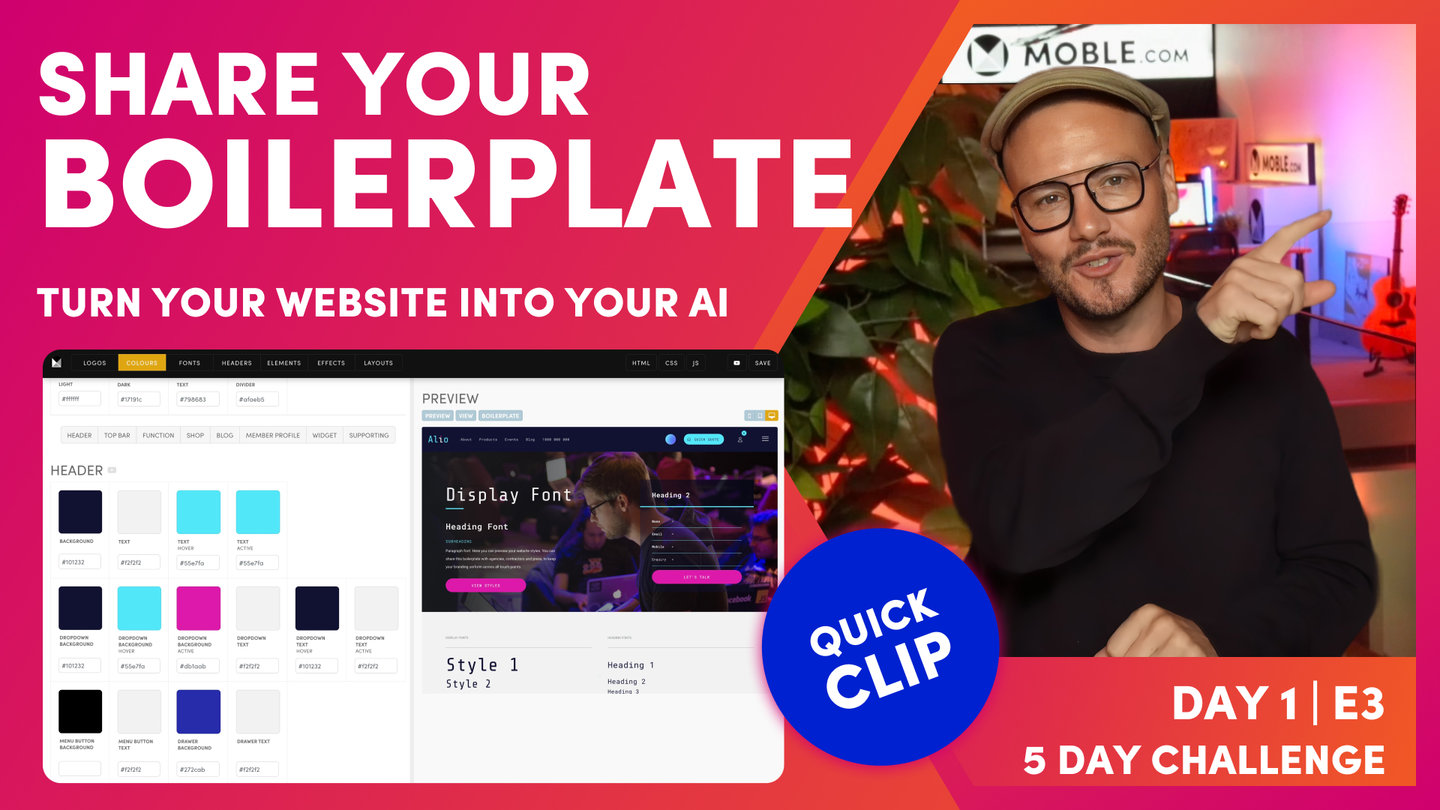DAY 01 | EPISODE 03 | QUICK CLIP 04
OTHER COLOUR

Paul Davenport | 03:12
"The top bar is when you have an extra bar on top. So when you choose a header, you might have an extra navigation bar. I don't recommend that. When we get to day two, I'll be explaining all of this for you. So I'd leave a top bar out for now. And you can also change the Colour of the top bar on scroll as well. Look at this. This is our default heading style. Well, I probably, that is a good idea from the bot, it's chosen the sky blue, which that will be legible on both backgrounds. If I've got a light neutral background here, and then I've got a dark space cadet blue background, this header is actually going to be legible on both, so that's quite smart of the bot. But in this design, my sky blue just isn't that legible and it's in my brand, so I have to make some key design choices. So I'm going to make my default dark blue, and that way when my content users use it on a neutral background, the heading will always be this Colour.
Now, I could change my link to blue, which I like that blue. It's going to work on both backgrounds maybe. But what I could do to make it absolutely legible is decide I'll have my links default in pink, and then when I hover, we will go to the blue. So those are some choices here. The key one on the shop is the cart items, which is the text, which is white, and the background, which is the blue. So that's what we call cart items. It's showing the number of items in the cart. So in this case, I'm going to make this my space cadet as well. And then you can update your blog. And if you want in the preview, you can just jump over to the blog. But this is just getting your eye in of what these mean. You can see it's not really rocket science, with the type of thing that as we go through the five day challenge, you'll look at these particular nuances and you'll say, "Oh, you want to change it." That's when you can come back and make those changes.
Member profile, you don't need to update member profile, that will just work. But this is your my account area. When people log in, they can go and see past orders or the rest of it. We can change those styles too. Now, the widget is one that you need to be aware of because we've got two types of widget Colours. We've got widget grid, and we've got widget card. So what's the difference of that? So this is just what I want you to learn now. So if I scroll down here, we can see card, which just means we have the information below the image in a card. And then if we go to grid widget, the information comes on top of the card, it comes over the image. So you can see here this is our grid overlay and it's in the blue, and this is our card background and it's in the blue. So I just want you to be aware of those for now. The bot will update those for you."