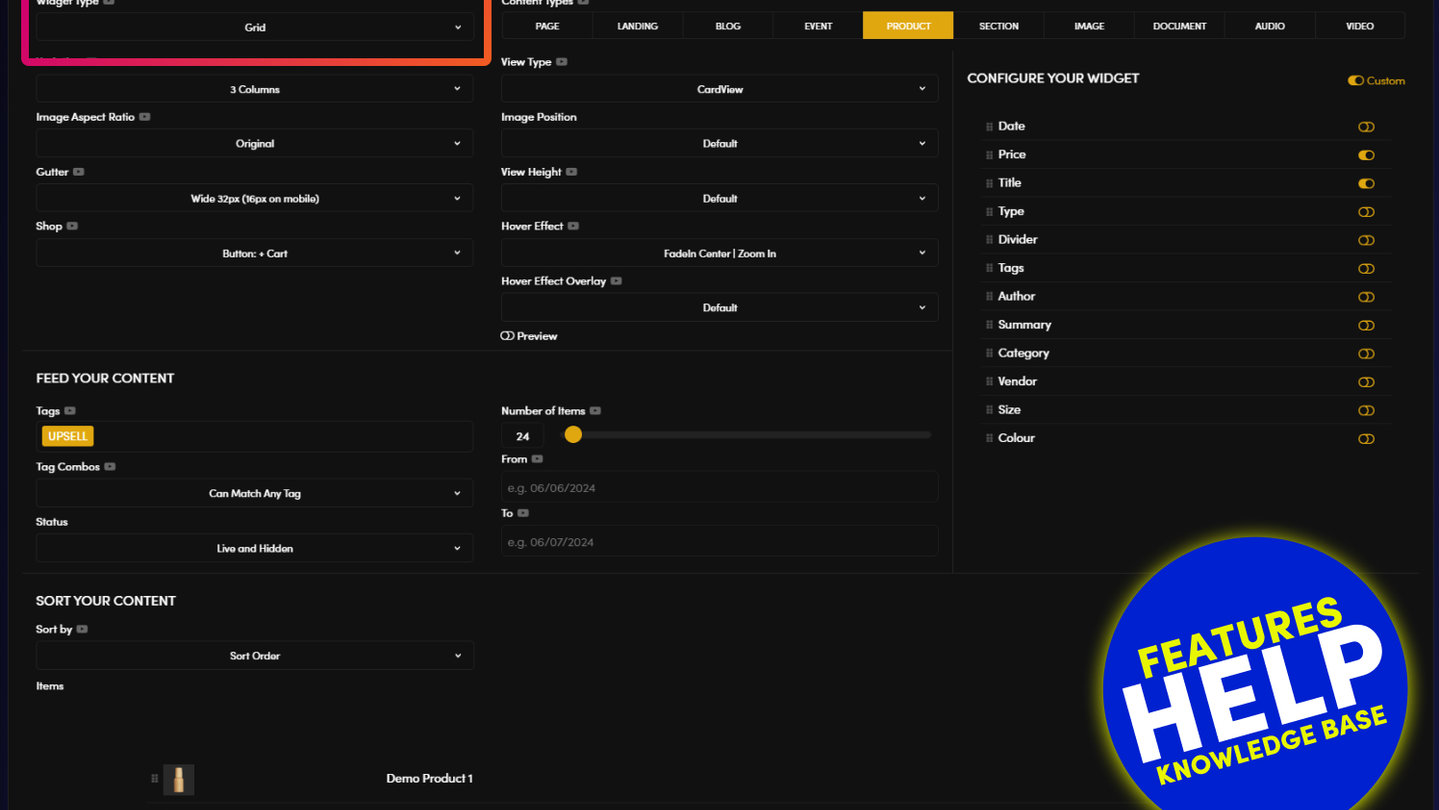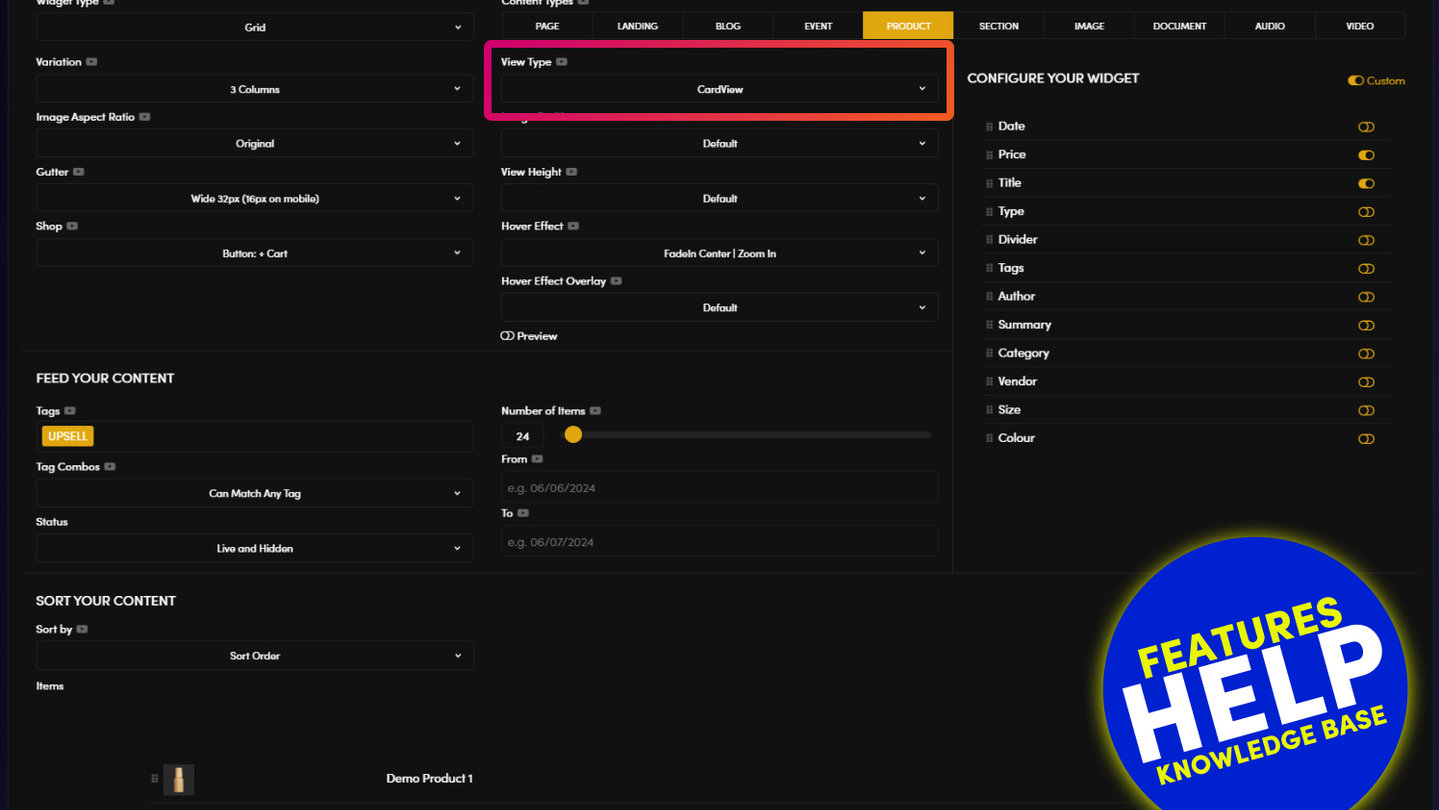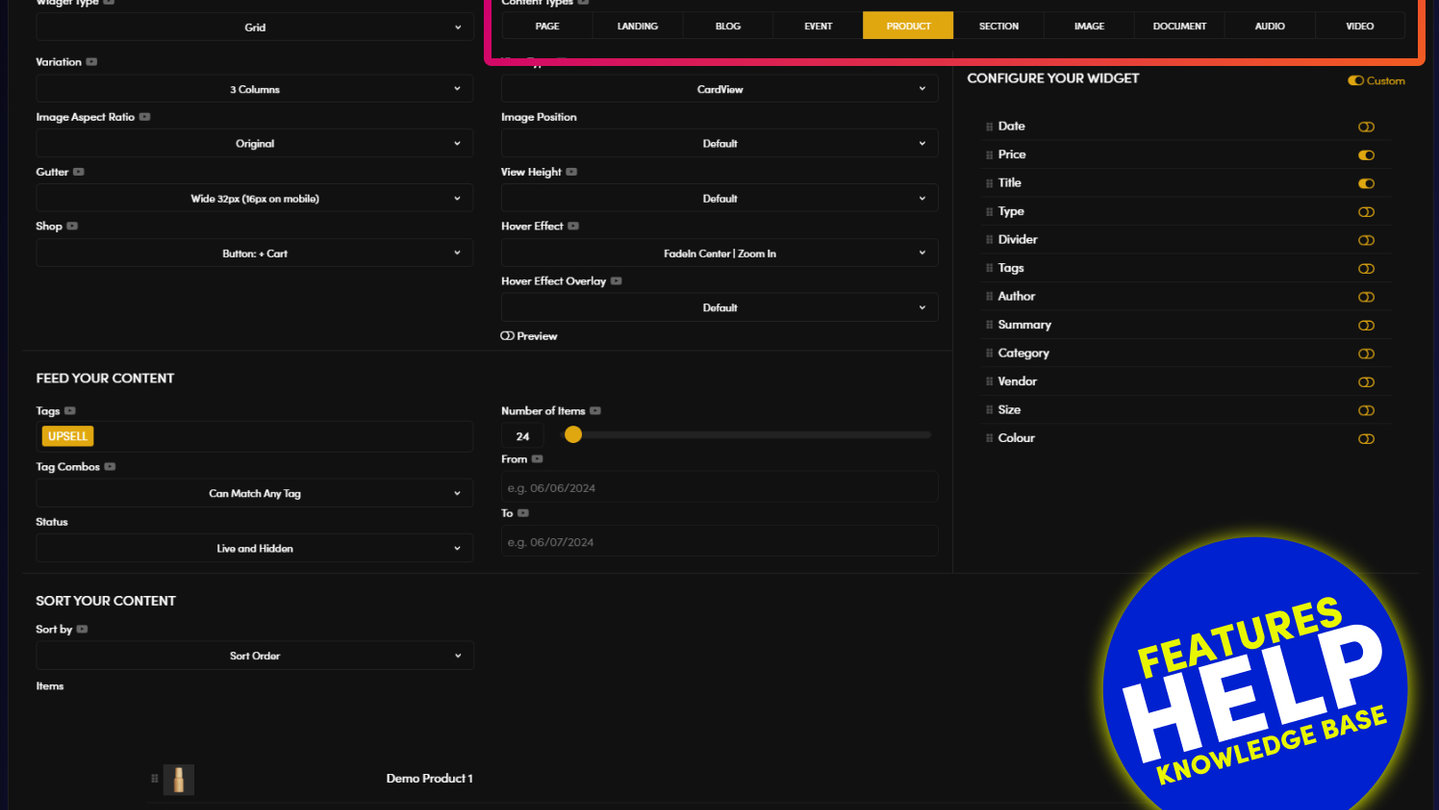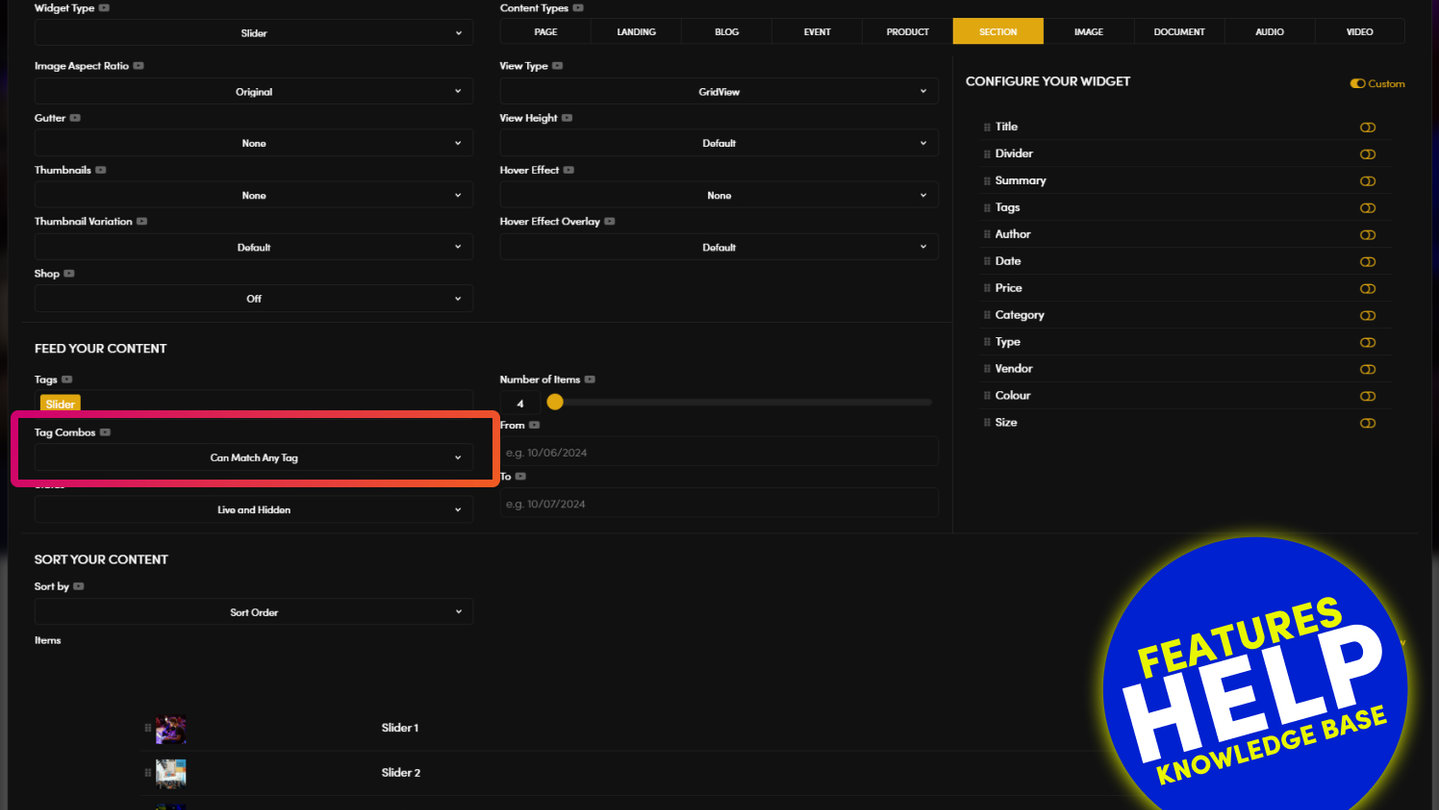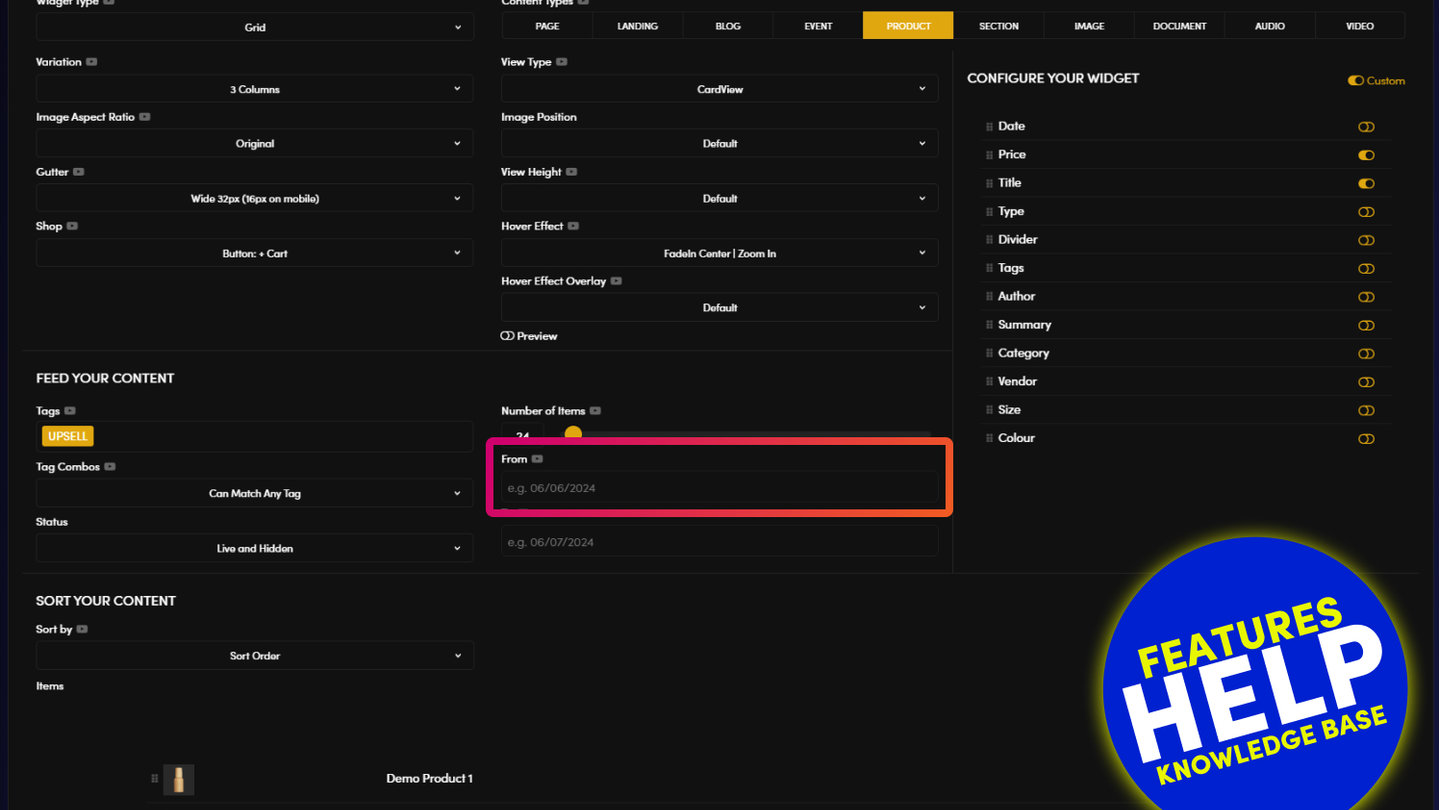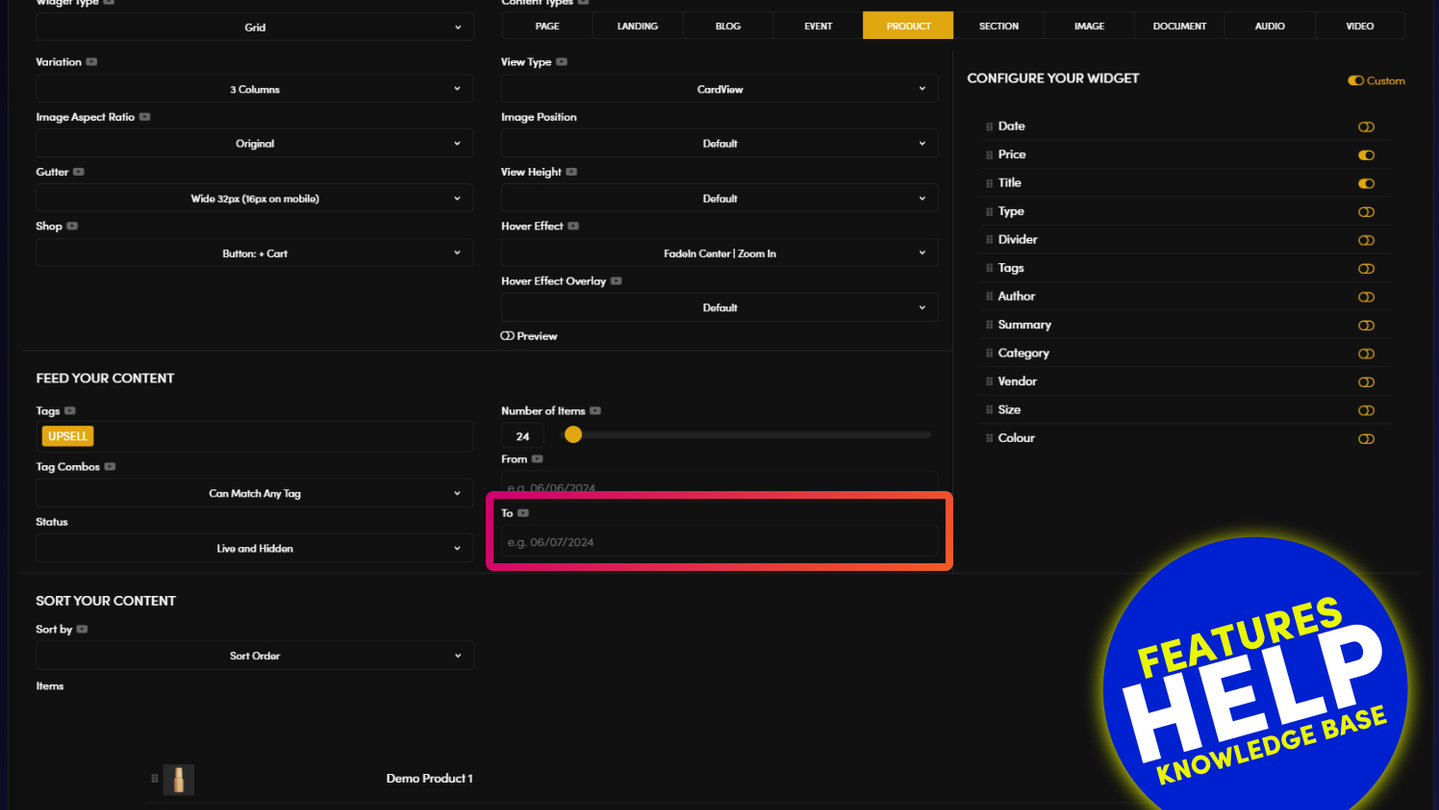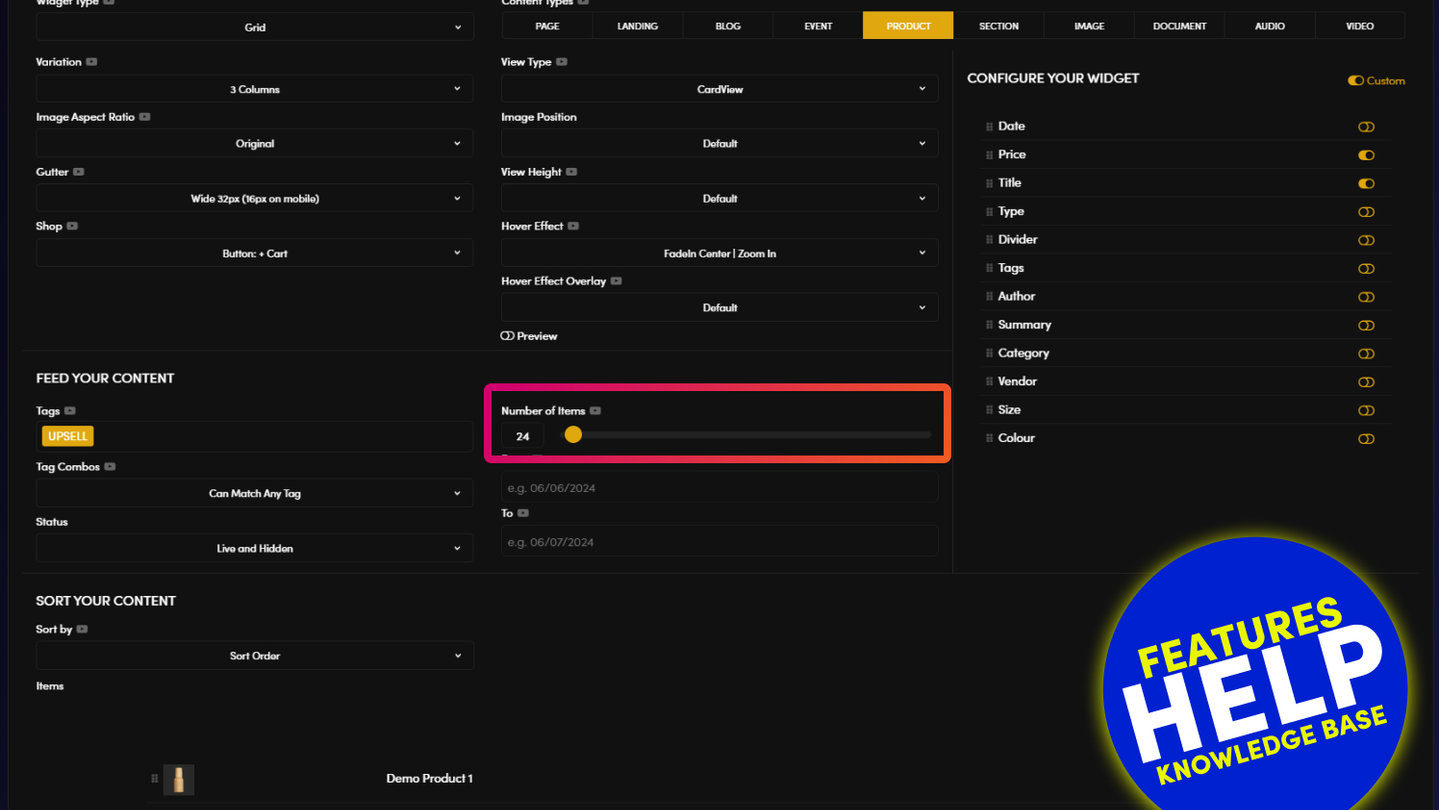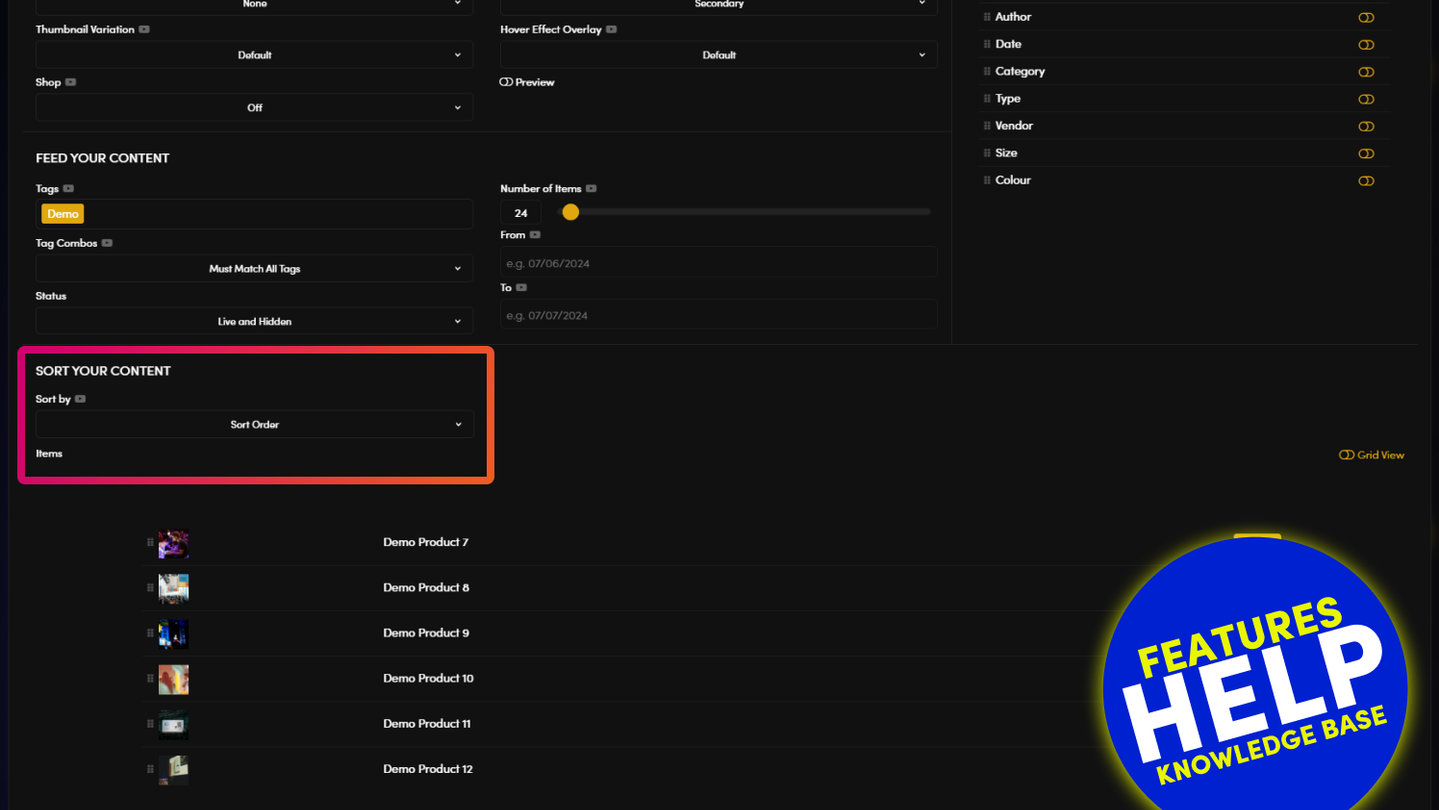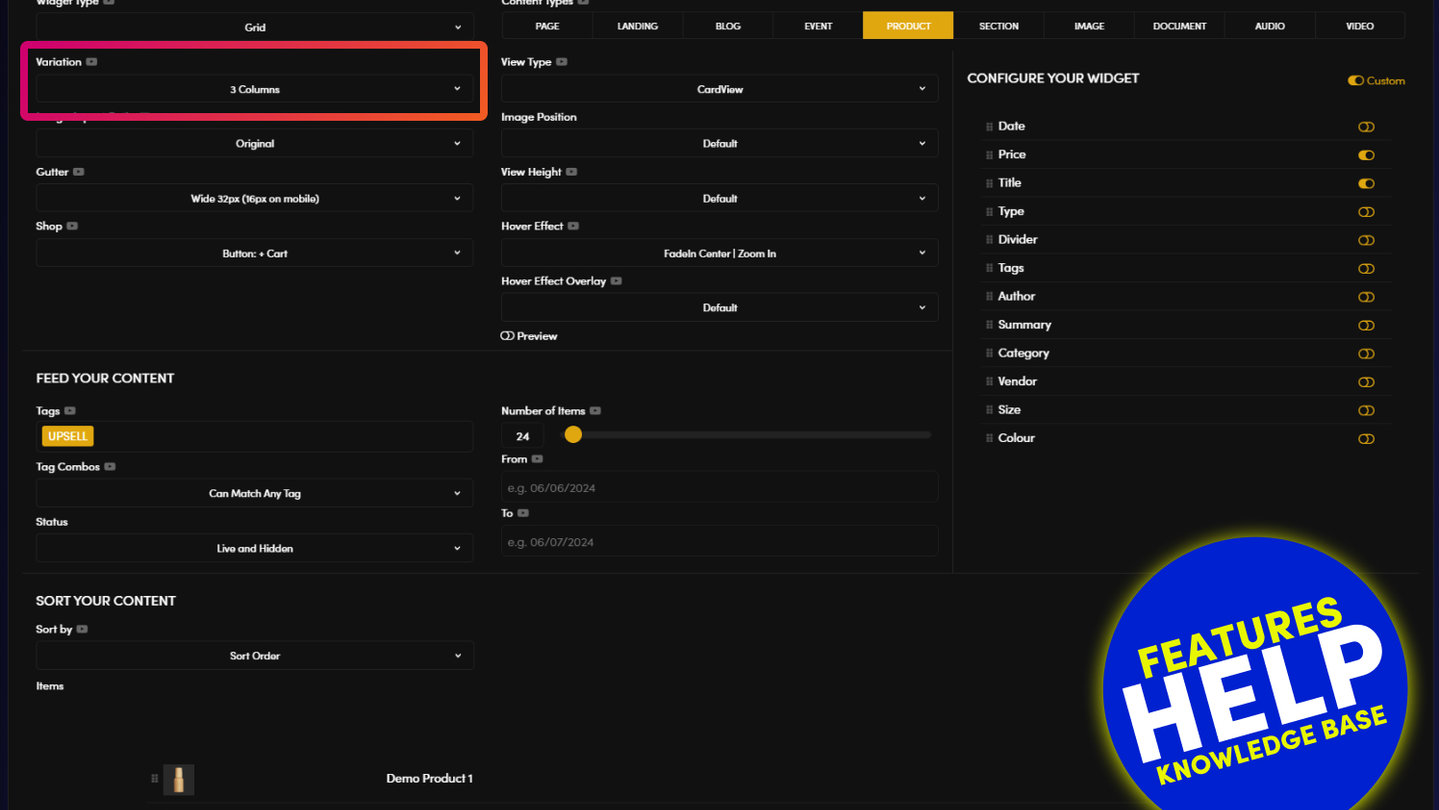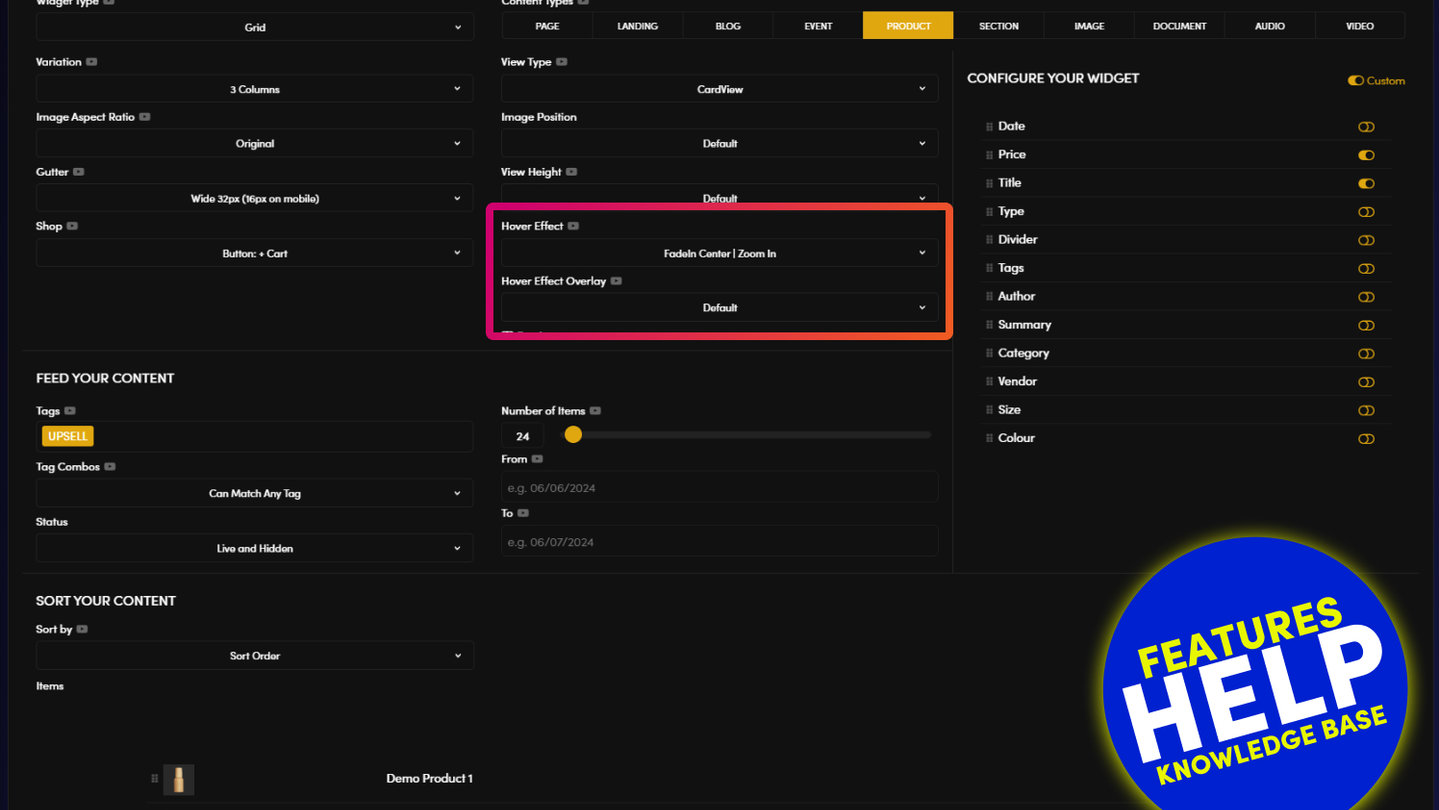PICK YOUR AI THEME TO GET STARTED
HOW TO MANAGE TAGS AND WIDGETS
Tags are the driving force behind Widgets. They are the determining factor by which content displays in your Widget.

HOW TO ADD TAGS TO A WIDGET:
The process for adding Tags is as follows:
- Tag a Page, Image or any File.
(For convenience, you can Tag any content from anywhere it appears in MOBLE CMS) - In the Page Editor open a Widget
- Select the Tags that you applied in step 1.
- Save your Page
- Your tagged content will now appear in your Widget.
EXAMPLE:
Imagine that you are a Furniture Store. You would like to show a Grid Widget containing all of your pages for 'Chairs'.
- In the main Page list area; or in the Tags area, you can quickly tag all of the relevant pages with the tag for 'Chairs'.
- Now back in the Page Editor you click to open the Widget Component.
- You select 'Grid' from the Widget Types.
- You select Page' in the Content Types.
- You select the Tag 'Chairs'.
- Now when you save the Widget, your page will now show all Pages that are tagged with 'Chairs'.
GRANULAR TAGGING:
It is best practice to be as granular as possible when tagging your Pages and Files. In the Furniture Store example above, it would have been a good idea to add extra Tags to the Chairs Pages. This is because you may wish to display a Page that has all Furniture, therefore you should have a Tag for 'Furniture' also. Similarly, your Furniture Store may contain lots of different types of Chairs.
In this case, the Page that you were Tagging was for Chrome Office Chairs. When tagging you would not tag like this:
FURNITURE | CHAIR | CHROME-OFFICE
You would tag in a granular way like this:
- FURNITURE | CHAIR | CHROME | OFFICE
TAG COMBOS:
Tag Combos are a great way to filter what displays in your widget more precisely. In addition to showing 'all' the Pages containing the tags that you have selected, you can also adjust the conditions, so that what displays must match every tag, otherwise, it will not show. Let's explain Tag Combos:
- Can Match Any Tag: Shows any Pages or Files that contain any of the Tags that you have selected.
- Must Match All Tags: Shows only that Page of File that matches all of the Tags that you have selected.
EXAMPLE:
You can see in the previous Furniture Store example, that 'Chrome' and 'Office' are split into two separate tags. There is good reason for this. In same Furniture Store, you also have Chrome Bar Stools. Therefore, for the Chrome Bar Stools category, you would tag in the most granular way, like this.
- FURNITURE | CHAIR | CHROME | HOSPITALITY | BAR STOOL
Now imagine that you would like to run a promotion on all Chrome Chairs. You add a new Page called Promotions, then drag in a Grid Layout onto the Page. You open the Widget and select Tags for 'Furniture and 'Chrome'. Your Grid Widget will now display Pages for all Chairs that are Tagged with 'Chrome'.
However, you now look at your page on the front-end and you quickly realise that your Page Widget is also displaying Chrome Tables. This is because your Tag Combos are still set to 'Can Match Any Tag'. This means that it can match all Chairs and Tables that have the tag for 'Chrome'.
You quickly change your Tag Combos to 'Must Match All Tags' and click Save. Within an instant, your Page Widget is now showing only Pages that are Tagged with 'Chairs' and 'Chrome'. This is because there is no Tag for 'Tables' in your selection. You are now happy that your Promotion is ready to go and displaying all Chrome Chairs in your store, and no Chrome Tables.
RELATED HELP
PRICING PLANS
MINI
12 PAGES
70 AI THEMES
5,000 AI LAYOUTS
90 MINUTE CHALLENGE
5 DAY CHALLENGE
WEBSITE BUILDER
CMS
BUG FREE MAINTENANCE
ONLINE SHOP
AI HELP ASSISTANT
AI COPY ASSISTANT
AI PHOTO ASSISTANT
AI AGENTS
AI AUTOMATION
AI CHATBOTS | Unlimited
AI VOICEBOTS | 5 Agents
AI VOICEBOTS | $0.08 min
AI VOICEBOTS | Calendar Bookings
PLUS
50 PAGES
70 AI THEMES
5,000 AI LAYOUTS
90 MINUTE CHALLENGE
5 DAY CHALLENGE
WEBSITE BUILDER
CMS
BUG FREE MAINTENANCE
ONLINE SHOP
AI HELP ASSISTANT
AI COPY ASSISTANT
AI PHOTO ASSISTANT
AI AGENTS
AI AUTOMATION
AI CHATBOTS
AI VOICEBOTS | 5 Agents
AI VOICEBOTS | $0.08 min
AI VOICEBOTS | Calendar Bookings
PRO
500 PAGES
70 AI THEMES
5,000 AI LAYOUTS
90 MINUTE CHALLENGE
5 DAY CHALLENGE
WEBSITE BUILDER
CMS
BUG FREE MAINTENANCE
ONLINE SHOP
AI HELP ASSISTANT
AI COPY ASSISTANT
AI PHOTO ASSISTANT
AI AGENTS
AI AUTOMATION
AI CHATBOTS
AI VOICEBOTS | 10 Agents
AI VOICEBOTS | $0.08 min
AI VOICEBOTS | Calendar Bookings
ELITE
UNLIMITED PAGES
70 AI THEMES
5,000 AI LAYOUTS
90 MINUTE CHALLENGE
5 DAY CHALLENGE
WEBSITE BUILDER
CMS
BUG FREE MAINTENANCE
ONLINE SHOP
AI HELP ASSISTANT
AI COPY ASSISTANT
AI PHOTO ASSISTANT
AI AGENTS
AI AUTOMATION
AI CHATBOTS
AI VOICEBOTS | 15 Agents
AI VOICEBOTS | $0.08 min
AI VOICEBOTS | Calendar Bookings
AI AGENCY
40% PLATFORM PAYOUT
100% SERVICES YOU SELL
AGENCY SITE ($199 ELITE PLAN)
PARTNER LICENSE
MY SALES DASHBOARD
MY CLIENTS DASHBOARD
LOGIN TO CLIENT SITES
STAFF PERMISSIONS
TEAM LAYOUTS
NORMALLY $199 /month
PROMO $99 /month
PARTNERS & INTEGRATIONS
70 Award
Winning AI Themes
GETTING AROUND
SUPPORT
AI SALES LINE
AI SUPPORT LINE
GET A QUOTE
A Web Builder for Design. A CMS for Business. We serve all businesses from SME's to Enterprise. Talk with us for AI development, custom website design, website development, ecommerce websites, directories, intranets and social networks.