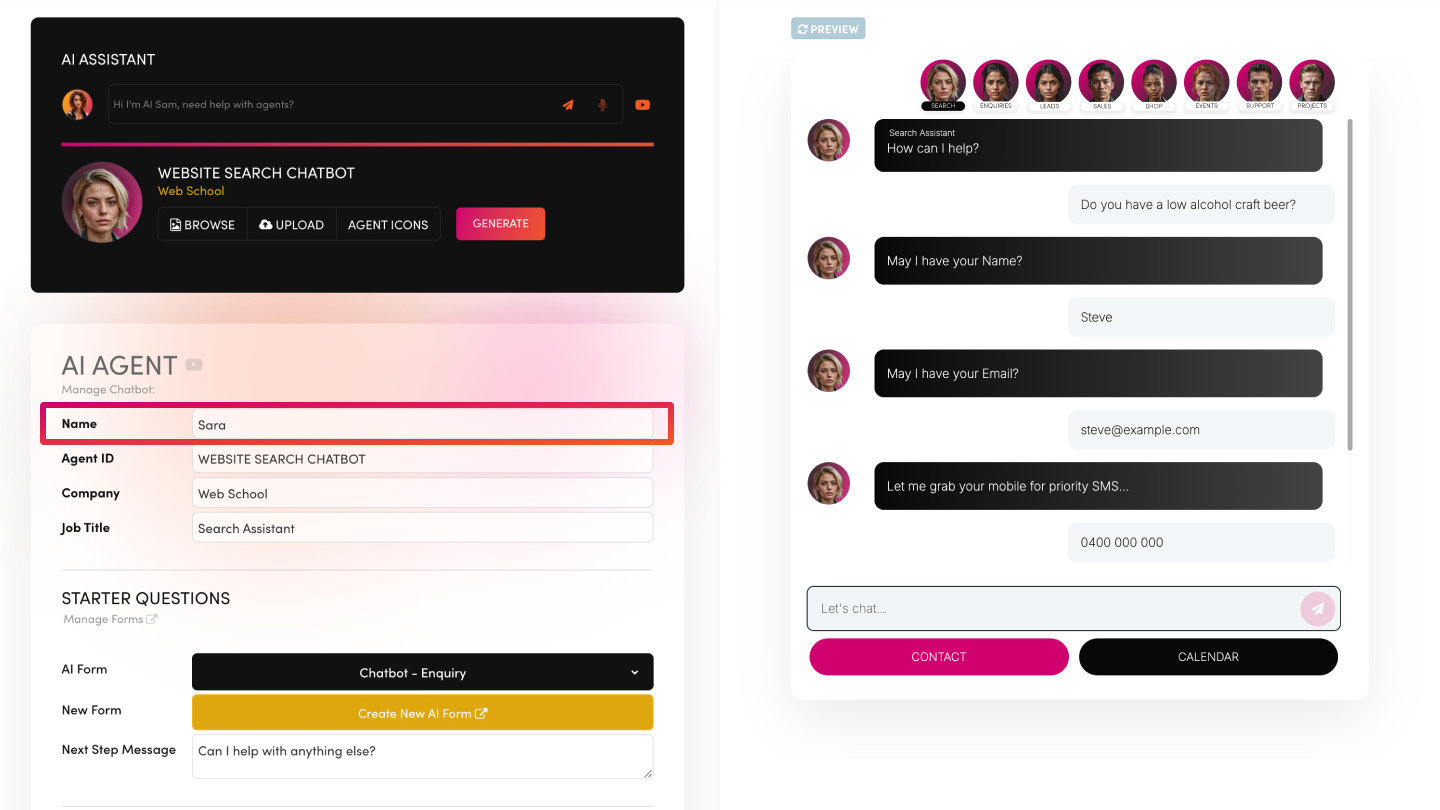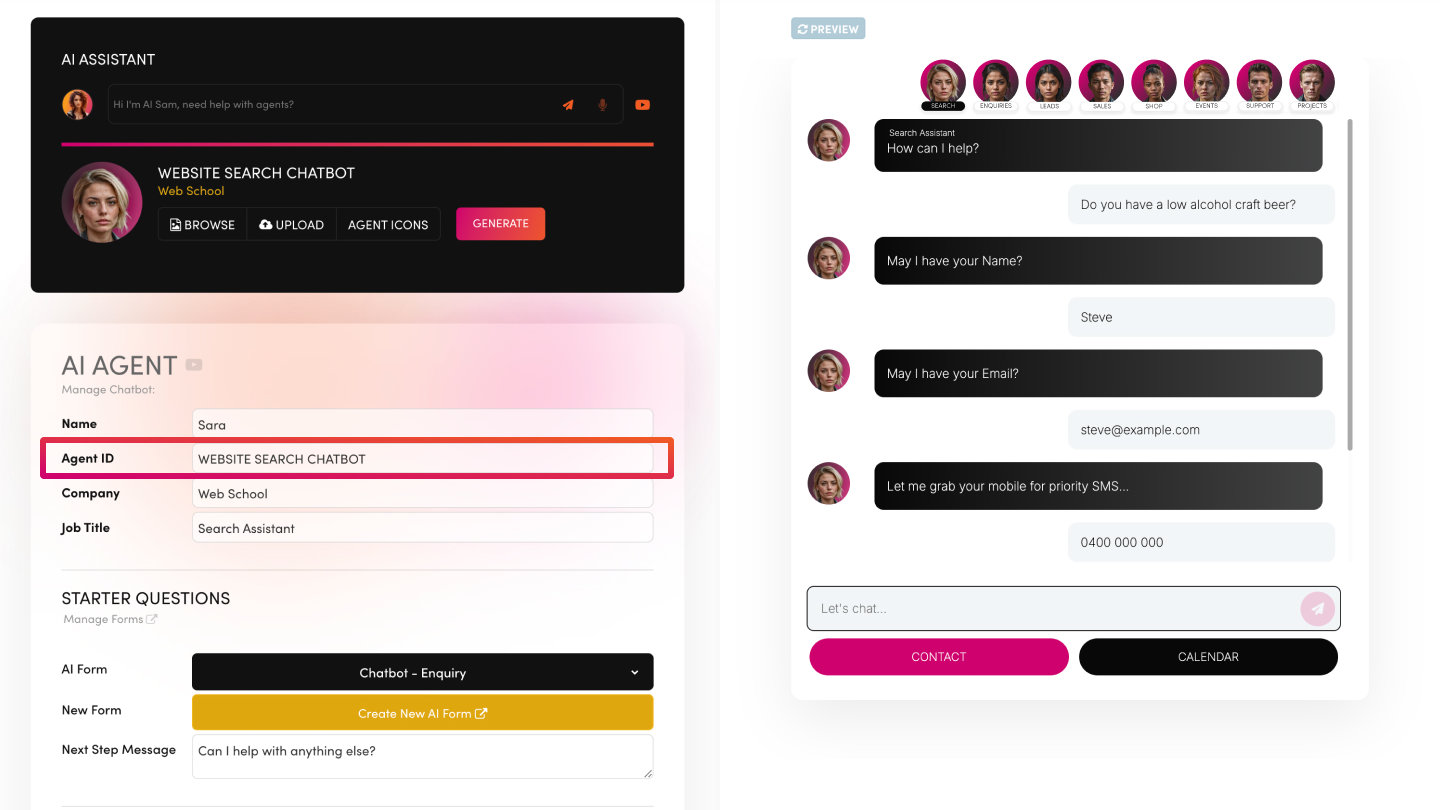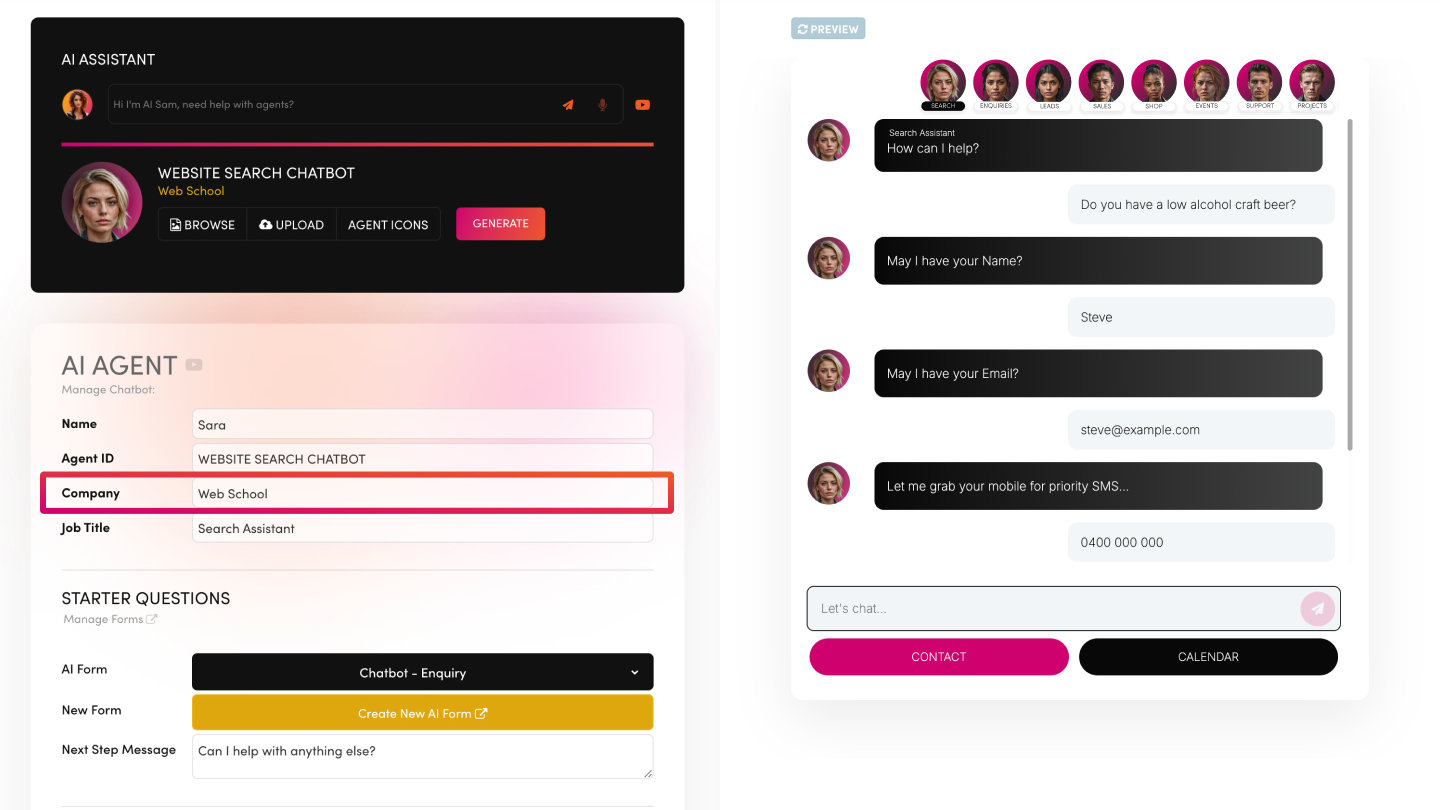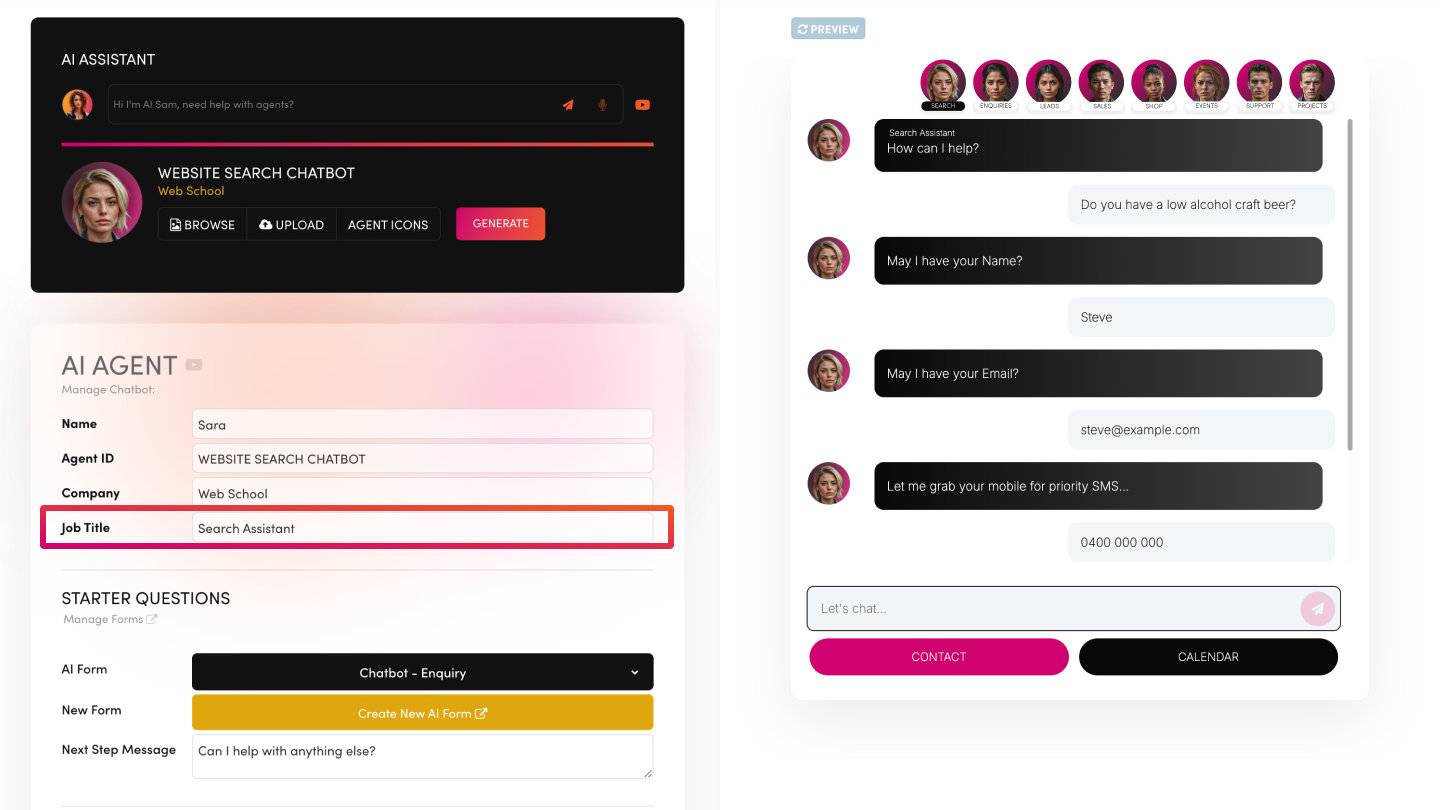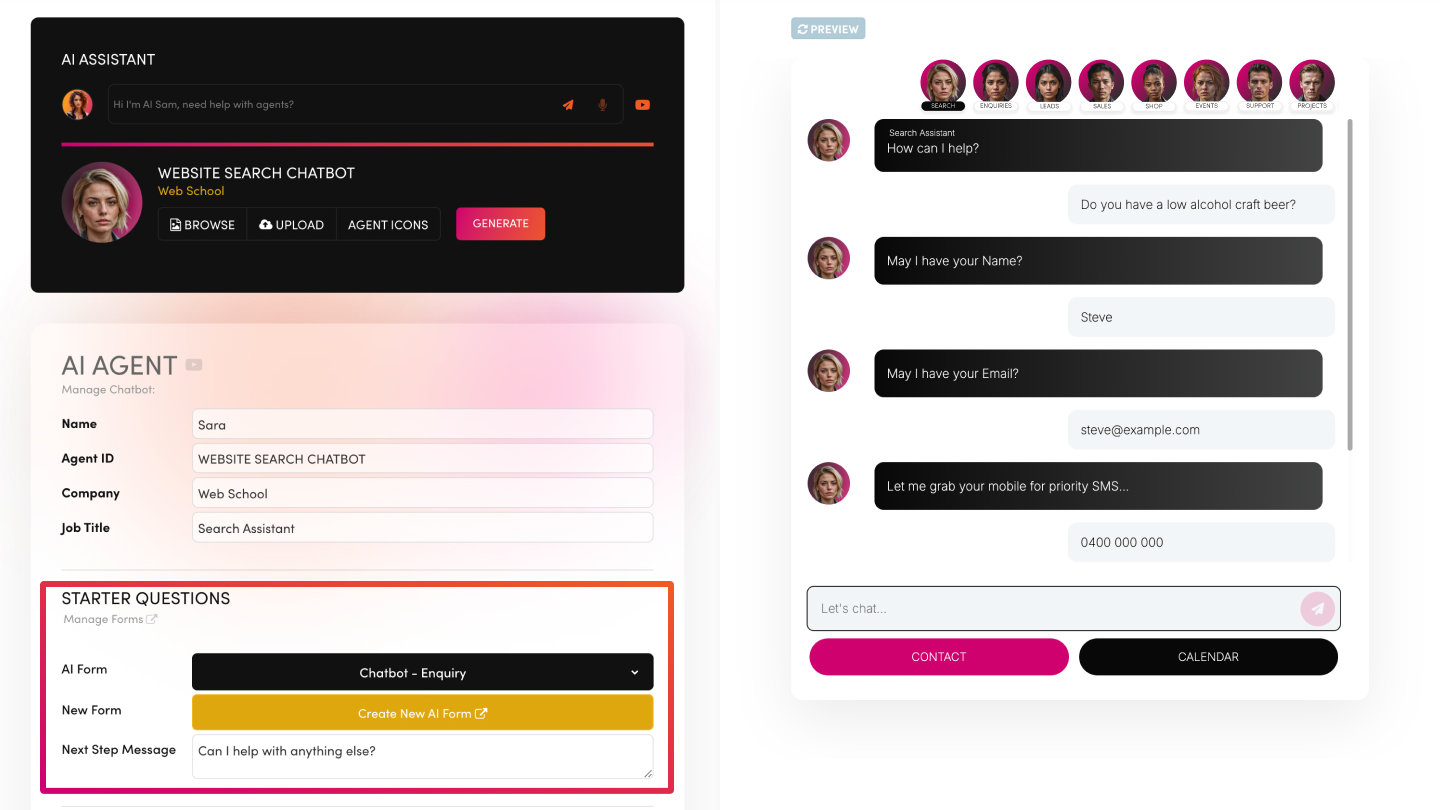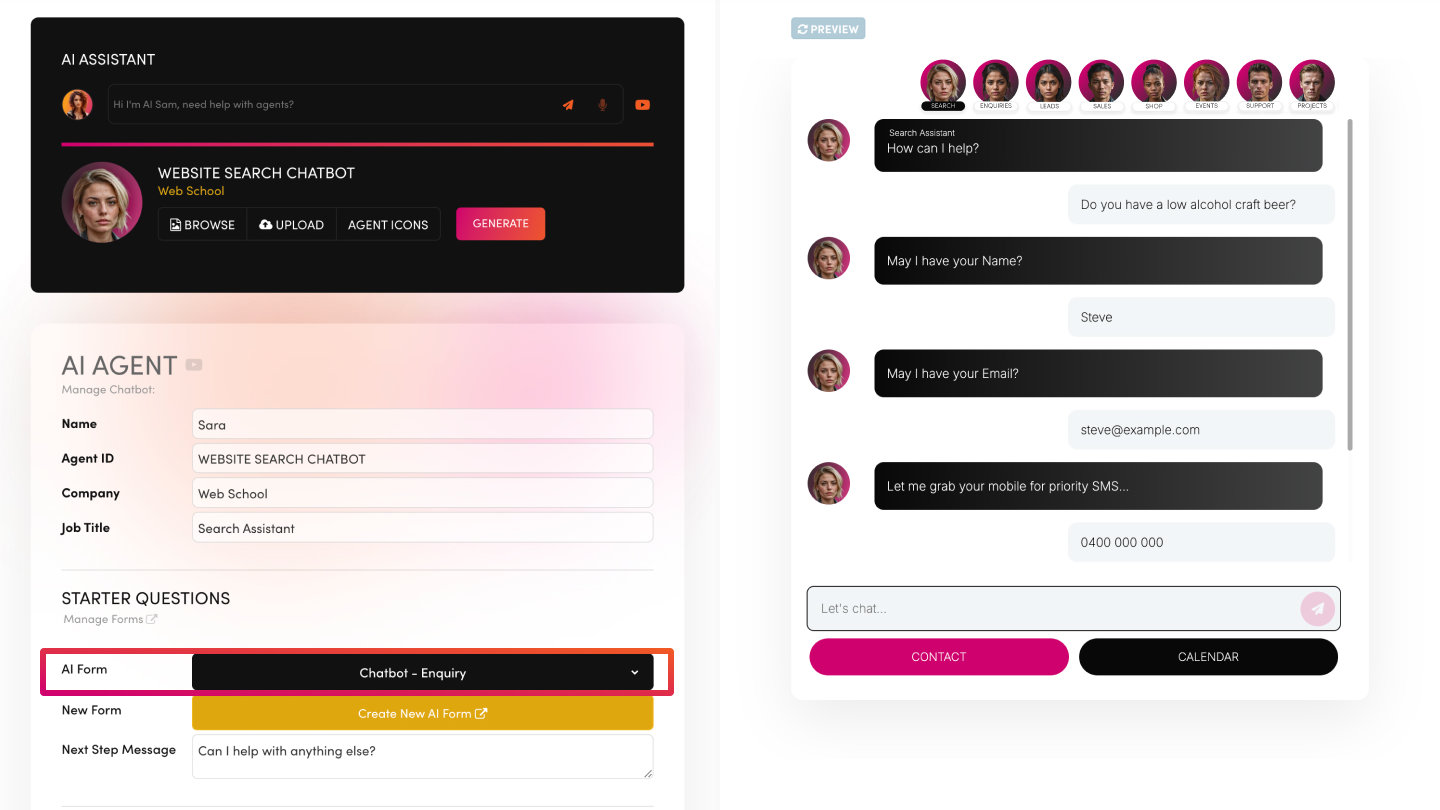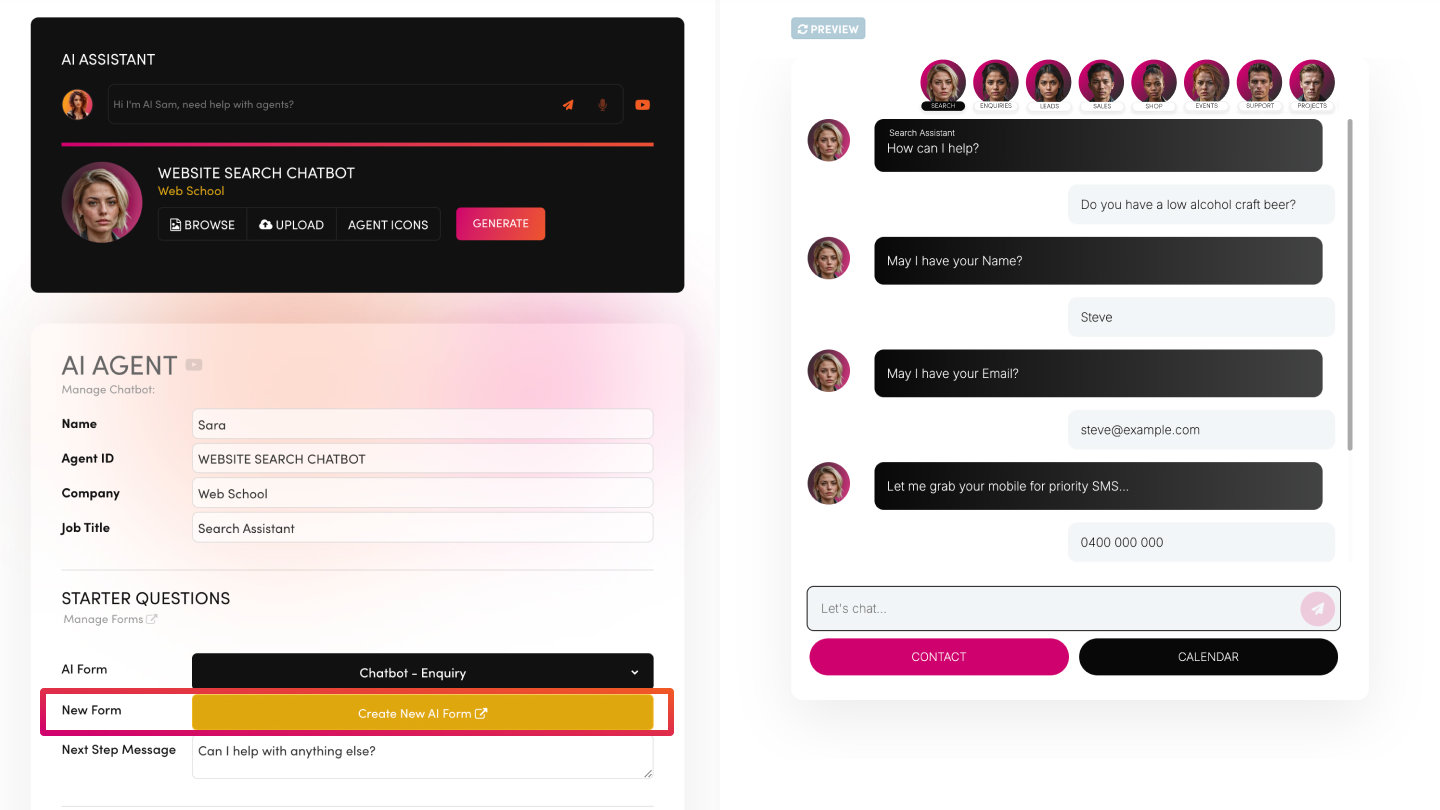PICK YOUR AI THEME TO GET STARTED
WHEN TO ADD A NEXT STEP MESSAGE TO YOUR AI FORM
Display a custom message after your Chatbot’s form questions are complete to guide users further.
The Next Step Message is an optional post-form response that appears after the user completes all starter questions. It can confirm submission, offer more information, or direct users to another part of your website.
CONVERSATION CONTINUATION:
Instead of ending abruptly, you can offer a “Thanks!” or “Need anything else?” prompt.
PERSONALISATION:
Reference the user’s previous answers or provide next steps (e.g., “We’ll email you shortly—feel free to keep chatting!”).
FLEXIBLE USAGE:
If your Chatbot Prompt already includes a follow-up, you can leave this field blank.
OPEN YOUR CHOSEN AI FORM
- Either select an existing form or build a new one in the Form Builder.
NAVIGATE TO FORM SETTINGS
- Look for the Next Step Message field.
ENTER YOUR MESSAGE
- Keep it short (e.g., “Thanks for your info! Our team will reach out within 24 hours.”).
- Alternatively, prompt them to continue: “Would you like more details on our pricing?”
SAVE YOUR CHANGES
- Preview your Chatbot to confirm the message appears once all questions are answered.
START SIMPLE:
- Focus on just a few essential questions initially.
TEST THOROUGHLY:
- Confirm data logs in the correct areas (e.g., CRM or Tickets) before going live.
AUTOMATE FOLLOW-UPS:
- Use notifications, scheduled SMS, or Voicebot calls to engage leads or customers post-submission.
USE TEMPLATES:
- Leverage MOBLE’s out-of-the-box forms for quick set-up, then refine to fit your business.
RELATED HELP
PRICING PLANS
MINI
12 PAGES
70 AI THEMES
5,000 AI LAYOUTS
90 MINUTE CHALLENGE
5 DAY CHALLENGE
WEBSITE BUILDER
CMS
BUG FREE MAINTENANCE
ONLINE SHOP
AI HELP ASSISTANT
AI COPY ASSISTANT
AI PHOTO ASSISTANT
AI AGENTS
AI AUTOMATION
AI CHATBOTS | Unlimited
AI VOICEBOTS | 5 Agents
AI VOICEBOTS | $0.08 min
AI VOICEBOTS | Calendar Bookings
PLUS
50 PAGES
70 AI THEMES
5,000 AI LAYOUTS
90 MINUTE CHALLENGE
5 DAY CHALLENGE
WEBSITE BUILDER
CMS
BUG FREE MAINTENANCE
ONLINE SHOP
AI HELP ASSISTANT
AI COPY ASSISTANT
AI PHOTO ASSISTANT
AI AGENTS
AI AUTOMATION
AI CHATBOTS
AI VOICEBOTS | 5 Agents
AI VOICEBOTS | $0.08 min
AI VOICEBOTS | Calendar Bookings
PRO
500 PAGES
70 AI THEMES
5,000 AI LAYOUTS
90 MINUTE CHALLENGE
5 DAY CHALLENGE
WEBSITE BUILDER
CMS
BUG FREE MAINTENANCE
ONLINE SHOP
AI HELP ASSISTANT
AI COPY ASSISTANT
AI PHOTO ASSISTANT
AI AGENTS
AI AUTOMATION
AI CHATBOTS
AI VOICEBOTS | 10 Agents
AI VOICEBOTS | $0.08 min
AI VOICEBOTS | Calendar Bookings
ELITE
UNLIMITED PAGES
70 AI THEMES
5,000 AI LAYOUTS
90 MINUTE CHALLENGE
5 DAY CHALLENGE
WEBSITE BUILDER
CMS
BUG FREE MAINTENANCE
ONLINE SHOP
AI HELP ASSISTANT
AI COPY ASSISTANT
AI PHOTO ASSISTANT
AI AGENTS
AI AUTOMATION
AI CHATBOTS
AI VOICEBOTS | 15 Agents
AI VOICEBOTS | $0.08 min
AI VOICEBOTS | Calendar Bookings
AI AGENCY
40% PLATFORM PAYOUT
100% SERVICES YOU SELL
AGENCY SITE ($199 ELITE PLAN)
PARTNER LICENSE
MY SALES DASHBOARD
MY CLIENTS DASHBOARD
LOGIN TO CLIENT SITES
STAFF PERMISSIONS
TEAM LAYOUTS
NORMALLY $199 /month
PROMO $99 /month
PARTNERS & INTEGRATIONS
70 Award
Winning AI Themes
GETTING AROUND
SUPPORT
AI SALES LINE
AI SUPPORT LINE
GET A QUOTE
A Web Builder for Design. A CMS for Business. We serve all businesses from SME's to Enterprise. Talk with us for AI development, custom website design, website development, ecommerce websites, directories, intranets and social networks.